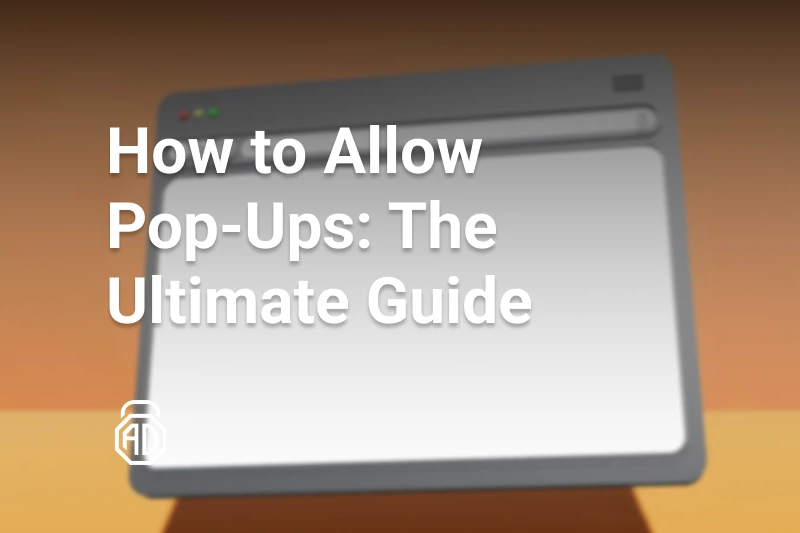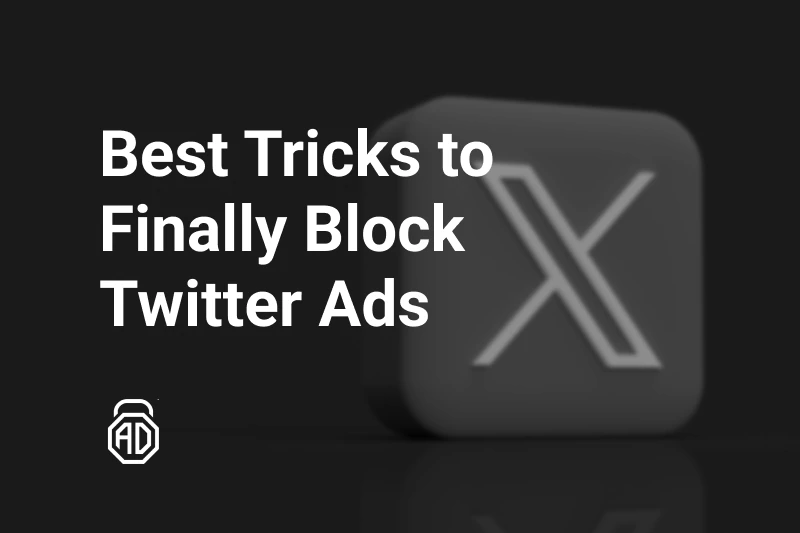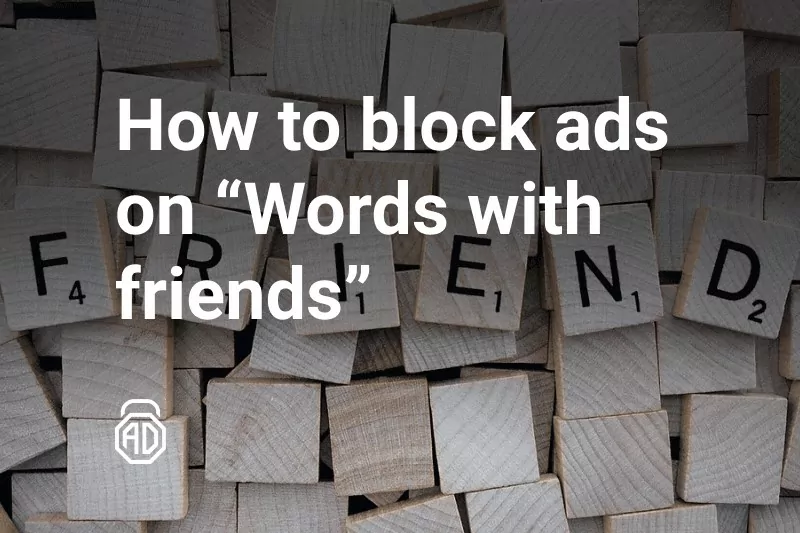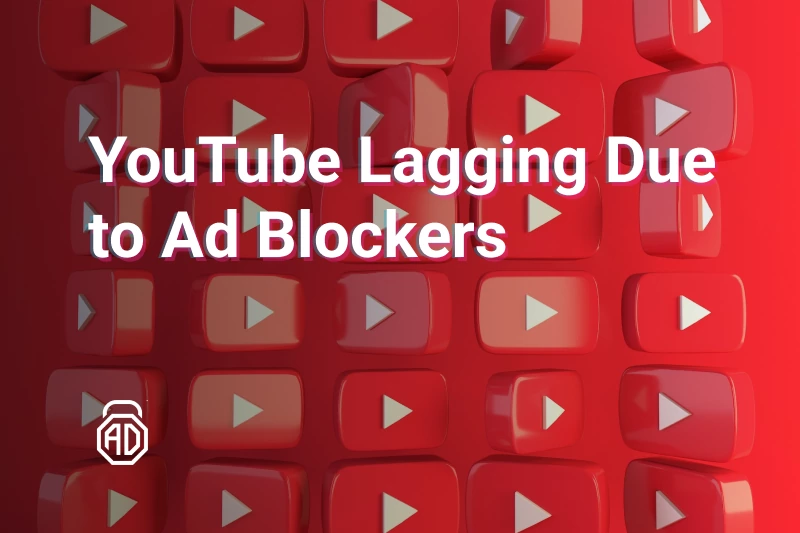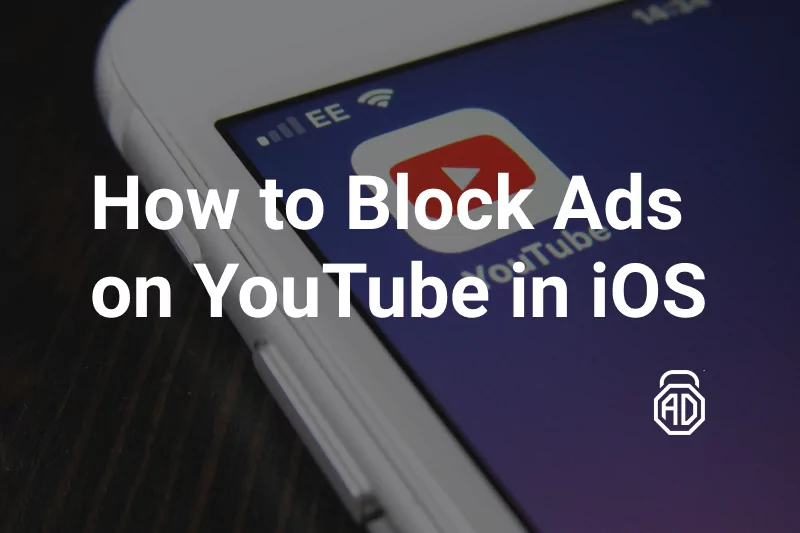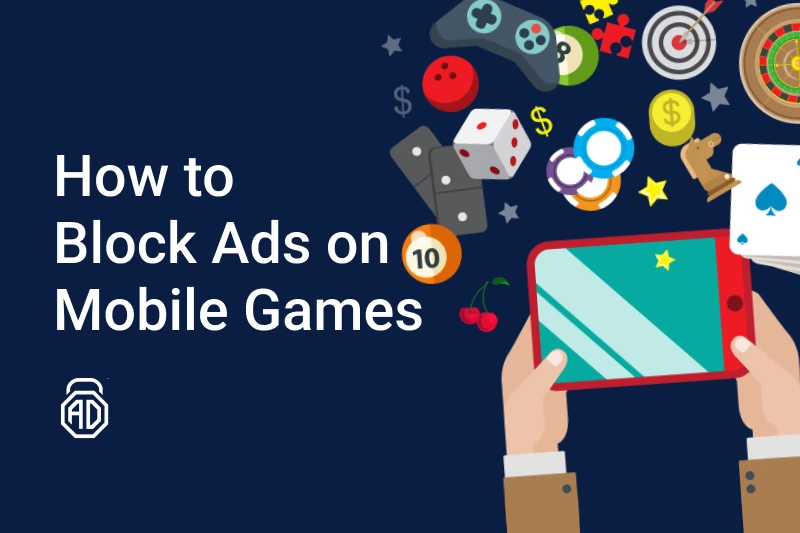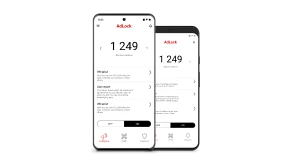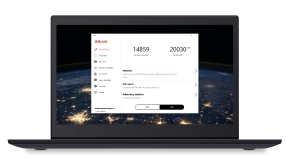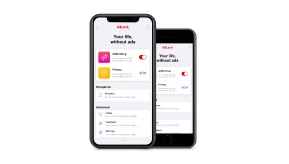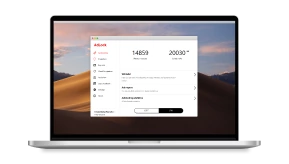How to Completely Remove Adware from iPhone
In this article, we delve into the realm of adware and equip you with the knowledge and tools necessary to get rid of adware on iPhone.
While Apple’s iOS ecosystem is famous for its robust security measures, it’s not entirely immune to certain threats, such as adware. Adware, short for advertising-supported software, can stealthily infiltrate your iPhone, turning your browsing experience into a mess with intrusive ads and potentially compromising your privacy.
Whether you’re noticing a sudden influx of pop-up ads, redirects, or unusual behavior on your device, understanding the nature of adware and learning effective removal techniques would come in really handy for maintaining the smooth functioning and security of your iPhone.
We’ll guide you through a step-by-step process, highlighting the best practices and recommended tools for eliminating adware from your iPhone. We’ll cover everything from identifying signs of an adware infection to implementing preventative measures like sticking with a reliable adblocker — AdLock.
By the end of this article, you’ll be equipped with the necessary knowledge to safeguard your device against adware, ensuring a hassle-free and secure mobile experience. So, let’s dive in and reclaim the serenity of your iPhone from the clutches of adware!
Malware, Spyware, and Adware on iPhone
Malware, spyware, and adware are all types of malicious software that can pose a threat to the security and privacy of your device and data. And while Apple’s iOS is generally considered quite secure, these threats can still find their way onto your device through various means. Let’s take a closer look at each of them and how they can potentially breach your iPhone.
Malware,
short for malicious software, is a broad term that includes various types of harmful software designed to damage, disrupt, or gain unauthorized access to your device. This can include viruses, worms, bugs, ransomware, etc. Malware can sneak onto your iPhone through compromised websites, malicious email attachments, or unauthorized app downloads from untrusted sources. Once installed, malware can perform actions such as stealing sensitive information, tracking your activities, or rendering your device inoperable.
Spyware
As the name says, spyware is a type of malware specifically created to secretly read and collect data about your activities. Without your consent, of course. It usually comes with keylogger scripts and can make screenshots, access your messages and emails, and even record your calls. Usually, spyware disguises itself as legit applications/software updates or comes in bundles with other software.
Adware,
as we’ve already mentioned, is an ad-supported software that clutters your device with undesired adverts. Just like all of the above, adware spreads via legit bundles, shady websites (unverified and untrusted sources), suspicious email attachments, links, etc. Once it made its way to your iPhone, it floods your smartphone with an overwhelming number of annoying commercials, reroutes your browsing, and gathers data on your online activities. There are known cases when adware sneaked onto smartphones through fake “system notifications” and “software update” pop-ups. All it needs you to do is click the image containing a malicious script. Moreover, oftentimes adware on iPhone does not reveal itself right away, it may take time.
So, let’s find out how to block adware on iPhone and remove it if you’ve caught one.
How to Remove Adware from Your iPhone
If your iPhone started acting up, you got bombarded with ads, redirects, and other suspicious things, chances are you’ve got adware. Don’t panic, you can revert the changes and remove adware from iphone in just a few steps.
Clean up your browser
Starting with simple and instant actions you can take, clean up your browser. You should go and clear the cache, history, and stored data. Data stored on your browser is used by adware for its targeting purposes. It won’t remove the adware but will stop it for a while.
Delete all suspicious addons/extensions
After you’ve done cleaning up your cache and stored data, go and check the list of installed extensions. Oftentimes it turns out to be the most common place for adware to lurk. Carefully check the list for suspicious and/or unused/deprecated extensions. Remove all you find shady and unwanted;
Trim your apps list
You should also check your applications, and locate and uninstall all suspicious pieces of software. Here’s how it’s performed on iPhone:
- Run your smartphone in safe mode to prevent third-party apps and services from running in the background.
- Turn your iPhone off, and then turn it on while holding the power button and home button;
- Press and hold the volume up button until the device boots up.
- Delete the unwanted applications by long tapping the app icon;
- Reboot your iPhone to turn it back to normal mode.
Get an adware remover
There are a lot of adware-removing software solutions out there that do the job perfectly fine. When choosing one, make sure it’s a trusted, reliable developer with positive reviews and testimonials. Getting yourself another shady software will most likely cause even more trouble. Be careful when picking the adware removal iPhone tool. When installed, run a scan for adware, wait for results, and then delete all dangerous items.
App with Adware is Removed but Ads Continue to Appear
In case the cleanup didn’t help and commercials are still popping up here and there, you should consider taking the actions listed below.
Update the OS
It happens that malware slips through old vulnerable places in the operating system’s defense. Systematic and timely updates are destined to secure those “holes” and enhance protection. Make sure you’ve got the latest version available.
Enable auto-updates for your apps
Just like updating the operating system can save you from malware, so can updating apps you have on your iPhone:
- Go to the “Settings” application;
- Tap the “App Store” option;
- Locate the “Automatic Downloads” item and toggle the “App Updates” on (if disabled).
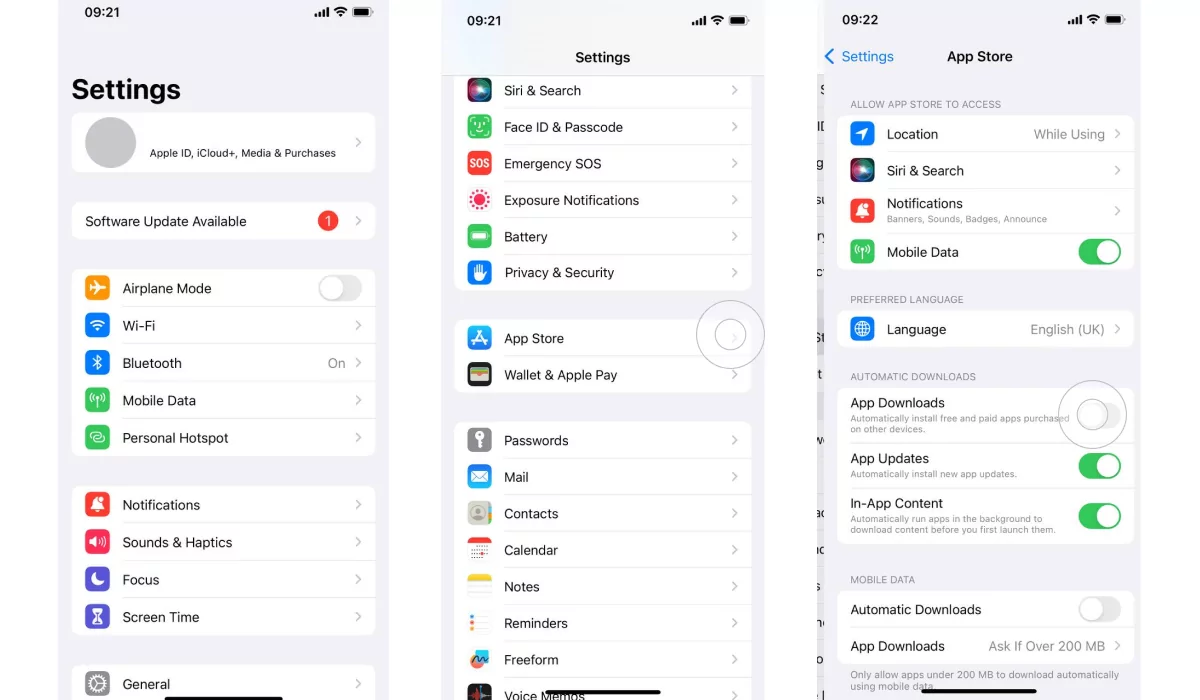
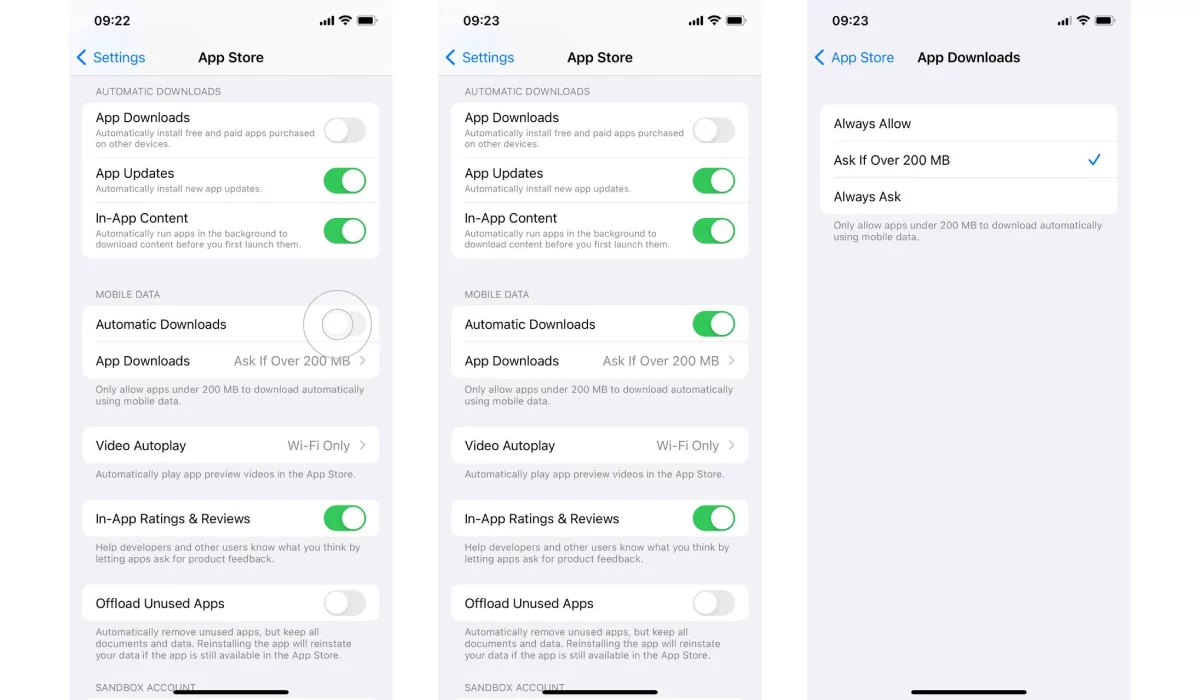
Reset your iPhone to a “healthy” backup version
Resetting to a previous backup version might help you remove adware from your iPhone as well. How does it work? Basically, you restore to a backup version made before your device started going crazy. This would revert all changes and delete any malicious software on your iPhone/iPad. You have two options: restore from a PC or restore using iCloud. Please note, restoring from an iCloud may be disabled on your device.
Factory reset
If none of the above helped, there’s another workaround — a factory reset. A factory reset wipes everything from your iPhone restoring it to the new-minted state. You should keep in mind that a factory reset reverts everything including settings, configs, and content.
We suggest you create a backup or at least copy your files on the PC to avoid frustration.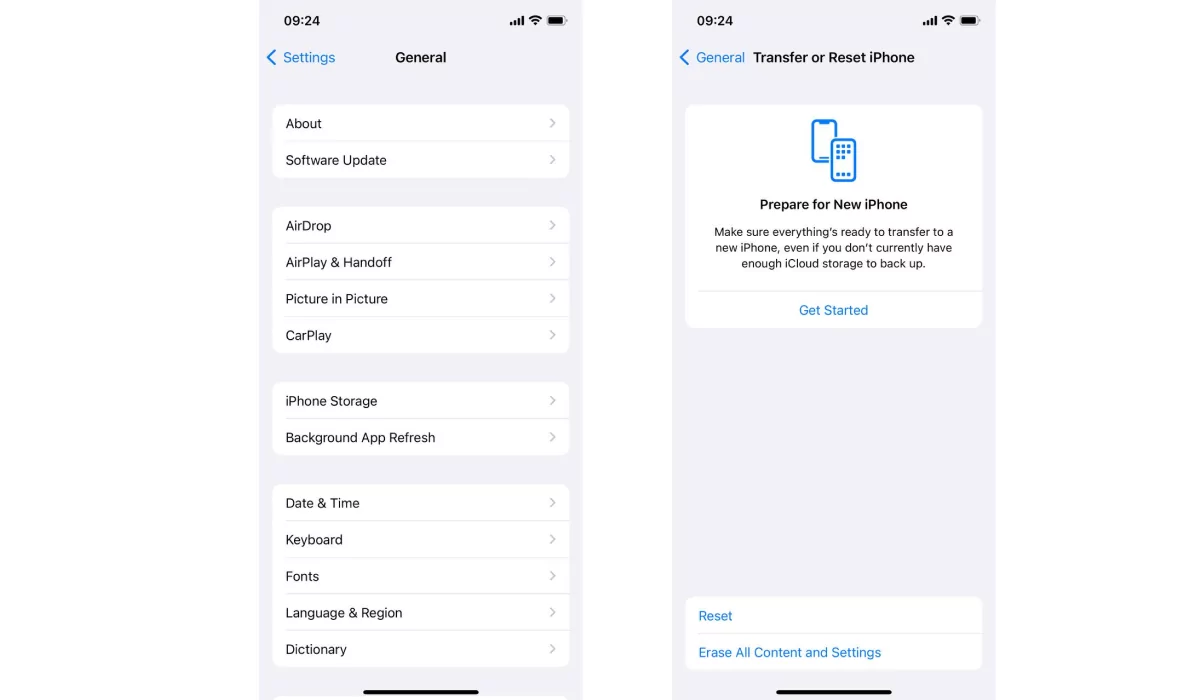
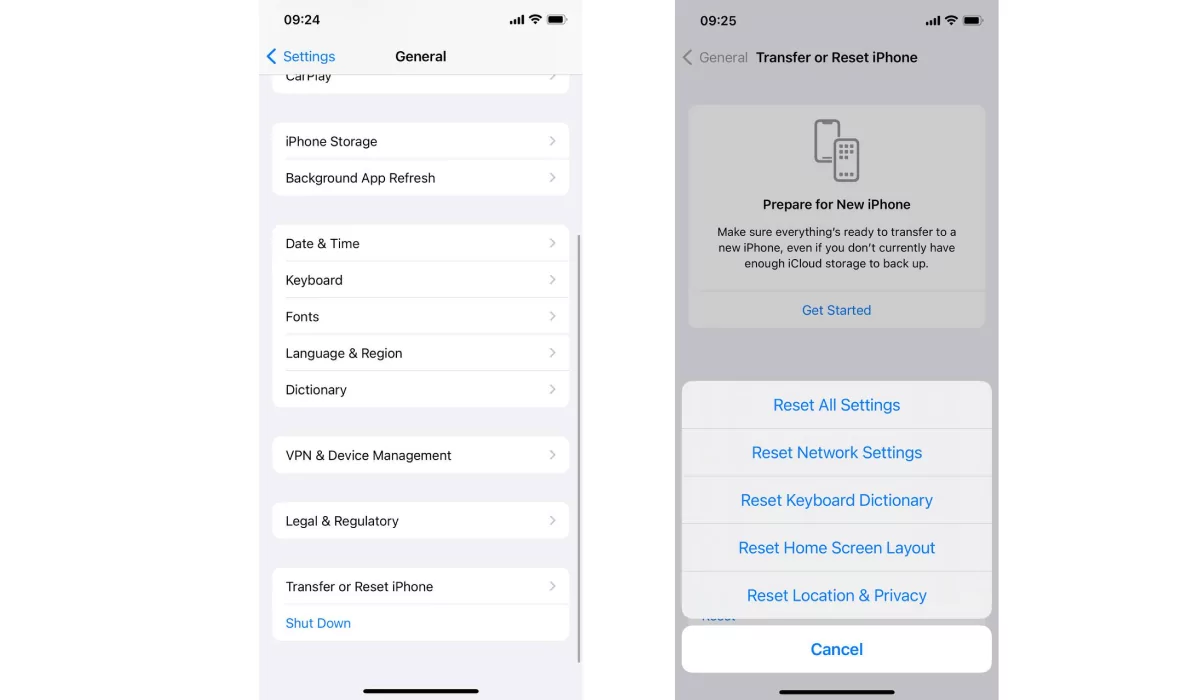
Alternative measures
You may also try installing a full-fledged antivirus or adblocker. You’d ask: “I can understand installing an antivirus, but what about an adblocker?” Here’s the answer. There is a couple of sophisticated adblockers on the market which besides their obvious primary purpose provide top-notch security/malware protection. Our brainchild, AdLock, is one of them.
Use AdLock To Protect iPhone From Adware & Malware
Remember, the way any malicious software breaches your device constantly changes. As well as methods of ad delivery. No one is safe from an accidental tapping of a pop-up leading to a fishy website.
Getting yourself a reliable adblocker that has outstanding cybersecurity features is a must if you don’t want cybercrooks to steal and use your data. Basically, you kill two birds with one stone — you get an enjoyable ad-free Internet experience and protect your device from malware.
AdLock is the best ad blocker for iOS on the market and here’s why.
Once installed, our adblocker firmly guards your sensitive data against any sort of malicious intrusions. It helps to clean adware from iPhone and prevent any malicious attacks. Developed by cybersecurity adepts, AdLock builds up a wall impenetrable for worms, bugs, data collectors, keyloggers, and other malicious beasts including redirects and suspicious requests.
Being constantly updated and maintained, AdLock leaves cybercriminals no chance.
In case you were searching how to remove adware from Mac OS devices
Avoid Adware on Your iPhone
To sum up, adware is not that scary if you know what to do. Fortunately, you’ve read our article and you know some of the best ways to remove adware from iphone. Remember to always install reputable security software, use a reliable antivirus and adblocker, keep your software up to date, and be cautious with downloads. By adopting these preventive measures, you can significantly reduce the risk of malware infections and ensure privacy and security. Forewarned is forearmed.
FAQ
How do I know if my iPhone has adware?
Given that adware can be pretty hard to detect, there are specific indicators like excessive ads (pop-ups, banners, fullscreen ads, etc), questionable and unwanted browser redirects, slow performance (adware consumes whole lotta system resources), battery drain, unwanted apps/icons, changes in browser settings, data usage increase. If you experience at least one of these symptoms, it’s advisable to read our instructions on how to remove adware from iphone.
How can you tell if iPhone has a virus?
There are quite a lot of symptoms: unexpected app behavior or crashes, sluggish performance, appearance of unfamiliar apps/icons, unsolicited changes in settings, etc. If you think your phone has got a virus, you should install an antivirus and run a deep scanning to locate and remove iPhone app adware, spyware, and other kinds of viruses. If it didn’t help, check out other methods considered in our article.
What are some iPhone security tips?
In order to protect your personal information and maintain a safe and secure digital experience, you should:
- Keep your iOS up to date;
- Download apps only from the App Store;
- Enable app auto updates;
- Use strong and unique passcodes;
- Enable two-factor authentication;
- Enable Face ID and Touch ID;
- Be cautious with links and attachments;
- Encrypt your backups;
- Use iCloud;
- Never use public Wi-Fi without a VPN;
- Use an adblocker :).