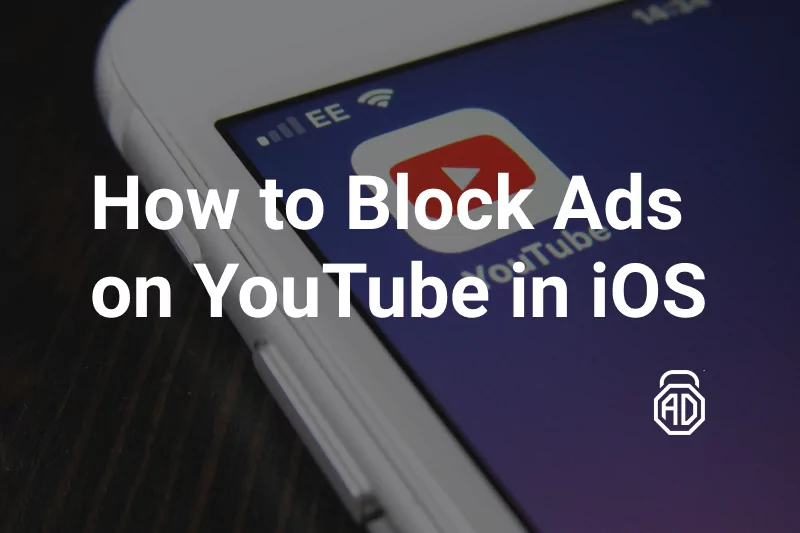How to Block Twitch Ads: Ultimate Ad-Free Streaming Guide
Watching Twitch ads can be frustrating. This streaming service injects pre-roll, mid-roll, and overlay ads into streams. On top of the fact that Twitch ads are so long (up to 5 minutes), streamers themselves run additional commercial breaks.
While the only official ad-free option is a costly Twitch Turbo subscription (around $11.99/mo), there are workarounds. In this guide, we cover every method – from system-wide blockers to VPN tricks – to help you watch Twitch without ads.
We’ll show steps for PCs, Android, and iOS, highlight the best Twitch ad blocker, and explain alternative solutions. By the end, you’ll know how to block Twitch ads on any device and restore uninterrupted streaming.
Why Twitch Ads Are Hard to Skip
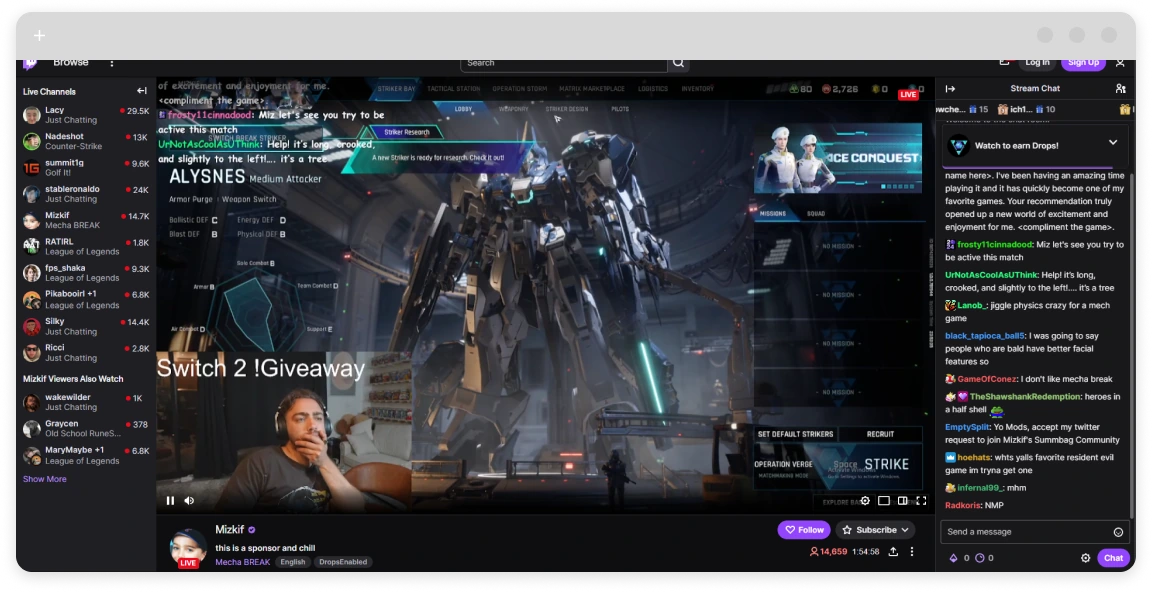
Twitch’s ad system is intentionally tough to block. In 2016, Twitch began server-side ad insertion (SSAI), meaning ads are stitched directly into the video stream. Traditional ad blockers can’t easily distinguish between the ad and the stream content, so many Twitch ads slip through. The AdBlock team explains it this way:
“Because Twitch ads are inserted directly into the video stream, ad blockers must ‘race’ to block ads on Twitch streams before the site can download them… it’s extremely difficult for any ad blocker to block ads on Twitch.”
Recent reports confirm Twitch is even testing anti-adblock pop-ups. Users have seen messages telling them to disable ad blockers or subscribe to Twitch Turbo. In other words, Twitch is waging a cat-and-mouse game with ad-blocking tools.
Key points on Twitch ads:
- Types of ads: Twitch runs pre-roll (before stream), mid-roll (during stream), display/overlay ads, and even streamer-sponsored content.
- Server-side insertion: Ads come from the same video stream as the content, making them hard to filter out.
- Platform updates: Twitch frequently changes its ad system to break blockers, so success can vary over time.
Because of these challenges, no free browser extension is guaranteed 100% ad-free on Twitch. The most reliable approach is a system-wide blocker combined with other techniques. Below, we start with the legal, official options, then move on to ad blockers and VPN tricks.
Official Ad-Free Options
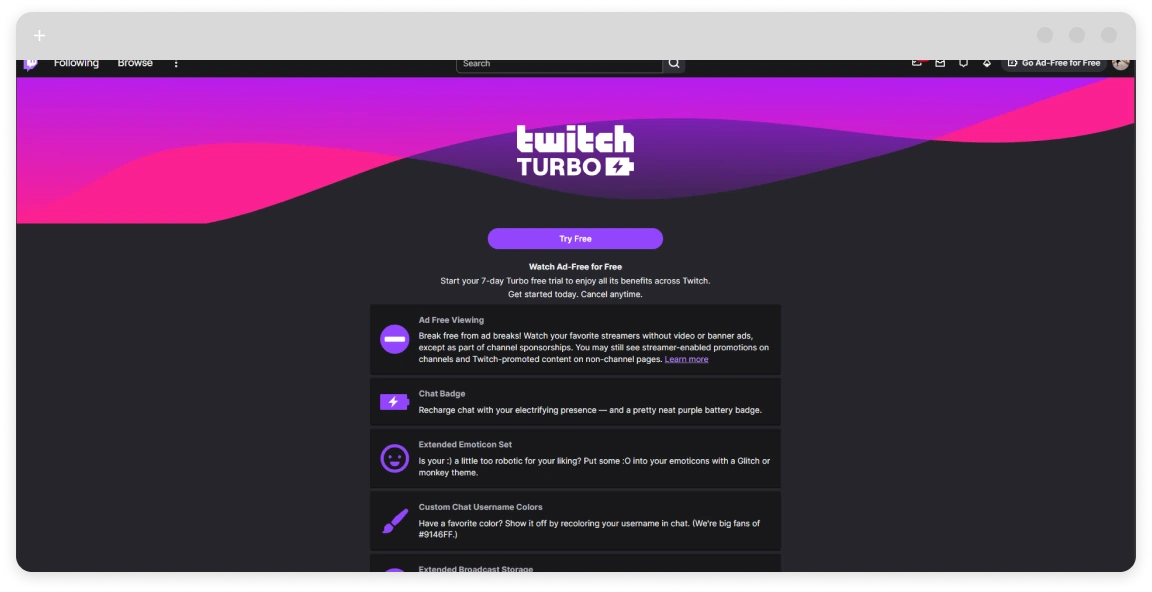
Before trying workarounds, remember Twitch’s official ad-free methods:
- Twitch Turbo subscription: For about $11.99 USD/month, Twitch Turbo removes all pre-roll, mid-roll and display ads platform-wide. It also gives perks (custom chat colors, longer VOD storage, exclusive emotes). However, Turbo is expensive and still may show some sponsored content.
- Channel subscriptions: Subscribing ($4.99+) to each streamer’s channel grants ad-free viewing for that channel. This supports creators directly. The downside: you must subscribe to every streamer you watch if you want no ads.
- Amazon Prime Gaming: Prime members get one free sub per month, which can be used for ad-free viewing on one channel (while subscribed). Note: Twitch ended Prime’s blanket ad-free benefit in 2018.
Using Turbo or channel subs is the legal way to watch without ads. But these cost money and still provide financial support to Twitch/streamers. If you’re willing to pay, they work. Otherwise, read on for other methods.
Read also:Ad Blockers: How They Work and Their Limits
Browser ad blockers (uBlock Origin, AdBlock Plus, etc.) can remove page ads and pop-ups on Twitch, but they struggle with video ads. Twitch’s on-stream ads bypass the usual ad script filters. In practice:
- What normal blockers do: They can eliminate banners, pop-ups, and overlays outside the video player. When an ad plays, some blockers will mute or blank the video player so you see a black screen instead of the ad.
- What they don’t do: They often miss ads. Even if a blocker usually works, Twitch can update and break it. AdBlock’s help notes that users may see occasional ads slip through, and simply refreshing the stream often helps.
For example, AdBlock says:
“AdBlock should be able to block most ads on Twitch, but some will slip through… we may not be able to catch every single ad before you see it. If you do see occasional unblocked ads, a simple page refresh should eliminate them.”
Popular ad blockers like uBlock Origin and AdBlock Plus are moderately effective at removing static ads, but many users report mixed results on Twitch. Notably, some specialized extensions exist:
- Alternate Player for Twitch.tv (Twitch5): This third-party Twitch player strips most in-stream ads. You can install it in Chrome, Firefox or Edge. It often prevents pre-roll/mid-roll ads by using a custom video player. Drawbacks: It doesn’t work on mobile or on past broadcasts (VODs), and some users notice delays or bugs.
- Brave Browser: Brave has built-in ad blocking. If you watch Twitch in Brave, many ads can be blocked automatically (and it adds privacy protections). However, some sites may break in Brave and it’s not guaranteed to stop all Twitch ads.
- Purple AdBlock (extension): Some niche Chrome extensions use external proxies in “ad-free countries” to bypass ads. Results vary.
In summary, free ad blockers can help with Twitch, but none are perfect. They may reduce ads, but often you’ll still see some. Also, if you want to block twitch ads on mobile, your only option is a trusted standalone ad blocker app, since “secure browsers” won’t provide decent adblocking nad there is no way of installing an adblocker extension.
The next sections cover more robust solutions.
AdLock: The Best System-Wide Twitch Ad Blocker
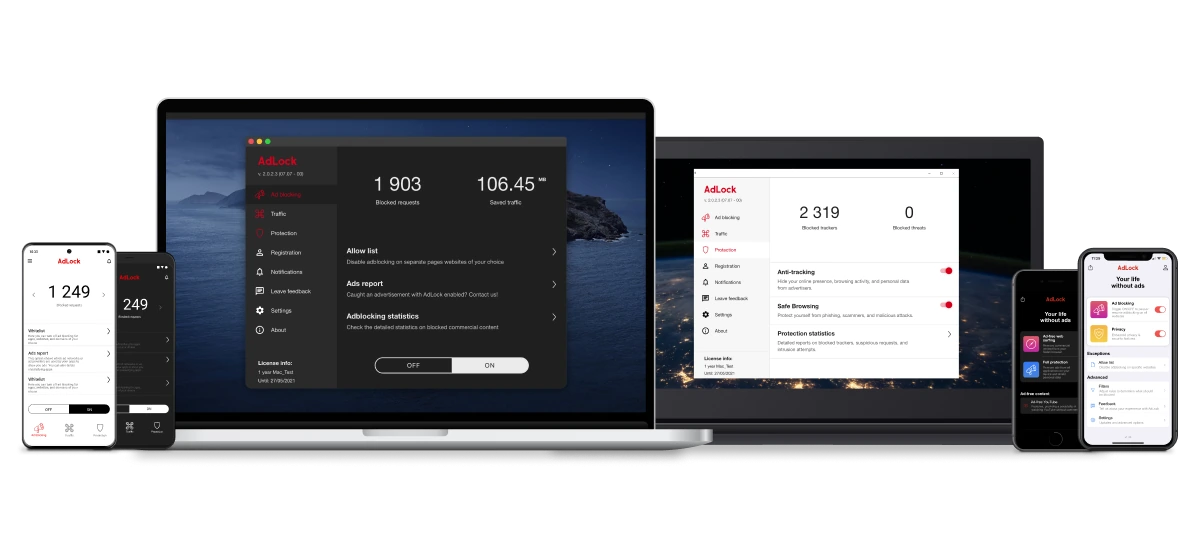
For complete ad-blocking on Twitch and beyond, AdLock stands out as the most comprehensive solution. AdLock is a standalone application (not just a browser add-on) that filters ads at the system level. It works on Windows, Mac, Android and as a Safari extension on iOS.
Why AdLock? According to the makers, “AdLock is the best solution to block Twitch ads and commercials all over the Internet… it effectively blocks all types of ads.” It’s designed to catch every ad request before it reaches your apps. In practice, users have found it very effective at removing Twitch ads where other adblockers fail.
How AdLock works:
- Install AdLock: Download AdLock for Windows or Mac, or get AdLock for Android/iOS from the official site.
- Activate with license: Purchase a license (AdLock is a paid tool) and enter your key in the app.
- Enable Ad-blocking: Once launched, simply switch on the “Ad-blocking” toggle. AdLock runs in the background and filters ads in real-time across all browsers and apps.
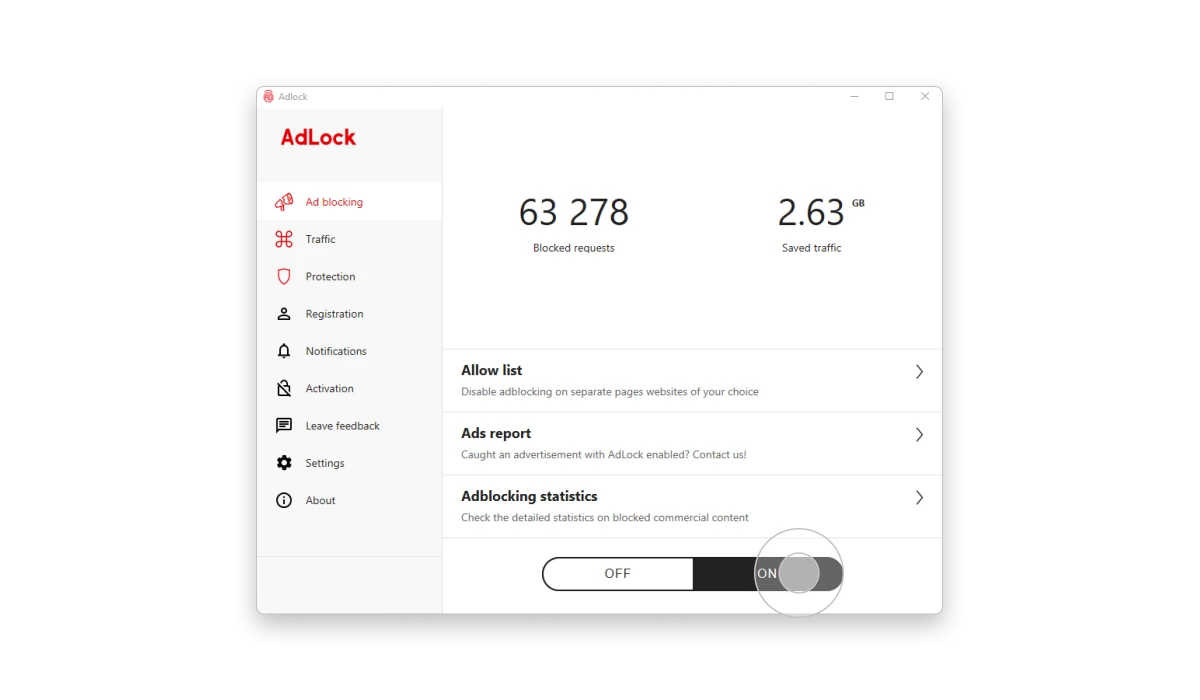
By following these steps, all Twitch ads are blocked automatically. You don’t need to configure any filters; AdLock’s advanced engine handles them. On Windows and macOS, it even stops ads inside browsers like Chrome, Firefox, Edge, and in streaming apps.
Quick Steps (Windows/Mac):
- Download AdLock for Windows or Mac.
- Install and open AdLock.
- Click Activation and paste your 9-digit license key.
- Go to the AdBlock tab and flip the big toggle to On.
That’s it – Twitch will now load no ads at all. Enjoy streams with nothing but the content.
AdLock on Android and iOS
- Android: AdLock offers a full Android app. Install it from Google Play or AdLock’s website. Open the app and enable the VPN-based protection – AdLock uses a local VPN to filter ads system-wide. This will block Twitch ads in the Android Twitch app and browser. Alternatively, you can use alternative Twitch clients on Android (some modded apps have built-in ad filters), but AdLock is much safer.
- iOS (iPhone/iPad): Due to Apple’s restrictions, AdLock cannot filter ads inside native iOS apps like Twitch. However, you can still block Twitch ads by using Safari with AdLock’s Safari extension. For twitch with no ads on iOS:
- Install AdLock for iOS (from the App Store) and set it up.
- In Settings → Safari → Extensions, enable the AdLock extension.
- In AdLock, enable Ad-free web surfing and activate your subscription.
- Now open Twitch in Safari. AdLock will block most ads, so you can watch Twitch without ads via the browser.
Note: For iOS, watching via the browser is the only way to use AdLock against Twitch ads. Native Twitch app ads on iPhone/iPad cannot be blocked. No twitch ad blocker for iPhone could perform that. Yet.
Why AdLock Works Best
- System-wide blocking: Unlike browser-only tools, AdLock filters ads across your entire system. That means ads in video players, browsers, and even some apps.
- Ease of use: AdLock’s interface is user-friendly. With one toggle you stop all ads on Twitch and other sites. No manual filter lists needed.
- Cross-platform: Supports Windows, macOS, Android and iOS (Safari), covering most devices you might use for Twitch.
- Regular updates: The AdLock team constantly updates filters to keep up with new adtech.
Get AdLock Now: Install AdLock on your device to block all Twitch ads instantly across browsers and apps.
VPN Tricks: Avoiding Ads by Changing Regions
A VPN (Virtual Private Network) won’t directly block Twitch ads, but it can reduce how many you see. Twitch serves ads differently in different countries. In some regions, Twitch shows few or no ads. By using a VPN, you can make Twitch think you’re in an “ad-free” location.
- How it helps: When you connect to a VPN server in a country where Twitch normally doesn’t run ads, many pre-roll and mid-roll ads won’t appear.
- Example: Cybernews reports Twitch has no ads in countries like Lithuania, Romania, Slovakia, etc. Connecting through a VPN to one of these regions can bypass many ads. AdLock’s blog suggests using VPNs (e.g. in Poland) to significantly reduce English-targeted ads.
Steps to use a VPN:
- Choose a VPN service (NordVPN, Surfshark, ExpressVPN, etc. with servers worldwide). Many VPNs now include ad-blocking as a feature.
- Connect to an ad-free region. Pick a server in a country where Twitch typically doesn’t show ads (see list below).
- Stream on Twitch. Twitch should now serve far fewer commercials, since its servers believe you’re elsewhere.
Some VPNs with built-in ad blocking (like NordVPN Threat Protection or ExpressVPN’s Threat Manager) can block web ads too. But even a standard VPN without ad filters will help. Note that using a VPN may slightly increase stream lag due to routing.
According to Cloudwards: “using a VPN to connect to servers in countries where Twitch does not show ads could effectively avoid ad interruptions.” For example, streaming from a Lithuanian or Romanian VPN server can yield an ad-free experience.
Remember: A VPN reduces ads – it doesn’t eliminate all ads. Twitch could still show region-specific ads. But as Cybernews notes, it’s a free way to watch Twitch without many pre-roll/mid-roll ads.
Other Methods to Skip Twitch Ads
Beyond AdLock and VPNs, there are a few additional tricks and tools that can help skip or minimize Twitch ads:
- Alternate Twitch players: As mentioned, the Alternate Player for Twitch.tv extension strips out most Twitch ads. (It’s often listed as an alternative solution on Twitch-adblock guides.) Note its limits: it works only on live streams (not recordings), may have a few seconds of delay, and isn’t supported on mobile.
- Brave or Ad-Blocking Browsers: Use a privacy browser like Brave or the CCleaner Browser, both of which have built-in ad blocking. These can block many Twitch ads and trackers. CCleaner’s site actually recommends its browser (with AdBlock) as an easy solution.
- External multi-stream sites: Some third-party sites (e.g. Multitwitch) let you watch multiple Twitch streams together, often suppressing ads. You paste the channel URL and watch without Twitch’s player. This can be an ad-free workaround. (Disclaimer: Third-party sites may violate Twitch terms or have reliability issues.)
- Channel Whitelisting: If you only want to see ads for your favorite creators (to support them), you can white-list channels in your blocker. AdBlock lets you “Allow ads on specific Twitch channels”. This way you disable ads on all other channels while still supporting one or two streamers you care about.
- Manual tricks: Refresh the page when an ad starts – sometimes this skips the ad. Changing quality or moving to another stream and back can also trigger a fallback if the extension catches up.
Each of these methods has trade-offs. Twitch Turbo and subscriptions guarantee zero ads (but at a cost). Ad blockers and VPNs offer a balance of convenience and coverage. Alternative players and browsers can add more layers of protection.
Below is a quick comparison of popular options:
- Twitch Turbo: Pros: Ad-free Twitch everywhere, plus bonuses (60-day VOD). Cons: $11.99+/mo cost, doesn’t support streamers directly.
- Alternate Player (Twitch5): Pros: Removes most ads, extra features (replay, chat). Cons: Not available on mobile, can delay stream, and some security concerns.
- Brave Browser: Pros: Free, integrated ad/tracker blocker, improved privacy. Cons: Some websites might break by default, learning curve.
- Channel Subs: Pros: Ad-free on that channel, supports creators. Cons: Need sub for each streamer, cost adds up, Twitch takes ~50%.
- Alternative Clients: Pros: Many custom features (BTTV emotes, layouts, built-in ad block). Cons: Unofficial (no support), may have bugs or security issues.
Pro Tip: Combine methods! For example, use AdLock plus a VPN. AdLock blocks almost all ads by itself, and a VPN can catch any stragglers by changing regions.
Summary and Recommendations
Blocking Twitch ads requires a multi-pronged approach. The most effective strategy is to use a strong, system-wide ad blocker like AdLock, which automatically filters out Twitch’s ads on any device. AdLock is easy to set up and works on Windows, Mac, and Android (and in Safari on iOS).
If you prefer free methods, pairing a VPN (set to an ad-free country) with a browser ad blocker can help. Also, consider alternative players and browsers with built-in blockers. Ultimately, if you want guaranteed Twitch without ads, Twitch Turbo or channel subscriptions are the surefire (but paid) way.
Each method has pros and cons. AdLock offers the most comprehensive solution, catching ads at the network level. VPNs and browsers add layers. Turbo and subs give official ad-free streams. Use the combination that fits your needs and budget:
- 💡 Want the easiest, most effective fix? Try AdLock to block all Twitch ads with one click.
- 💡 Looking for a free solution? Use a VPN set to a country with no Twitch ads, and browse with an ad-blocking browser like Brave.
- 💡 Supporting streamers? Consider channel subscriptions or Turbo to go officially ad-free while giving back to creators.
Throughout this guide, we’ve aimed to present all available methods for an ad-free Twitch. From installing AdLock to using VPNs and alternate players, these strategies cover devices and needs. By combining them as needed, you can stop Twitch ads and enjoy uninterrupted streaming. Good luck and happy viewing!
Below are detailed FAQs on common Twitch ad-block questions.
FAQ
How can I block all ads on Twitch?
There’s too many ads on Twitch, and the most reliable way to block them is to use a system-wide ad blocker such as AdLock. Install AdLock and toggle it on – it will block Twitch’s ads across all your browsers and apps. Alternatively, you can use a VPN set to a region with no ads, or subscribe to Twitch Turbo or channel subscriptions for an official ad-free experience.
Does AdLock actually remove Twitch ads?
Yes. AdLock effectively stops Twitch’s commercials on PC/Mac/Android. It filters out pre-roll and mid-roll ads before they play. Many users report that AdLock blocks all Twitch ads with just one setting. (On iOS, AdLock can only work via the Safari browser; the native Twitch app’s ads can’t be blocked.)
Can I block ads in the Twitch mobile app?
Install AdLock twitch ad blocker for Android or use an ad-blocking Twitch client to stop ads in the Twitch app. On iPhone/iPad, Apple’s policies prevent ad blockers from filtering native apps. The workaround is to watch Twitch via the Safari browser with AdLock’s extension enabled.
Are Twitch ad blockers legal or safe?
Using an ad blocker is not illegal, but Twitch’s terms don’t encourage it. The only “official” way to watch without ads is to pay (via Turbo or subs). However, ad blockers aren’t malicious – they simply filter out ads. Tools like AdLock or Brave respect privacy and add security. Just be cautious with unofficial third-party apps or players, as they may have security risks.
Why do I still see ads on Twitch even with a blocker?
Twitch continually updates its ad system, so sometimes ads slip through. Ad blockers “hide and mute” ads, but can’t block every video insert. If you see an ad, try refreshing the stream – AdBlock notes this often clears any missed ads. Also ensure your blocker (or AdLock filters) is up-to-date.
Can using a VPN stop Twitch ads completely?
A VPN alone won’t block ads, but connecting to a country where Twitch doesn’t serve ads can eliminate most ads. For example, servers in Poland, Romania or Serbia often have no Twitch commercials. Check Cybernews’s list of “no-ad” countries. Note: Twitch could still try showing regional ads, and VPN streaming may be slower.
What is the difference between Twitch Turbo and other methods?
Twitch Turbo (or channel subs) is a paid Twitch service that legally removes ads during streams. Unlike blockers, it always works (because it’s built into Twitch). However, Turbo costs ~$12/month and Twitch takes the fee (streamers only get the regular sub share). Ad blockers (like AdLock) can be cheaper in the long run and work across the internet, but they might technically violate Twitch’s user agreement.
Can I just skip ads without any tools?
Without tools, you’re left with manual skims. Sometimes adrolls can be skipped after 5 seconds (if the streamer doesn’t force a full ad view). You might pause the stream briefly and play again to skip forward. But Twitch sometimes blocks skipping. The easiest hands-free approach is one of the ad-blocking methods above.
Do Twitch streamers get paid if I block ads?
If you use an ad blocker, Twitch (and the streamer) won’t earn from those skipped ads. Using Turbo or subscriptions does support streamers. Some viewers choose to disable blockers on their favorite channels to still see their ads. AdBlock lets you whitelist channels so you only skip ads on other streams.