How to Block Ads on Twitch in 2024
In the bustling world of online entertainment, Twitch stands as a beacon for gamers, creators, and enthusiasts alike. Yet, amidst the excitement of live streams and interactive communities, there’s one persistent nuisance — ads. So, if you are searching for ways to block Twitch ads and enjoy pure content without commercial breaks which (as always) roll in during pivotal teamfights, funny moments, etc. — you’ve come to the right place.
Using Adblockers to Skip Twitch Ads
Obviously, one of the best solutions to ads on the Internet is an ad blocker. The market has dozens and dozens of different products to offer: from simple and lightweight extensions to solid standalone applications providing much more than just ad blocking.
The effectiveness of adblockers varies depending on the type, technologies involved, filters, etc. Some of them are extremely effective when it comes to removing banners, pop-ups, and other static ad elements on the page but slack when it comes to video ads and vice versa. Finding an effective solution concerning all types of commercials may be quite challenging if you don’t know what to search for. Luckily, we’ve compiled a list of popular and reliable ad blockers for you to consider.
| Ad Blocker | Compatibility | Ease of Use | Effectiveness | Features |
| AdLock | Compatible with all devices and browsers | Convenient and very user-friendly | Top-tier | Systemwide adblocking, customizable filtering options, advanced ad-blocking features, privacy&security protection |
| uBlock Origin | Compatible with major browsers | Moderately easy to use | Very effective | Customizable filtering options, advanced ad-blocking features |
| Adblock Plus | Compatible with major browsers | Moderately easy to use | Very effective Acceptable Ads initiative | Customizable filtering options |
| AdAway | Compatible with rooted Android devices | Moderate | Very effective | System-wide ad-blocking on Android devices |
| Privacy Badger | Compatible with major browsers | Easy to use | Moderately effective | Automatic blocking of trackers and ads |
How to Choose The Right One
Choosing the right ad blocker to block Twitch ads requires considering several factors to ensure an effective and hassle-free experience. Here are some suggestions for you to make the best choice:
- Compatibility. Ensure the ad blocker is compatible with your device and browser. Check if it supports the platforms you use to access Twitch, such as desktop browsers (Chrome, Firefox, Safari) or mobile devices (iOS, Android).
- Effectiveness. Look for an ad blocker with a proven track record of effectively blocking ads on Twitch. Read reviews, user feedback, and independent tests to gauge its performance in blocking not only Twitch ads but also ads across various websites.
- Features. Consider the features offered by the ad blocker. Look for customizable filtering options that allow you to fine-tune your ad-blocking preferences. Advanced features such as malware protection, tracker blocking, and privacy enhancements will also enhance your browsing experience.
- Ease of Use. Choose an ad blocker that is easy to install, configure, and use. User-friendly interfaces and straightforward setup processes will make the ad-blocking experience seamless and accessible to all users, regardless of technical expertise.
- Resource Usage. Assess the impact of the ad blocker on your device’s performance and browsing speed. Opt for ad blockers that are lightweight and efficient to ensure minimal system resources are consumed while making it possible to bypass ads on Twitch and other websites.
- Updates and Maintenance. Choose an ad blocker that works on Twitch and receives regular updates and maintenance to stay ahead of new ad-serving techniques and evolving web technologies. Timely updates ensure compatibility with the latest browser versions and ongoing protection against emerging ad-related threats.
How to Block Twitch Ads with AdLock
AdLock is the best solution to block Twitch ads and commercials all over the Internet, wherever you go. It’s easy to install and use on PCs, Mac computers, smartphones, and tablets and effectively blocks all types of ads. All you need is to download the program, launch the installation process, and follow the onboarding hints — a piece of cake.
Then launch the program and turn on “Adblocking”. That’s basically it. One button to block all ads on Twitch.
Blocking Twitch Ads on Your PC
AdLock will stop ads on Twitch and all kinds of commercial content across all your favorite browsers and software on your PC. Our application removes ads across the system and accessorial software by default, but you can adjust settings to meet your needs.
- Download and install AdLock for Windows or Mac ;
- Choose your plan and get your license key;
- Launch AdLock => click Activation => paste your 9-digit license key;
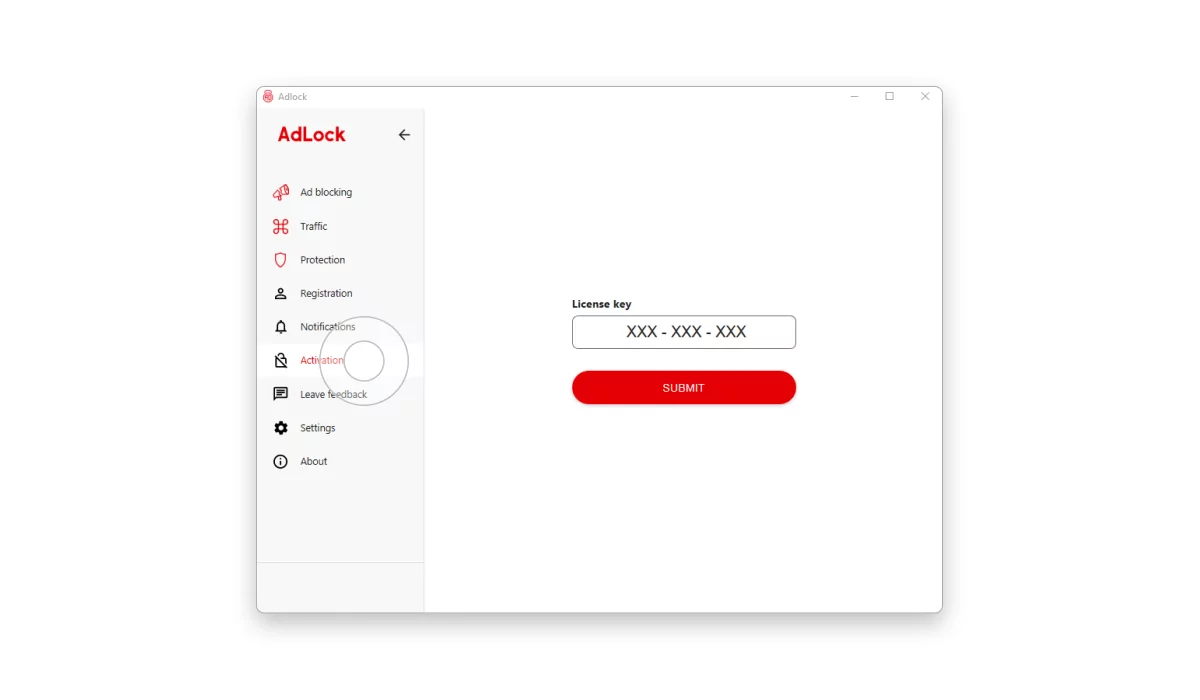
- Click Ad-blocking => find a large on/off toggle and switch it to On position;
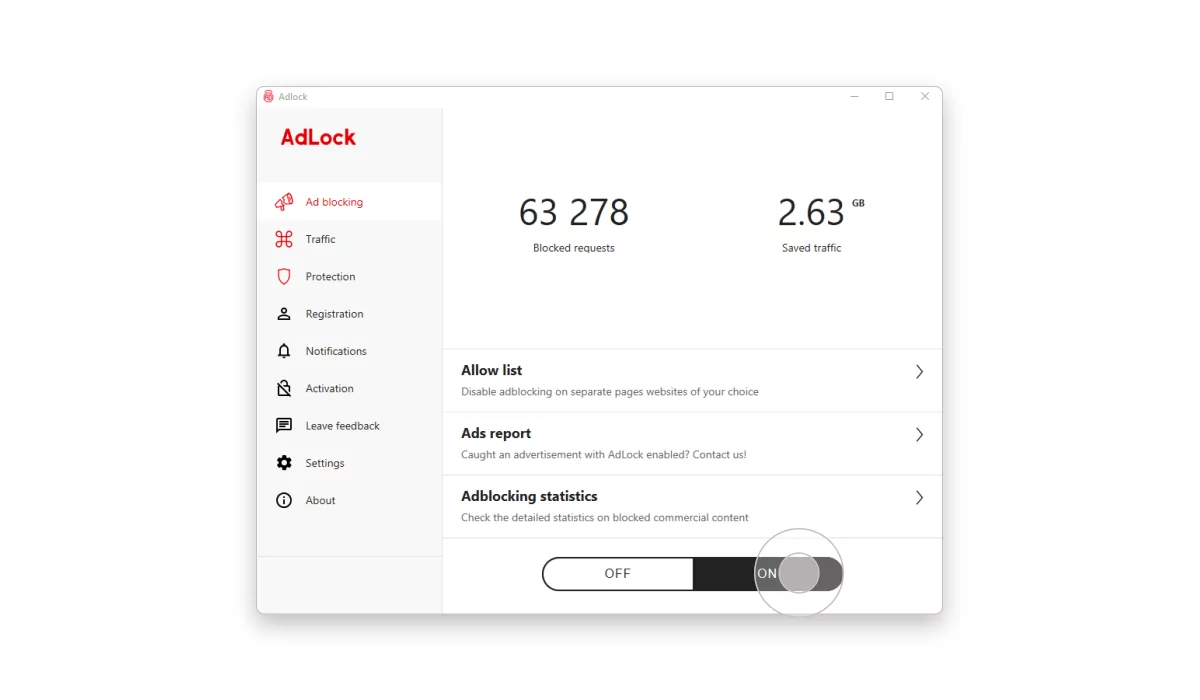
- Enjoy Twitch streams with no ads.
Blocking ads on macOS PCs does not differ from blocking on Windows. You either use an ad blocker for Twitch, alternative Twitch players, or buy Turbo.
How to Block Twitch Ads on Android
If you watch live streams using an Android app, you’re well aware that ads can be ridiculously obnoxious. The most unsettling thing about them is that they often roll in at the most gripping moment of the stream, making viewers freak out. Also, commercials pop up every single time you switch the quality of the video you currently watch, reload the page, and when you tap another video to watch.
To block Twitch ads in the app, you need to download AdLock, install it, and follow the instructions in the onboarding. Alternatively, you can also check our user guide.
The other way to watch Twitch without ads is to use an alternative client for Android. Few options on the market come with extra features such as BTTV/FFZ emotes, the ability to save streams, adblocking, etc. Read the reviews and choose your hero, but treat it with caution. Unofficial players often come with security risks.
That’s it! From this moment, you seamlessly skip Twitch ads on your smartphone.
How to Block Twitch Ads on iOS
While AdLock and other iOS ad blockers rock in Safari browser, they struggle to block ads on native applications. Apple’s policy and iOS architecture make it almost impossible for ad blockers to filter native iPhone/iPad apps like Twitch and some others. Simply put, there’s no way to block ads on twitch app on iOS. For now, at least.
Thus, if you choose AdLock for Twitch to solve your problem of obnoxious adverts, then you need to watch it through a browser. Browser Twitch is as convenient as a standalone app, and ad blockers are significantly cheaper than a stack of premium subscriptions.
To get rid of Twitch ads using AdLock, do the following:
- Open Settings, find and tap Safari.
- Tap Extensions and switch on all AdLock toggles.
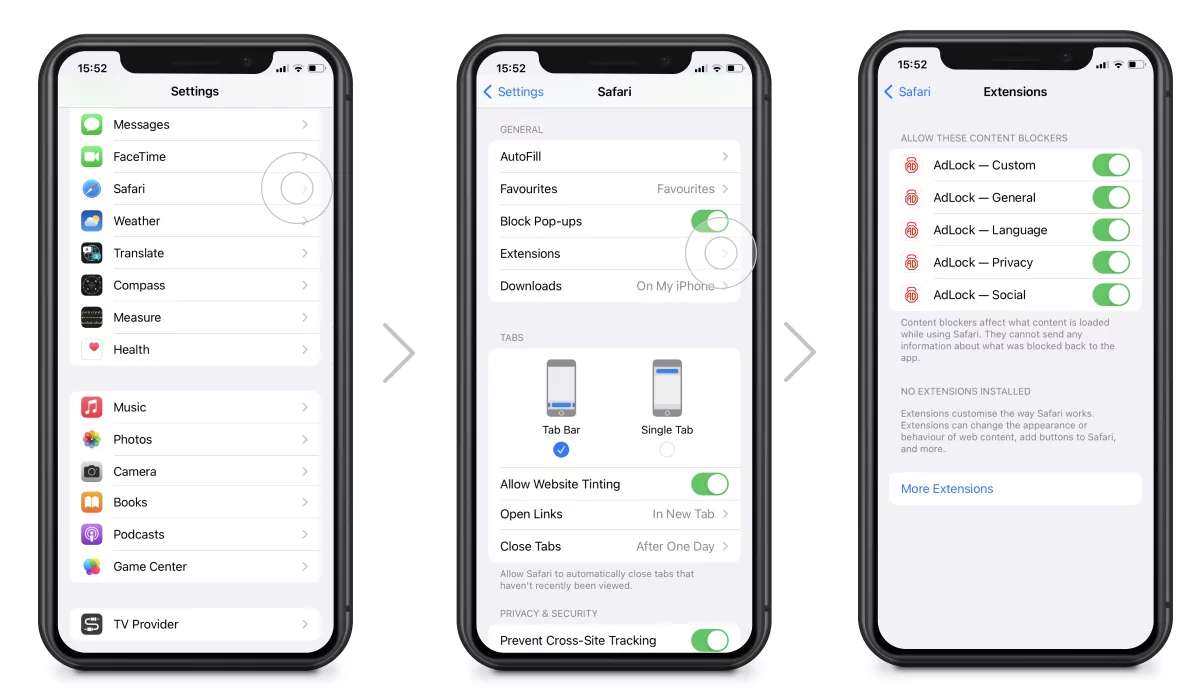
- Launch AdLock, and tap the Ad-free web surfing toggle to enable ad-blocking. Wait for a couple of minutes until AdLock finishes downloading all necessary filters.
- Tap the Premium toggle and choose a $12 yearly or $3,49 monthly plan. You’ll get a 7-day trial, and if you don’t like the work of AdLock, you’ll receive your money back, no questions asked.
Now that we’ve already viewed using apps and extensions, we’d like to mention non-native solutions and consider them.
Use VPN to Block Ads on Twitch
While the sole usage of a VPN won’t block Twitch ads, it will significantly reduce the number of ads targeted at the English-speaking community because the servers won’t see you as a part of it. Most ads would not roll in if you enabled, for example, a VPN connection through Poland. The only downside of this method is that you may experience lags during streams.
Be aware that not every VPN location will allow watching Twitch streams. Use one of these countries for guaranteed connection to the service: Czech Republic, Georgia, Lithuania, Poland, Romania, Serbia, Slovakia, Ukraine, Mexico, Costa Rica, Guatemala, and Panama.
To use VPN as a Twitch ad blocker, you should choose a trusted service provider. In the majority of cases, using a VPN implies creating an account on their website and more often than not adding your credit card details to it. Some providers don’t do that.
- Launch your VPN service;
- Tap the VPN extension icon on the bar;
- Log in to your account;
- Choose the location from the countries listed above and turn on the VPN connection;
- Check the Settings of your VPN service, and if you find an ad-blocking feature, enable it.
Remember, this won’t disable Twitch ads but rather reduce their number.
Other Ways to Block Twitch Ads
While AdLock and VPNs are popular options, they’re not the only ways to watch Twitch without ads. Check out this list of alternatives that might just do the trick.
| Options | Benefits | Drawbacks |
| Turbo Twitch | ◾Ad-free experience on twitch.tv and in applications (except for paid promotion embedded in content); ◾Twitch bells and whistles like emojis, chat badges, etc; ◾Priority customer support. | ◾Remove Twitch ads for roughly 10 bucks per month. |
| Alternate player | ◾Fewer stops during playback; ◾Instant replay; ◾Removes ads (except for paid promotion by streamers); ◾Takes up less RAM than a Twitch player; ◾Provides many useful (and some not so much) features and customization options | ◾Not optimized for touchscreen devices; ◾Doesn’t work with VoDs (Live broadcasts only); ◾Users report ~5 sec. chat and stream delays; ◾Doesn’t ensure personal data security. |
| Brave browser | ◾Free open-source ad-blocking browser; ◾Provides privacy protection: disables browser fingerprinting, blocks third-party cookies, ensures secure encrypted connection, etc; ◾Offers a reward program. | ◾Default ad blocking may break some websites; ◾Uncertainty around its business model. |
| Subscription to the Twitch channel | ◾Ad-free viewing; ◾Access to exclusive content (vods etc); ◾Subscriber emotes; ◾Support for favorite creators. | ◾Need to subscribe to every creator to get rid of ads on Twitch; ◾Twitch takes 50% of the creator’s revenue (T1 and T2 subs). |
| Alternative clients | ◾Ad-free viewing; ◾A range of customizable features, such as layout options, chat management tools, and more; ◾Additional functionality. | ◾Lack of support; ◾Compatibility issues; ◾Security concerns. |
Types of Twitch Ads You Can Block
Ads on Twitch come in various forms, serving both viewers and content creators. Here’s an overview of the types of ads you may encounter on Twitch:
- Pre-roll Ads. These ads play before viewers can access the content they want to watch, typically when they first join a stream or switch between streams. Pre-roll ads are usually non-skippable and can vary in length, often ranging from 15 to 30 seconds.
- Mid-roll Ads. These ads can appear during a live stream at the discretion of the streamer. Unlike pre-roll ads, mid-roll ads interrupt the content being viewed and can disrupt the viewing experience for viewers. Streamers have control over when mid-roll ads are played, and they often use them strategically during breaks in their streams.
- Post-roll Ads. Similar to pre-roll ads, post-roll ads play after the content has ended, typically when viewers are transitioning to another stream or closing the stream they were watching. Post-roll ads can also vary in length and are often non-skippable.
- Display Ads. These ads appear as banners or overlays on Twitch channels or the Twitch website. They can include static images, animated graphics, or even interactive elements. Display ads are usually less intrusive than video ads but can still affect the viewing experience if they obstruct important content.
There are also advertisements stuffed into vods and sometimes there are quite a few of them in every video.
All these types of Twitch ads can be easily blocked with AdLock. The only type of commercial content that is impossible to remove is partnered integrations — those sponsored logos and icons placed on the stream by the content creator.
Conclusion
There are various methods available to stop Twitch ads. From using ad blockers to alternative players, each option has its pros and cons. While some solutions may work better for one user than another, it’s essential to find the method that works best for your needs.
Ultimately, if your goal is to enjoy uninterrupted Twitch streaming without tinkering, stick to AdLock and enjoy adless online activities!
Frequently Asked Questions
Why does Twitch have so many ads?
Because capitalism. Okay, that was the low-hanging fruit, I’m sorry. But seriously, ads create revenue, and Twitch uses revenue, among other things, to support its creators. Yes, it’s true that recently there have been too many ads on Twitch. Maybe it’s because the number of streamers has increased rapidly. Maybe it’s because of Twitch’s greed (we all know its owner is not the most generous company in the world). The exact reason is yet to be discovered, if ever at all.
Why are Twitch ads so loud?
Twitch ads may sometimes appear louder than regular content due to a phenomenon known as “audio normalization” or “loudness normalization.” This occurs when the volume of the ad is boosted to ensure it stands out and grabs the viewer’s attention, which is a common practice in advertising across various media platforms. Additionally, ads on Twitch may be louder due to differences in audio levels between the ad content and the content being streamed by the creator.
Why are Twitch ads so long?
Twitch ads vary in length based on multiple factors, including the type of ad, advertiser preferences, and Twitch’s ad-serving algorithms. Some advertisers choose to run longer ads to convey a more detailed message or showcase their products/services more extensively. Also, ad lengths may vary based on regional advertising regulations, viewer demographics, and advertiser preferences. Certain regions may have different standards or regulations regarding ad length, resulting in longer or shorter ads being served to viewers.
Why Twitch ads are out of control?
Despite offering subscriptions like Turbo and channel subs, the main income of the platform comes from ads. It’s the dependency on ad revenue that made twitch force long pre/mid/post rolls in the first place. Searching for bigger ad revenue, Twitch makes decisions that frequently conflict with user experience — ear-piercing unwatchable ads that may last up to 30 seconds. That’s the reality of things.
Why am I Getting Ads on Twitch when I’m subscribed?
If you are a Turbo user having trouble with ads, then you should make sure your subscription is active. Otherwise, you shouldn’t see commercials. Unless Twitch is cooking something new.
Does Twitch Prime Remove Ads?
In August 2018, Twitch came to us with good (not much) news. In its blog post, Twitch announced that, as of this autumn, Amazon Prime subscription will no longer disable ads on twitch platform. “Twitch Prime members with monthly subscriptions will continue to get ad-free viewing until October 15 [2018]. If you already have an annual subscription, or if you upgrade to an annual subscription before September 14, you will continue with ad-free viewing until your next renewal date.”