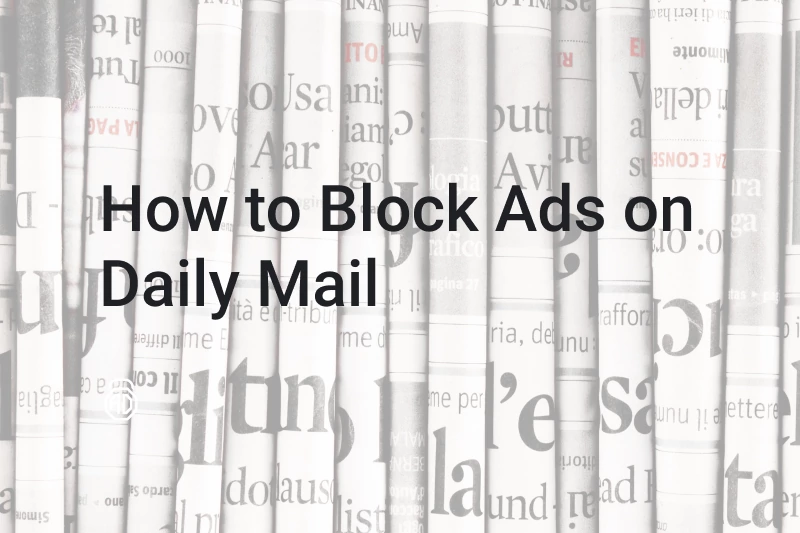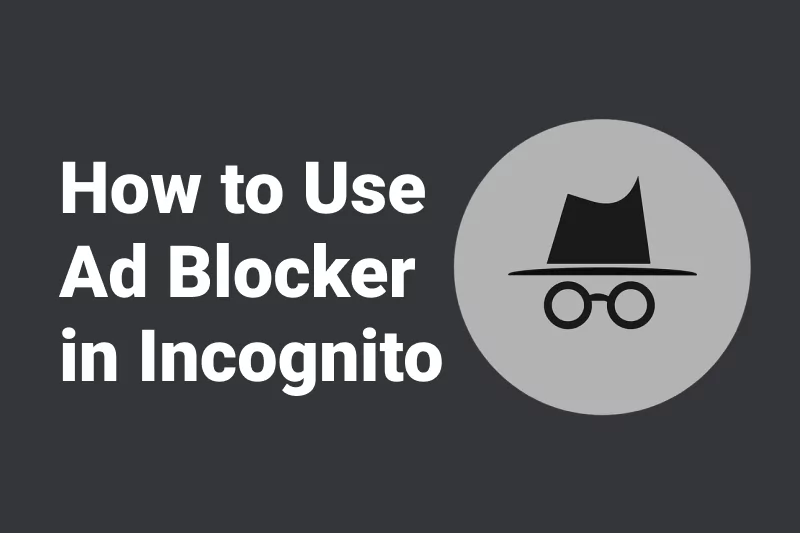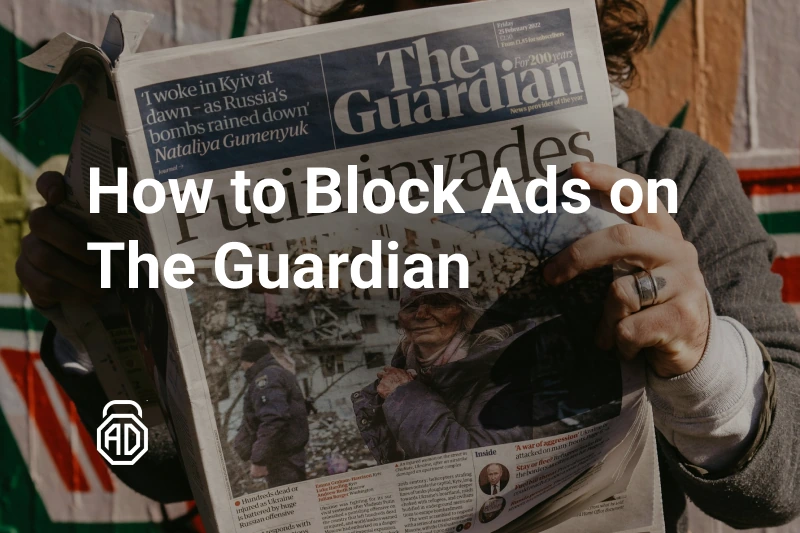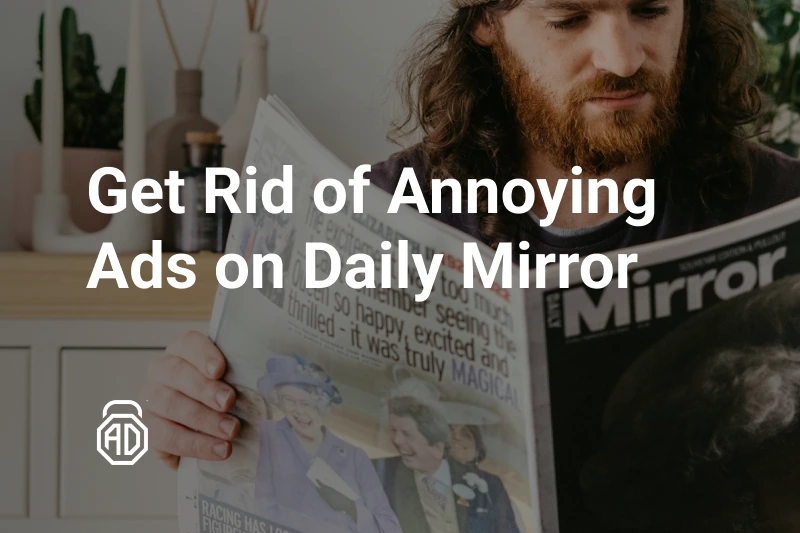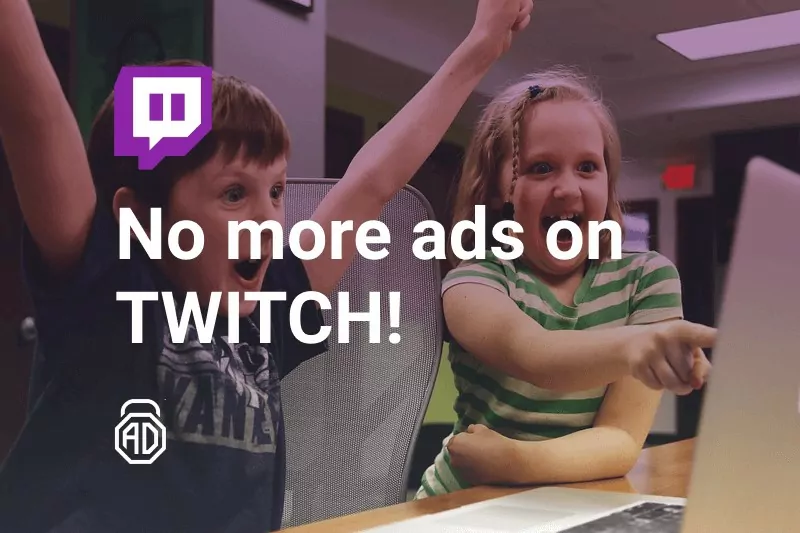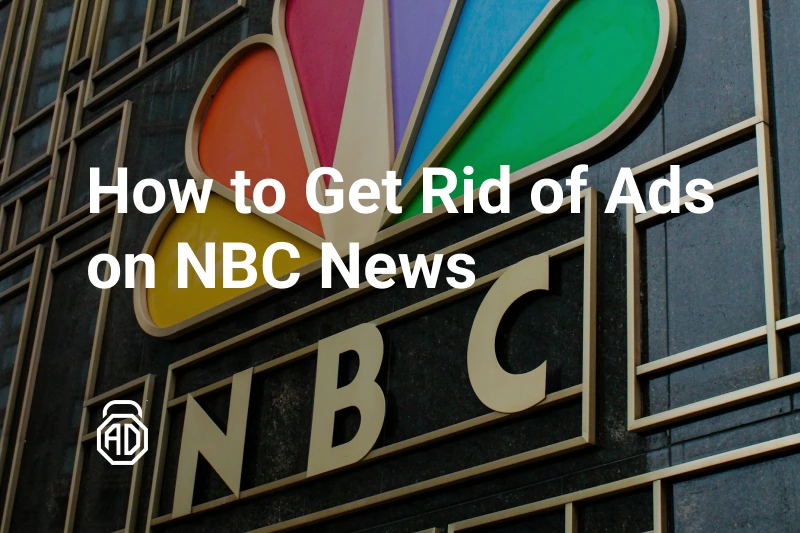
FAQ
AdLock is a comprehensive solution that blocks advertising in web browsers, games, instant messengers, and other applications. Blocking the unwanted content saves your valuable time, increases the speed of page loading and ensures privacy on the Web.
The ad blocking feature of AdLock is based on the use of advertising filters. A filter is a set of rules for sorting out various ads (banners, pop-ups, etc.). For high-quality blocking, we use a massive amount of advertising filters, which are based on EasyList technology. We carefully check the performance of each filter we add. If problems are found, the filters get finalized and supplemented by our experts. These filters specify the rules on the basis of which the application removes ads. Blocking of banners occurs differently since they are stored on third-party servers. To display a banner, the website needs to send a request to receive it from the server. AdLock checks all requests that are sent from the website page to the server. The requests that fall under the filters will be blocked, which positively affects the speed of page loading and traffic consumption.
Our “Safe surfing” feature is based on Google’s Safe Browsing service. When you click on an unfamiliar link, AdLock checks the database of unsafe websites constantly updated by Google. These resources include phishing sites and sites that host malicious or unwanted software. If the link you are requesting is found in the list of unsafe websites, AdLock notifies you and prevents you from following it.
You can try AdLock on a trial basis for 14 days. If you want to continue using our blocker after the trial period, you need to purchase an activation code.
You can do this on our website or in the app interface.
If you did not receive the confirmation email within a few hours after the purchase, it is likely that the email was marked as a spam in your mailbox. Check the Junk E-mail or Spam folder to see if the order confirmation e-mail is there. Add a new rule to your e-mail client to allow receiving e-mails from adlock.com. If you cannot find the e-mail in the above-mentioned folders, contact us at support@adlock.com so we can help you.
We cover all operating systems, so don’t hesitate and choose the application for your device: whether it’s a smartphone/tablet on Android, iOS, iPadOS, or a PC on macOS/Windows.
Google earn their money from advertising on sites and in applications. Since AdLock does not let Google get this revenue from our users, it is prohibited on Google Play. Our app is available by a direct link for downloading on our website.
AdLock uses a local VPN to filter traffic and block requests for phishing and malicious websites. Using this technology does not require ROOT rights. VPN server is stored on your device. This not only speeds up the blocking function but also means that the AdLock servers are not involved in this process. Your data remains on your device.
1. AdLock will not start automatically when the phone is turned on, as this feature is blocked by the Android operating system itself. To use it, you need to open the app and enable ad blocking manually.
2. With AdLock enabled, the system can not simultaneously work with other VPN applications.
https is a protocol that ensures the confidentiality of data exchange between a website and user’s device.
Filtering https allows AdLock to block ads on the websites using this encryption protocol. At the moment, more and more websites are using https: for example, youtube.com, facebook.com, etc. To ensure the performance of the ad blocking function on the https enabled websites, AdLock trusted user certificate must be installed on your device.
Android does not allow tethering mode connections to use VPN. This rule applies to any VPN
Your connection to the remote server remains encrypted and secure. The technology remains the same, our application, just like the web browser, checks the server certificate before making a decision about filtering. By default, we do not filter financial services and websites with important personal data.
Android requires the users to lock their devices when the trust certificates are installed. To do this, you need to set a PIN, password or graphic pattern that will be requested by the system when the device is turned on or off the sleeping mode. You can set this protection in the Settings menu – Lock screen.
You need to go to the Android Settings menu – Security – Trusted certificates. On the user certificates page, select AdLock CUSTOM CA, scroll down and click Delete.
Click the “User” tab.
Select “AdLock CUSTOM CA” from the list (it can be the only one there).
In the dialog opened you need to scroll down the page and click the “Delete” button.
By default, our filters are customized for your particular linguistic area. We recommend using a maximum of 3 to 5 filters for perfect performance. You can always go to settings and test new filters to see what is best for you.