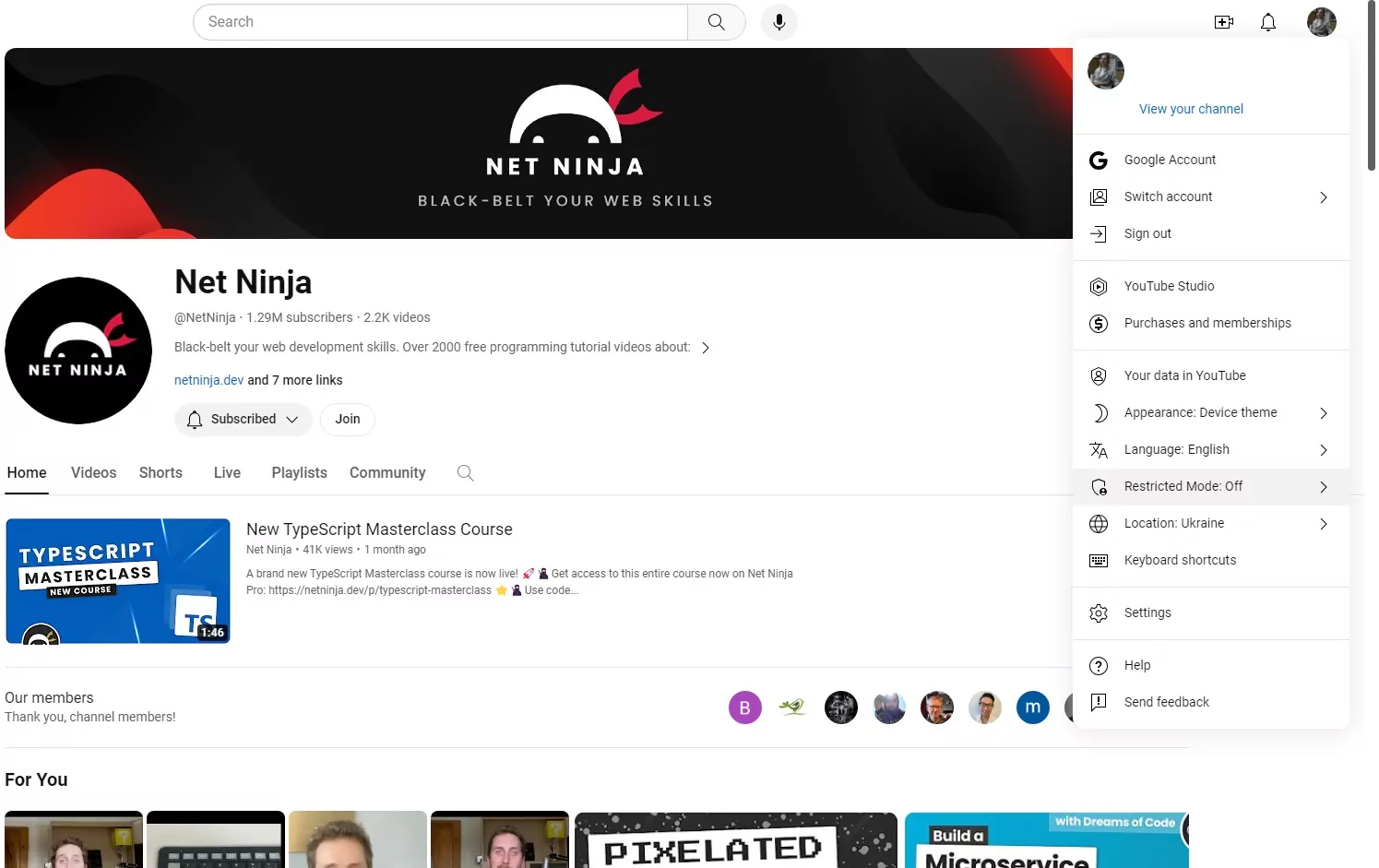How To Block All Porn Sites on Any Device
The internet, despite its advantages, harbors numerous dangers. Flashy banners trick adults, while explicit content poses risks for children seeking innocent cartoons. Shielding kids from early exposure to inappropriate content like porn is crucial. Therefore, parents need to know how to block porn sites from being displayed on search results, etc. So we’ve decided to explore the most effective ways to block porn sites online in 2024. We found plenty of tools you can choose from. Buckle up!
Contents
- Turn on Google SafeSearch
- Block Porn Sites and Ads with AdLock
- How to Block Porn Sites Using DNS with Services
- IP Addresses of the Most Popular Clean DNS Providers
- Block Porn Websites on Your Wireless Router
- How to block porn on iPhones and iPads?
- How to Block Porn on Android
- How to Block Porn on Mac
- How to Block Porn on Windows
- How to Block Porn on Smart TVs
- Configure Restrict Mode on YouTube
Turn on Google SafeSearch
Firstly, it’s essential to determine how your child accesses and searches for information. Most likely, their primary search engine is Google, which offers a useful feature — SafeSearch.
SafeSearch filters out mature content from search results. To activate it, set up a separate Google account for your child, then follow these steps:
For Desktop:
- Open Google Search:
- Go to Google Search.
- Access Settings:
- In the bottom right corner of the Google homepage, click on Settings.
- From the dropdown, select Search settings.
- Enable SafeSearch:
- Look for the SafeSearch filters section.
- Check the box that says “Turn on SafeSearch.”
- Save Changes:
- Scroll down and click on the Save button.
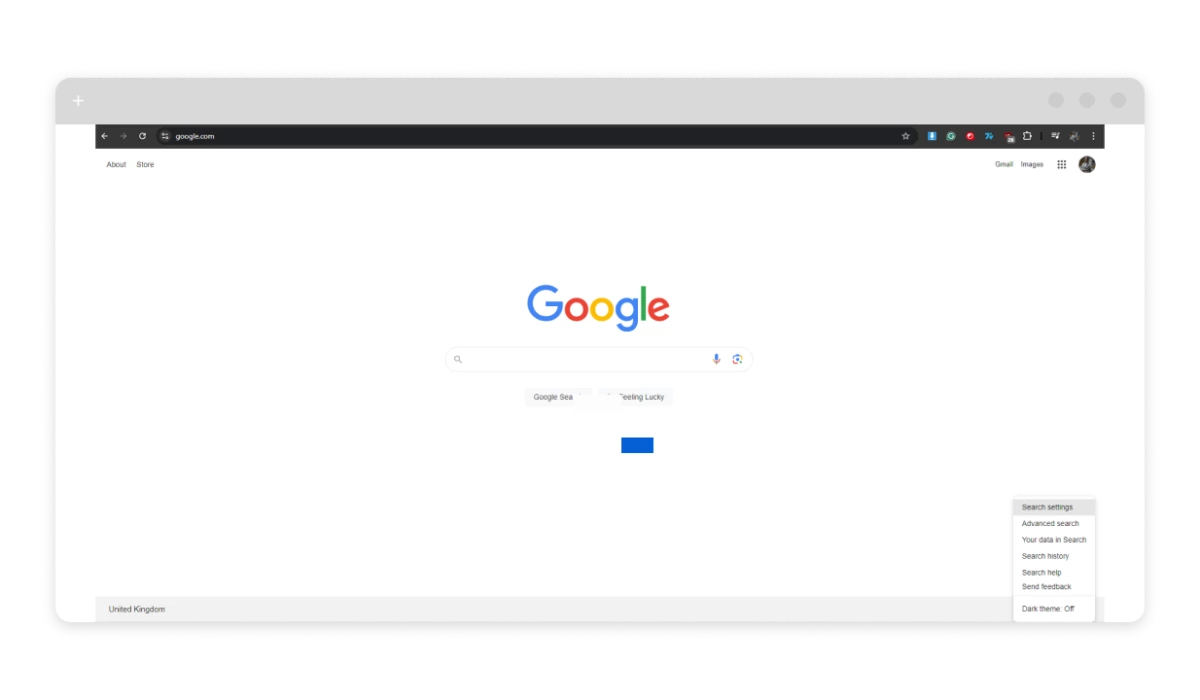
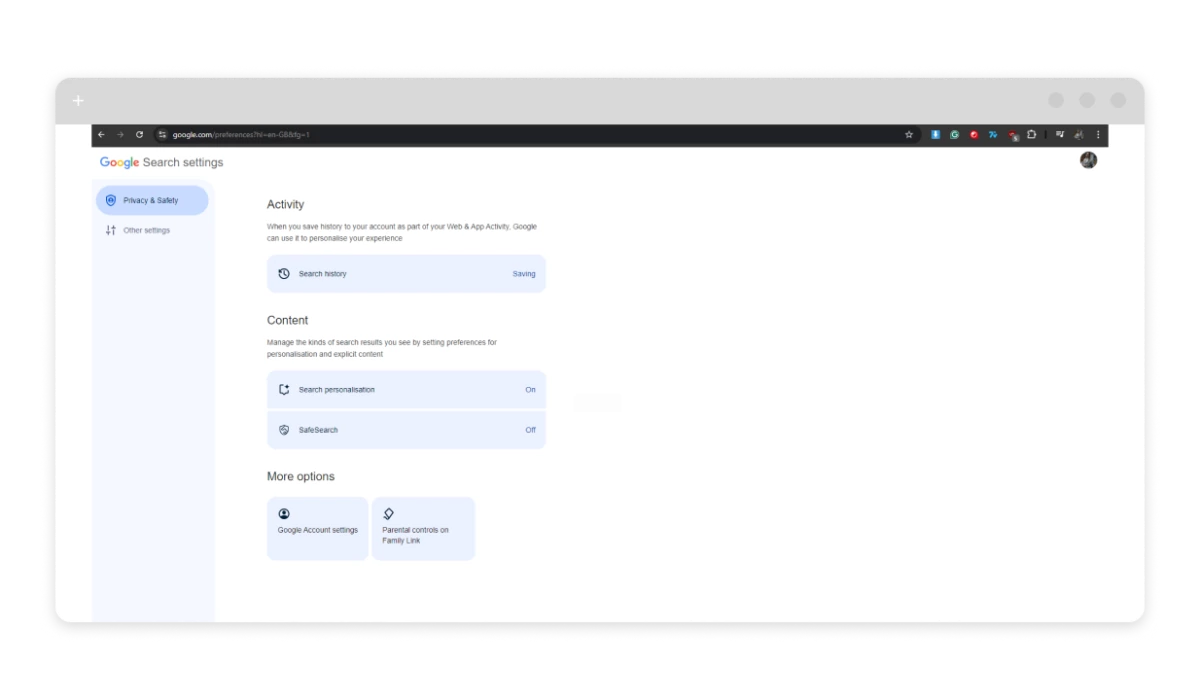
For Mobile:
- Open the Google App:
- Launch the Google app on your mobile device.
- Access Settings:
- Tap on your profile picture in the top right corner.
- Select Settings from the menu.
- Enable SafeSearch:
- Tap on General.
- Look for SafeSearch and toggle it on.
For Google Account (to enforce settings across devices):
Ensure the protection for all devices by setting up your google account to block adult websites.
- Sign in to Google Account:
- Go to Google Account.
- Go to Data & Personalization:
- In the left sidebar, select Data & personalization.
- Manage Your Data:
- Scroll down to the Activity controls section and click on Manage your activity controls.
- Turn on SafeSearch:
- Under SafeSearch, toggle it on.
(If a Lock icon is visible at the top right, your SafeSearch setting is locked. The settings page details the manager of your SafeSearch setting. Explore reasons behind the locked SafeSearch setting.)
Block Porn Sites and Ads with AdLock
AdLock and similar tools can block unwanted ads, including pop-ups that may lead to inappropriate sites. With such flexible tools, you can top site restrictions and parental control to safeguard your kids from inappropriate content online even more reliably.
Equipped with the DNS, HTTP, and EV-Certificate filters, AdLock is designed to block unwanted content and provide the best web browsing experience. Online ads, trackers, malware, and spyware are no longer a threat to you and your family when using AdLock. Advanced DNS filter in
AdLock for Android blocks access to all adult sites.
Equipped with the DNS, HTTP, and EV-Certificate filters, AdLock is designed to block unwanted content and provide the best web browsing experience. Online ads, trackers, malware, and spyware are no longer a threat to you and your family when using AdLock. Advanced DNS filter in AdLock for Android blocks access to all adult sites.
How to how to block porn sites in AdLock settings:
- Install AdLock for Android on your device.
- Launch AdLock, tap a hamburger menu =>Settings.
- Tap DNS and tap ADD CUSTOM DNS.
- Select the IP address provided in the earlier paragraph titled ‘IP Addresses of the Most Popular Clean DNS Providers’ (for instance, 208.67.222.222), copy it, and then paste it into the empty field.
- Tap Save.
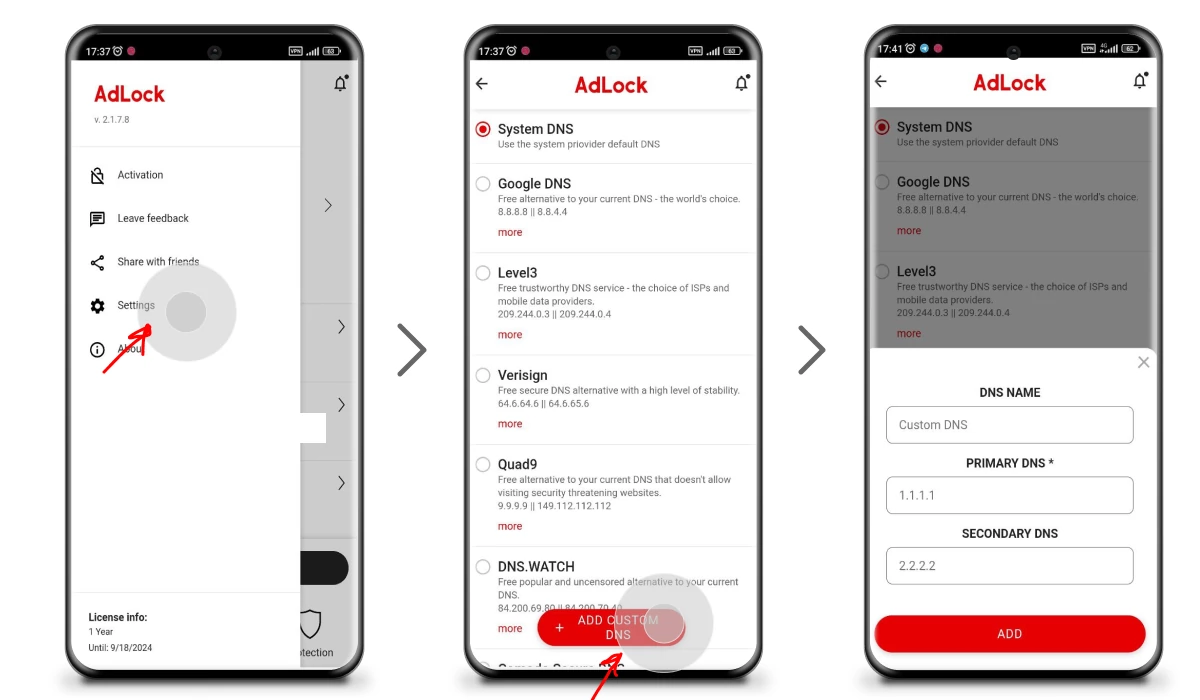
This is how to block porn permanently using a single piece of software. From now on, all adult content on your child’s device will be restricted. Furthermore, AdLock will enhance web page loading speed, reduce data consumption, and maintain data security on your child’s devices.
Try AdLock now to see how all the best-in-class content filters combined in a single interface make your life as a parent easier and worry-free. And if you are wondering how to block porn sites on phone, whether it is iOS or Android, we’ve got an application for both of them.
Blocking Porn Using DNS
DNS servers convert the IP addresses (a number that reflects the location of every website) into the URL so we can conveniently find the websites online using their name. There are special DNS for blocking 18+ content, as well. To set up comprehensive content filtering, parents need to change the IP of their Internet access point to a safe one.
Windows DNS Configuration
- Open Settings > Network and Internet;
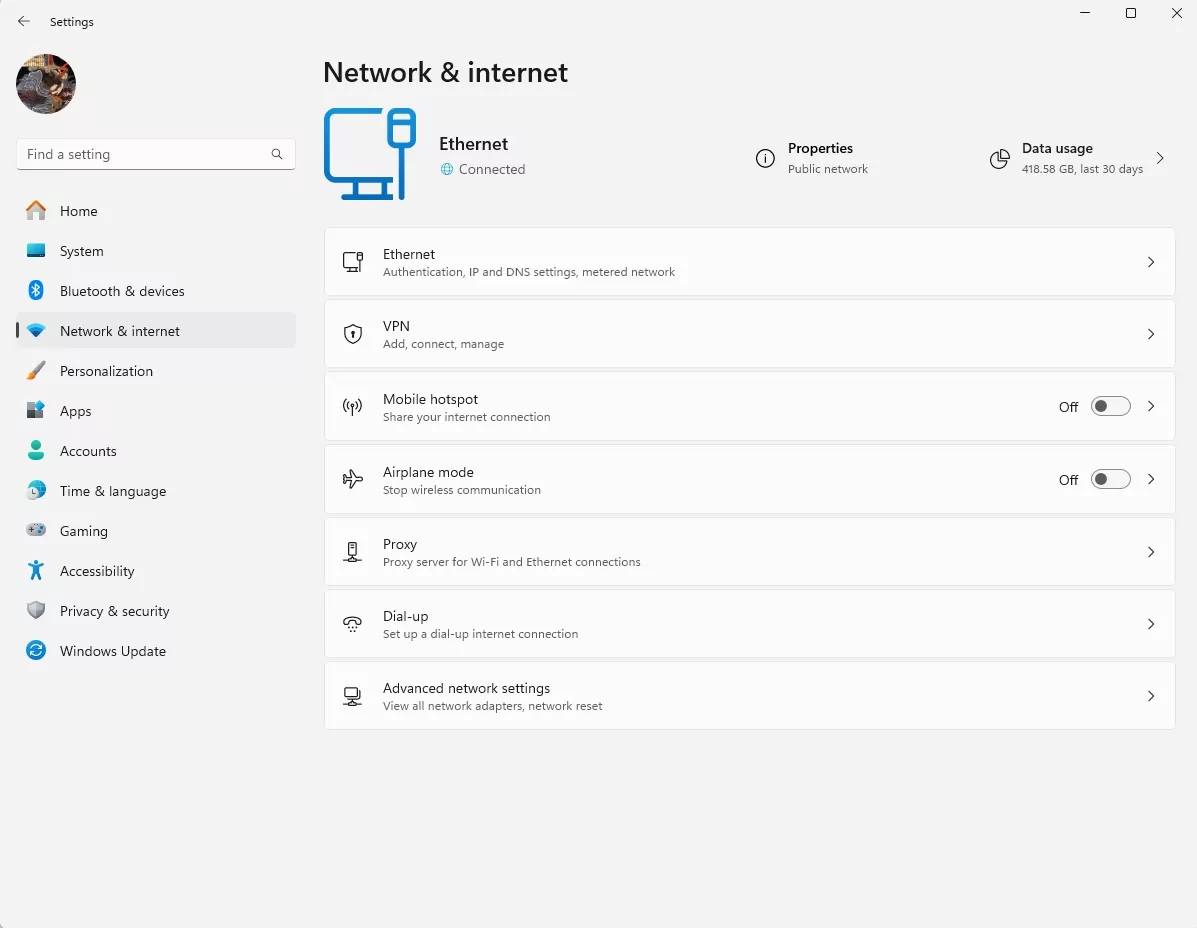
- Under Advanced settings, find Change Adapter Options;
- Find your current Internet connection and double-click it, go to Properties;
- Select the “IP Version 4 (TCP/IPv4)” and click Properties;
- Choose “Use the following DNS server addresses” and insert the DNS addresses from a safe and trusted provider;
- Click OK and exit network properties.
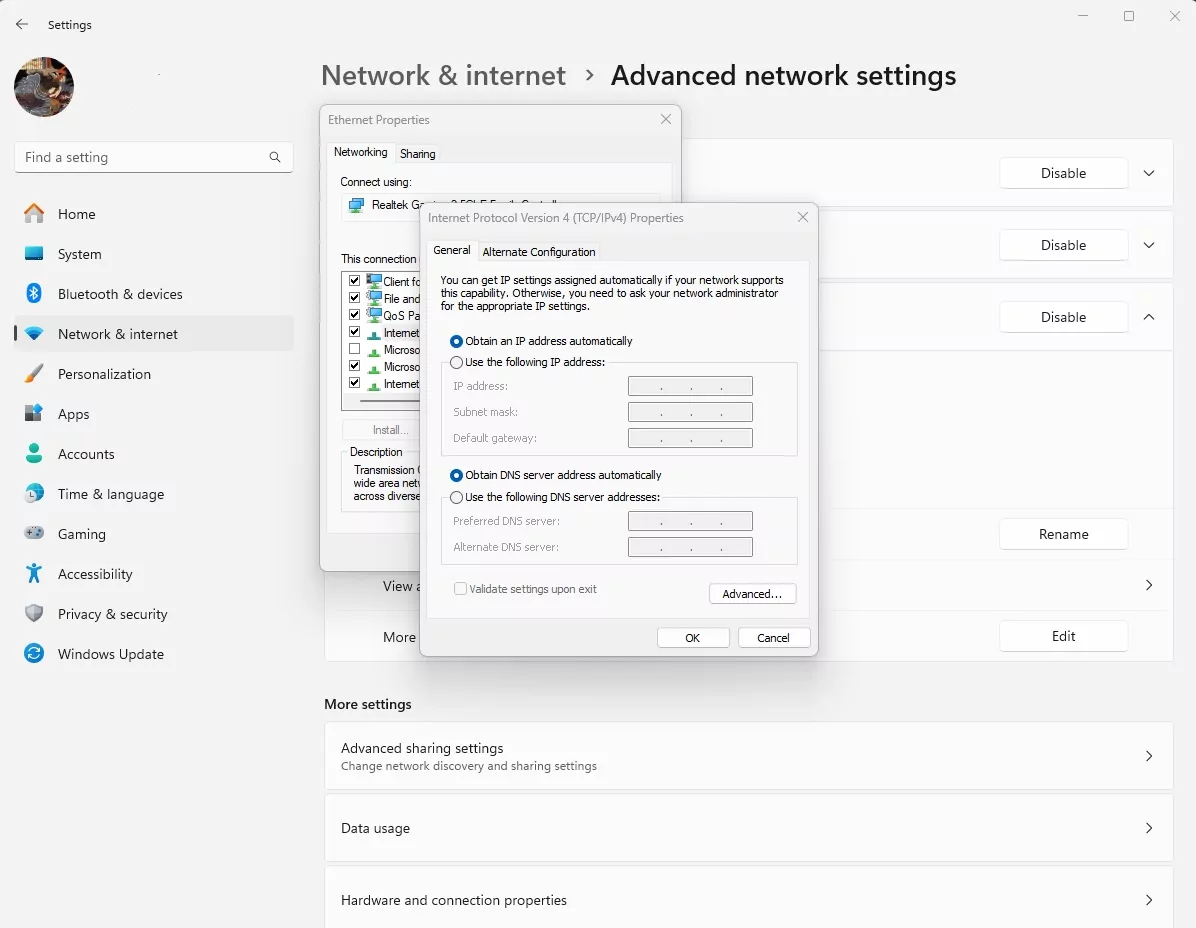
MAC OSX DNS Configuration
- Open your System Preferences.
- Go to Network under Internet & Wireless.
- Find the current Internet connection in the left pane and then insert the IP Addresses from the DNS Server, separated by a comma. (e.g. 123.45.678.90, 132.45.678.90).
- Hit Apply and exit Network settings.
Block the Access to Porn Sites on Android
- Go to your Android Settings.
- Open Wi-Fi settings.
- Find your current network connection and long-press it. Select Modify network.
- Tick the Show advanced options box.
- Switch the IP Settings from Dynamic to Static.
- Provide the IP Addresses from the DNS Server in the DNS1 & DNS2 fields and tap Save.
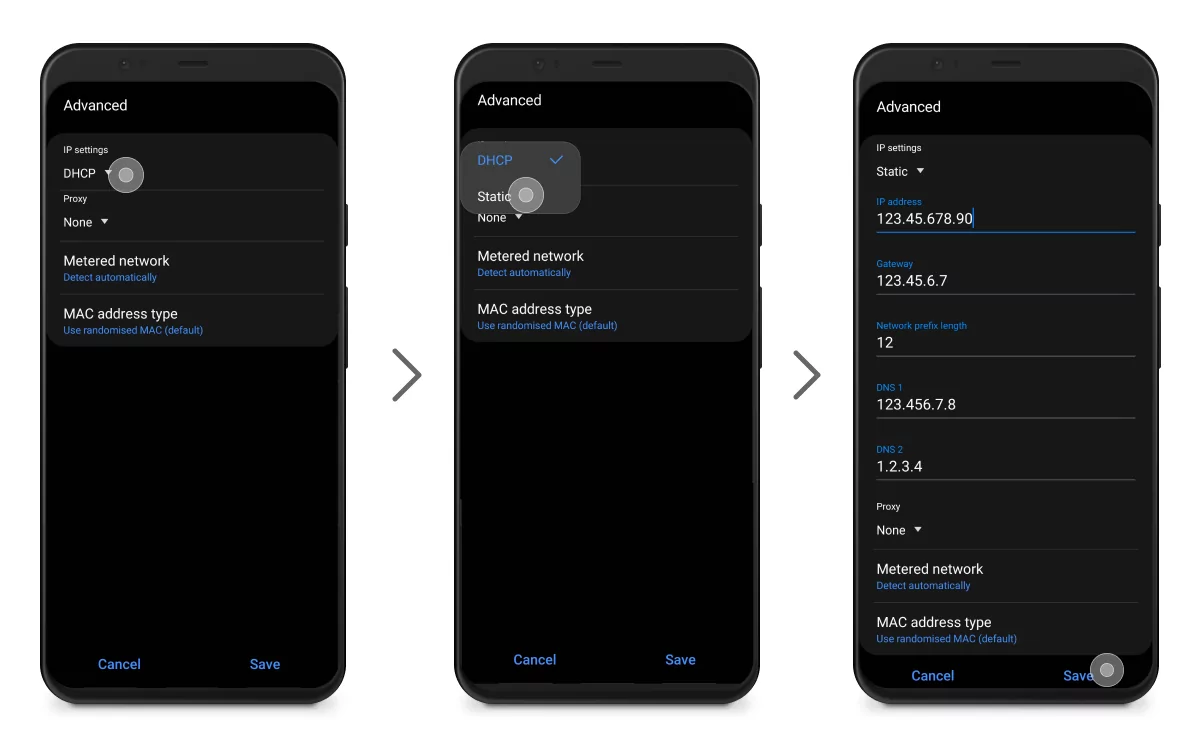
- Exit Wi-Fi settings.
Alternatively, you may install a Change DNS Android app which allows you to block porn and other dangerous materials for both WiFi and mobile data connections.
IP Addresses of the Most Popular Clean DNS Providers
Now, it’s time to find the most reliable DNS Server for home use. There is a good variety of free and paid DNS providers online but beware that not all of them support the filter content feature. Here’s a brief review of the three most popular ones that can be used as your default porn blocker software:
Open DNS
Open DNS is a web protection service operated by Cisco. Its portfolio includes solutions for content filtering designed both for individuals and businesses, extended paid plans with detailed usage statistics, and much more. The product you may start with is called Open DNS Home: it’s customizable and easy to use, as well as completely free of charge. You can sign up for the service and see the full list of its functions using this link.
The OpenDNS Family Shield DNS IP
Open DNS also offers a product designed specifically for the parents: Family Shield. It features the pre-installed porn blocker, as well as free DNS. Many users online describe Open DNS Family Shield as the fastest and simplest solution on the market. Follow this link to get started with the Open DNS FamilyShield but don’t forget to use their specific DNS servers, as follows:
- 208.67.222.222
- 208.67.220.220
CleanBrowsing Family Filter
CleanBrowsing is another DNS market leader offering a comprehensive and free Family Filter. Designed to block the children’s access to explicit materials or social media, it retains the high speed of loading for all other websites and has a couple of options for parents to decide on blocking individually (e.g. Facebook Kids). To start using the CleanBrowsing Family Filter follow the instructions on this page and the following DNS to block adult websites (porn addresses) on your devices:
- 185.228.168.168
- 185.228.169.168
Block Porn Websites on Your Wireless Router
As mentioned earlier, DNS service can be implemented for individual devices and the whole home network. Latter provides global protection so that not a single web browser or device can load porn sites when connected to your home WiFi. To set it up, simply configure your WiFi router access point using these steps:
- Find your router’s default IP by going to Settings > Network and Internet > Change Adapter Options > Your active network > Details > IPv4 Default Gateway;
- Type IPv4 Default Gateway (e.g. 192.178.177.1) in your web browser address bar;
- Log in to the home router’s control panel using your login and password (your Internet provider must have given you this data);
- Find the DNS server settings and keep the original IP addresses from Primary and Secondary DNS Server fields somewhere safe;
- Remove the default vaults from both fields and type in alternative DNS IPs that you wish to use;
- Click Save and exit your router control panel. Restart the PC.
And that’s how you stop porn sites from displaying on a router filtering level. Handy but might be quite complicated if you are not a techie.
How to block porn on iPhones and iPads?
The best way to restrict a child’s access to age-inappropriate content is by using a built-in option, Screen Time. It’s a mega convenient feature that would be very useful for managing access to explicit or porn websites on your device. With Screen Time, you can prohibit visiting all those adult sources and graphic content, add individual websites of your choice to the blocklist, etc. And yeah, keep in mind that Screen Time can only block porn sites when browsing with Safari.
So, to enable Screen Time porn blocking, you should:
- Open the Settings from the home menu, tap Screen Time;
- Tap Content & Privacy Restrictions;
- Tap the Content & Privacy Restrictions toggle;
- Tap Content Restrictions and then Web Content;
- Select Limit Adult Websites.
And you’re good to go. This is how to block porn sites and any explicit content (but only on Safari).
You can also protect your child from receiving explicit images and videos by enabling Communication Safety. To do so, follow these steps:
- Open the Settings from the home menu, tap Screen Time;
- Tap Content & Privacy Restrictions;
- Tap Communication Safety;
- Tap the Communication Safety toggle.
How to Block Porn on Android
Here are some of the best tips to block porn on Android:
- Install a safe browser
The safe browser already has web filtering features that remove any inappropriate content from the search engine results as well as block porn websites. - Use Google Safe Search
Once you activate the feature, Google will always filter out everything from images to videos to block inappropriate websites on Android. - Using DNS
By configuring the DNS settings, you will enable the automatic filtering of the content, so all the inappropriate adult content won’t slip through. - Enable safe browsing in Chrome
Safe browsing can also be used in Chrome to block porn websites on Android devices. - Use AdLock application
AdLock cleans up any sort of adverts on the Internet and provides the following:
- An enhanced safe browsing tool that blocks adult content
- Unwanted redirects and requests
- Scam websites
- Malware-infected stuff.
Implement Parental Controls on Android Devices
While many Android models also have built-in parental controls, the ways to set them up would depend on the phone manufacturer. The Digital Balance is a function available in most of the newest smartphones (can be found in Settings) and allows you to put your phone in the Child mode with the parental controls enabled. Other Android models allow you to create a separate Child account (under Settings > Users) with specific restrictions. If your kid’s phone doesn’t have either of these options, you can always download a parental control app from the Play Store, like Google Family Link or SecureKids.
Blocking Pornography on Samsung Galaxy Tablets
To set up parental controls on Samsung Galaxy tablets to block all porn sites, download the Google Family Link app:
- Go to Settings.
- Navigate to Digital Wellbeing & parental controls.
- Select Parental controls.
Tapping on Parental Controls starts a process where you download Google Family Link and set up a parent account. The app offers step-by-step guidance to connect the parent and child devices, allowing remote monitoring.
- Install Google Family Link for children & teens on your child’s device and input the code from the parent’s Google Family Link app.
- Manage your child’s device settings through your Google Family Link app.
How to Block Porn on Mac
Apart from setting up a porn-free DNS, you can utilize built-in Mac features to shield your kid from inappropriate content. Implementing Parental controls on your child’s Mac can work wonders and alleviate your concerns. To enable Parental controls for blocking porn sites on Mac, follow these steps:
- Open your System Preferences and find the Parental Controls section;
- Select Create a new user account with parental controls;
- Press Continue and enter your password;
- Type in your child’s information. The set of default restrictions will depend on their age;
- Confirm by clicking Create User, then continue with your selection in the new tab.
- Press the padlock icon to block these settings from future changes and exit the menu.
That’s it. This is how to block adult website from displaying on your child’s mac via parental controls. Although this method is not foolproof, it pairs quite nicely with adblocking solutions like AdLock.
How to Block Porn on Windows
If you choose Microsoft Edge or Internet Explorer for your child, you can restrict inappropriate content via the Family & other users option. To enable parental control on Windows 10, follow these steps:
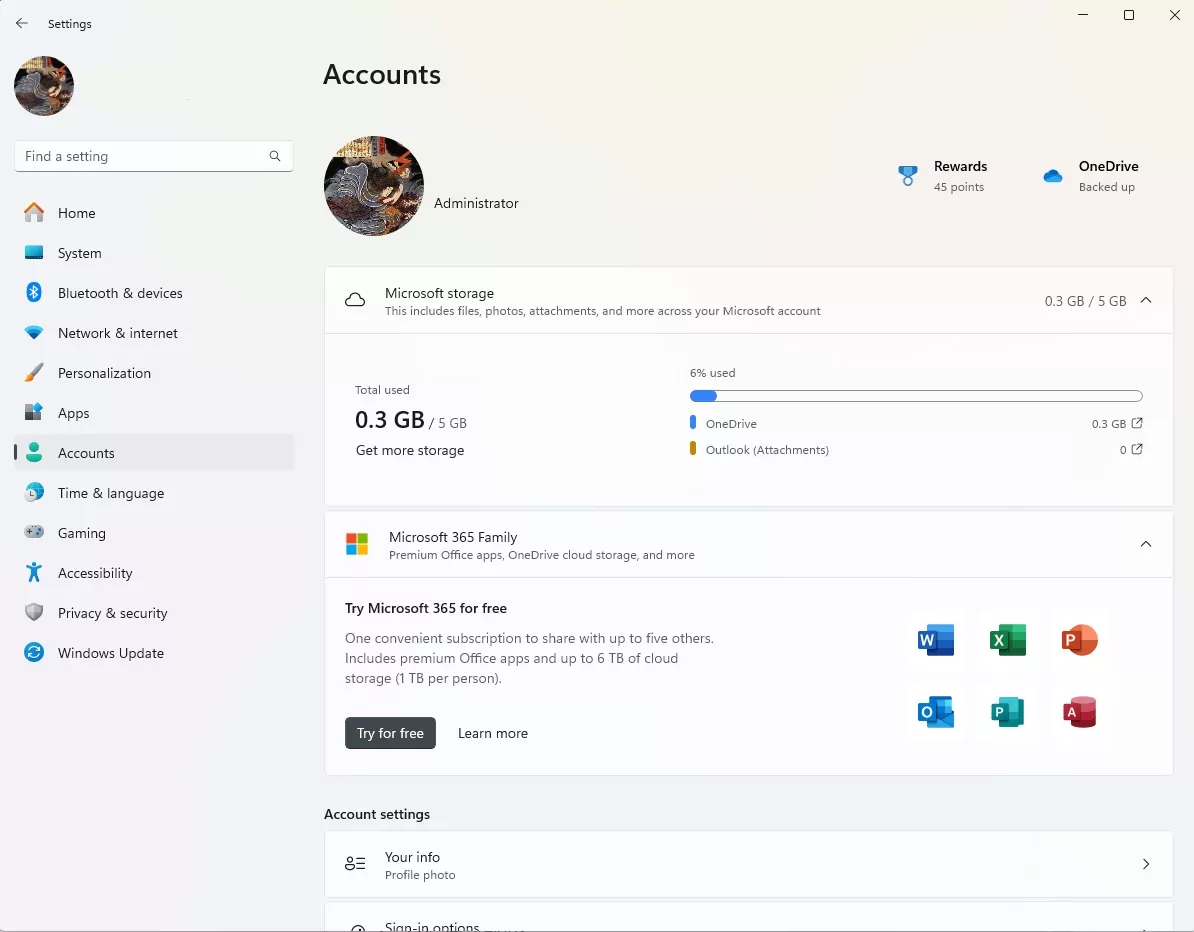
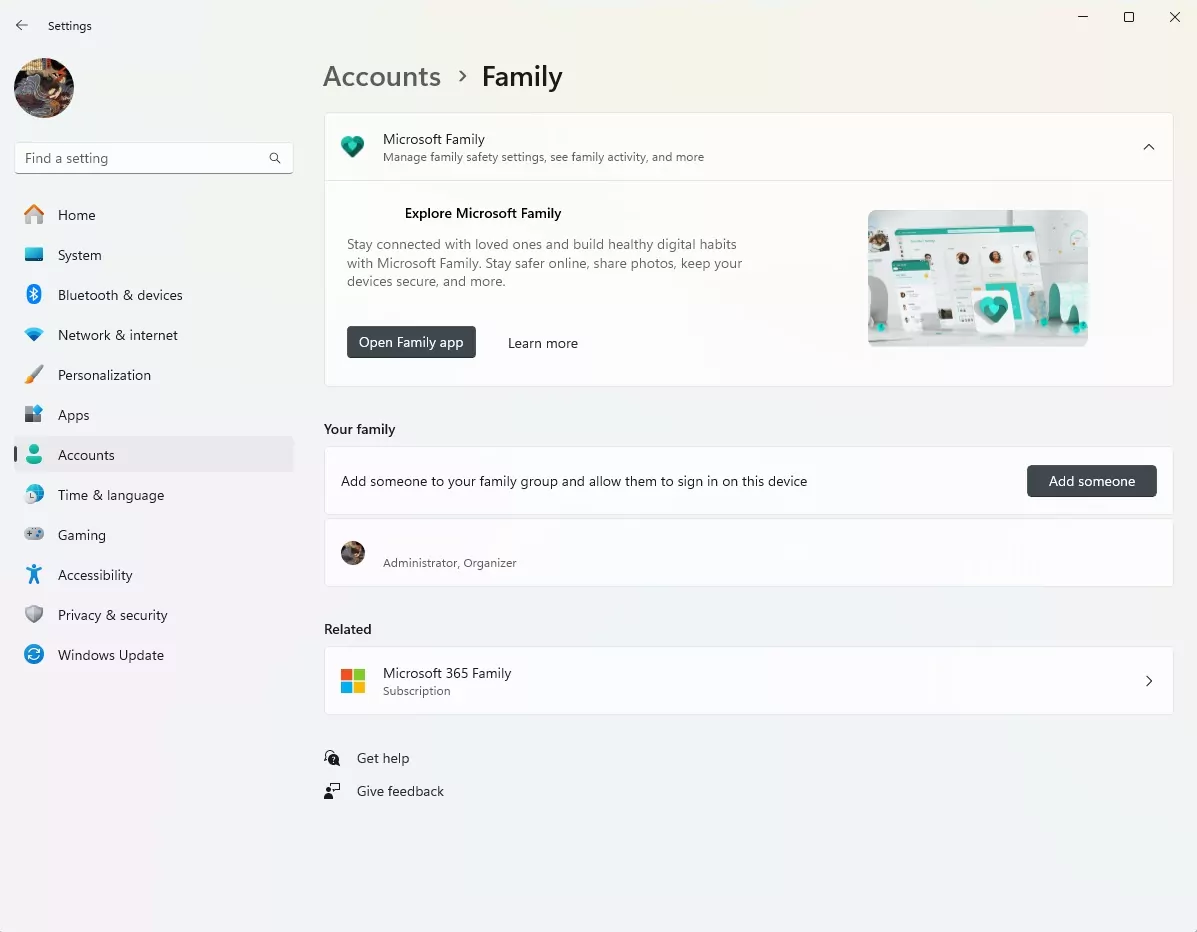
- Go to Settings > Accounts > Family & other users;
- Press + next to Add a family member;
- Create a new Microsoft account for your child or provide an existing one, click Next;
- Open the inbox associated with your child’s account and find the email from Microsoft;
- Follow the link in your email and log into the system with your child’s account;
- Go back to Accounts > Family & other users, select Manage family settings online;
- Locate a child’s account on the Family web page, press More Options, and find Content Restrictions in the drop-down list;
- Turn on the Block inappropriate websites toggle and exit the menu.
How to Block Porn on Smart TVs
If you don’t want certain content or channels to be accessible on your smart TV, you should disable them through Parental Controls. Parental Controls have settings that allow you to control what channels can be watched and what TV and movie ratings can be viewed on your smart TV. Please be aware that different TVs have differently layered and organized settings, so you should search for your TV and follow the instructions for setting up the Parental Controls.
If you use Android TV, you can use the SafeSearch feature to block pornography.
Steps to activate SafeSearch on Android TV:
- Navigate to Settings from the Android TV home screen by scrolling down.
- Choose Search under Preferences and then select SafeSearch filter.
Configure Restrict Mode on YouTube
In both its browser and mobile app versions, YouTube supports the Restricted Mode. By applying complex algorithms, this feature prevents adult and questionable videos from being watched by children. You can quickly turn on Restricted Mode this way:
- Open YouTube and click the account icon in the top right corner;
- Find Restricted Mode at the bottom of the drop-down list;
- Use the toggle to turn the feature On.