How to Block Ads in Skype on any Devices
If there was a classic online communication platform that is known by almost everyone on the planet, that would be Skype. With Skype, one can reach their parents on the desktop, or call up their children with a mobile Skype client, as well as to conduct a business talk or coordinate a team project. Skype is developing, getting more and more useful features, and becoming a truly cross-platform tool, and that is all great.
What is a bit frustrating about it is the number of ads that Microsoft, Skype’s developer, is feeding to us. Those using Skype daily know how distracting or even disturbing it can get. But now everyone knows that it’s not so hard to get rid of Skype ads, moreover, it can be done without any additional software. In this guide, we are going to consider all available solutions for different devices and operating systems.
Contents
How to Remove Ads from Skype on your Desktop
The original version that we know from back in the days, and the one remaining the most popular till now is Skype for Desktop. Microsoft did a decent job improving the app’s design in the past decade, making it way more sleek and minimalistic. This is why naggy, overly colored, and poorly done ads ruin the whole feeling of the Skype interface. They display above the dialogs, take space in the contact list, as well as the whole right side of the maximized Skype window. Yikes! Paying the monthly subscription only lets you call landline and mobile numbers from your Skype account but doesn’t change the ad-crowded look of it. Now it’s time to learn the best tricks on how to disable ads in Skype for free.
For Windows
Funny enough, Microsoft allows you to tweak Windows, its operating system, to stop Microsoft-aided ads on Skype. You play on the safe side: this won’t stop your PC warranty, neither it would violate Windows’ Terms and Conditions. A little bit of technical knowledge would be nice to have but follow this instruction step by step and you’ll get there:
- Exit the Skype application if it is still running;
- Open the Control Panel (press Start and type “control” in the search bar);
- Navigate to Control Panel > Network and click on Internet Options;
- In the new window go to the Security tab;
- Find the Restricted sites icon and Sites button;
- In the new Restricted sites box type the following:
https://apps.skype.com/
- Press the Add button to save it and type one more address:
https://g.msn.com/
- Press Add again. Both addresses should be saved in the list below;
- Click Close and OK to exit Internet Options;
- Restart your Skype.
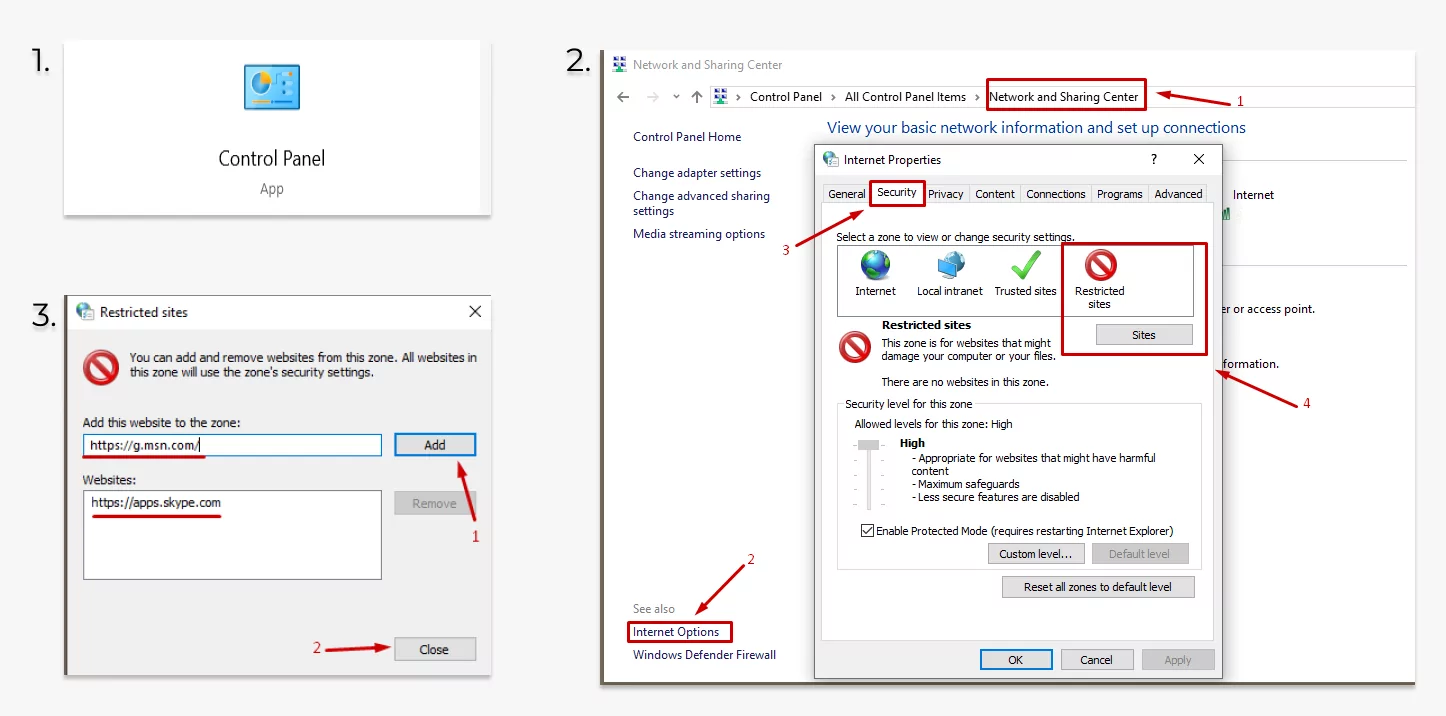
Due to these new settings, Skype won’t load any commercialad content from Microsoft servers and you won’t see any ads anymore. You would also not see Skype Home Page. But we don’t know anyone who ever found it useful. Everything that matters for communicating with your contacts will remain almost the same as before – just with more room for visual display.
For Mac
MacOS is known as less flexible when it comes to manual tweaks in the system. Luckily, it also provides a way to get rid of the Skype ads on desktop. Again, the needed setting would be hard to find for a non-technical user but following our steps would do the job:
- Exit the Skype application if it is running;
- Navigate to Finder > Utilities > Terminal. This is where you can make changes to your macOS;
- Copy the link sudo nano / etc/hosts and paste it there;
- Press Return and you will open host folders;
- Terminal will prompt you to type in your Mac password;
- Once it’s done, press Return and a text editor Nano will be open;
- Use the arrow keys on your keyboard to scroll down to the second line from the bottom;
- Type in 127.0.0.1, press Tab and type skype.api.com, then press Return;
- Type in 127.0.0.1 in the next line, press Tab, type skype.ad.com, and press Return;
- Press Control + O on your keyboard to save the changes and Control + X to close the window;
- After this Terminal would open. Type sudo killall -HUP mDNSResponder and press Return;
- Type in your Mac password and press Return.
Okay, all the changes are saved now. Try to launch Skype again and you will see no ads. Magic? Savvy!
![]()
Remove Empty Ad Placeholders
Once all these steps are complete you will see no ads but just the empty boxes where they used to be displayed. Empty ad placeholders are not as annoying as the offers to buy some useless stuff but they take a good share of your Skype workplace too. You can go an extra mile and remove the boxes from your app:
- Exit Skype if it is still running.
- Press Win + R on your Windows keyboard to open the Run box and type in the following:
%appdata%\skype
- Find the folder with your Skype profile ID. Usually, it is called by your first.lastname.
- The folder contains a file config.xml. Open it with Notepad (right-click > Open with > Notepad).
- Locate the line with this text:
AdvertPlaceholder
- Replace its value from:
<AdvertPlaceholder>1</AdvertPlaceholder>
to:
<AdvertPlaceholder>0</AdvertPlaceholder>
- Close the file and restart your Skype.
This should look now like a perfectly clear Skype interface. Beware that this setting might go back to default when Skype is updated, and then you will have to repeat the procedure. Also, this instruction is only designed for Windows PC and won’t work on Mac computers. But don’t rush to close the guide now, as we have another universal solution below.
Block Ads in Skype on Android Device
What works on a desktop is not always a solution for mobile devices. Skype for Android is one of the most popular communication apps on the Play Store and it’s free to use. The price that comes with it is in the ads that mobile users will have to watch no matter what. Luckily, there are few good ad blockers on the market that as well are designed to remove ads from Skype for Android. And AdLock seems to be a perfect one to block Skype ads on all the platforms.
How to Stop Ads in Skype with AdLock
Unlike the other Android ad blockers out there, AdLock for Android is made easy to use without all the hassle of rooting your phone or adjusting filters manually. It comes from the box with Skype in the list of filtered apps, and that means no ads, no empty placeholders, and no struggle. It will block ads from all the other apps on your mobile, as well as protect it from malware, spyware, and other Internet dangers.
Adlock designed the native applications for Windows and Mac too, in case you were wondering. With AdLock you won’t have to lure into your system configurations, and the empty placeholders on your Skype for Mac will be gone too. Even after updates! Chatting and calling is just so much nicer without the ads, so we hope this guide helped