How To Stop Total Adblock Pop-Ups: The Uninstall Guide
Total Adblock has been surrounded by some controversy, particularly around its business practices and effectiveness. Its aggressive marketing, poor customer service, and subscription issues have made thousands of users mad — unexpected subscription charges, auto renewals without clear consent/adequate notification — this is not how it should be done.
Also, while Total Adblock claims to remove all ads and trackers, in reality, it does not. Especially on certain websites. And especially if you’re a free version enjoyer. You’ll see total adblock pop-ups everywhere until you buy a subscription.
So, whether you’re among those frustrated with Total Adblock, you should switch to another solution. Choose AdLock — it is efficient, reliable, and transparent with what it does.
- Understanding Total Adblock: What Is It?
- Why You Might Want to Remove Total Adblock
- How to Disable Total Adblock Temporarily
- How to Uninstall Total Adblock on Windows
- Steps to Remove Total Adblock from Mac OS
- How to Get Rid of Total Adblock on Android Devices
- Removing Total Adblock from iOS Devices
- Alternatives to Total Adblock
- Conclusion
- Conclusion
Understanding Total Adblock: What Is It?
Total Adblock is quite a popular ad-blocking software designed to block intrusive ads, trackers, and pop-ups. It aims to improve online privacy, increase browsing speed, and reduce distractions by blocking unwanted content from websites. Total Adblock is compatible with major browsers like Chrome, Firefox, and Edge, and it can also be used on mobile devices. Despite its benefits, Total Adblock has faced criticism regarding its subscription model, effectiveness, and customer service practices. It offers both free and paid versions, with the paid version providing more advanced features such as additional layers of protection and customer support.
Here’s a breakdown of its features:
| Feature | Description |
| Ad Blocking | Blocks pop-ups, banners, and video ads to create an ad-free browsing experience. |
| Tracker Blocking | Prevents tracking scripts from gathering personal data across websites. |
| Improved Browsing Speed | Speeds up page loading times by eliminating unnecessary ad content. |
| Browser Compatibility | Works with popular browsers like Chrome, Firefox, and Edge. |
| Whitelisting | Allows users to whitelist specific websites to support them. |
| Privacy Protection | Enhances privacy by blocking third-party cookies and preventing data collection. |
| Customer Support | Paid version offers access to customer support for troubleshooting. |
| Subscription Model | Available in both free and paid versions, with the paid version offering additional features. |
| Price | Free version available; Paid version costs $2.99/month or $24.99/year. |
| App Store Ratings | Rated 3.5/5 on the Google Play Store and 4/5 on the Apple App Store. |
Why You Might Want to Remove Total Adblock
There are several reasons why you might want to remove Total Adblock from your device, despite its popularity as an ad-blocking tool. Here are some common factors:
Subscription and Billing Issues
Many users have reported dissatisfaction with Total Adblock’s subscription model, particularly with unexpected renewal charges or difficulty canceling subscriptions (reportedly, total adblock cancel subscription email won’t ever come to you for the final 2 clicks). If you’re among users who faced these billing practices, it may be a good reason to uninstall total adblock.
Effectiveness Concerns
While Total Adblock is designed to block ads, some users have noted that it doesn’t block all ads or may struggle with certain websites. If it’s not as effective as you have expected, you may want to delete total adblock and try a different solution.
Performance Impact
Some users claim that Total Adblock can slow down browser performance or cause websites to load much more slowly. Moreover, it forces its own ads all over the Internet to make you buy a subscription. We’ll tell you how to stop total adblock pop-ups further in the article.
Privacy Concerns
Despite claims of enhanced privacy protection, some users are wary of how Total Adblock handles their data. Given that there are better alternatives, you should consider dumping a controversial product. All privacy-conscious users should swap total adblock for a more transparent and reliable tool like AdLock.
Customer Service Issues
Reportedly, customer support at total adblock is just bad. Delayed responses or unsatisfactory resolutions are normal for them.
How to Disable Total Adblock Temporarily
If you’d prefer to temporarily disable Total Adblock without uninstalling it completely, here’s how you can do it:
For Google Chrome:
- Open Chrome and click on the three-dot menu in the top-right corner;
- Go to Extensions and then Manage extensions;
- Locate Total Adblock in the list of installed extensions;
- Toggle the switch next to Total Adblock to disable it.
For Mozilla Firefox:
- Open Firefox and click on the three horizontal lines in the top-right corner;
- Go to Add-ons and Themes and select Extensions;
- Find Total Adblock and click the disable button next to it.
For Microsoft Edge:
- Open Edge and click on the three-dot menu in the top-right corner;
- Go to Extensions;
- Find Total Adblock and click the toggle switch to disable it temporarily.
For Mobile Devices (Android or iOS):
- Open the Total Adblock app;
- Navigate to the settings or options menu;
- Look for a toggle or option labeled “Disable” or “Pause Protection” and turn it off.
By temporarily disabling Total Adblock, you can return to normal browsing without fully uninstalling it, and re-enable it whenever you choose.
How to Uninstall Total Adblock on Windows
To uninstall Total Adblock from your Windows device, follow these steps:
Method 1: Using the Control Panel
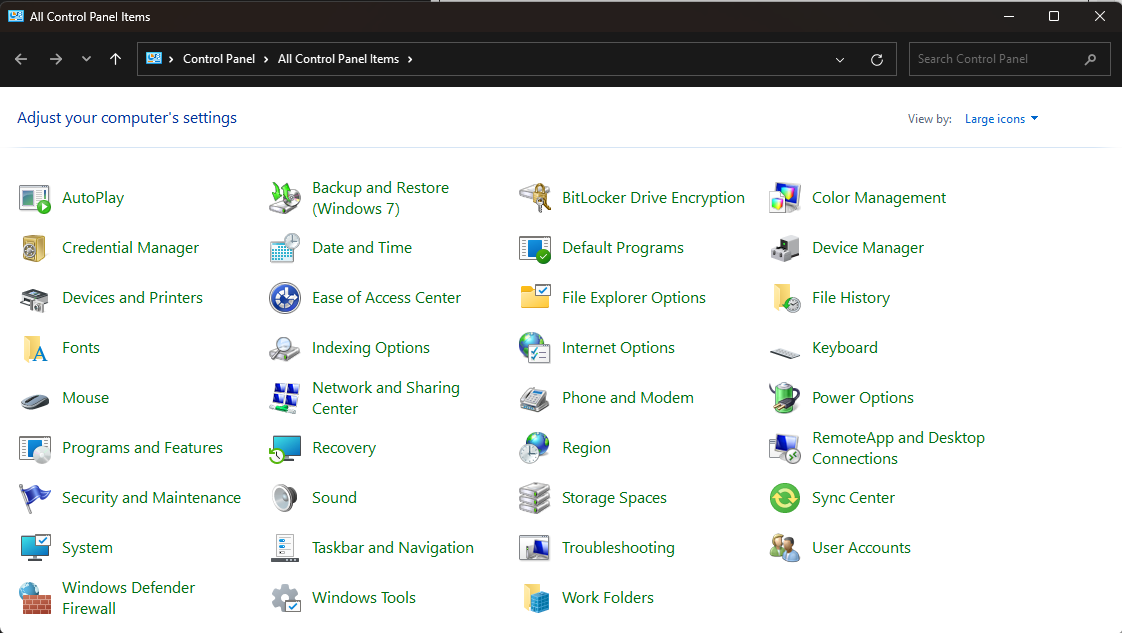
- Open the Control Panel:
- Press the Windows key on your keyboard and type “Control Panel.” Click on the Control Panel app that appears.
- Go to Programs:
- In the Control Panel, click “Programs” or “Programs and Features.”
- Find Total Adblock:
- Scroll through the list of installed programs to find Total Adblock.
- Uninstall:
- Click on Total Adblock, then click the Uninstall button at the top of the list.
- Follow the on-screen prompts to complete the uninstallation process.
Method 2: Using the Settings Menu
- Open Settings:
- Press the Windows key and type “Settings,” then select the Settings app.
- Navigate to Apps:
- In the Settings window, go to Apps => Apps & features.
- Find and Uninstall:
- Scroll down to find Total Adblock.
- Click on it, then select Uninstall and follow the prompts to remove it.
That’s how you remove total adblock from Windows 11 and 10. Not tested on older versions and not sure if they’re still supported by software developers.
Method 3: Uninstalling Through the Browser (if using extension)
Total Adblock’s browser extension is pretty aggressive in its user conversion. It’ll post its own ads here and there and, probably, will piss you off with tons of pop-ups. Therefore, if you are searching for how to block total adblock popups, then you should simply delete the extension. Here’s how:
For Google Chrome:
- Click the three-dot menu in the top-right corner of Chrome;
- Go to Extensions => Manage extensions;
- Find Total Adblock and click Remove total adblock from chrome.
For Mozilla Firefox:
- Click the three horizontal lines in the top-right corner of Firefox;
- Go to Add-ons and Themes => Extensions;
- Find Total Adblock and click Remove.
For Microsoft Edge:
- Click the three-dot menu in the top-right corner of Edge;
- Go to Extensions;
- Find Total Adblock and click Remove.
Steps to Remove Total Adblock from Mac OS
To remove Total Adblock from macOS, follow these steps:
Method 1: Using the Applications Folder
- Open the Applications folder:
- Click on the Finder icon in your Dock, then select Applications from the sidebar.
- Find Total Adblock:
- Look through your list of applications to find Total Adblock.
- Drag to Trash:
- Right-click on Total Adblock and select Move to Trash.
- Alternatively, you can drag the app to the Trash bin in your Dock.
- Empty the Trash:
- Right-click on the Trash icon in your Dock and select Empty Trash to permanently remove the app.
Method 2: Using System Preferences (if it’s a browser extension or profile)
If you have Total Adblock installed as a browser extension, you’ll need to remove it from your web browser.
For Safari:
- Open Safari and go to Preferences (from the Safari menu in the top-left corner);
- Click on the Extensions tab;
- Find Total Adblock in the list of extensions and click the Uninstall button.
For Google Chrome:
- Open Chrome and click the three-dot menu in the top-right corner;
- Go to More Tools => Extensions;
- Find Total Adblock and click Remove.
For Mozilla Firefox:
- Open Firefox and click the three horizontal lines in the top-right corner;
- Go to Add-ons and Themes => Extensions;
- Find Total Adblock and click Remove.
Method 3: Using the Mac Settings (for installed profiles or configurations)
If Total Adblock created system-level profiles or changes:
- Open System Preferences:
- Click on the Apple menu in the top-left corner and select System Preferences.
- Check Profiles:
- If you see a Profiles option, click on it.
- Look for any profiles related to Total Adblock and click the minus (-) button to remove them.
How to Get Rid of Total Adblock on Android Devices
This is how to get rid of total adblock on your Android device:
Method 1: Uninstall the Total Adblock App
If you have the Total Adblock app installed on your Android device, follow these steps to remove it:
- Open Settings:
- Tap on the Settings icon on your home screen or app drawer.
- Go to Apps:
- Scroll down and tap on Apps (or Apps & notifications).
- Find Total Adblock:
- In the list of installed apps, locate Total Adblock and tap on it.
- Uninstall the App:
- Tap on Uninstall and confirm when prompted. This will remove Total Adblock from your device.
Method 2: Remove Total Adblock as a Browser Extension
If you installed Total Adblock as a browser extension (for Chrome, Firefox, or another browser):
For Google Chrome:
- Open Chrome and tap the three dots in the top-right corner.
- Go to Extensions and find Total Adblock.
- Tap Remove to uninstall the extension.
For Mozilla Firefox:
- Open Firefox and tap the three horizontal lines in the top-right corner;
- Go to Add-ons and select Extensions;
- Find Total Adblock and tap Remove.
Method 3: Disable VPN or Privacy Settings (If Active)
If Total Adblock is functioning through a VPN or privacy-related service on your Android device:
- Open Settings:
- Tap the Settings icon on your home screen or app drawer.
- Go to Network & Internet:
- Scroll to Network & Internet or Connections.
- Check VPN:
- Tap on VPN and disconnect or disable any active VPN profiles related to Total Adblock.
Method 4: Disable Total Adblock via Android’s Data Usage/Permissions (if applicable)
Sometimes, Total Adblock might be blocking ads through system-wide features, such as VPN or proxy configurations. To disable it:
- Go to Settings:
- Tap on the Settings app on your Android device.
- Go to Data Usage or Privacy:
- Navigate to Data Usage or Privacy and look for any permissions or services related to Total Adblock.
- Revoke Permissions:
- Disable or revoke permissions that Total Adblock may have used for ad-blocking or internet monitoring.
Removing Total Adblock from iOS Devices
Follow these steps based on how the app or extension was installed to remove total adblock from iPhone:
Method 1: Uninstall the Total Adblock App
If you installed the Total Adblock app on your iPhone or iPad, here’s how to remove it:
- Find the Total Adblock App:
- Locate the Total Adblock app on your home screen.
- Delete the App:
- Press and hold the Total Adblock app icon until a menu appears or the icons start to wiggle.
- Tap the Delete App option, then confirm to uninstall the app.
Method 2: Remove Total Adblock as a Safari Extension
If you added Total Adblock as a Safari extension, follow these steps to remove it:
- Open Settings:
- Go to the Settings app on your iOS device.
- Go to Safari Settings:
- Scroll down and tap on Safari.
- Manage Extensions:
- Scroll down and tap on Extensions.
- Remove Total Adblock:
- Find Total Adblock in the list of extensions and toggle it off, or swipe left to delete it entirely.
Method 3: Disable Total Adblock VPN or Privacy Settings (if applicable)
If Total Adblock is operating through a VPN or privacy settings on your iOS device:
- Open Settings:
- Open the Settings app.
- Go to VPN:
- Scroll down and tap on VPN (or General => VPN).
- Disable VPN:
- If you see a VPN connection related to Total Adblock, tap to disconnect or disable it.
Method 4: Remove Configuration Profile (if Total Adblock used one)
If Total Adblock set up a configuration profile to block ads system-wide:
- Open Settings:
- Tap the Settings app on your iPhone or iPad.
- Go to Profile Settings:
- Tap General => Profile (or Device Management).
- Delete the Profile:
- Find and tap on any profiles related to Total Adblock, then tap Delete Profile.
Alternatives to Total Adblock
If you’re looking for alternatives to Total Adblock, there are several excellent options available that provide effective ad-blocking and additional features. The following table highlights the key differences, including pricing, features, and suitability for various user needs. AdLock stands out as the top choice for its comprehensive protection across multiple platforms.
| Ad Blocker | Price | Key Features | Suitability |
| AdLock | $2.99/month or $24.99/year | Blocks ads on websites, apps, and in browsers; No subscription renewal hassle; No slowdowns. | Best for users looking for a comprehensive, ad-free experience across multiple platforms. |
| uBlock Origin | Free | Lightweight, customizable; Open-source; Blocks a wide range of ads and trackers. | Ideal for tech-savvy users who want maximum control over blocking. |
| AdBlock Plus | Free | Blocks intrusive ads, customizable filtering; Popular among general users. | Great for users who need an easy-to-use solution with basic features. |
| Ghostery | Free or Premium ($2.99/month) | Blocks ads and trackers; Focuses on privacy; Built-in analytics for trackers. | Best for users focused on privacy and data protection. |
Conclusion
So, if you are unhappy with how this adblocker works, remove Total Adblock from the computer or mobile device. It is not a trustworthy product. When it comes to blocking unwanted ads and enhancing your browsing experience, there are several powerful alternatives to Total Adblock. AdLock remains the top choice for its comprehensive, cross-platform protection and efficient ad-blocking across apps and websites. For users who prefer open-source solutions, uBlock Origin offers great customization and flexibility. AdBlock Plus is ideal for those looking for an easy-to-use, straightforward ad blocker, while Ghostery stands out for its emphasis on privacy and data protection.
You should also keep in mind the latest changes coming with the Manifest V3. Most extensions will become obsolete with it coming into force. This means that extensions like uBlock will most likely not work anymore. Read our article on the topic to find out more.
Ultimately, the best ad blocker for you depends on your specific needs — whether it’s full ad-blocking across all platforms, customizable filters, or enhanced privacy features. All of these tools offer effective solutions to improve your online experience and protect you from intrusive ads.