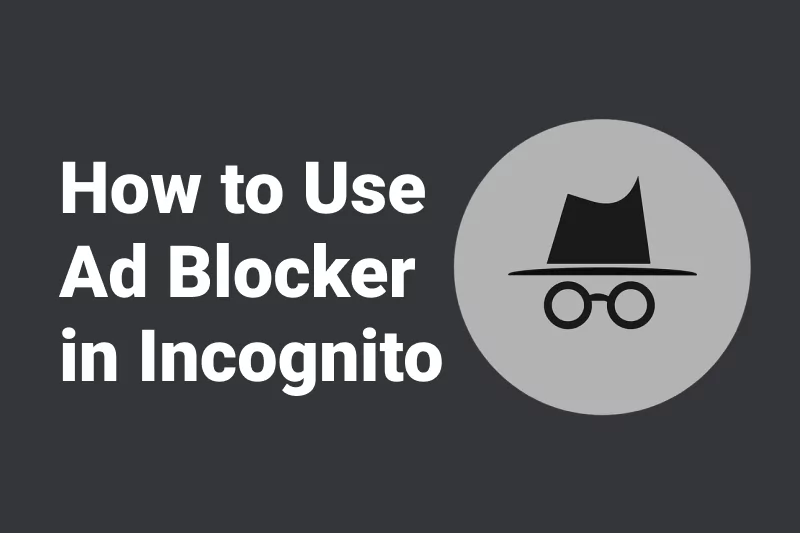Handling Ad Blocker Detection in 2025: Safe Methods
Encountering messages like “Please disable your ad blocker” can disrupt your browsing experience. This guide offers safe and responsible methods to navigate such situations in 2025.
Some websites rely on ad revenue to survive, and that’s fair. However, some publishers take it too far—either completely blocking content or bombarding you with intrusive popups unless you disable your ad blocker.
In this article, we’ll show you:
- Why websites detect ad blockers
- Legal and ethical ways to bypass ad blocker detection
- Tools and browser tricks that really work
Why Do Websites Detect Ad Blockers?
Websites often embed JavaScript scripts to check if certain ad elements are blocked or hidden. If detected, they display overlay messages, pop-ups, or even lock you out from content entirely.
The goal? Encourage you to whitelist their domain or turn off your ad blocker. While understandable, it can seriously harm the user experience, especially on ad-heavy sites.
How Does Ad Blocker Detection Work?
Websites use a variety of methods to detect whether an ad blocker is active:
- Bait elements – Inserting dummy ad containers with predictable class names (e.g., .ads, #banner-ads) and checking if they are hidden or removed.
- Script detection – Checking for failed ad script loading or specific file paths being blocked.
- Behavioral signals – Observing how quickly the page loads or whether key ad networks respond.
Once ad blocker detected signals are confirmed, a site can show a blocking overlay or restrict access.
Read Also: How Do Ad Blockers Work?
Safe Methods to Handle Ad Blocker Detection

⚠️ Disclaimer: All suggested methods are intended for personal, ethical use. We do not promote any illegal or abusive activity.
1. Use Incognito Mode + Ad Blocker
Some websites skip ad blocker detection in private mode. Combine your ad blocker (e.g., AdLock, uBlock Origin) with Incognito/Private Browsing for an easy way to get past ad blocker detection.
2. Enable Stealth Mode in AdLock
AdLock has a built-in feature that disguises the presence of ad-blocking scripts. This significantly reduces the chance of detection on major websites.
3. Use Reader Mode
Browsers like Firefox and Safari include a “Reader Mode” that removes unnecessary elements, including many popups and ads. While not foolproof, it’s a safe, built-in method worth trying.
4. Disable JavaScript (Temporarily)
Blocking JavaScript often prevents ad blocker detection scripts from loading. However, doing so may also break important functionality on the page.
Use browser extensions like NoScript or disable JavaScript via developer tools as a temporary fix—only if you know what you’re doing.
5. Whitelist Trusted Websites
Some sites genuinely need ad revenue to function. If a website provides value, consider whitelisting it in your ad blocker settings.
Read also:What to Avoid
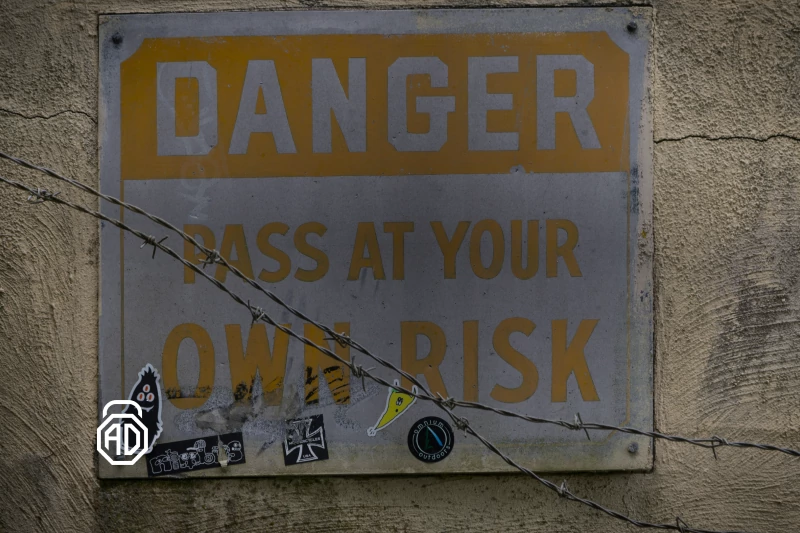
Avoid Using Tampermonkey Scripts or Modified Browser Extensions
These can be flagged as malicious by security tools, violate website terms, or stop working unexpectedly. Instead, rely on reputable tools like AdLock, uBlock Origin, or browser features.
Avoid Modifying Website Code
Altering source code through developer tools can break site functionality and may breach terms of use.
Comparison Table: Best Methods to Bypass Ad Blocker Detection (2025)
| Method | Works on Most Sites | Safe to Use | Beginner-Friendly |
| Incognito Mode + Ad Blocker | |||
| AdLock Stealth Mode | |||
| Reader Mode | |||
| Turn Off JavaScript (Temporary) | ⚠️ |
Conclusion
Blocking intrusive ads should not mean compromising access to content. Use ethical tools like AdLock to take control of your online experience—and support content creators by whitelisting websites you trust.
FAQ
Can websites detect if I use an ad blocker?
Yes. Scripts check for blocked ad containers or specific files. If they’re missing, the site assumes an ad blocker is running.
Is it legal to bypass ad blocker detection?
Yes, for personal use. But it may breach a site’s terms of service. Always use such tools responsibly.
What’s the safest way to block ads without being detected?
Using an advanced ad blocker like AdLock with Stealth Mode, or browsing in Incognito with Reader Mode enabled, is typically effective and safe
Does AdLock bypass all detection scripts?
It avoids most—but not all—detection scripts. Detection methods evolve constantly, and no tool is guaranteed to be 100% undetectable.
Can I bypass anti-ad blockers without breaking rules?
Yes. Many users ethically bypass anti-ad blockers using tools like AdLock or by disabling JavaScript temporarily.