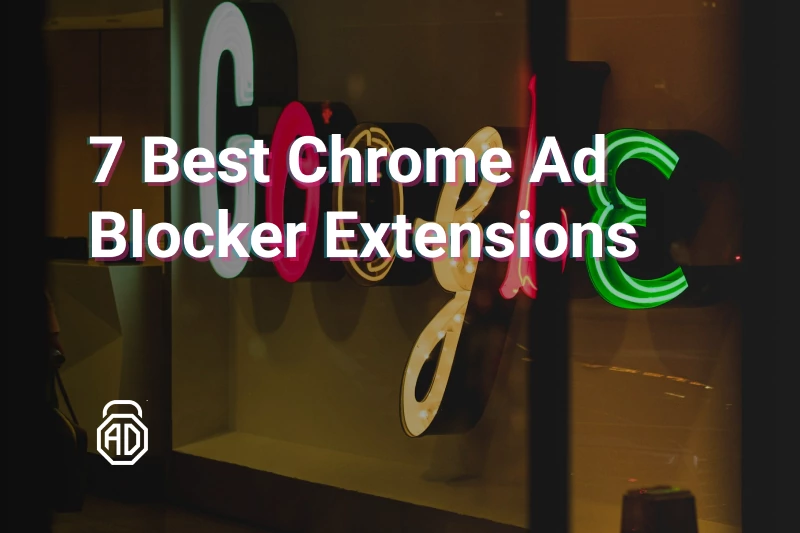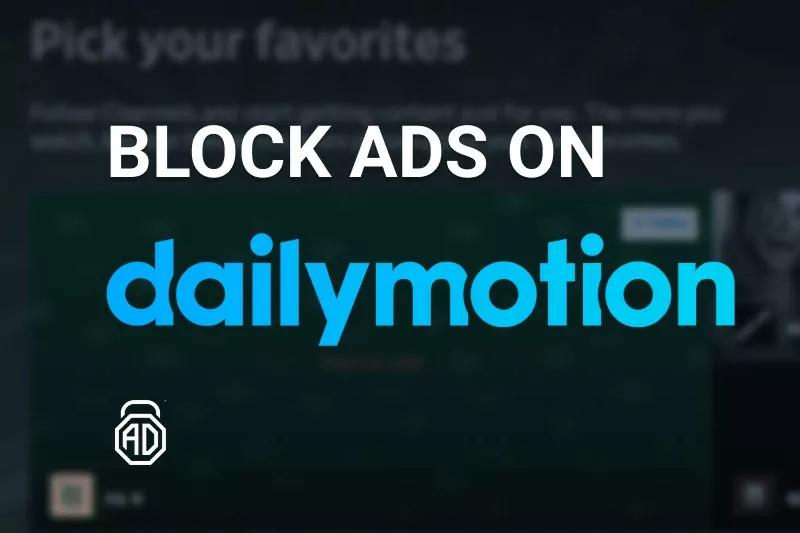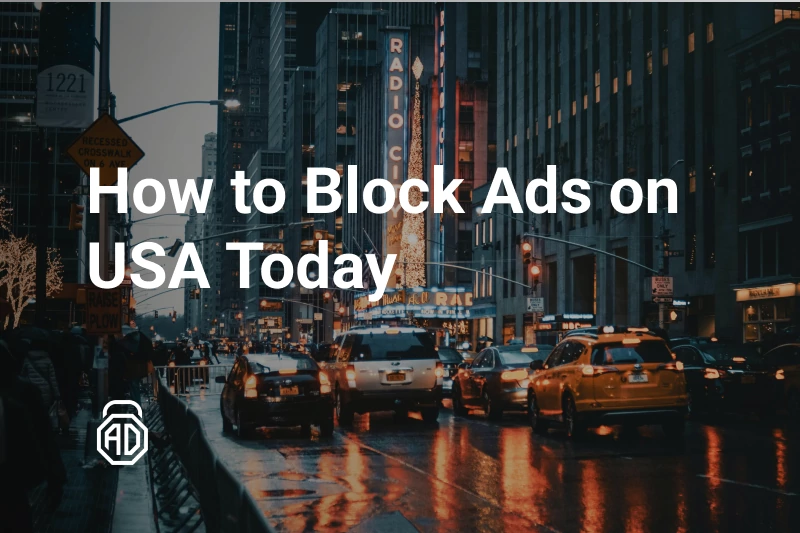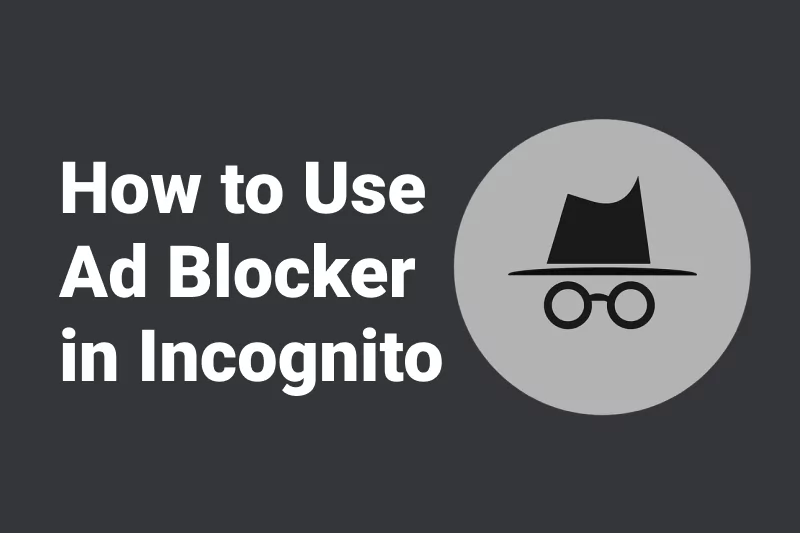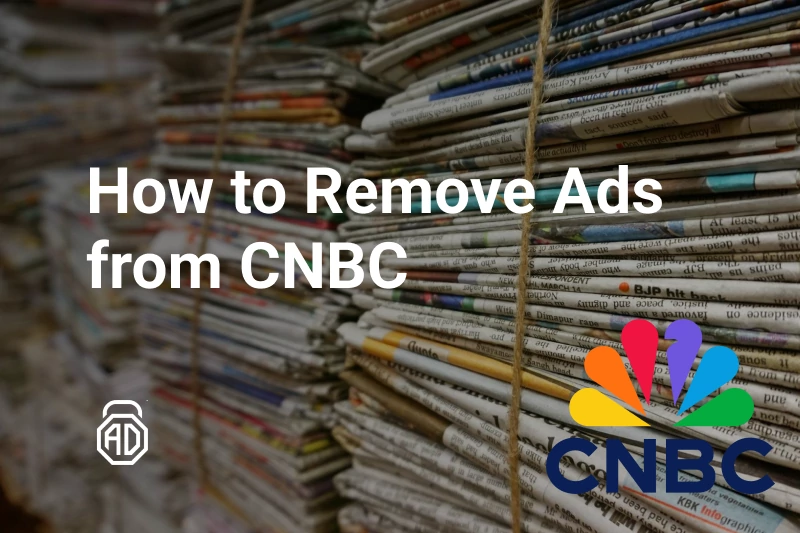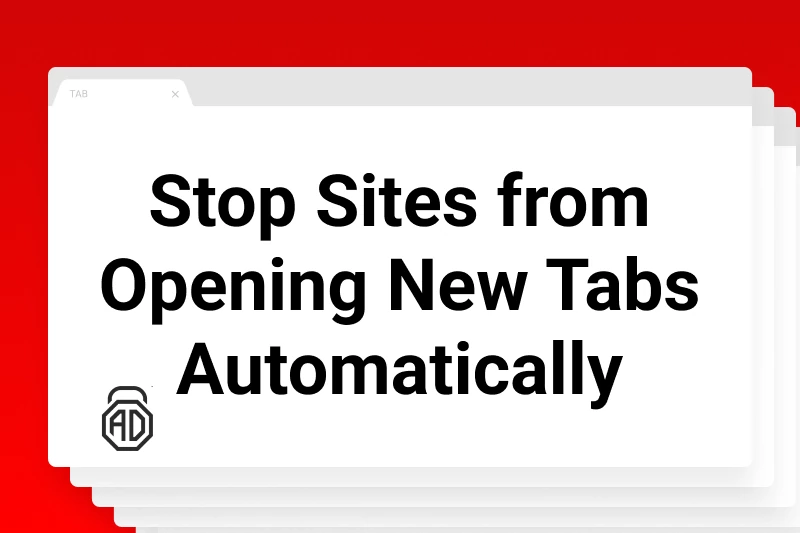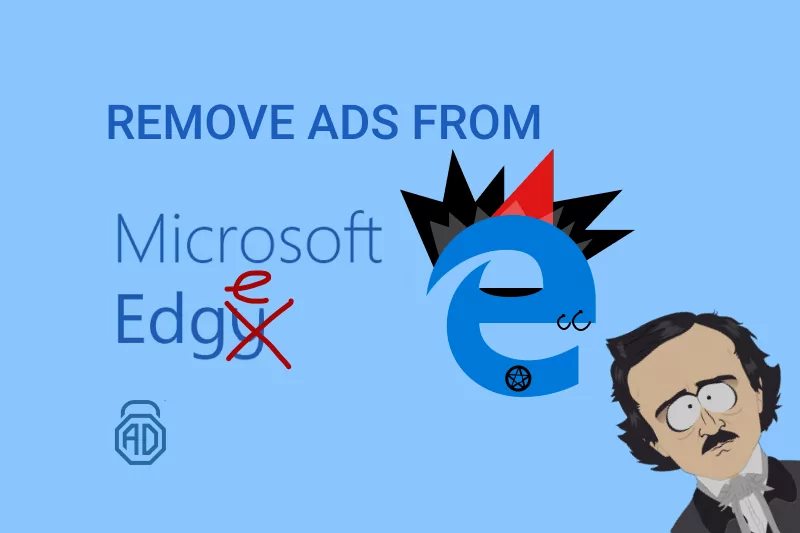How to Use Ad Blocker in Incognito Mode
Modern web browsers offer private browsing features like Incognito mode to protect your privacy. But there’s one catch: by default, ad blockers don’t work in Incognito mode unless manually allowed. That means you’re still exposed to annoying banners, autoplay videos, pop-ups, and trackers — even when browsing “privately.”
In this updated guide, you’ll learn how to block ads in Incognito mode, allow ad blocker in Incognito, and add an ad blocker to Incognito in just a few steps. Plus, we’ll show you how to use a system-wide solution like AdLock to stop ads across all browsers and apps — even when browser extensions don’t work.
Contents
What Does Incognito Mode Actually Do?
Incognito or Private mode prevents your browser from saving:
- Browsing history
- Cookies and site data
- Form inputs, passwords, and autofill info
However, Incognito does not hide your IP address, block ads, or prevent tracking. Sites can still monitor your activity, and ads will still appear — often more generic than usual.
Does Incognito Mode Block Ads?
No. In fact, you may see more ads in Incognito mode because most browser extensions — including ad blockers — are turned off by default. Many users notice this and start looking for how to block ads in Incognito mode effectively.
Why Is My Ad Blocker Not Working in Incognito Mode?
You’re not alone — many users ask why their ad blocker is not working in Incognito mode. This happens because:
- Browsers disable extensions by default in Incognito or Private mode
- Extensions must be manually allowed to run in private sessions
- Some ad blockers simply don’t support Incognito
If your ad blocker isn’t working, it’s likely not enabled for Incognito, or your browser needs permissions updated.
How to Enable Ad Blocker in Incognito Mode (Chrome, Firefox, Edge)
Chrome (How to Allow Ad Blocker in Incognito):
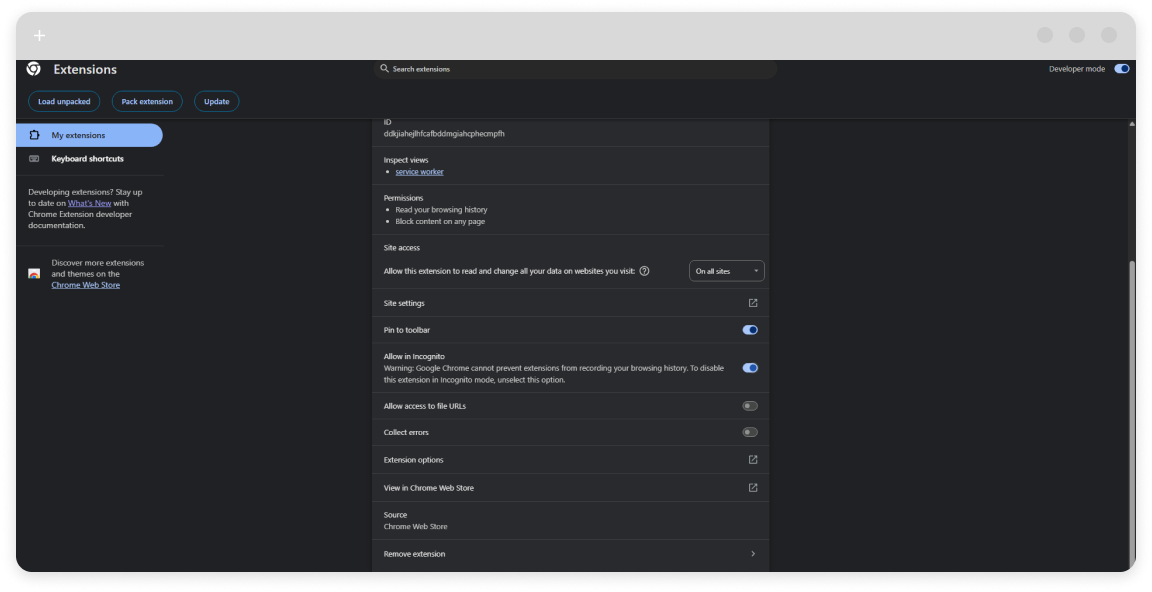
- Open Chrome > Menu (three dots) > More tools > Extensions
- Find your ad blocker (e.g., AdLock)
- Click Details
- Toggle Allow in Incognito
That’s how to add an ad blocker to Incognito in Chrome manually.
Firefox:
- Open Firefox > Add-ons and Themes
- Go to Extensions
- Find your ad blocker > Click three-dot menu > Manage
- Enable Run in Private Windows
Microsoft Edge:
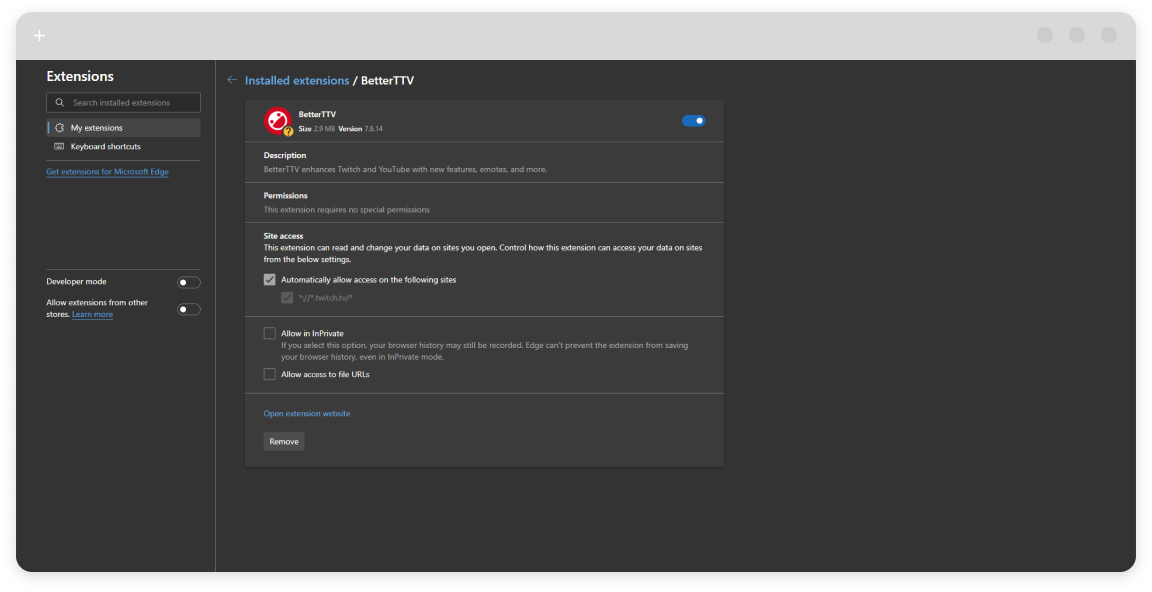
- Go to Edge Settings > Extensions
- Find your ad blocker
- Click Details
- Toggle Allow in Private
Once these steps are done, your ad blocker should start working in Incognito mode.
Read also:Use AdLock for Full Ad Blocking in Incognito (Recommended)
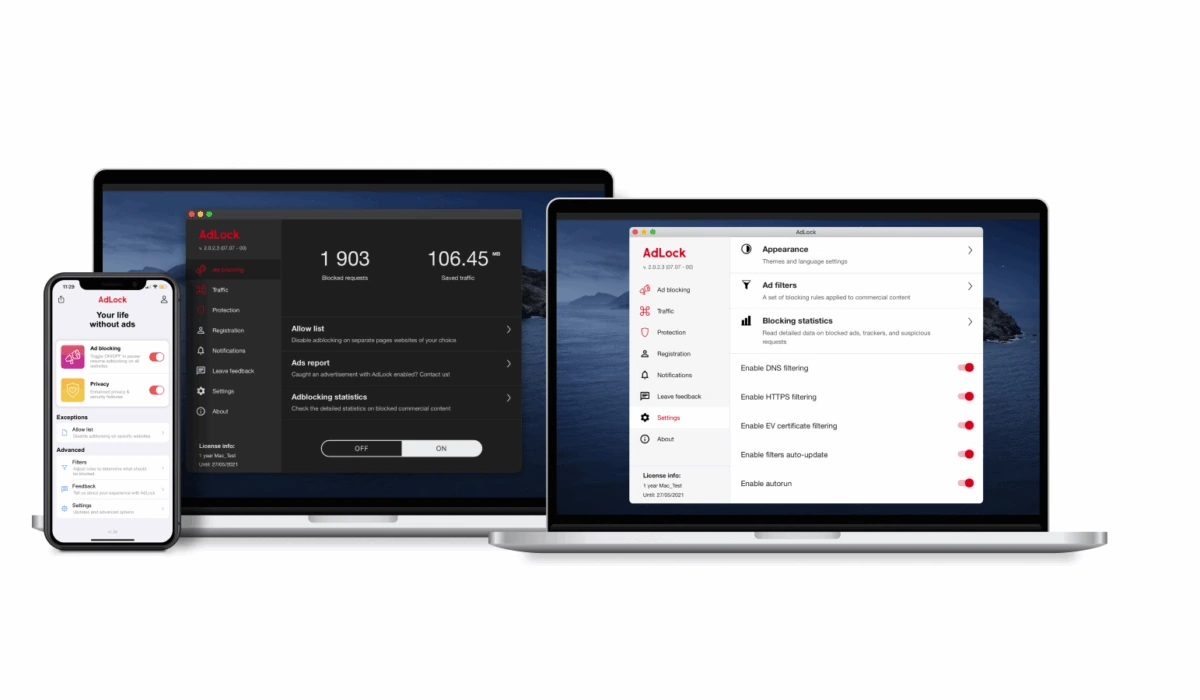
While enabling a browser extension is helpful, many users prefer system-level ad blockers that don’t rely on the browser. That’s where AdLock comes in.
Benefits of AdLock:
- Blocks all types of ads, even in Incognito or InPrivate sessions
- Works in Chrome, Firefox, Edge, and other browsers
- Protects apps and games, not just browsers
- Stops pop-ups, autoplay videos, banners, trackers
- Doesn’t store or sell your data
- One license covers multiple devices
- Works on Android, iOS, Windows, and macOS
With AdLock, you don’t have to worry about whether your ad blocker works in Incognito mode — it simply does.
How to Block Pop-Ups in Incognito Mode
Built-in browser settings help, but ad blockers are more reliable when it comes to stopping pop-ups — especially in private browsing.
Browser-Based Pop-Up Blocking:
- Chrome: Settings > Privacy and Security > Site Settings > Pop-ups and redirects > Block
- Firefox: Settings > Privacy & Security > Permissions > Block pop-up windows
To fully block pop-ups in Incognito, use AdLock (either the app or the browser extension). It blocks:
- Pop-up spam
- Autoplay videos
- Overlay ads
- Cookie banners
- Redirects
Final Thoughts
Incognito mode helps protect your browsing history, but not your experience. You’ll still see ads unless you:
- Allow your ad blocker in Incognito mode
- Use a system-wide solution like AdLock
If your ad blocker is not working in Incognito, double-check your browser settings — or better yet, go for full protection with AdLock. Whether you’re browsing in Chrome, Firefox, Edge, or using mobile apps, AdLock keeps all ads out — publicly and privately.d trackers with enabled VPN just as well as it does with enabled incognito.
FAQ
How to block ads in Incognito mode?
Use AdLock’s desktop or mobile app, or enable your browser extension manually. In Chrome, go to Extensions > Details > Allow in Incognito.
Why is my ad blocker not working in Incognito?
By default, most browsers disable extensions in private mode. You need to manually allow them in settings.
How to allow ad blocker in Incognito Chrome?
Go to Extensions > Details under your ad blocker > Enable “Allow in Incognito.”
How to add ad blocker to Incognito in Firefox?
Go to Add-ons > Extensions > Manage > Enable “Run in Private Windows.”
Does AdLock block ads in Incognito?
Yes. AdLock works at the system level, meaning it blocks ads across all browsers and apps, including Incognito and InPrivate sessions.
Can I use a free ad blocker in Incognito?
Yes. AdLock offers a free Chrome extension and a trial of its app, which works in Incognito too.
Does Incognito mode block trackers?
Partially. It prevents cookies from being saved, but your IP is still visible. For full privacy, combine AdLock with a VPN.