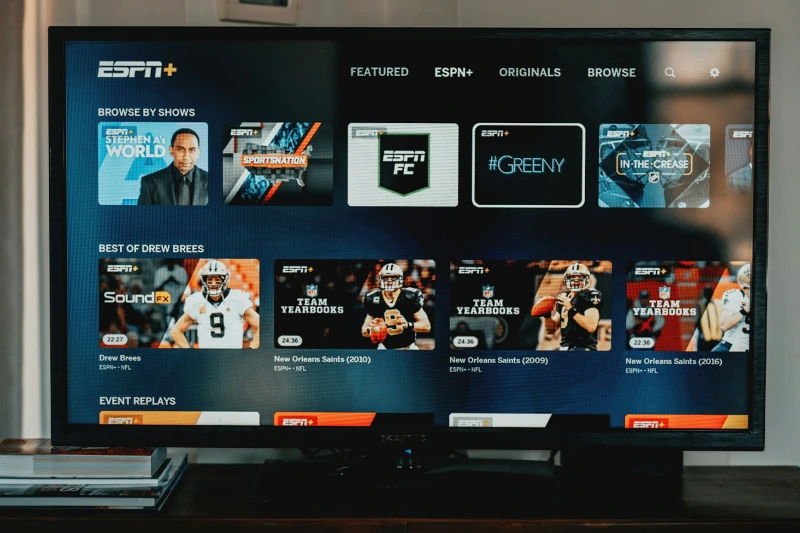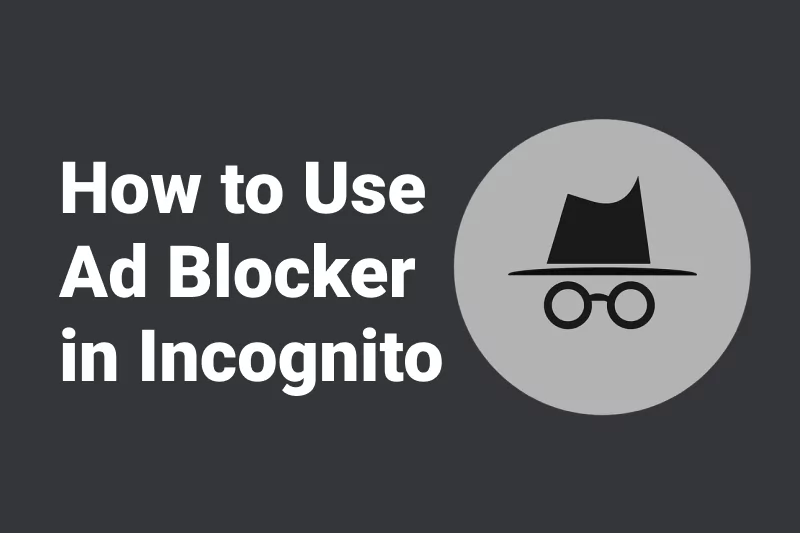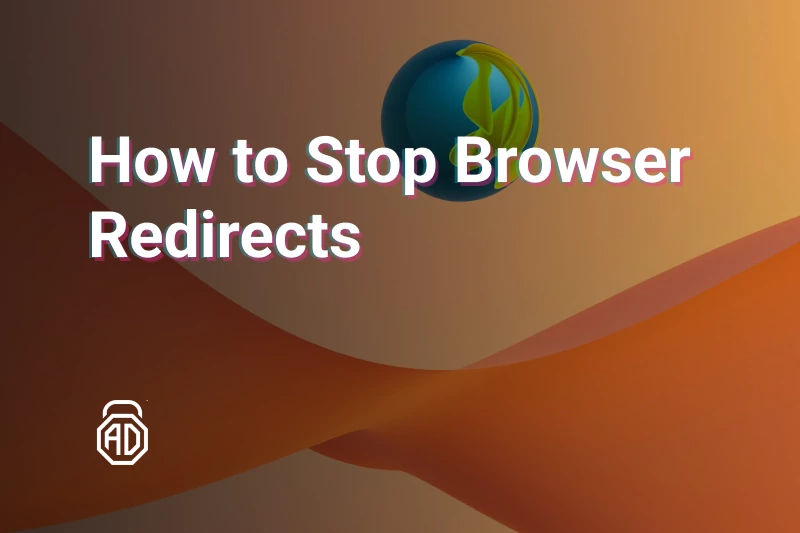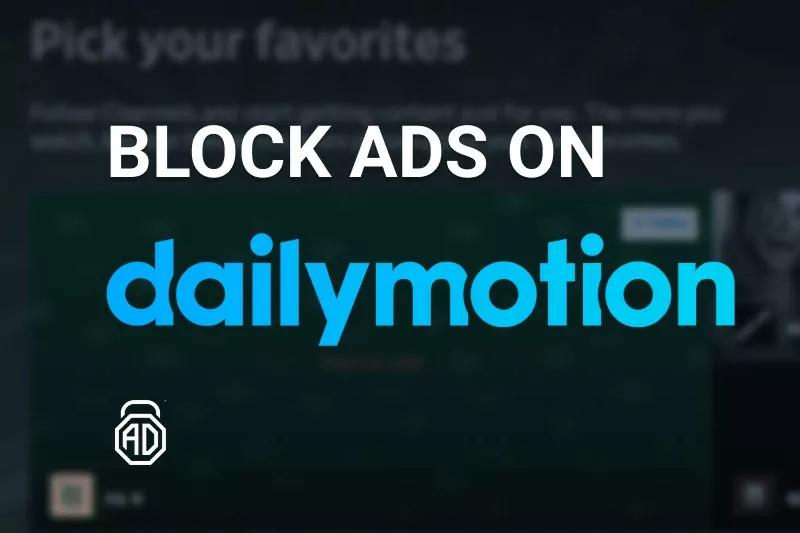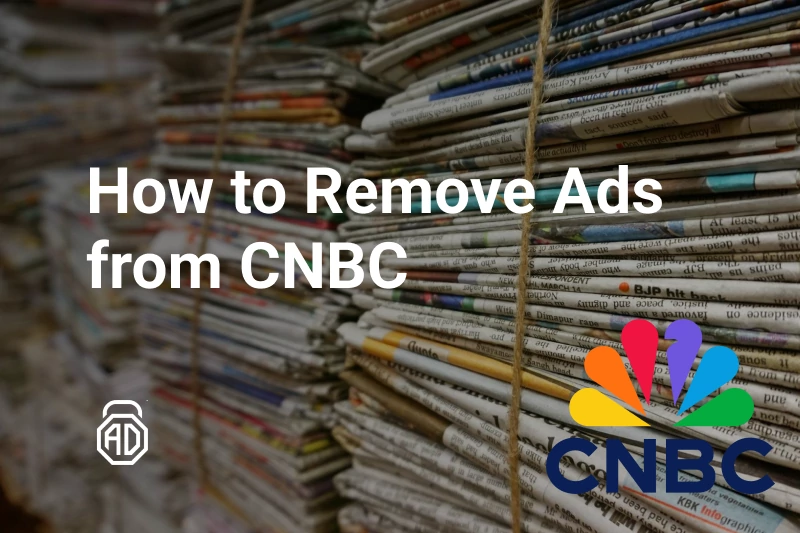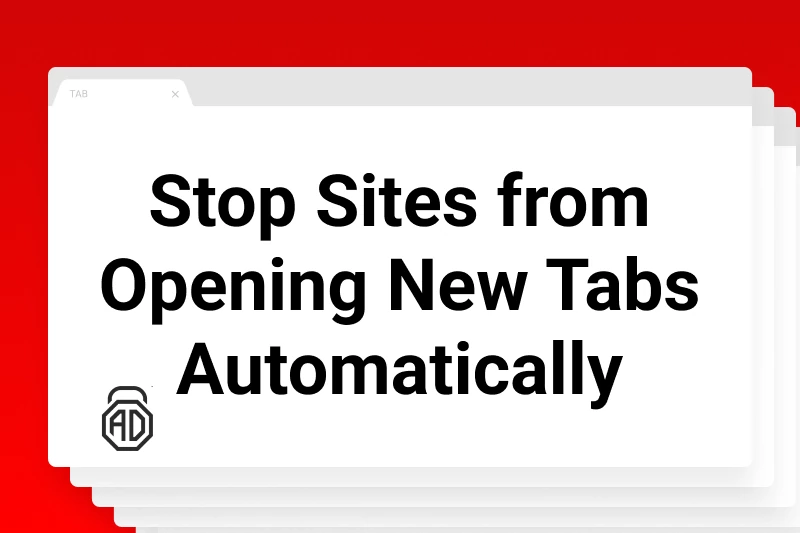How to Stop Browser Redirects in Chrome, Firefox, Edge, and Safari
Browser redirects — especially those caused by aggressive advertising scripts — are among the most frustrating parts of using the web. One moment you’re reading an article, and the next you’re whisked away to a questionable landing page promoting fake prizes, sketchy software, or adult content.
In this updated guide, we’ll show you how to stop websites from redirecting in all major browsers — Chrome, Firefox, Edge, and Safari. Whether you’re using Windows, macOS, or mobile, these steps will help you stop a website from redirecting, prevent unwanted tab openings, pop-ups, and redirect loops. Let’s clean up your browsing experience.
Contents
- What Causes Browser Redirects?
- How to Stop Redirects in Chrome
- How to Prevent Redirects in Firefox
- Disabling Redirects in Microsoft Edge
- How to Block Redirects in Safari
- How to Get Rid of Webpage Redirects with AdLock
- FAQ
What Causes Browser Redirects?
The majority of redirects users face today come from aggressive ad networks and low-quality websites rather than viruses. These redirects:
- Are triggered by shady ads and JavaScript on unsafe websites
- Open scam pages, adult content, fake alerts, or redirect to apps on mobile
- Are often used to increase ad revenue or promote malicious extensions
While some redirects are due to malware, most annoying redirects come from intrusive ads embedded on legitimate sites via third-party ad scripts. That’s why an ad blocker with anti-redirect features is so useful when trying to stop redirecting in your browser.
Psst, do you want to know how to block YouTube ads on Android? We’ve got some useful info here. In fact, blocking YouTube ads on Android is quite easy — read our exhaustive article and forget about annoying commercials on your favorite video platform!
How to Stop Redirects in Google Chrome
Chrome is the most popular browser, which makes it a prime target for adware and redirect-based monetization. Here’s how to block redirects on Chrome:
1. Turn on Chrome’s Built-In Pop-Up and Redirect Blocker
- Open Chrome > Settings > Privacy and Security
- Go to Site Settings > Pop-ups and redirects
- Make sure it’s set to Don’t allow sites to send pop-ups or use redirects
2. Disable Suspicious Extensions
- Go to chrome://extensions/
- Look for unknown or recently added extensions
- Remove anything you don’t recognize
3. Reset Chrome Settings
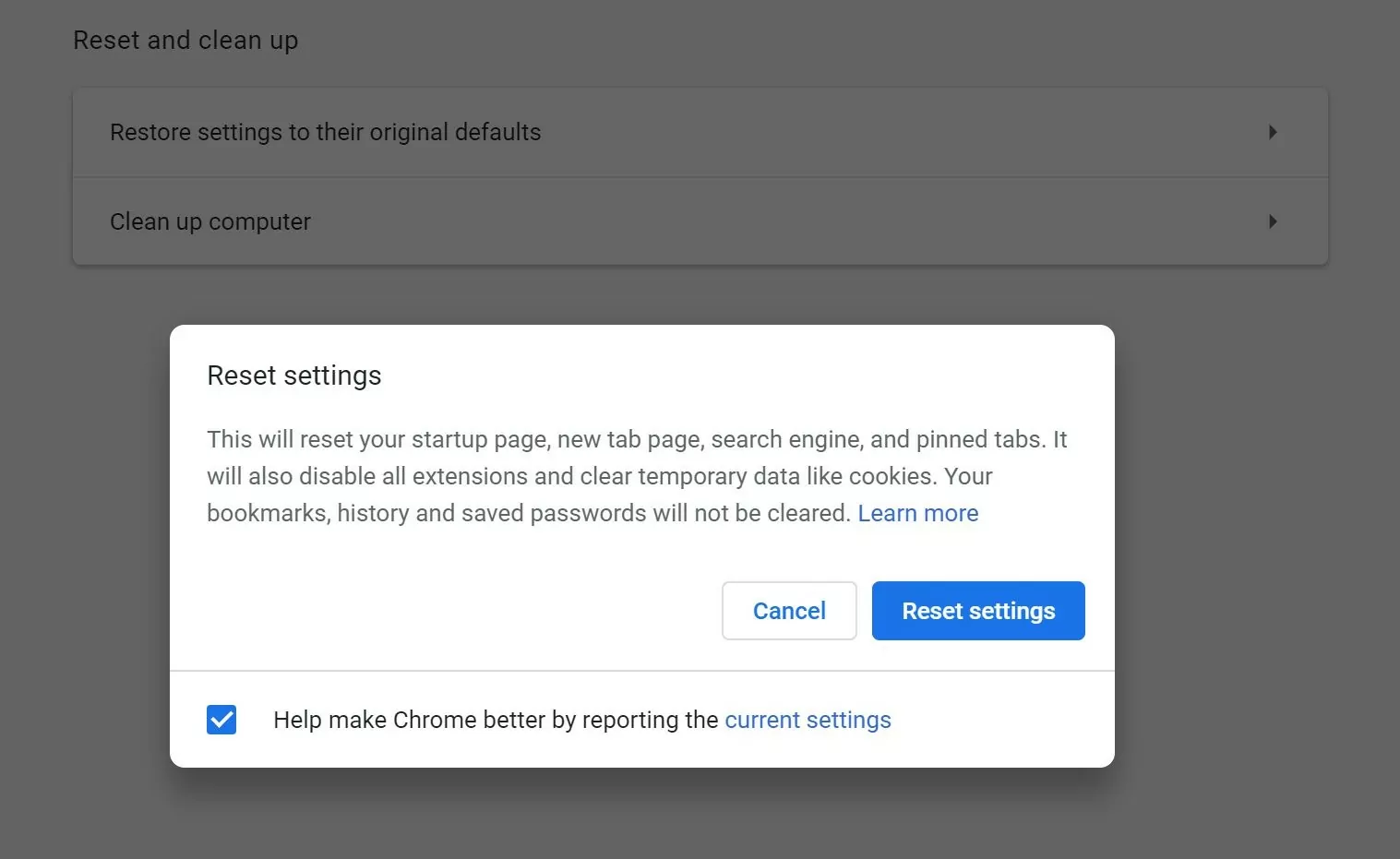
- Chrome > Settings > Reset and clean up
- Click Restore settings to their original defaults
4. Use an Ad Blocker with Anti-Redirect Features
Chrome’s built-in protection isn’t perfect. A quality ad blocker like AdLock will catch redirect scripts before they can load — a powerful way to stop a redirect at its source.
How to Prevent Redirects in Firefox
1. Block Redirects in Firefox Settings
- Type about:config in the address bar
- Search for accessibility.blockautorefresh
- Set it to true to stop pages from redirecting
2. Use Built-in Content Blocking
- Go to Firefox > Settings > Privacy & Security
- Under Enhanced Tracking Protection, choose Strict
- This blocks known trackers and ad scripts that often cause redirects
3. Remove Redirect-Causing Add-ons
- Go to about:addons
- Check for unknown extensions and remove them
How to Stop Redirects in Microsoft Edge
Microsoft Edge is based on Chromium and has similar settings to Chrome:
1. Block Pop-Ups and Redirects
- Edge > Settings > Cookies and site permissions
- Go to Pop-ups and redirects
- Set to Block to prevent a website from redirecting you
2. Clear Suspicious Extensions
- Navigate to edge://extensions/
- Remove unknown or recently installed items
3. Reset Edge Settings
Edge > Settings > Reset settings > Restore settings to their default values
How to Block Redirects in Safari (macOS)
Safari on Mac can fall victim to shady redirect scripts from ad networks:
1. Enable Fraudulent Site Warnings
- Safari > Preferences > Security
- Check Warn when visiting a fraudulent website
2. Block Pop-ups
- Safari > Preferences > Websites > Pop-up Windows
- Set to Block and Notify or Block
3. Remove Unwanted Extensions
- Safari > Settings > Extensions
- Uninstall suspicious add-ons
Bonus: Use AdLock to Block Ad-Based Redirects
A dedicated ad and redirect blocker like AdLock provides real-time protection across all browsers and devices. It goes beyond browser settings to stop redirecting by catching ad scripts and malicious redirects before they load.
Why Use AdLock?
- Blocks all types of ads — including pop-ups, banners, video ads
- Prevents ad redirects on desktop and mobile
- Works on Chrome, Firefox, Edge, Safari, and even YouTube and Twitch
- Available for Windows, Android, macOS, and iOS
- Includes privacy protection against tracking scripts
AdLock runs system-wide and filters ad traffic before it reaches your browser. This makes it especially effective against redirect ads that browser-based solutions miss.
Try AdLock free and stop browser redirects for good.
FAQ
Are all redirects harmful?
No — some are legitimate (like payment processors). But ad redirects are often misleading and disruptive. It’s best to block them and whitelist only trusted sites.
Will blocking redirects break websites?
Rarely. But if a website relies on redirecting between URLs, it may not work as intended. You can add it to your allowed list in your ad blocker if needed.
Do I need a separate blocker for mobile?
Yes — mobile browsers (especially Android) are prone to redirect ads. Using an app like AdLock blocks them system-wide, not just in one browser.
Why does Safari redirect me when I open a website from Google search?
This usually happens due to shady ads or scripts injected into the page you’re visiting. If your browser gets hijacked after clicking a search result, it’s often caused by aggressive redirect code on the destination site, not your phone.
Can Google ads lead to malicious websites?
Yes, it’s possible. Even legitimate ad networks like Google Ads sometimes fail to filter out malicious advertisers. That’s why it’s important to use an ad blocker with real-time protection to stop websites from redirecting your browser.
Can I block these redirects for good?
Yes. Installing a trusted ad blocker like AdLock can prevent these redirects system-wide by blocking harmful scripts and domains, not just in Safari, but in all apps and browsers on your iPhone.
By combining browser settings with a solid ad blocker like AdLock, you can stop a website from redirecting and stop pages from redirecting across all platforms. Say goodbye to pop-ups and enjoy a safer, cleaner web.