How to Block Annoying Ads on Wall Street Journal
Reading the Wall Street Journal should be a seamless experience, but constant ads can turn it into a frustrating ordeal. Learning how to block WSJ ads is essential for those looking to enjoy uninterrupted access to top-tier financial news and analysis. This article will walk you through the most effective strategies and tools that will help you enjoy reading the Wall Street Journal without ads, ensuring a smoother reading experience. Hop on!
Types of ads on Wall Street Journal
The Wall Street Journal website, like the majority of other news resources, features a variety of ads to monetize its content.
Among those are display ads (including banners, sidebars, and interstitials), native ads (sponsored content and in-article ads), video ads (all those annoying pre-mid-post rolls that make a 15-second video become a whole movie), all sorts of pop-ups and pop-all-over-the-place, contextual ads, affiliate ads, etc.
These commercials tend to appear mid-content and disrupt the reading process, hence losing the understanding of where the actual content is.
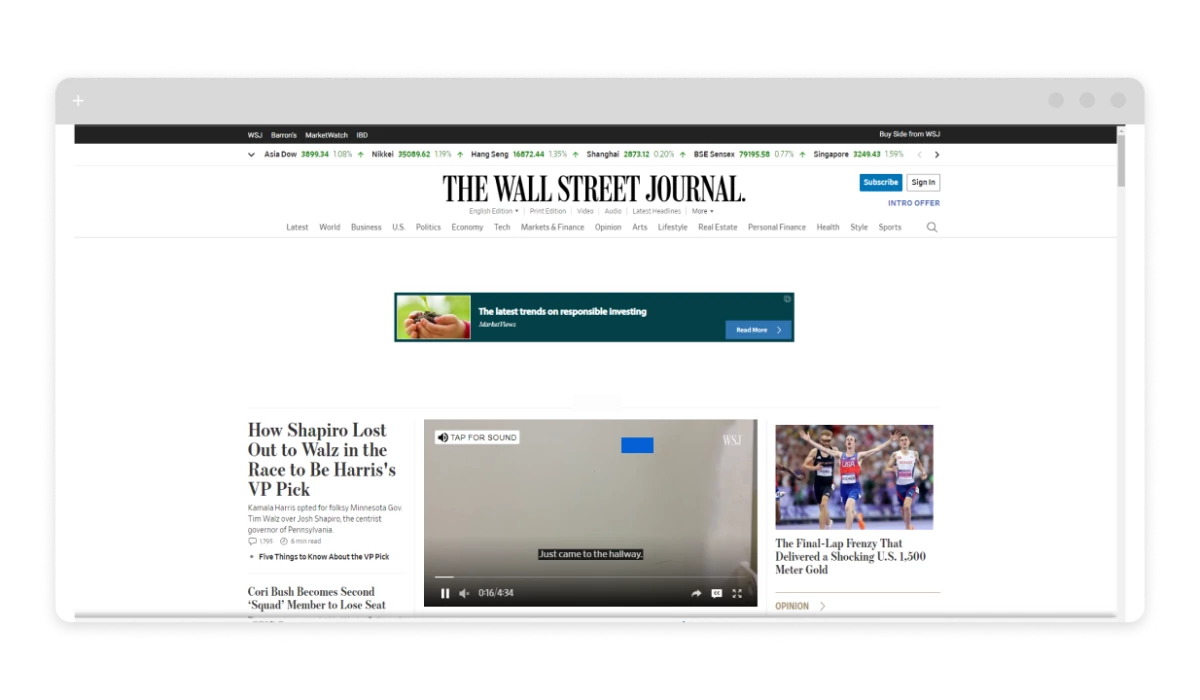
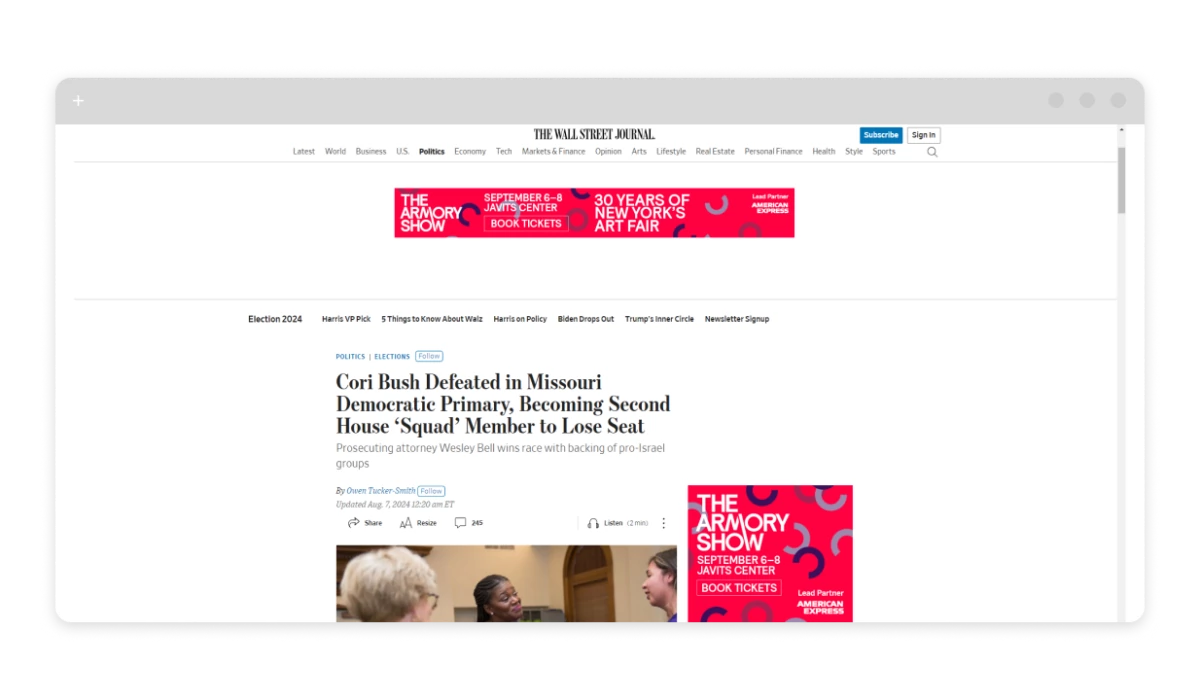
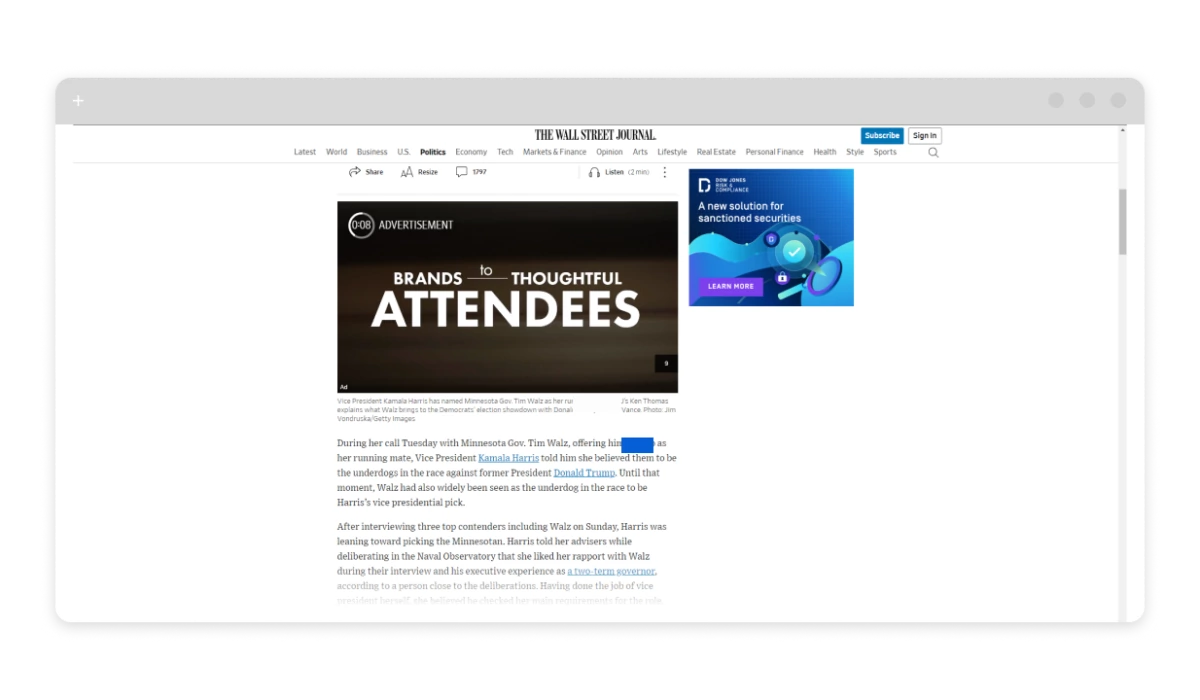
Understanding these types of commercials can help you determine the best methods for blocking or managing them for a smoother web surfing experience. Next, let’s consider the most popular and efficient ways of blocking ads on the WSJ website.
Use Wall Street Journal Ad Blocker
The best solution to the ads problem is a trusted adblocker. Whether it is a lightweight extension capable of blocking the majority of more primitive types of ads or a full-fledged adblocking application performing network-level filtering to remove all types of ad requests and redirects, there will never be anything better than an adblocker. Among the best, there is AdLock, our brainchild. It is highly effective for blocking ads on the Wall Street Journal and other websites due to several key features and advantages it offers. Among them are: a wide range of timely updated filters, customizable adblocking, multiplatform support, minimal system impact, and a stack of security features (privacy protection, malware, and phishing protection).
Don’t hesitate and give AdLock a shot — you’ll fall in love.
Step-by-Step Guide to Blocking Ads on the Wall Street Journal with AdLock
1. Download and Install AdLock
- For Windows/Mac:
- Visit the AdLock official website;
- Download the AdLock installer for your operating system;
- Run the installer and follow the on-screen instructions.
- For Android:
- Visit the AdLock official website on your mobile browser;
- Download the AdLock APK file;
- Open the APK file and follow the prompts to install AdLock. You may need to enable installations from unknown sources in your device settings.
2. Configure AdLock Settings
- Open AdLock:
- Launch the AdLock application on your device.
- Enable Ad Blocking:
- Ensure that the ad-blocking feature is enabled. This is typically done by toggling the main switch.
- Update Filters:
- Go to the settings or filter update section and make sure all ad-blocking filters are up to date. This ensures that the latest ad-blocking rules are applied.
3. Customize Ad Blocking (Optional)
- Add Custom Filters:
- If you encounter specific ads that are not blocked, you can manually add custom filters. This is done by entering the URL or element of the ad into the custom filter section.
- Enable HTTPS Filtering:
- For comprehensive ad blocking, enable HTTPS filtering if it’s available in AdLock. This allows AdLock to block ads on secure (HTTPS) websites.
4. Start Browsing
- Open Your Browser:
- Launch your preferred web browser and navigate to the Wall Street Journal website.
- Enjoy Ad-Free Browsing:
- AdLock will automatically block most of the Wall Street Journal ads, providing a smoother and cleaner reading experience.
Troubleshooting Tips
- Ads Still Showing:
- If you still see ads, ensure that AdLock is properly configured and that all filters are updated.
- Restart your browser or device to ensure that the ad-blocking settings are fully applied.
- Contact Support:
- If you encounter persistent issues, contact AdLock support for assistance.
How to Block Ads on the Wall Street Journal Website
First, let’s talk about the AdLock app. Available for both Windows and Mac, as well as Android and iOS devices, this app is a powerhouse when it comes to ad-blocking. After downloading and installing AdLock from our official website (or store), you simply launch the app and ensure that ad-blocking is enabled. With its filters constantly updated, AdLock guarantees that the latest and most intrusive ads are kept at bay. Once configured, just open your browser and head to the Wall Street Journal site — AdLock takes care of the rest, providing a seamless, ad-free browsing experience.
But what if you prefer using browser extensions? AdLock has got you covered here too. Whether you’re on Chrome or Edge, installing the AdLock extension is a breeze. Simply find it in the Chrome Web Store or the Microsoft Edge Add-ons store, add it to your browser, and make sure the ad-blocking feature is turned on. The extension works tirelessly in the background, ensuring that ads on the Wall Street Journal are blocked, leaving you free to focus on the news that matters. Let’s see how to block ads on the Wall Street Journal using an extension:
Install AdLock Extension
- For Chrome:
- Open the Chrome browser;
- Go to the Chrome Web Store;
- Search for “AdLock”;
- Click “Add to Chrome” and confirm the installation;
- Pin it to the extensions bar to ensure easy access;
- Make sure the extension is turned on.
- For Edge:
- Open the Edge browser;
- Go to the Microsoft Edge Add-ons store;
- Search for “AdLock” in the extensions section;
- Click “Get” and follow the prompts to add the extension to Edge.
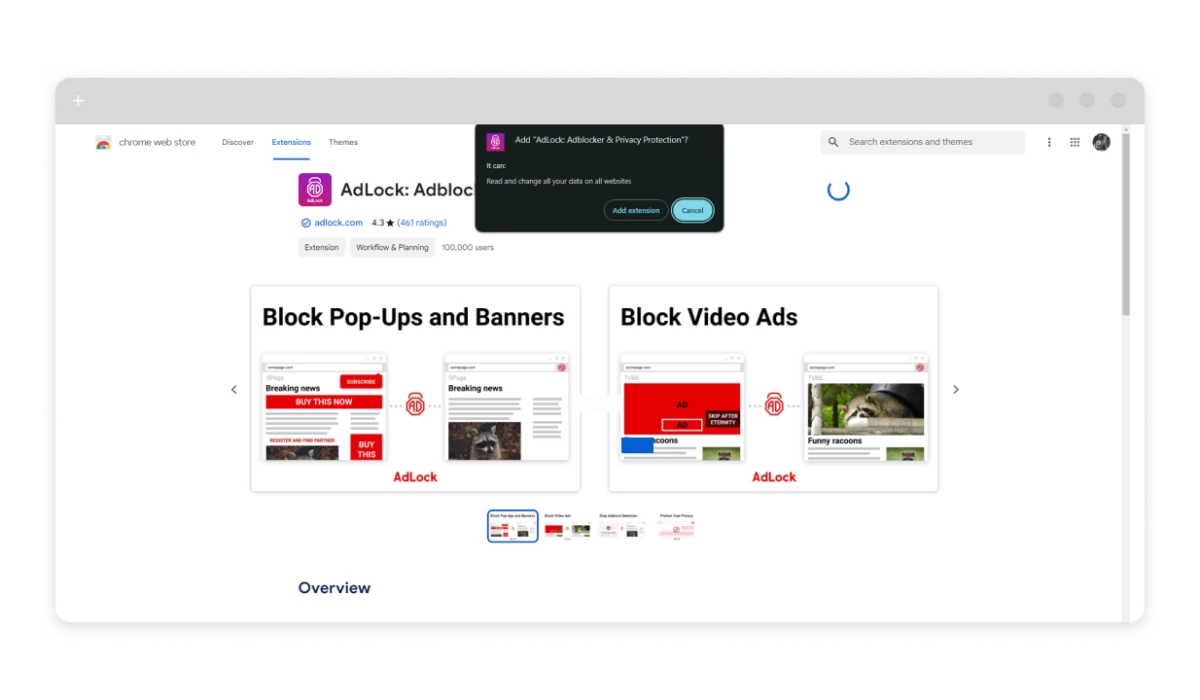
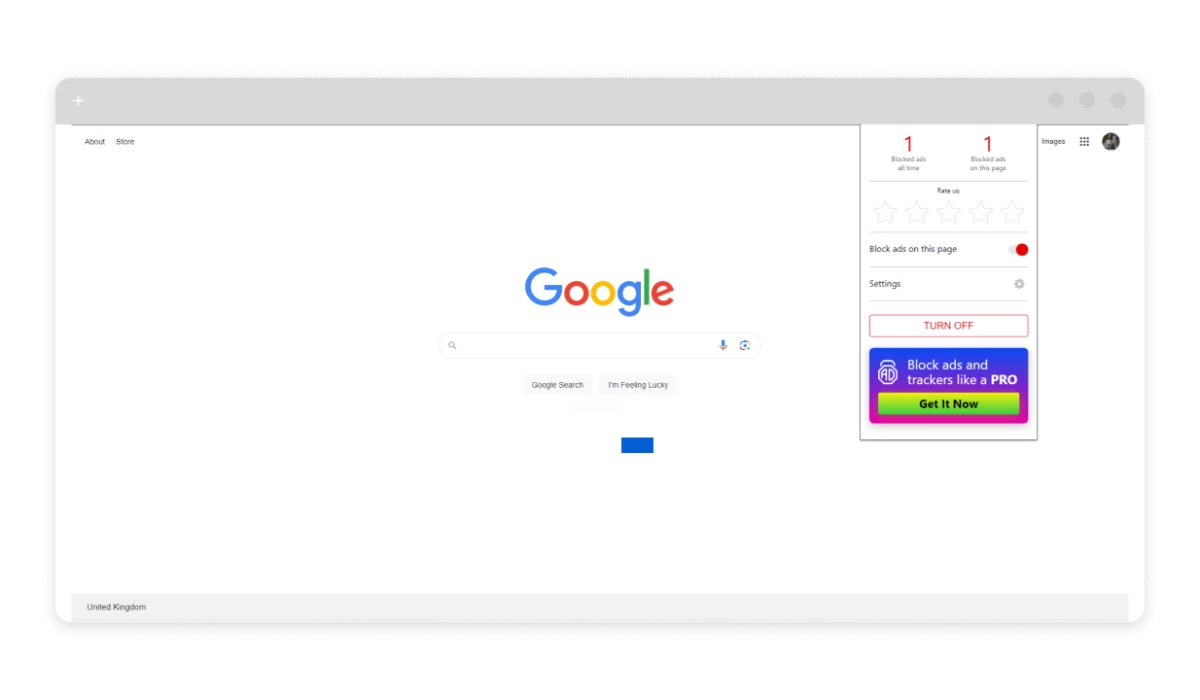
*Please, make sure you don’t have any other adblocking extension running as these will interfere with each other’s operation, hence messing up the adblocking.
AdLock’s effectiveness lies in its simplicity and reliability. By leveraging advanced filtering technologies, it eliminates ads without compromising your device’s performance. This means faster page loading times and a cleaner web surfing experience, free from the clutter and distractions of unwanted ads.
Remove Ads From Wall Street Journal App on Android
If you’re reading the Wall Street Journal via the app on your Android device, then you know how cluttered with disruptive ads it can be. Fortunately, there are several savvy ways to enjoy a clean, ad-free reading experience.
One effective approach is to use the Wall Street Journal ad blocker — the AdLock app. This robust tool, available directly from the AdLock website, can be easily installed on your Android device. Once set up, AdLock works behind the scenes to block ads across various apps and browsers, including the Wall Street Journal. Its user-friendly interface allows you to update filters and customize settings, ensuring that your reading experience remains uninterrupted by intrusive advertisements.
For those who prefer an integrated approach, a VPN with ad-blocking capabilities might be the perfect solution. VPN services like NordVPN or CyberGhost not only secure your connection but also include features to block ads. By connecting to such a VPN, you can enjoy a seamless Wall Street Journal experience without the interruption of ads.
If you’re comfortable with a bit of technical finesse, modifying your device’s host files can also be an effective method, though it requires a rooted device. By adding known ad servers to the host file, you can block ads system-wide. This method is particularly useful for those who want a more hands-on approach to ad-blocking. Please, keep in mind that ROOTing your device is a risky business if you are not a techie knowing your onions. It can expose your device and sensitive data for cybercrooks to take advantage of the vulnerability of your device.
Lastly, consider turning to ad-blocking browsers. Browsers like Brave or Firefox offer built-in ad-blocking features that can enhance your reading experience when accessing the Wall Street Journal through their web interfaces, providing an alternative to the app with fewer distractions. Of course, they might not block all the ads and not everywhere, but these will definitely unload some stress of commercial content.
Remove Ads From Wall Street Journal App on iOS
The most effective way to block the Wall Street Journal ads is to use a dedicated ad-blocking app like AdLock. Available for iOS, AdLock provides powerful ad-blocking capabilities that can be configured to target ads specifically within the Wall Street Journal app. By installing AdLock from the App Store, you can set it up to work in the background, seamlessly blocking ads as you browse through your news feed.
In case you prefer a built-in solution, consider leveraging iOS’s native content blocker feature. Apps like 1Blocker or Wipr offer extensive ad-blocking capabilities and integrate directly with Safari. While this method primarily affects web browsing, using Safari to access the Wall Street Journal’s online content can provide an ad-free experience similar to what you’d expect in the app itself.
Additionally, turning to a VPN with ad-blocking features is another viable strategy. VPNs such as NordVPN or CyberGhost offer ad-blocking as part of their service. By connecting through one of these VPNs, you can enjoy the Wall Street Journal app with fewer ads, as the VPN filters out unwanted content before it reaches your device.
How to Stop Wall Street Journal Pop-ups
This won’t be a surprise. The best solution to annoying pop-ups is *drum snare* an adblocker! On top of that, many modern browsers offer built-in features to manage pop-ups. For instance, Google Chrome, Firefox, and Microsoft Edge have settings that can block pop-ups and redirect attempts. By adjusting these settings, you can reduce or eliminate pop-ups while browsing the Internet. Just navigate to your browser’s privacy or security settings and ensure that pop-ups are blocked.
For mobile users, utilizing ad-blocking apps or browsers with built-in ad-blocking features can help. On iOS and Android, apps like AdLock or Brave Browser offer integrated solutions to block pop-ups and ads across various websites, including the Wall Street Journal. Simply install one of these apps, configure the ad-blocking settings and that’s it.
Another effective approach is to clear your browser’s cache and cookies. Sometimes, pop-ups are triggered by stored data from previous visits. By timely clearing your browser’s cache and cookies, you can reduce the frequency of pop-ups. And this is how to stop the Wall Street Journal ads on iOS.
Conclusion
Now you know how to get rid of ads on the Wall Street Journal using adblockers and integrated browser tools.
In a world where digital content is increasingly peppered with advertisements, tools like AdLock offer a much-needed reprieve. Whether through the robust app or the convenient browser extension, AdLock ensures that your time spent on the Wall Street Journal is uninterrupted, letting you dive deep into the articles and insights without the constant barrage of ads. Download our app today and try it out — it has a 14-day trial period for you to see its effectiveness in action.