Reasons Why Your Phone Is So Slow and Ways to Speed It Up
Smartphones are getting more performant every year, at least according to the results of virtual tests. In fact, an average user is no longer able to find the difference between two fast smartphones: for them, both of the phones are fast. Only benchmark scores allow us to somehow rank mobile devices in terms of performance.
Many interesting flagship models have hit the market lately, impressing the audience with particularly fast app launches, screen switching, and smooth user experience overall. But not only flagships can boast of top-tier performance, but middle-price segment devices also are not lagging behind. One can find that even budget models show good results.
Nevertheless, even the performance monster will inevitably become slower and start lagging over time.
In most cases, lags, freezes, and stutters can be sorted out with little effort — by clearing the cache, uninstalling unnecessary apps, etc. In other cases, users resort to performing a factory reset or even upgrading to a newer smartphone with better hardware. Regular maintenance and taking care of the device can help prolong its lifespan and delay the onset of slowdowns, but eventually, all smartphones experience performance degradation with age.
In this article, we’ll consider all possible reasons for smartphone lags and slow performance. So, if you were wondering “Why is my phone so slow?”, most likely, you’ll find the answer below. Buckle up, let’s go.
13 Ways to Speed Up Your Slow Phone
A slow phone means reduced productivity. Especially, when you’re an active person accustomed to sorting out tasks on the go. Slow performance hampers multitasking and makes simple tasks like checking emails, browsing the web, or opening apps a time-consuming process. Moreover, slow smartphones are more prone to app crashes and freezes, interrupting tasks and causing annoyance. Slow response times in messaging apps can lead to delays in communication, potentially affecting personal and professional relationships.
Gamers may find it difficult to enjoy their favorite games when faced with lag and delayed responses.
In some cases, a slow smartphone can cause users to miss time-sensitive opportunities, such as capturing a fleeting moment with a slow camera app.
A slow smartphone can create a negative perception of the entire device or brand, leading to dissatisfaction with technology in general. If you’ve noticed your phone is slowing down, our article will help you improve its performance.
Let us consider 13 ways to speed up your phone!
Restart Your Device
Yeah, yeah, the obvious one. Regardless of the model and operating system of the mobile device, prolonged use slows down its performance. Sometimes a simple system reboot can help in speeding up your phone. Therefore, the first thing to do is turn the device off and on again. If this method works, you can perform periodic reboots to avoid slowdowns.
Clean up Storage Space
The more programs and data are stored on the device, the slower it works. Google claims you’ll start noticing underperformance of your smartphone when it runs low on storage space. More precisely, it starts lagging at about 10% of the storage space left. To free up some space:
- Go to “Settings”;
- Tap the “About phone” option and then tap “Storage”;
- Tap “Clear” and wait until it’s done.
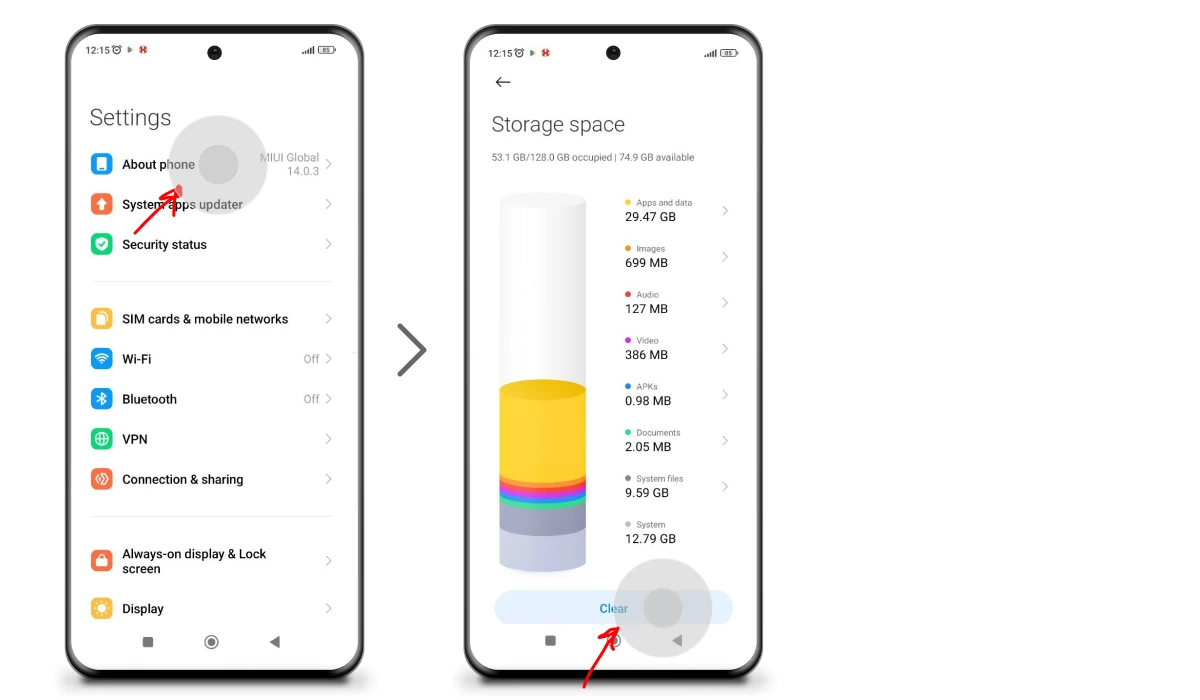
Please, note that this instruction is not uniform for all Android phones so the “Storage” item location may differ from phone to phone.
Additionally, we suggest you remove unused and unnecessary applications from your phone. This will improve smartphone performance by reducing background activity and memory usage. To remove an app, long-tap its icon, then tap Remove/Uninstall.
For better performance, you can also clean up your RAM. To do this, on Android devices, go to “Settings”, select “Device Maintenance”, then tap “RAM” and “Clear”. Some of the phones offer instant RAM and cache clean-up tools (“Boost speed”, “Boost performance”, etc.) so don’t forget to run those from time to time. Just leave the icon on your home screen for it to remind you about the necessity of cleaning up clogged storage and overloaded RAM.
If there is a program that you do not use very often, you can simply disable it. This way, the application will not run in the background and will not receive updates. Some Android phones come with stock programs pre-installed by the device manufacturer that you don’t necessarily need. Unfortunately, some of them cannot be removed or disabled.
On iPhones, you can uninstall the app while keeping its data for downloading again. To do this:
- Go to “Settings”;
- Select the “General” section;
- Tap the “iPhone Storage”;
- Go through the list of apps and mark the ones you don’t really use and click “Uninstall a program”.
This option is suitable if you do not want to remove the program and data associated with it.
Scan Your Phone for Malware
One of the reasons why your phone is running slow may be a sneaky piece of malicious software. Malware can significantly impact a smartphone’s performance and make it work slower in various ways. Malicious software, such as viruses, trojans, adware, and spyware, can exploit vulnerabilities in the operating system or apps to carry out harmful actions that consume system resources and slow down the device.
Here’s how malware can make your phone work slower.
CPU, RAM, and Storage Consumption
Malware can run malicious processes in the background, consuming CPU and memory resources. These processes compete with legitimate applications for resources, leading to decreased overall system performance. One of the main reasons why your phone is slow is RAM overload.
- Battery Drain
Some malware, especially cryptocurrency mining malware, may abuse the device’s processing power to mine cryptocurrencies without the user’s consent. This activity can result in increased battery consumption and reduced battery life.
- Intense Network Traffic Consumption
Malware might generate excessive network traffic by connecting to remote servers or downloading additional malicious payloads. This increased network activity can slow down internet connectivity and overall device performance.
- Adware
Adware is a type of malware that bombards the user with unwanted advertisements. These ads can be resource-intensive and cause sluggish performance, hiccups, lags, and crashes., Especially if those ads appear on the device’s home screen or lock screen. In this case, a good adblocker can help you out. By blocking unsolicited connections, requests, and redirects, a decent adblocker would not let adware operate on your device. Moreover, an adblocker is by default a performance-improving solution. Here’s why: by blocking ad requests, it cleans up web pages hence reducing the loading time and bandwidth consumption. Some of them also provide security protection tools that block malicious scripts, trackers, and malicious attacks. There are quite a few such adblockers and AdLock is one of the best among them.
- Background Processes
Malicious apps or processes often run in the background without the user’s consent. These hidden processes can consume resources and contribute to system slowdowns.
- Data Collection
Some malware is designed to collect and transmit sensitive data, such as personal information or login credentials, to remote servers. The data transmission can consume bandwidth and slow down the device’s network performance.
- App Crashes
Malware can interfere with the normal operation of legitimate apps, causing them to crash or behave erratically. Frequent app crashes can disrupt the user experience and make the device seem slower.
- Overheating
Some types of malware can push the device’s hardware to work at maximum capacity continuously. This can lead to overheating, which triggers thermal throttling, a mechanism that slows down the device to prevent damage.
- Damaged System Files
Malware may modify or corrupt essential system files, leading to instability and slower performance of the operating system.
- Resource Drain during Boot
If you’re wondering why your phone is taking so long to load, here’s the answer. Some malware can establish persistence by injecting itself into the device’s startup process. As a result, the malware starts running immediately upon boot, consuming resources from the very beginning.
If you start noticing one of the abovementioned “symptoms”, you should run a deep antivirus scan to locate the root of evil. Cleaning up your device from malicious software will definitely help improve its performance but it won’t fix a slow phone once and for all.
To protect against malware slowing down a smartphone, users should take several preventive measures, such as installing a reputable antivirus application, a reliable adblocker, keeping the operating system and apps up to date, avoiding sideloading apps from untrusted sources, and being cautious of suspicious links and attachments in emails or messages. Regularly monitoring the device’s performance and checking for unusual behavior can also help detect and address malware-related slowdowns promptly.
Update Your Operating System
Both Google and Apple optimize their operating systems with every new release, so updating to the latest version can free up system resources and sort out some of the performance-related issues.
Usually, malware of any form infiltrates your device through vulnerabilities in the device protection system. Every single software update comes with fixes that remove those breaching points so malware would not be able to infiltrate through them anymore. It’s really important to keep all your software including the OS and all your apps up to date.
To make the process easier, you can enable autoupdates for apps and OS. We suggest you do that. Just make sure you allow automatic updates only when you have an active Wi-Fi connection.
Resource-Intensive Apps
Dealing with resource-intensive apps on your smartphone requires a combination of optimization, management, and sometimes, making decisions about which apps are worth keeping. Here are some steps you can take to address the issue of slow performance caused by resource-intensive apps:
- Identify Resource-Intensive Apps;
- Update Apps;
- Clear App Cache;
- Limit Background Processes;
- Disable or Uninstall;
- Use Lite Versions;
- Close Unused Apps;
- Consider Hardware Limitations.
Some apps, by their nature, are more resource-intensive than others (e.g., graphics-intensive games, video editing apps). If when using one of such applications your phone is so glitchy that it drives you mad, then it’s important to balance your usage of these apps with the capabilities of your device. Additionally, periodically evaluating your app usage and optimizing your smartphone’s settings can go a long way in maintaining smooth performance.
Cache and Data Buildup
Many apps accumulate cache data over time, which can lead to slowdowns.
Cache is temporary storage that apps use to store frequently accessed data. It’s meant to speed up app loading times and reduce the need to fetch data from the internet or storage repeatedly. However, when cache data accumulates excessively, it can start to have a negative impact on performance and be the reason why your phone is running so slow.
- Limited storage space — cache data takes up storage space on your device. If the cache becomes large, it can eat into the available storage, leaving less space for other apps, system processes, and data storage.
- Resource competition — cache stored by various apps competes for system resources like RAM and processing power. When cache data grows too large, it can lead to increased memory usage and slow down the device’s overall performance.
- App loading times — contrary to its intended purpose, cache data can sometimes become outdated or redundant. Apps might continue to load unnecessary cached data, resulting in longer app loading times and reduced responsiveness.
Regularly clear the cache of apps that you no longer use or those that have accumulated a significant amount of cache data. You can do this through the app settings or your device’s settings menu.
Turn Off Location Services
By consuming additional system resources, such as battery power, processing power, and network data. While the impact of location services on performance might not always be significant, certain scenarios can lead to slowdowns. Applications that require continuous access to your device’s GPS are usually very resource-intensive. They constantly query the GPS hardware, consuming battery power and processing capacity of your smartphone.
Some apps may use location services in the background for various purposes, such as location-based advertisement or data collection. Such background activity goes unnoticed for some time but then you start asking yourself “Why is my phone being slow all of a sudden???”.
We suggest you turn off geolocation and allow it only when using specific applications. Regularly review and manage app permissions to control which apps have access to your location. Consider disabling location access for apps that don’t need it.
Disable Low-Power Mode
Disabling the “Low Power Mode” on your smartphone will not directly improve its performance. In fact, Low Power Mode is designed to conserve battery life by reducing various system processes and background activities, which can have a positive impact on battery performance but may also lead to slightly reduced device performance.
If you disable Low Power Mode, your device will return to its normal operating mode, which should provide better overall performance but might lead to increased battery usage. Whether you should disable Low Power Mode depends on your priorities and how you use your device:
- Performance Priority: If you value performance over battery life and are willing to accept potentially higher battery consumption, you can disable Low Power Mode to experience better overall device performance.
- Battery Priority: If you need your device to last longer on a single charge and are willing to accept some performance trade-offs, you may prefer to keep Low Power Mode enabled.
Keep in mind that modern smartphones are designed to manage power and performance dynamically, so the impact of Low Power Mode or its absence may vary based on your device’s specifications and usage patterns. If you’re concerned about performance, consider optimizing your device in other ways, such as managing background apps, clearing cache, and keeping your operating system and apps up to date.
Check Your Internet Connection
Sometimes it might be that your phone is lagging because of the slow Internet or poor connection stability. Make sure you have a stable Internet connection by checking the antenna icon.
Try toggling your Wi-Fi on/off and see if the loading time improved or not.
If that didn’t help, consider restarting your router or switching to mobile data.
To make sure your Internet works as intended, you may run a speed test (speedtest by Ookla is the best for that).
Wi-Fi Connection Issues
If your smartphone lags and stutters while connected to your home Wi-fi, but loads everything in a blink of an eye elsewhere, blame your router.
You can try to improve the strength and stability of the Wi-Fi signal by:
- Reloading your router;
- Relocating it;
- Changing the Wi-fi channel and/or its frequency;
- Buying a Wi-fi extender.
Turn Off Widgets
Smartphone widgets are small, interactive components or applications that provide quick access to specific information or functions on your device’s home screen. Widgets can display real-time updates, such as weather, calendar events, news, or music playback controls, without requiring you to open the respective app. They offer convenience and can enhance the user experience by offering at-a-glance information and easy access to commonly used features.
Disabling widgets on your smartphone may have a minor positive impact on performance, but the effect is likely to be minimal. Nonetheless, even minimal improvement is an improvement.
To remove widgets you don’t use, long-tap the widget on your iPhone’s home screen and select the “Remove Widget” option. Tap “Remove” again to confirm.
Replace a Phone Battery
First of all, check your battery health. To do this on iPhone, go to “Settings” => “Battery” => “Battery Health and Charging”. If the indicator of your battery’s max capacity is below 70%, it means that it’s slowly dying. Replacing your battery will most likely improve the performance of your iPhone. And yes, don’t do it yourself unless you’re a professional.
On Android:
- Open the Settings;
- Select Battery;
- Look for an option such as “Battery usage”
- Look at battery usage and status as well as at its expected life per 1 charging.
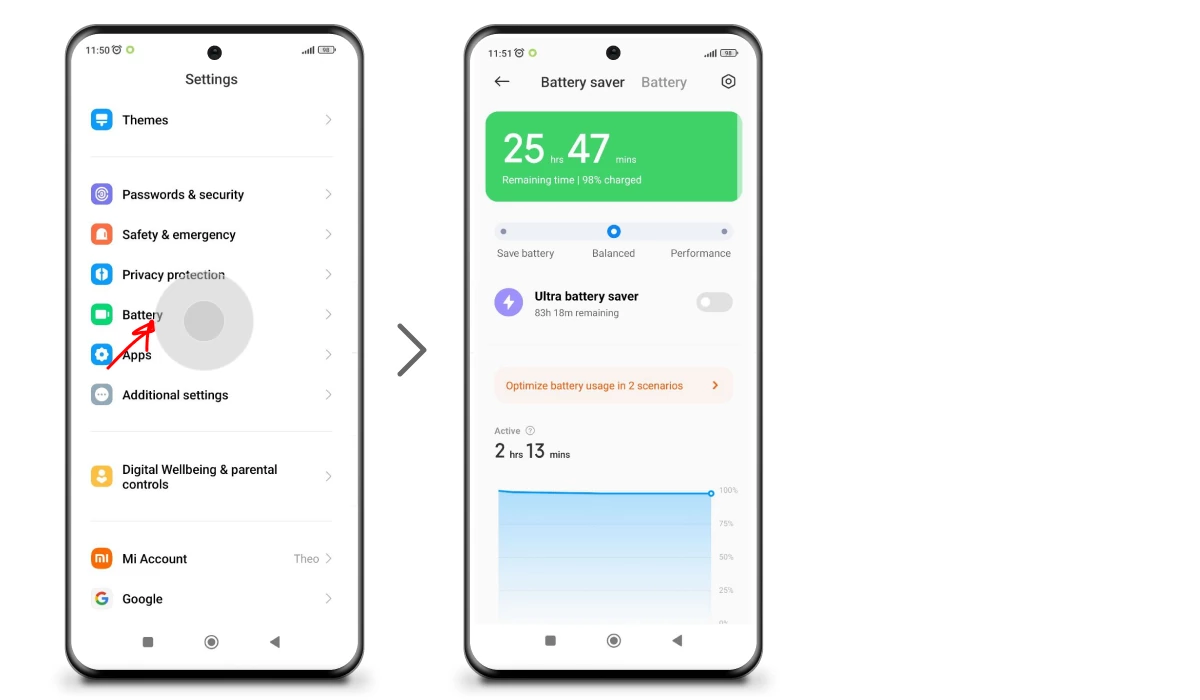
If one battery charging only lasts for a couple of hours, your battery is degrading.
Restore to Factory Settings
Restoring your phone to factory settings can improve its performance by essentially resetting the device to its original state when it was first purchased. This process can help eliminate accumulated clutter, conflicts, and software issues that might be causing slowdowns or other performance problems.
However, there are important considerations before performing a factory reset:
- Data Loss
Restoring to factory settings erases all data on your device, including apps, photos, messages, and settings. Make sure to back up your important data before proceeding.
- Reconfiguration
After the reset, you’ll need to set up your phone again, reinstall apps, and reconfigure settings.
- Possible Hardware Limitations
While a factory reset can improve software-related performance issues, it may not address hardware limitations, such as an aging battery, insufficient RAM, or a slower processor.
- App Compatibility
After a factory reset, you may need to reinstall apps, and some data or settings may not be recoverable, depending on app-specific backup and restore features.
If you’re experiencing significant performance issues that other troubleshooting methods haven’t resolved, and you’re willing to go through the process of backing up and restoring your data, a factory reset can be a useful step to improve your smartphone’s overall performance and stability.
How AdLock Can Help to Speed Up Your Phone
Now let’s get back to the previously mentioned AdLock, our ad blocker.
AdLock is primarily known as an ad blocker and privacy protection tool for web browsing. While it may indirectly contribute to improving the overall user experience on your phone, it’s important to note that AdLock’s main purpose is to block ads and protect your privacy while surfing the world wide web. Here’s how AdLock can potentially help to enhance your phone’s performance.
Reduced Network Usage
Ads, especially multimedia-rich and auto-playing ads, can consume significant data and network bandwidth. By blocking these ads, AdLock can help reduce data usage, which may lead to faster loading times for websites and less strain on your network connection.
Faster Page and App Loading
Blocking ads can result in faster loading times for web pages since the browser doesn’t need to fetch and render ad content. This can lead to a smoother browsing experience and less waiting time. By removing commercials from applications, AdLock not only reduces bandwidth consumption but also makes app experience faster and smoother.
- Improved Battery Life
Ads that include animations, videos, and tracking scripts can drain your phone’s battery quickly. AdLock’s ad blocking capabilities can reduce the energy consumption associated with loading and displaying ads, potentially contributing to improved battery life.
- Enhanced Privacy
AdLock helps protect your privacy by blocking tracking scripts and preventing advertisers from collecting data about your browsing habits. This can lead to a more streamlined and secure browsing experience.
Anti-malware Protection
Being created by experienced cybersecurity experts, AdLock focuses on providing total protection against malicious attaks. It won’t let unwanted redirects, downloads, or background scripts mess up your device.
However, it’s important to note that while AdLock can have these positive effects on your browsing and app usage experience, it won’t fix all issues concerning a slowdown in your smartphone’s performance. Other aspects, such as app launch times, multitasking, and system responsiveness, might not be significantly affected by AdLock’s capabilities.
Final Thoughts
And there you have it, our brief guide on how to make your phone perform better. Now you know what makes your phone slow and how to cope with that. And although there’s no silver bullet solution to the inevitable aging of the operating system and hardware of your smartphone, following the steps from our guide will help you prolong optimal performance. Remember to be always updated, optimized, and protected. We hope we could help with your phone lagging issue and quenched your “Speed up my phone” thirst . Thanks for your time and attention!
Frequently Asked Questions
How do I check my smartphone performance?
You can check your smartphone’s performance using various methods and tools, both built-in and third-party. Here are some ways to assess your smartphone’s performance:
- Built-in device settings: battery usage, storage usage, RAM usage, Running apps;
- Benchmarking apps: Geekbench, AnTuTu Benchmark, 3DMark;
- Performance monitoring apps: CPU-Z, GSam Battery Monitor, Device Care (for Samsung devices);
- Usage analytics;
- App responsiveness;
- Thermal considerations.
If you notice persistent performance issues that significantly impact your overall experience, you might want to consider troubleshooting steps such as clearing cache, managing background apps, and, if necessary, performing a factory reset (after backing up your data).
What can I do about the slow internet on my phone?
If you’re experiencing slow internet on your phone, there are several steps you can take to improve your connection speed and browsing experience:
- Check network signal strength;
- Restart your phone;
- Toggle airplane mode;
- Use Wi-Fi instead of mobile data or vice versa;
- Check data usage limits;
- Clear cache and cookies;
- Use a different browser;
- Close background apps;
- Reset network settings.
Remember that internet speeds can also be influenced by external factors such as network congestion, location, and the performance of the websites or apps you’re using. If phone acting slow persists, it’s a good idea to troubleshoot and explore multiple solutions to determine the cause of the issue.
Is it true that phone manufacturers deliberately slow down devices?
Phone manufacturers have faced accusations of deliberately slowing down devices in the past, but the situation is more nuanced. While there have been instances of intentional performance adjustments or decisions made by manufacturers, it’s important to note that various factors can affect a device’s performance over time. These factors may include hardware limitations, software updates, battery health, app compatibility, and user habits. So, “my phone is so laggy because of manufacturers intentionally slowing it down” is not always the case. Although it definitely happens.