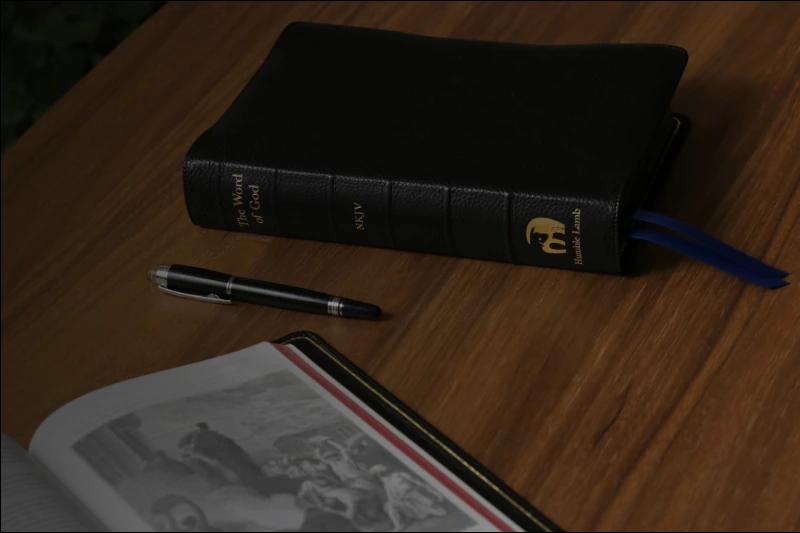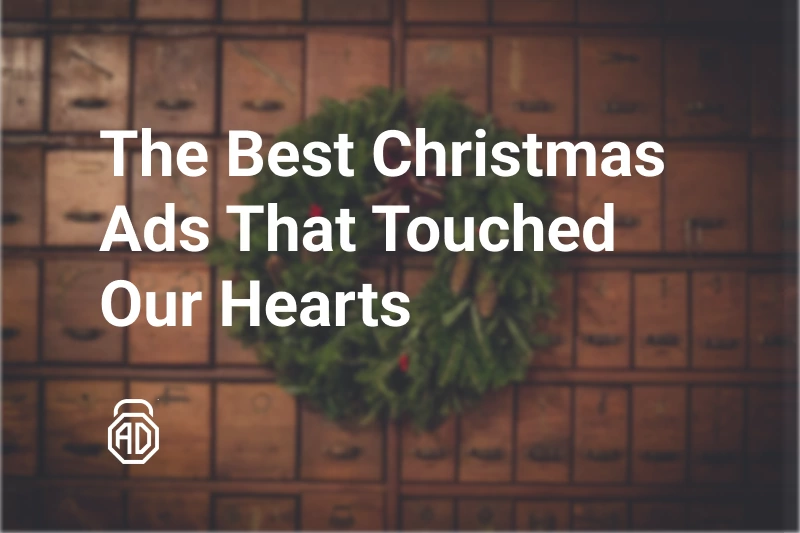How to Stop Annoying Forbes Ads & Pop-ups
Let’s talk about the Forbes news. Forbes is renowned for its insightful business journalism, but its user experience is often marred by intrusive advertisements. From autoplay videos to persistent pop-ups, these ads disrupt the reading flow and can compromise your device’s performance. This guide will help you identify the types of Forbes ads and provide instructions on how to get rid of ads on Forbes on desktop, Android, and iOS devices. Let’s get started!
Types of Ads on Forbes
As it’s typical for a news resource, Forbes employs a variety of ad formats that can hinder your browsing experience. You can pay to remove ads on Forbes. The price for the “Unlimited Articles Membership” starts with $10 monthly/$75 annually and depends on additional options and features.
If you ever wondered why Forbes has so many ads, it’s because not everyone is willing to pay for the subscription. To compensate for that, they monetize their news website via commercials. Tons of them.
- Autoplay Video Ads: These ads start playing automatically, often with sound, consuming bandwidth and slowing down page loading times.
- Pop-ups & Slide-ins: Subscription prompts and promotional content that appear unexpectedly, covering the content and interrupting your reading.
- Banner & Inline Ads: Ads placed at the top, bottom, or within the content, causing distractions and accidental clicks.
- Interstitial Ads (Ad Wall): Full-page ads that appear before the actual content, requiring you to wait or interact before proceeding. These are the most annoying Forbes ads, in my opinion.
- Sponsored Content (Native Ads): Advertisements designed to mimic editorial content, making it challenging to distinguish between genuine articles and paid promotions.
Sometimes, commercials either take too long to load or even fail to load, so the page has empty ad blocks that disrupt the page. If there were no “Advertisement” captions for those blocks, it would look as if the page’s layout is broken or something. So, how do you read Forbes without ads?
Use a Forbes Ad Blocker
Of course, the first thing that comes to mind when looking for a solution to the pesky ads problem is an ad blocker. Since adblocking extensions are now limited in their operation like they have never been before (Manifest v3), you’d better look for a standalone app. Long story short (if you have no idea what’s Manifest v3) — adblocking extensions now have almost no permissions concerning ad content. Standalone apps, on the other hand, can fight commercials with full force.
You can still use adblocking extensions as they are not completely obsolete. But their performance is very limited, which means you’ll see ads, just not as many as you’d see without the extension. Keep in mind, you don’t need a specific “forbes ad blocker” as any reliable standalone blocker will work on Forbes and all over the Internet.
To enhance your browsing experience on Forbes, consider using a robust ad blocker like AdLock. It offers comprehensive protection against various ad formats and trackers.
Benefits of AdLock:
- Top-notch Ad Blocking: Eliminates all types of ads, including video, pop-ups, and native ads.
- Anti-Adblock Detection: Prevents Forbes from detecting and blocking your ad blocker.
- Enhanced Privacy: Blocks trackers and malicious scripts that can compromise your data.
- Cross-Platform Support: Available for both desktop and mobile devices.
How to Block Ads on the Forbes Website
Again, you can reduce the number of commercials on the browser by using an adblocking extension. Although it won’t do as good as a standalone app, it may do you a service. Here’s how to stop ads on Forbes using AdLock:
- Install AdLock: Download and install the AdLock extension compatible with your browser (Chrome, Firefox, Edge, etc.). Or go ahead and install the application — available on the official website.
- Enable Default Filters: Upon installation, AdLock activates essential filters to block common ad formats.
- Customize Filters: For enhanced protection, add custom filters to target specific ad elements on Forbes.
- Bypass Anti-Adblock Messages: AdLock prevents Forbes from detecting your ad blocker, ensuring uninterrupted access.
- Optional – Disable JavaScript: For a more aggressive approach, disable JavaScript on Forbes. Note that this may affect site functionality.
Remove Ads from the Forbes App on Android
Since there is no possibility to use a browser extension on a mobile device, the best option is to stick with an adblocking app. The catch here is that the Play Store’s policy does not allow adblockers on their store. Hence, you should download the adblocker from its official website. To block Forbes ads within the Forbes Android app:
- Download AdLock for Android: Obtain the app directly from the AdLock website.
- Follow the installation instructions and set the app up.
- Enable HTTPS Filtering: This allows AdLock to inspect and block encrypted ad traffic within apps.
- Adjust Battery Optimization Settings: Exclude AdLock from battery-saving features to ensure continuous operation.
Get Rid of Ads from the Forbes App on iOS
Blocking ads on iOS requires a different approach due to system restrictions:
- Install AdLock for iOS: Available on the App Store, this blocks ads when browsing Forbes (and other websites as well) through Safari.
- Access Forbes via Safari: Instead of using the Forbes app, visit the website through Safari to leverage the content blocker.
- Manage Notifications: Disable notifications from the Forbes app to reduce interruptions.
Take into account that AdLock is not just a content blocker that helps you remove ads from Forbes. It works on all websites and helps you clean up your apps from commercials too.
How to Stop Forbes Pop-ups
Pop-ups can be particularly disruptive, especially on news resources. Here’s how to eliminate them:
- Use AdLock’s Anti-Popup Filters: These are specifically designed to block pop-up ads.
- Clear Browser Cookies and Cache: This can reset site behavior and reduce the frequency of pop-ups.
- Disable JavaScript: As a last resort, turning off JavaScript can prevent pop-ups but may also impair site functionality.
Conclusion
Forbes delivers valuable content, but it’s wrapped in a frustrating, ad-heavy package. Whether you’re browsing on a laptop or scrolling through your phone, constant interruptions shouldn’t be part of the deal. Or should they? So, now you know how to remove ads from Forbes and any other website on the web.
With a smart tool like AdLock, you can strip out the clutter, protect your privacy, and enjoy a smooth, focused reading experience — anytime, anywhere.