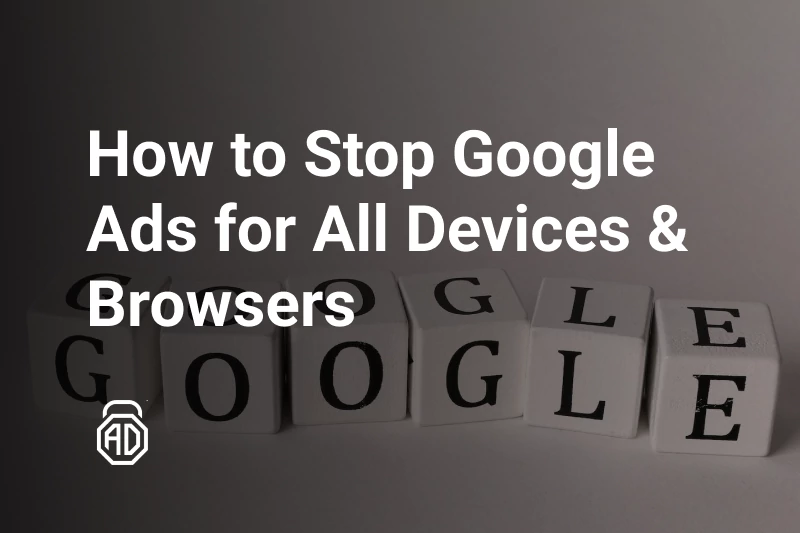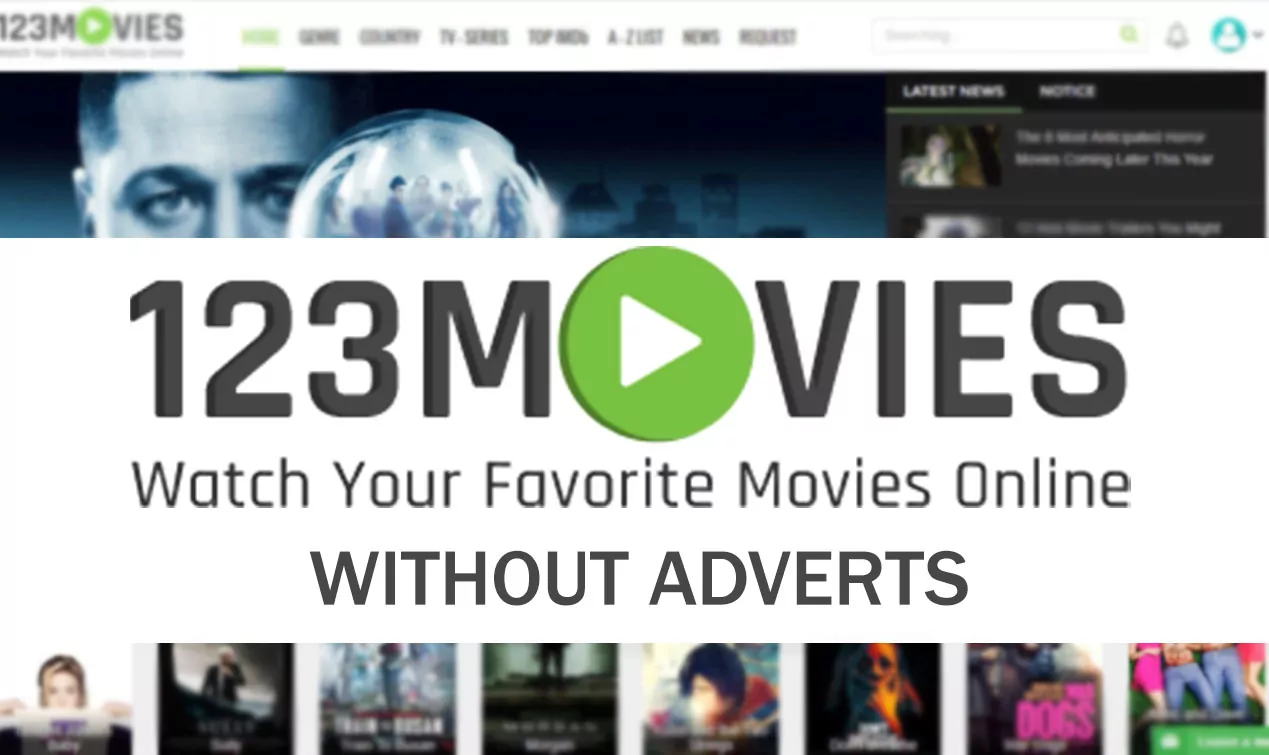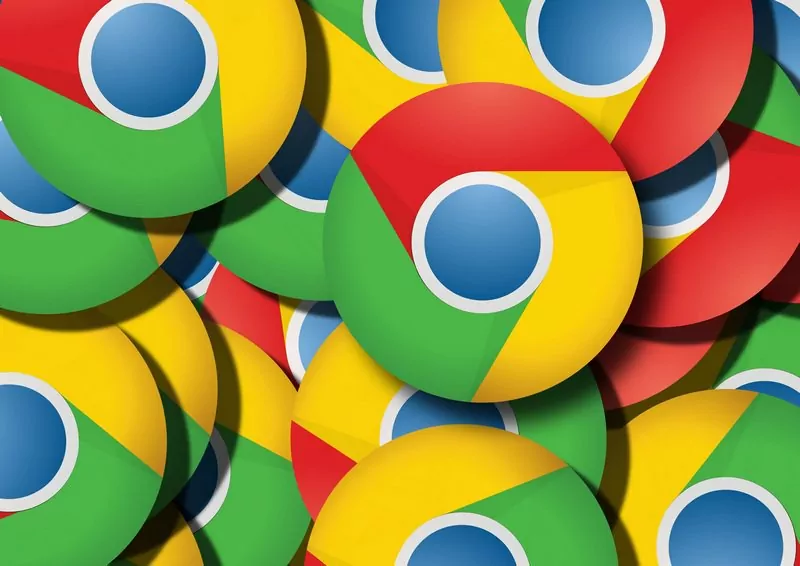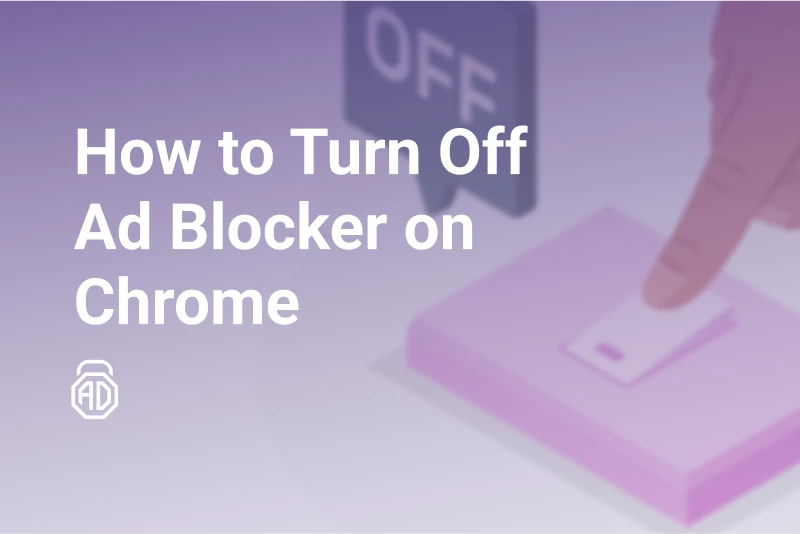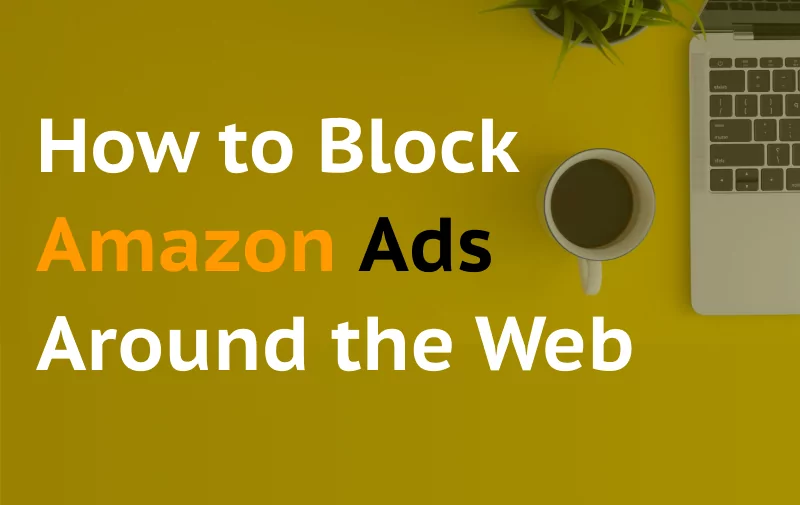How to Disable Ad Blocker on Google Chrome
Initially, I questioned why anyone would want to disable an ad blocker. However, I realized that not all users employ AdLock, and some websites require ad blockers to be turned off for access. Additionally, users may want to support certain websites by viewing ads. Regardless of your motive, this article provides instructions on how to turn off an ad blocker on Chrome.
Disable the Built-in Ad Blocker in Chrome
Chrome has an in-built ad blocker dedicated to protecting you from especially obtrusive advertising. It’s more of an ad limiter than an ad blocker, as it blocks ads only on websites that were spotted delivering unacceptable types of ads. However, defining such ads is not nearly perfect, as Chrome is a part of Google, the grandest advertising seller, and fighting with ads is not in its best interest. That’s why most users prefer to opt out of Chrome’s standard ad limiter in favor of third-party ad-blocking extensions. To turn off an ad blocker on Chrome, complete the following steps (same instructions for Windows and Mac):
- Click on the three dots in the top right corner of the browser.
- Click on Settings from the dropdown menu.
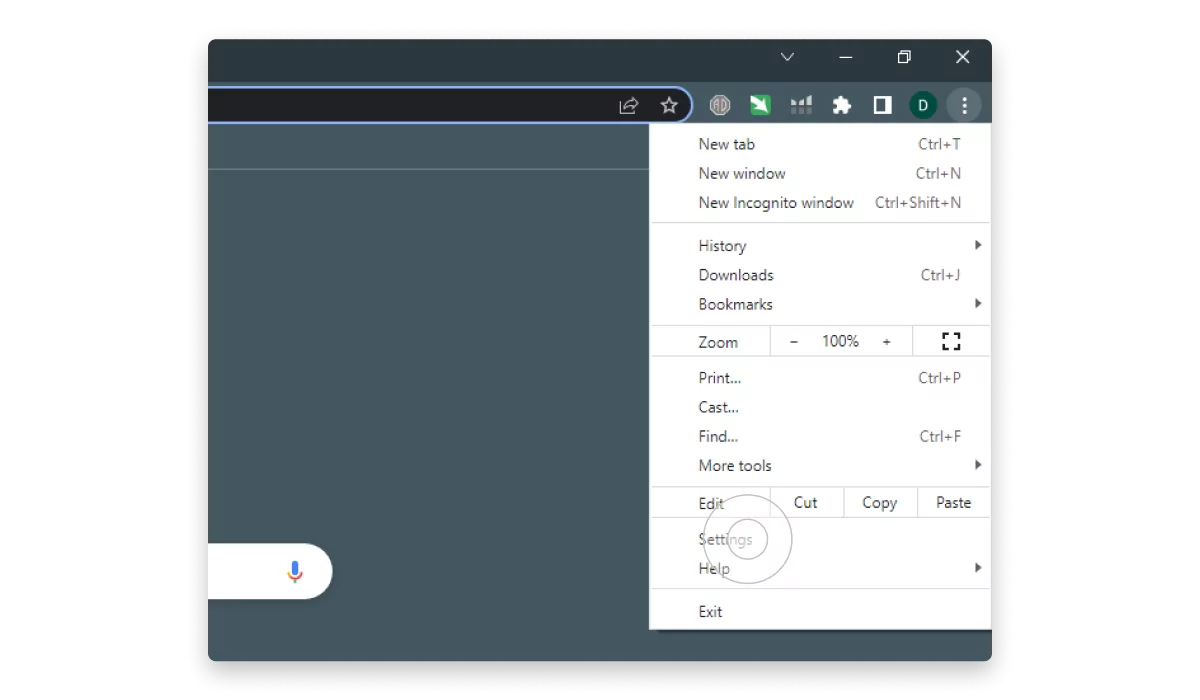
3. Click Privacy and security => Site Settings.
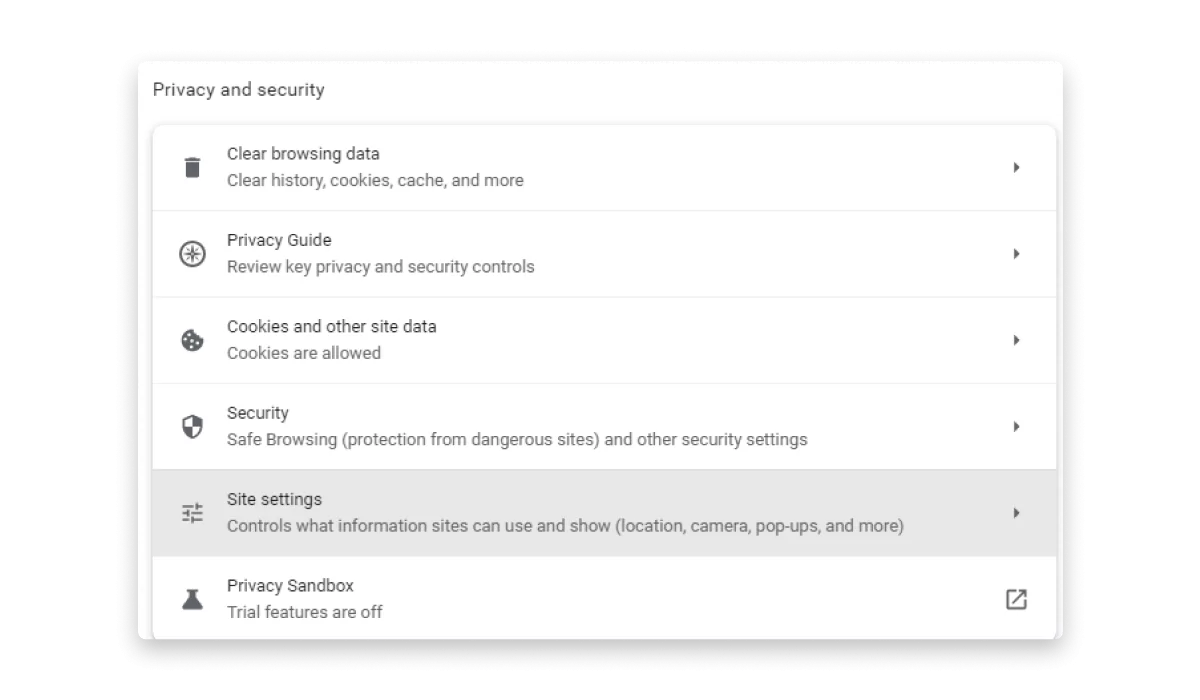
- Scroll down to Additional content settings and click on Intrusive Ads.
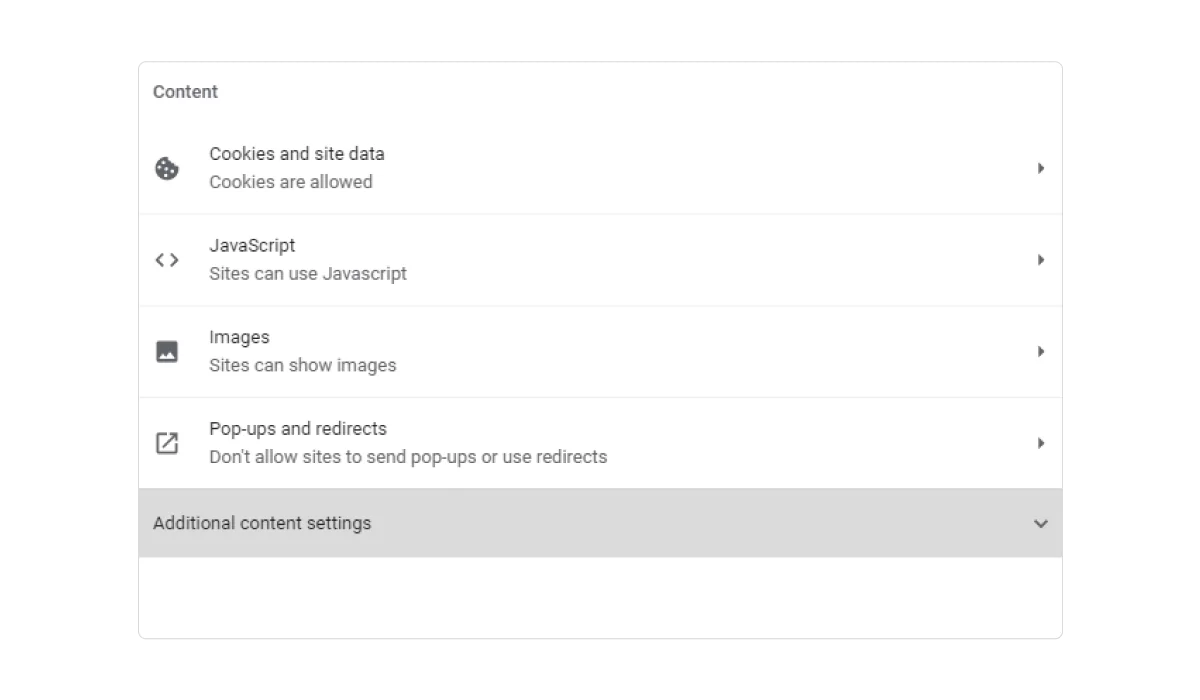
- Choose Any site you visit that can show any ad to you.
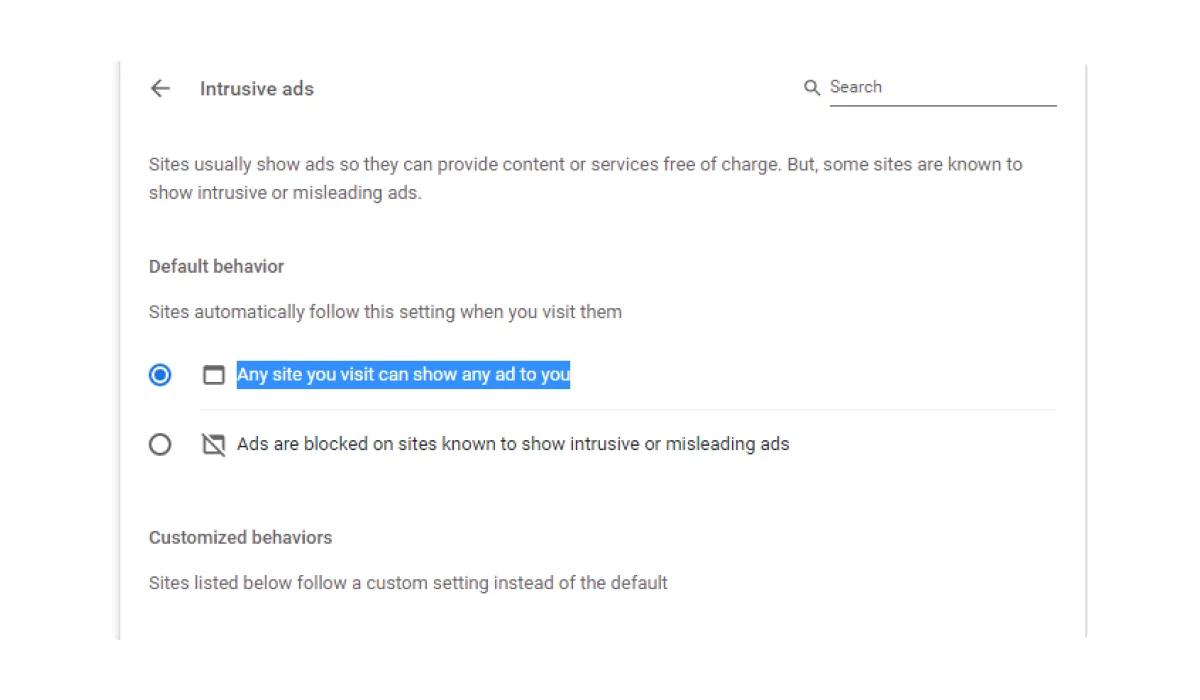
Disable the pop-up blocker in Chrome
Another helpful feature of Chrome is an inbuilt pop-up blocker. However, sometimes it can interfere with websites’ usability. So, if you notice that a website doesn’t react to any of your actions, the problem might be in a pop-up blocker. Here’s how to disable it:
- Open Chrome and click the three vertical dots in the top-right corner.
2. Select Settings from the dropdown menu.
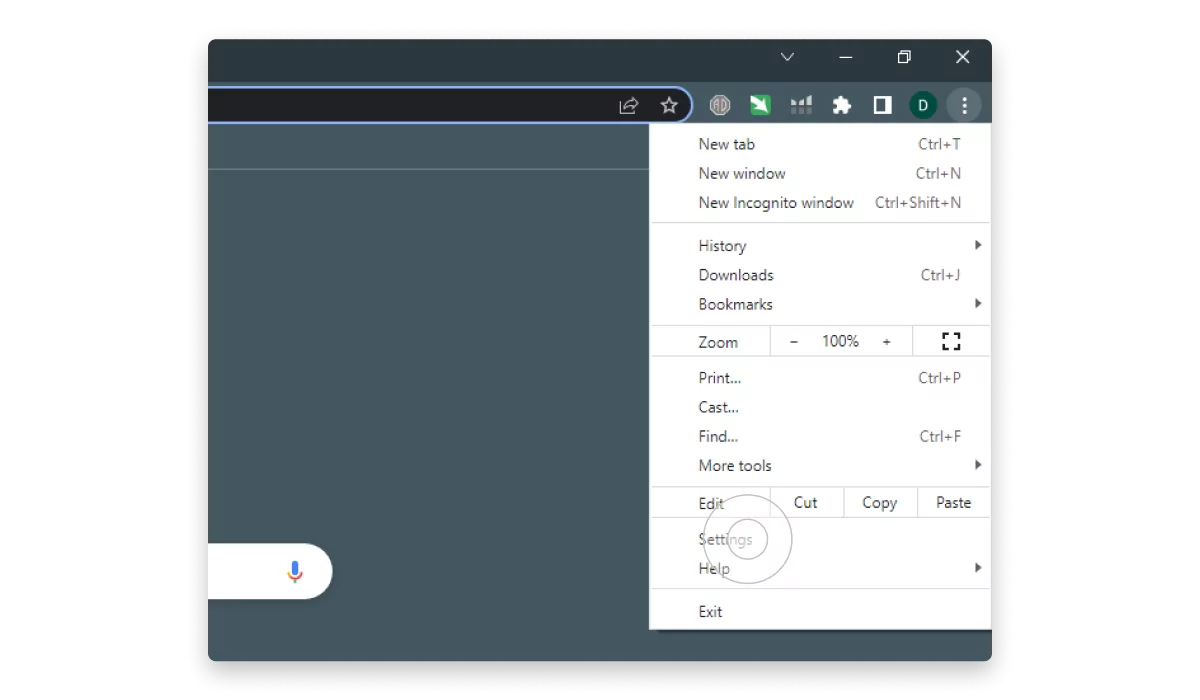
3. Click on Privacy and Security in the left-hand menu and choose Site Settings.
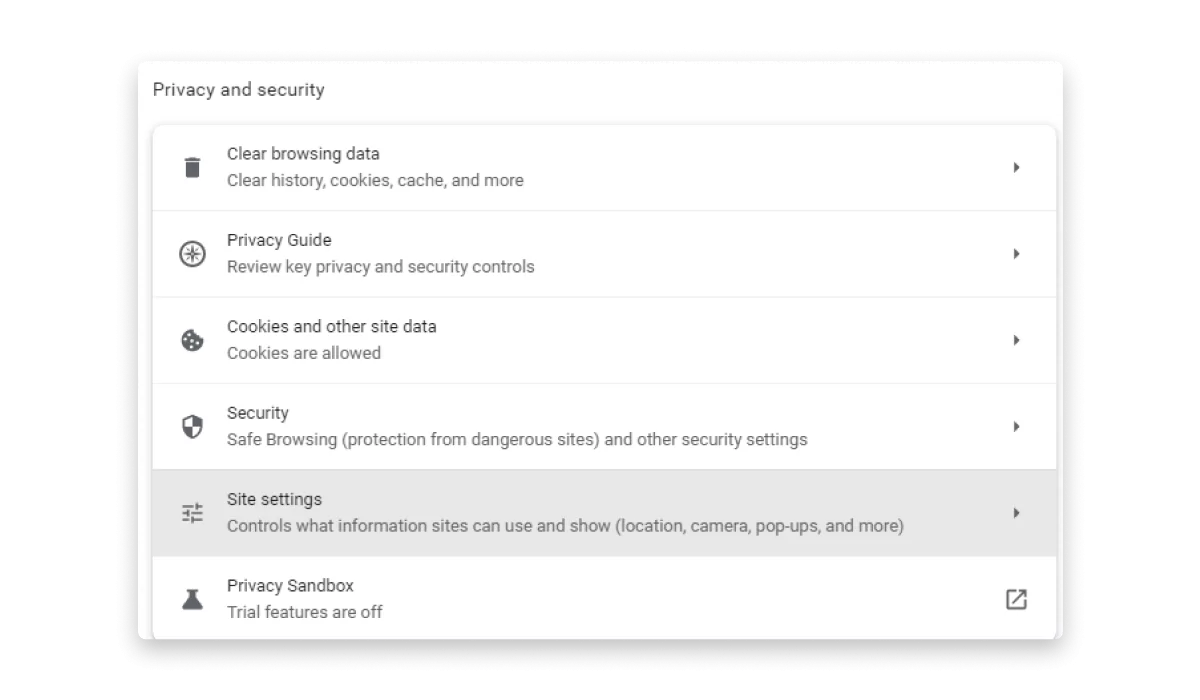
4. Scroll down and click Pop-ups and redirects.
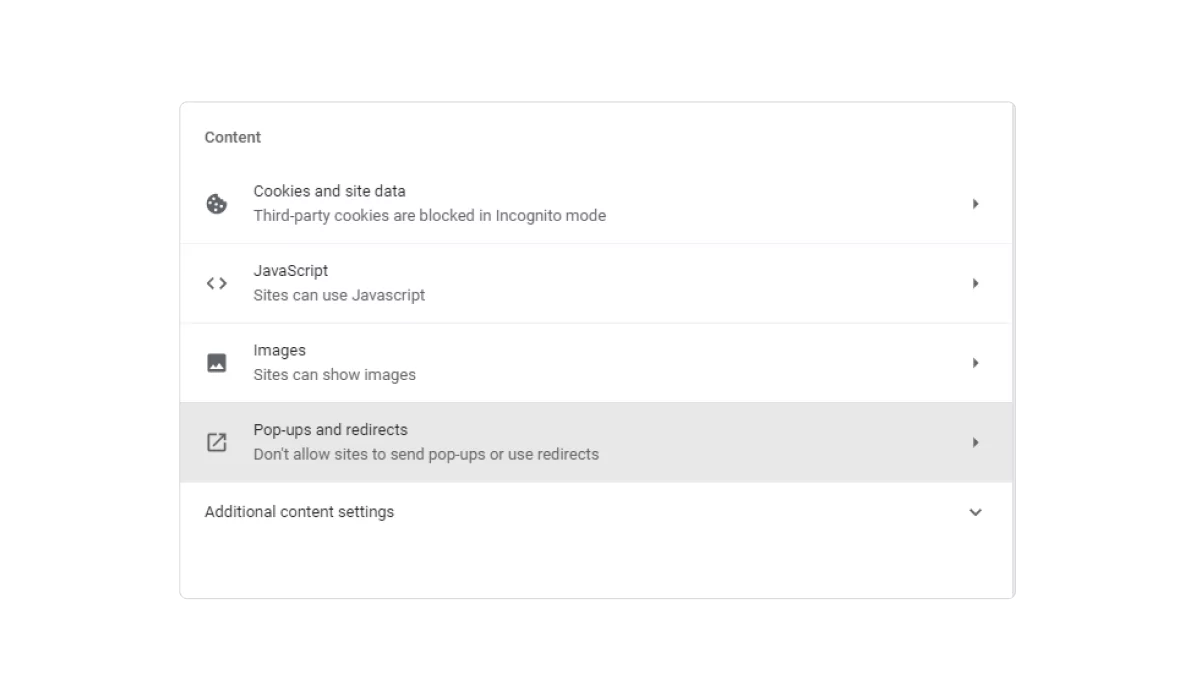
5. Choose Sites can send pop-ups and use redirects.
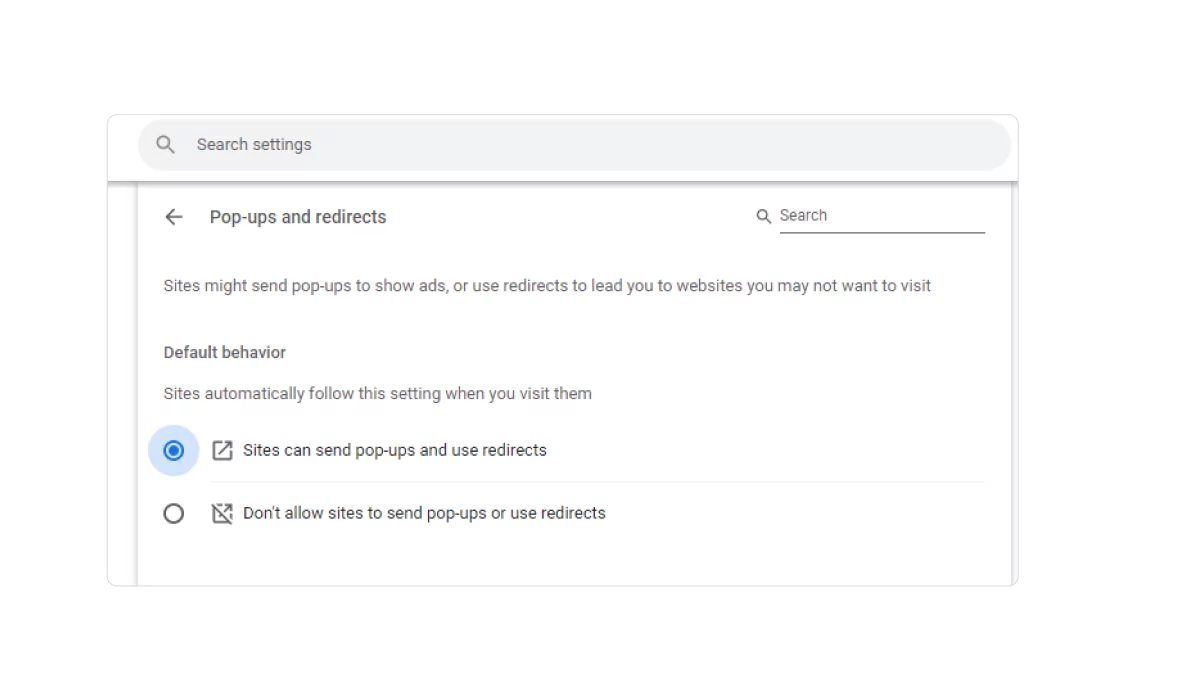
If you want to allow pop-ups for specific sites, click Add next to the Allowed to send pop-ups and use the redirects section, and enter the URL of the website you want to allow pop-ups for.
How to Turn Off Installed Ad Blocker in Chrome
While third-party ad-blocking extensions can significantly improve your browsing experience and block annoying ads, it’s important to be cautious and ensure you’re using a trustworthy and reliable extension. Unfortunately, some unscrupulous developers create extensions that can harm your computer or steal your personal information. Especially extensions you have no memory of installing. Do some research and read reviews before installing any new ad-blocking extensions and learn how to disable them if needed. Here’s how to disable ad blockers in Google Chrome that are invisible in the extensions panel:
- Open Chrome and click the three vertical dots in the top-right corner.
- Click More tools => Extensions.
- Find an extension you want to disable and click the toggle to turn it off.
Sometimes you need to disable a regular, non-shady extension that sits freely in your extensions panel, like AdBlock. For example, if it happened to block essential website scripts along with the ads and now you can’t use it properly. Here’s how to disable AdBlock on Chrome from the extensions panel:
- Open Chrome and click on the AdBlock icon.
- There are two toggles, one allowing you to turn off AdBlock for the entire website you’re visiting and the other only for the specific webpage you’re on.
- After toggling off AdBlock, you’ll need to refresh the page to see the changes take effect.
Disable Pop-Up Ads Blocker on Chrome Mobile
The otherwise lucky users of iPhones and iPads can’t turn off Chrome’s ad blocker, as the inbuilt blocker is available only on Android phones and tablets. Have no worries, as there are other ways to remove ads from Google Chrome.
Here’s how to disable an inbuilt Chrome ad blocker on Android:
- Open the Chrome app, tap the More (three-dot) icon at the top right, then Info.
- Tap Site settings.
- Scroll down and tap Ads.
- Tap the Down arrow next to Ads to expand the options.
- Tap Allowed.
- Reload the webpage to apply the changes.
The above instructions work only to unblock ads in Google Chrome. To enable pop-ups, you need to do slightly different steps. And in this case, iOS users, please stay with us because your devices also have an inbuilt pop-up blocker.
Do the following to enable pop-ups in Chrome on Android:
- Open the Chrome app on your device.
- Tap the More icon to the right of the address bar.
- Select Settings and then Site settings.
- Tap on Pop-ups and redirects.
- Toggle the switch to turn on pop-ups and redirects.
To enable pop-ups in Chrome on iOS, complete these steps:
- Open Chrome.
- Tap a three-dot button and tap Settings.
- Find and tap Content Settings.
- Tap Block pop-ups and tap the toggle to disable that option.
When Might You Need to Disable Chrome Ad Blocker?
Some websites use functional scripts that include trigger words in their names, such as ‘ad,’ ‘advert,’ ‘commercial,’ and so on. Ad blockers can block these scripts, which can negatively affect the website’s performance, even though they are responsible for functions other than delivering ads. Websites may include these words intentionally to prompt users to search for how to get rid of ad blockers on Chrome. If you need to access such sites, you may have to obey.
Additionally, self-awareness is so in style right now, and people support creators by allowing ads on websites. It’s a win-win situation: users feel good about themselves, and creators make a profit. Google’s Better Ads Standards coalition makes it even easier and smoother for both sides. The coalition sets ad rules and removes sites that violate them from profiting. Here’s the official quote:
“Chrome removes ads from websites that violate the Better Ads Standards. The standards discourage the types of ads that are particularly annoying to people.”
Pay Attention to AdLock
AdLock is a free Chrome extension that’s supported by our paid products. You can check AdLock’s page in a Chrome Web Store and see a sign saying that our extension doesn’t collect your data. AdLock is not associated with advertisers. It blocks any ads unless you add exceptions. And maybe the craziest plus of our extension is that it’s invisible for ad-blocker-detecting scripts—no need to remove an ad blocker each time you want to buy something.
Conclusion
Ad blockers can be great for a more enjoyable browsing experience, but sometimes you may need to turn them off to access certain content. Fortunately, it’s easy to turn off ad blockers on Chrome by following a few simple steps from this article. However, it’s important to be cautious when removing an ad blocker, as some websites may have intrusive ads that can harm your device or steal your personal information. Make sure to only turn off ad blockers for trusted sites and consider using a reputable ad-blocking extension to ensure your safety. By doing so, you can strike a balance between enjoying ad-free browsing and staying safe online.
Frequently Asked Questions
Is there a reliable ad blocker for Chrome?
There are lots of reliable ad blockers that you can find on the web. They all have different levels of security and privacy, and we can’t speak for them. What we sincerely can suggest to you is AdLock. If you don’t want to search for ways to get rid of an ad blocker that ruins your online leisure time, stick to AdLock.
How do I disable an ad blocker on iPhone Chrome?
The content blocker in iPhone’s Chrome doesn’t block actual ads, just pop-ups. To turn it off, please scroll up the article, where you’ll find detailed instructions.
Can I turn off the ad blocker in Chrome for specific websites?
Yes, you can turn off AdBlock on Chrome for specific websites. For most common ad-blocking extensions, like AdBlock, you need to click on it in the extensions panel and click on Settings, usually depicted as a gear icon. In the settings, you will find a list of exclusions where you type links to the websites you don’t want to filter.
To disable AdLock for specific websites, do the following:
- Open Chrome and click the AdLock icon in the extensions panel.
- If you’re on the website you want to exclude, switch off the toggle Block ads on this page.
- To exclude other websites, click Settings => Allow List. Type down links to the websites you want to exclude from ad blocking.