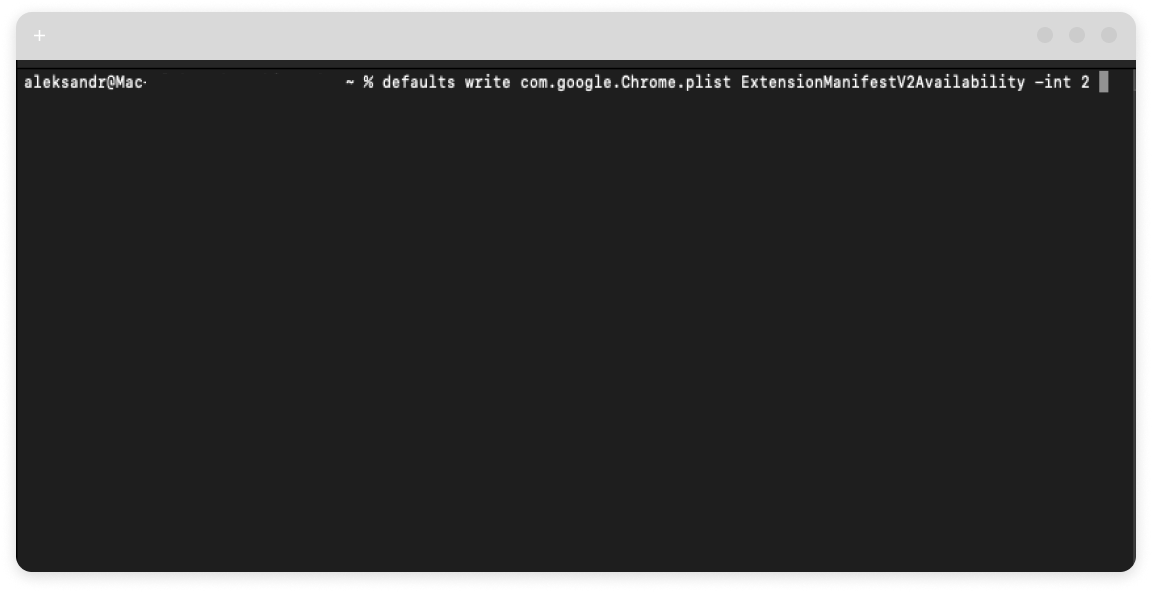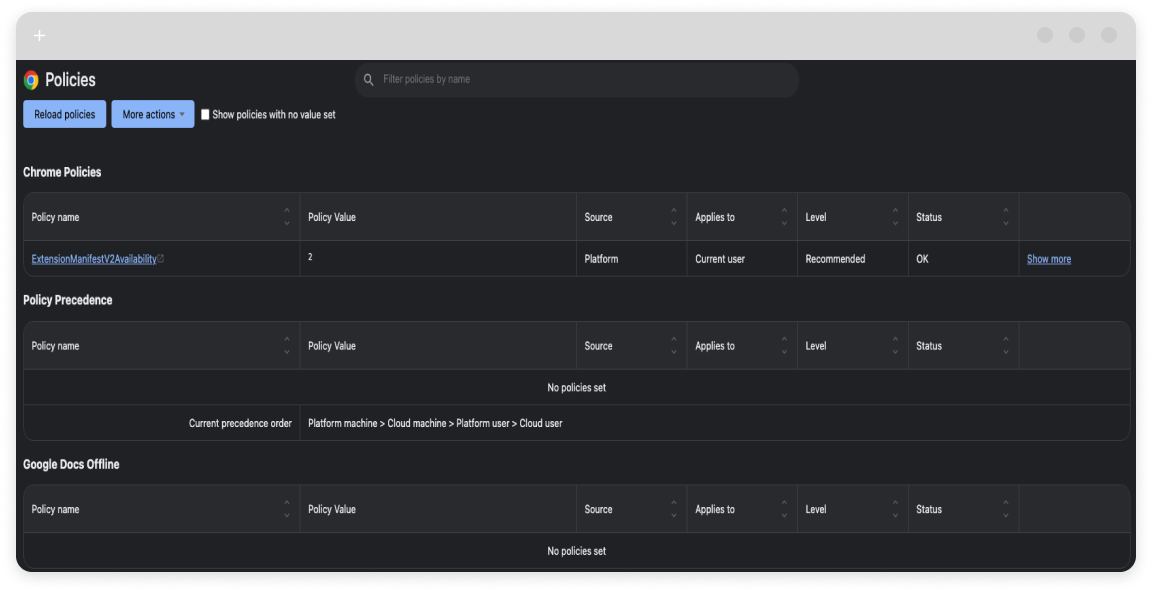How Google Killing Ad-Blocking
- What is Manifest V3?
- Does it mean that ad-blocking extensions will be banned?
- Does it mean that my Chrome adblocker won’t block ads?
- How bad will be ad-blocking performed?
- Will I be able to add my own filter rules?
- What ads surely won’t be blocked?
- Will there be issues with security?
- If the manifest is so bad, why does Google want to adopt it?
- How can I block ads when Google adopts Manifest V3?
- How can I avoid updating to Manifest v3?
The internet is abuzz with news of Chrome’s Manifest V3 and its impact on adblocking. While detailed feedback from the ad-blocking community is available, we’ve condensed the key points and their potential effects on your web experience into a concise “question-answer” format for busy readers.
What is Manifest V3?
Manifest V3 is a proposed change to Chrome’s extension system. Google engineers want to restrict the work of the webRequest API and offer declarativeNetRequest API to web developers instead. The new API will limit content blockers for Chrome-based browsers and eliminate options to create new and unique content-blocking extensions. That means that all ad-filtering extensions will be pretty much alike Adblock Plus without the possibility of improvement.
Does it mean that ad-blocking extensions will be banned?
No, Google won’t ban ad-blocking extensions from Chrome market you can still download and install them.
Does it mean that my Chrome adblocker won’t block ads?
Not exactly. Ad-blocking extensions will still work, but their capacity will be heavily restricted. Ad-blockers use filter rules that automatically remove and block ads and unwanted content. A regular ad-blocker uses as many as 120000 filter rules, and Chrome extension Manifest V3 is going to limit the number of rules to 30000. That means that your ad-blocking extension won’t be able to block new ads from the new ad-servers if it already reached the rules limit because it won’t be able to update its filter base.
How bad will be ad-blocking performed?
This information will not be available for ad-blocker developers. If Manifest V3 is adopted we wouldn’t know which ads were blocked and what rule was applied to block a specific element. And we won’t be capable to optimize our filter rules for that reason.
Will I be able to add my own filter rules?
No, you won’t be able to create custom filter rules. This one is a really concerning change because it will limit the volunteer authors who also contribute with EasyList.
What ads surely won’t be blocked?
If Manifest V3 is adopted there might be difficulties in blocking popups and popunders. Some ad-blocking extensions and AdLock extension is among them use a special $popup modifier. If it is specified, we prevent opening a new tab. There is no such option in the new API.
Will there be issues with security?
Yes, and lots of them. New restrictions can affect the work of many security and parental control solutions. Such solutions need to be able to dynamically block http traffic, which can be dangerous for users, and after giving up the webRequest API, it will be hardly possible.
If the manifest is so bad, why does Google want to adopt it?
The issue is that a current webRequest API allows extensions not only to block ads but also to hijack web requests in order to block, modify, and redirect them. Google engineers believe this slows down the loading of web pages that’s why they want the new declarativeNetRequest API to allow only to read web requests without making changes to them.
How can I block ads when Google adopts Manifest V3?
You can abandon Chrome-based browsers in favor of other browsers, like Mozilla Firefox, for example. There like three simple ways to block ads in Mozilla Firefox and be happy about this. But if you’re not ready to move to another browser, you will have to stick to a system-wide ad-blockers. Those apps won’t be affected by the changes to the Chrome extensions system and will successfully defend you from ads, malware, and tracking. Try our AdLock for Windows. It’s free of charge for the 14-day trial, and you can extend this period on 30 more days if you register. So in total, you will get 44 days of ad-free and threat-free internet for zero money.
How can I avoid updating to Manifest v3?
Luckily (at least for now), you can avoid upgrading/switching to Manifest v3, and here’s how:
For Windows
- Open the Start menu, type Windows PowerShell, select Windows PowerShell, and then click Open. (Make sure to run it as Administrator)
- Enter the following command and press Enter:
$path = “registry::HKEY_LOCAL_MACHINE\SOFTWARE\Policies\Google\Chrome”; New-Item $path -Force; Set-ItemProperty $path -Name ExtensionManifestV2Availability -Value 2 - Launch Chrome and type
chrome://policy/in the address bar. - Click Reload policies.
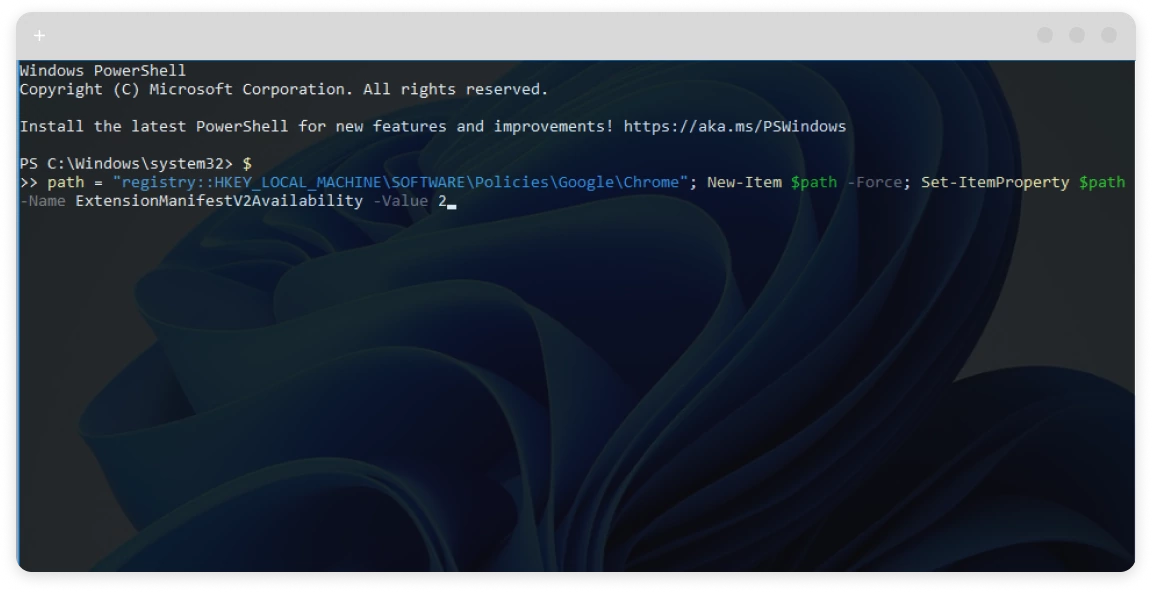
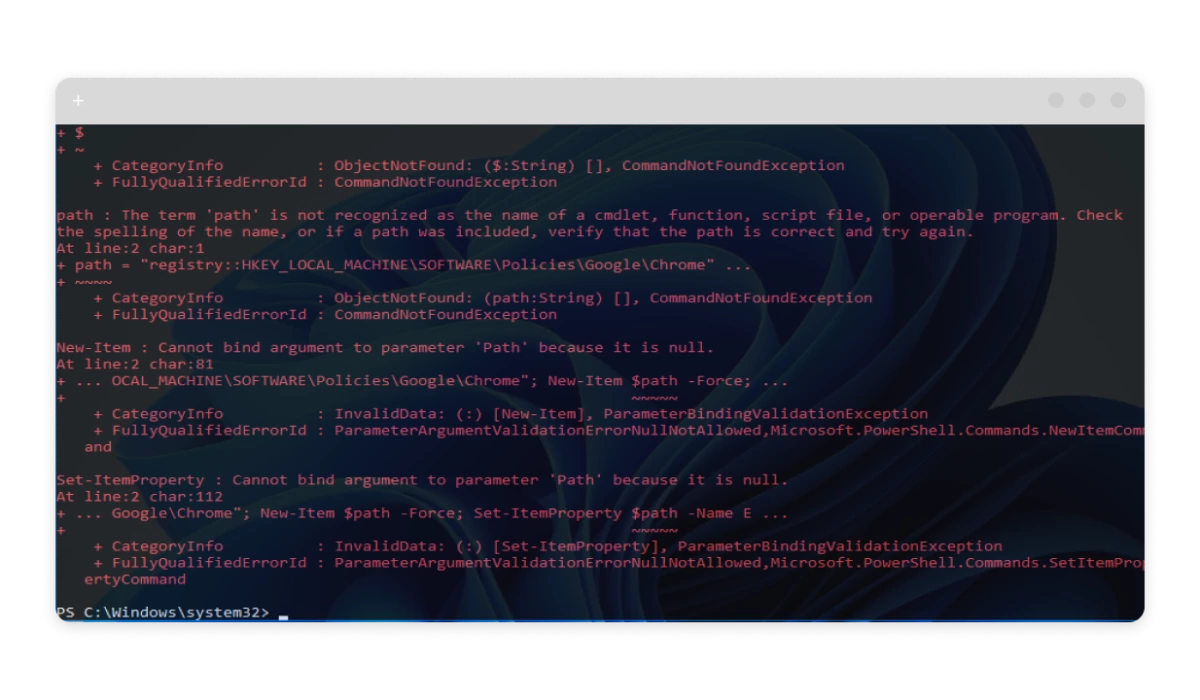
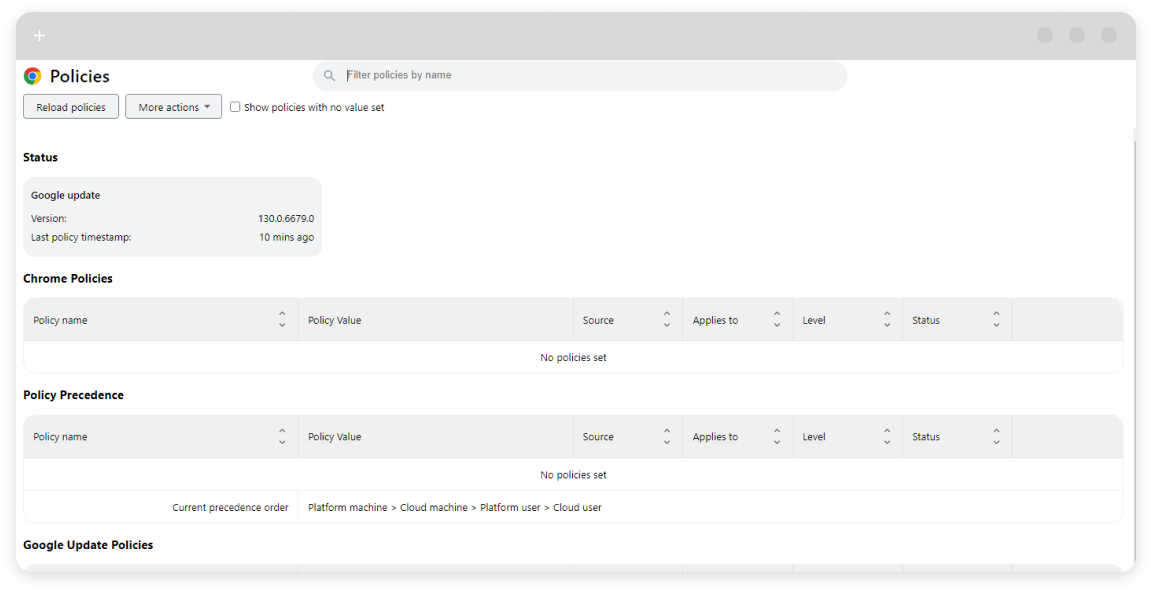
For MacOS
- Open the Terminal application.
- Enter the following command:
defaults write com.google.Chrome.plist ExtensionManifestV2Availability -int 2 - Launch Chrome and type
chrome://policy/in the address bar. - Click Reload policies.