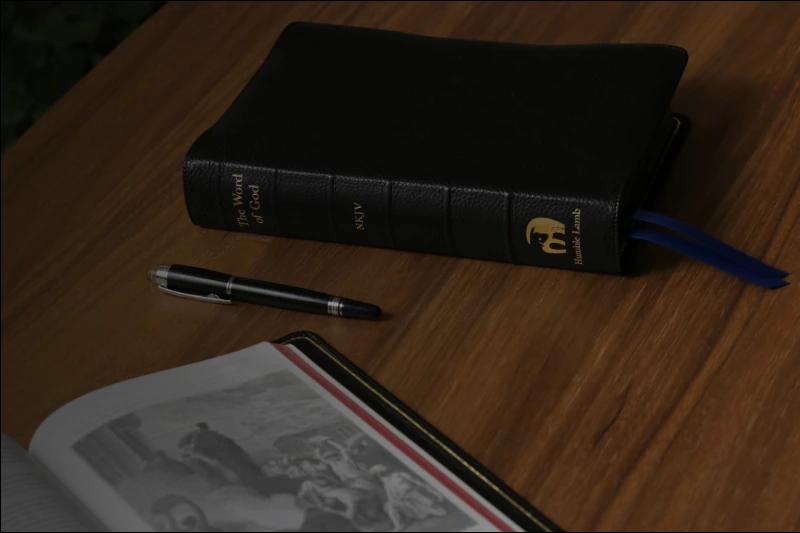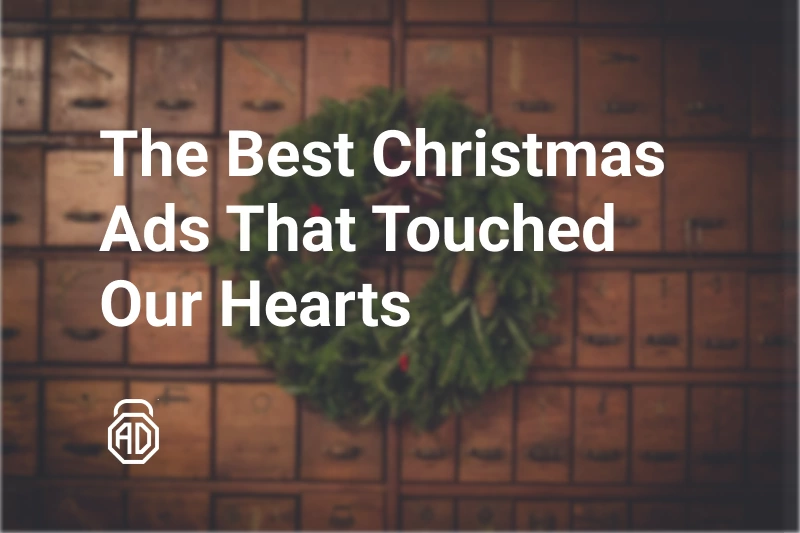How to Block Ads on Disney Plus
Disney+ has exploded onto the scene as a must-have streaming service, packed with epic franchises like Star Wars, Marvel Cinematic Universe, heartwarming Pixar animations, and timeless Disney classics. It’s the go-to spot for family movie nights or solo binges on the latest superhero saga. But here’s the buzzkill: if you’ve switched to a budget-friendly plan lately, those pesky ads popping up mid-episode or between scenes can shatter the magic faster than a plot twist in The Mandalorian.
Back in late 2022, Disney+ rolled out ad-supported tiers to stay competitive in the crowded streaming wars against giants like Netflix, Hulu, and Max. This “ads on Disney Plus” business model keeps subscription costs down but trades it for commercial interruptions — think 15-30 second breaks that hit right when the tension builds. For users craving that seamless, immersive escape, it’s a real pain point. Searches for “how to get rid of Disney Plus ads” and “block Disney Plus ads” have skyrocketed as a result.
In this guide, we’ll break down why these ads exist, what official options you have to disable ads on Disney Plus, and practical steps to remove ads Disney Plus-style without breaking the bank or risking your account. Whether you’re on a smart TV, phone, or laptop, we’ve got reliable ways to skip Disney Plus ads and reclaim your viewing experience. Let’s dive in and turn those interruptions into history.
Why Does Disney+ Show Ads?
Remember when Disney+ debuted in 2019 as a pristine, ad-free haven? Those were the days. Fast-forward to today, and the landscape has shifted dramatically. With streaming fatigue setting in and prices climbing, Disney+ introduced cheaper ad-supported plans to lure in price-sensitive viewers who might otherwise stick with free YouTube clips or pirate sites.
Here’s the lowdown on the “ads on Disney Plus” reality:
Transition to Ad-Supported Subscription Plans
The Basic plan (with ads) launched to mirror rivals’ strategies, blending revenue from subscribers and advertisers. It’s a win for Disney’s bottom line but means ads now fund about 20-30% of content costs, per industry reports. This tier is available in most regions, making it tempting for casual watchers.
Impact on User Experience
Nothing kills the vibe like an ad for laundry detergent during a lightsaber duel. These breaks — often 4-6 minutes per hour of content — disrupt flow, especially for kids’ shows or binge sessions. User forums are flooded with complaints about “how to skip ads on Disney Plus,” highlighting how it erodes the premium feel that drew us to the service.
Difference Between Ad-Free and Ad-Supported Plans
The ad-free Premium plan (around $13.99/month) delivers uninterrupted playback, higher-quality streams, and offline downloading perks. The Basic version? Just $7.99/month, but with those unavoidable breaks. It’s a clear trade-off: save money now, or invest in peace later.
If you’re nodding along, thinking, “I need to stop ads on Disney Plus yesterday,” you’re in good company. But can you really block them without forking over extra cash?
Can You Block Ads on Disney+ Directly?
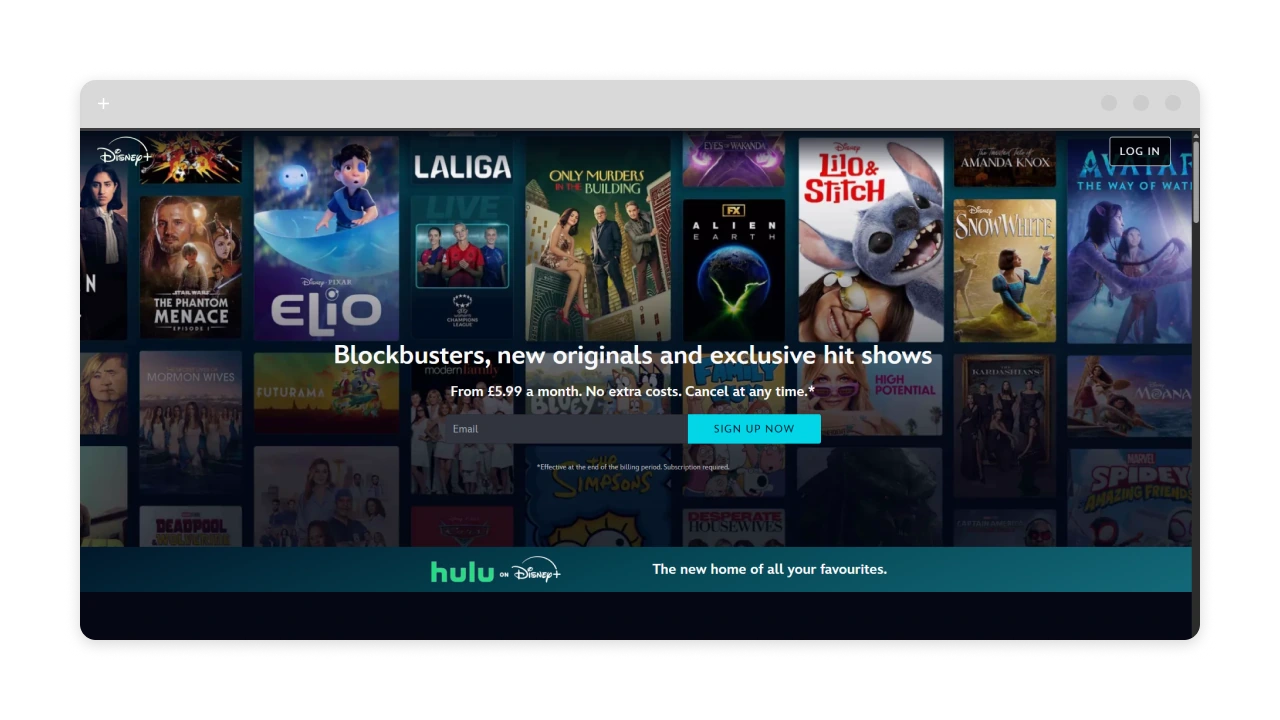
Straight talk: No, you can’t fully block ads on Disney+ directly within the app or native player because it’s designed that way. Disney+ operates as a closed system, embedding ads server-side (straight from their servers) to prevent easy circumvention. This applies across devices like smart TVs, Roku, Fire Stick, consoles, and mobile apps, where third-party tweaks are locked out.
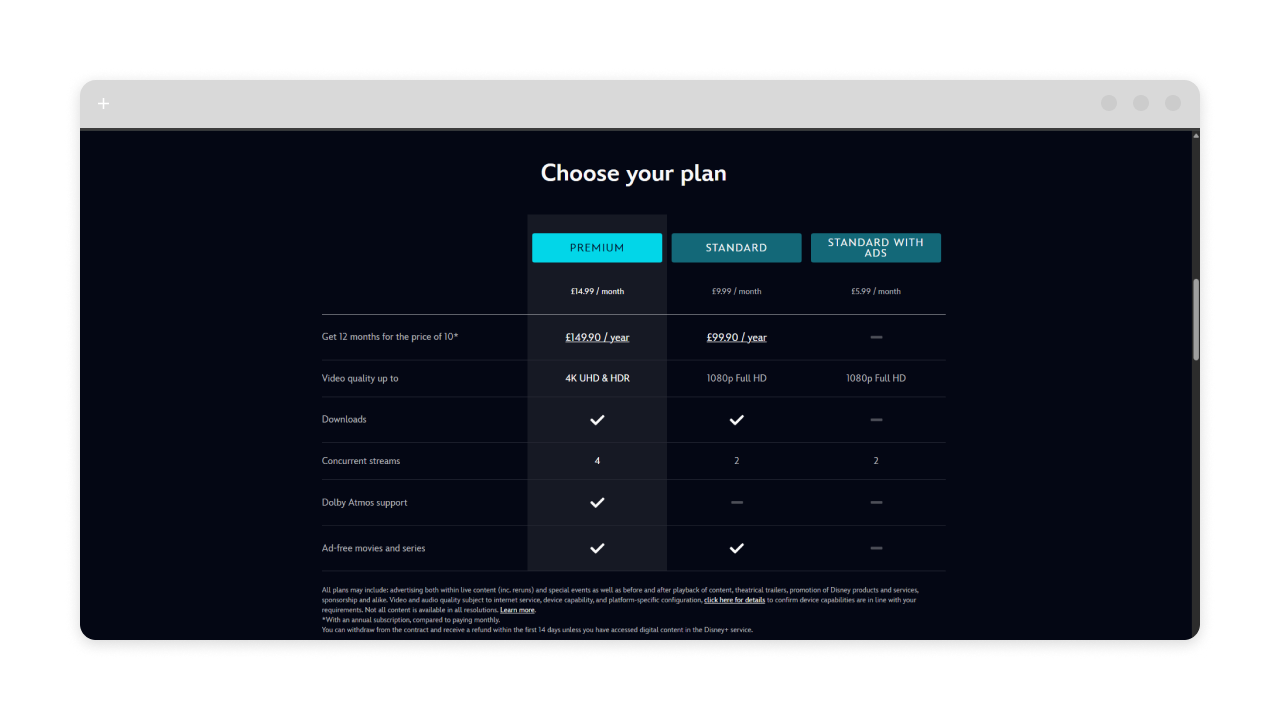
That said, Disney+ keeps it simple with two core subscription options to address the “remove ads on Disney Plus” demand head-on. Here’s a quick comparison:
| Plan | Description | Ads | Monthly Price (approx., US) |
| Disney+ Basic (With Ads) | Budget-friendly access to full library with periodic commercial breaks during most videos. | Yes | $7.99 |
| Disney+ Premium (Ad-Free) | Uninterrupted streaming, 4K/HDR support, and offline downloads for on-the-go viewing. | No | $13.99 |
Upgrading is as easy as logging into your account on disneyplus.com, heading to Profile > Account > Billing Details, and selecting the Premium tier. Changes kick in immediately. It’s the gold standard for watching Disney Plus without ads, but if the budget’s tight or you’re seeking ways how to remove ads on Disney Plus for free, keep reading. Browser-based viewing or network tweaks offer partial wins, especially for non-app setups.
Methods to Block Ads on Disney Plus
Ready to take control? Here are five realistic methods to block ads on Disney Plus, ranked from simplest to more tech-savvy. We’ve tested these against 2025 platform updates: the upgrade works flawlessly, while others shine for browsers or offline hacks, but won’t touch in-app server-side ads on Basic plans. Always prioritize legal, subscription-based access to avoid TOS violations.
1. Upgrade to the Ad-Free Plan
The foolproof route: Switch to Disney+ Premium for true “ad-free” experience. This isn’t just ad removal — it’s an upgrade to the full experience.
Why it works: Officially sanctioned, it eliminates all in-stream and pre-roll ads instantly, no tools required.
Step-by-step:
- Open the Disney+ app or site and sign in;
- Go to your profile icon > Account > Subscription;
- Select “Upgrade to Ad-Free” and confirm payment (bundles like Disney+/Hulu may vary);
- Boom — enjoy seamless playback.
Perks beyond blocking: Offline downloading for travel (up to 100 titles), Dolby Atmos audio, and family sharing without interruptions. Ideal if you stream 10+ hours weekly; the $6/month bump often pays off in sanity. For “how to skip Disney Plus ads” long-term, this is unbeatable.
2. Use an Ad Blocker
Ad blockers excel at removing trackers and banners, making “how to block ads on Disney Plus” via browser a breeze (though they skip in-app video ads).
Why it works (with limits): They filter non-Disney ad networks, speeding up loads and hiding homepage promos. Useless for Basic plan streams, but great for hybrid setups.
For desktop/browser:
- Install a free extension like uBlock Origin or AdLock;
- Enable it, visit disneyplus.com, and play anything;
- Check the blocking stats to see the number of blocked sneaky scripts and trackers.

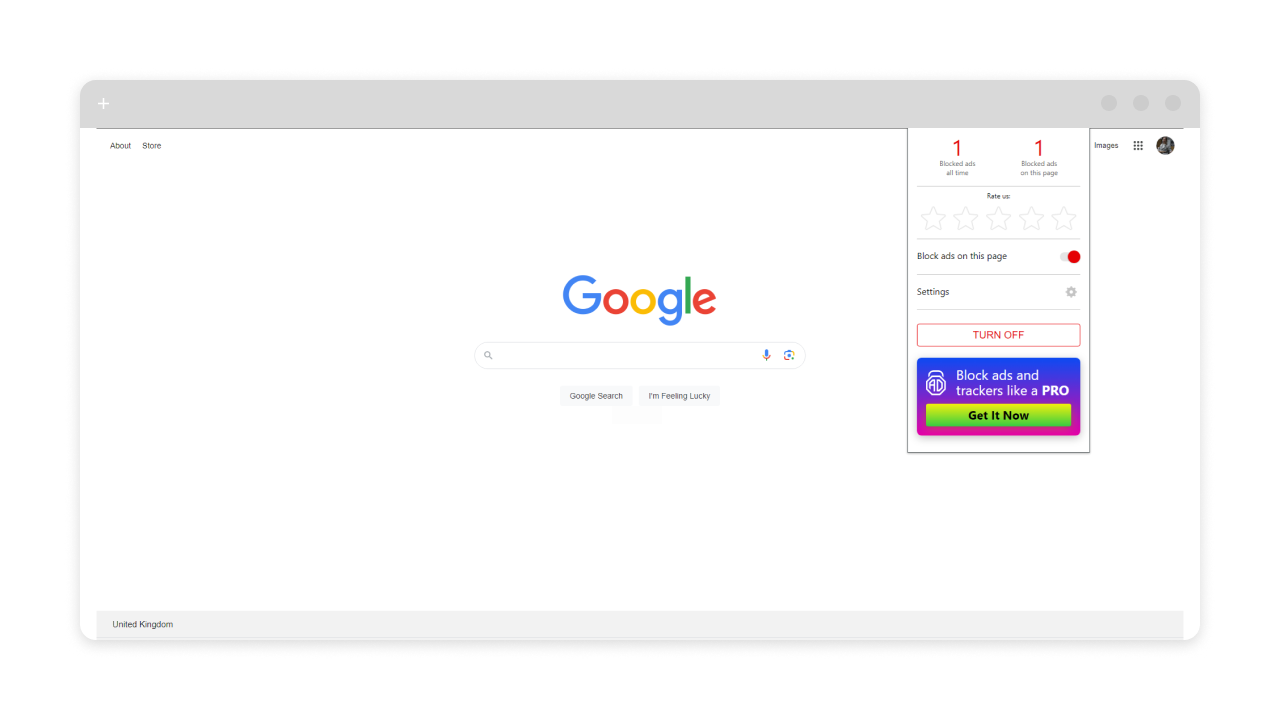
Pro tip: With the introduction of Manifest V3, ad blocking extensions have gotten more restricted in performance and access than before. The introduced technical peculiarities weaken ad blockers by restricting network request blocking, limiting the number of filter rules, and replacing background pages with less capable service workers. This means that adblockers do still function, but much less efficiently. Only a standalone application will provide the highest possible result in removing ads, so we suggest you consider this option.
For mobile (streaming via browser):
- iPhone/iPad: Grab an iOS ad blocker from the App Store (e.g., AdLock). It routes Safari traffic to filter out commercials. For deeper protection, check our iOS ad blocker.
- Android: Opt for a system-wide app like AdLock. It shines for Chrome (or any other browser) streams. On top of that, AdLock will clean up all your apps and games from ads. Check out our ad blocker for Android today!
Pro tip: Combine with incognito mode for extra privacy. This method boosts “Disney Plus ad blocker” searches by enhancing the overall experience without full ad removal.
3. Use DNS/Router-Level Ad Blocking
Go network-wide: Block ads on Disney Plus across devices like smart TVs at the source.
Why it works (with caveats): Filters common ad domains via DNS changes, cutting trackers and speed bumps. Won’t touch Disney’s in-house ads (served internally), but cleans up everything else.
Quick setup:
- On your router: Log in (e.g., 192.168.1.1), enable custom DNS like NextDNS (free tier available);
- For techies: Set up Pi-hole on a Raspberry Pi — blocks 1M+ domains;
- Test on Disney+: Faster loads, but ads persist in streams.
Handy for Smart TVs (no app installs needed). Also, there are ways to block YouTube ads on Android. Check that article out.
4. Download Videos for Offline Ad-Free Viewing
For Basic plan holdouts, third-party downloaders let you grab content and watch it anytime, anywhere, without the loads of ads that are usually forced upon you in real time.
Why it works: Tools strip ads during capture, saving MP4 files legally (with active sub). Reliable per 2025 reviews; bypasses streams entirely.
Steps (using reputable software like StreamFab):
- Download/install on PC/Mac (free trial);
- Sign in with Disney+ credentials; search titles;
- Set quality (up to 1080p), add subtitles, and download (ads auto-removed);
- Transfer to devices via USB/cloud.
Legal with sub; great for travel. Note: Premium users get built-in downloads too. And this is another solution to your how to remove ads on Disney Plus search request.
Limitations of Blocking Ads on Disney Plus
There is no perfect and fault-proof solution. Disney’s anti-tampering tech ensures that. Key hurdles:
- Risk of Playback Glitches: Overzealous blockers can cause buffering or black screens, especially post-2025 updates.
- Device Inconsistencies: Browser hacks mostly flop on apps/TVs, DNS skips mobiles without tweaks.
- Evolving Platform: Disney patches workarounds quarterly (e.g., server-side shifts broke some extensions last spring).
Stick to trusted options to dodge bans or errors.
Best Practices for an Ad-Free Disney+ Experience
Maximize your setup without headaches:
- Pick the Optimal Subscription: Daily viewers? Premium’s worth it for downloading and quality. Casual? Layer with blockers.
- Leverage Trusted Solutions: Ditch dubious cracks. Use extensions or apps like AdLock for broad protection. It removes ads in browsers, apps, and more, helping you watch Disney Plus without ads.
- Steer Clear of Shady Services: No VPN ad-skippers or mods, as they risk data theft.
- Bonus Tips: Clear cache regularly, use Ethernet for TVs, and monitor updates. For cross-platform wins, AdLock covers videos on Android, iOS, and desktops, saving time and frustration.
Conclusion
Blocking ads on Disney+ boils down to a choice: upgrade to remove ads Disney Plus, or mix in tools to save budget. While in-app ads are pretty tough to deal with, these methods from Premium perks to clever downloads deliver real relief for uninterrupted Marvel marathons or Pixar tears.
For a game-changer beyond Disney+, AdLock steps up big time. It blocks ads across countless apps, browsers, and devices (Android, iOS, Windows, macOS, and Android TVs), significantly improving your online activities. Give it a spin and see for yourself.
FAQ
Why is my Disney Plus Premium having ads?
Rare glitches or regional bundles can sneak them in. Check your plan in Account settings or restart the app. If persistent, contact support; it shouldn’t happen on true Premium.
Can I watch Disney+ ad-free without subscribing to an expensive plan?
Yes, try browser extensions/full-fledged adblocker apps or downloaders.
Do free ad blockers work with Disney Plus?
They handle website banners and trackers, but struggle with in-stream video ads. Free options like AdLock or uBlock are solid starters for browsers.
Which method is best for Smart TVs?
DNS/router blocking or Premium upgrade — easy network tweaks without apps.
Is it legal to block ads on Disney Plus?
Upgrading or using blockers/extensions is fine under TOS, as long as you have a sub. Downloading with tools is legal too, but respect copyrights (no sharing files).