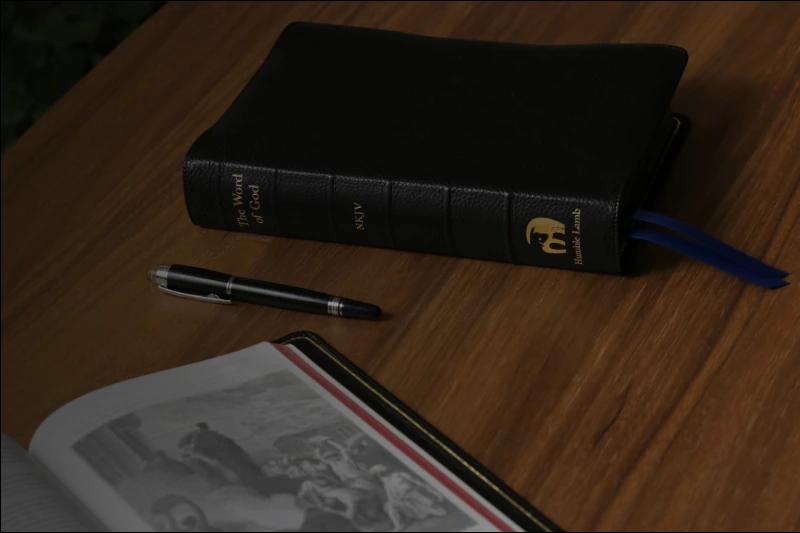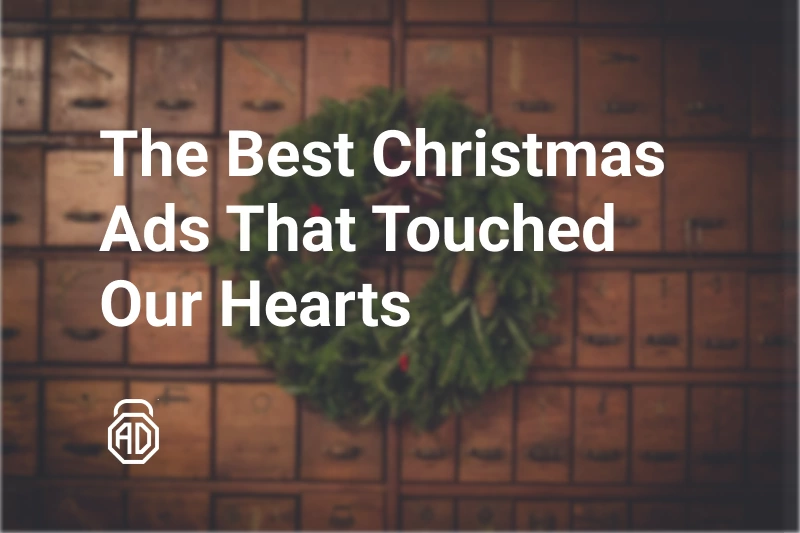5 Ways to Hide Your IP Address While Streaming
Streaming your favorite shows, movies, or live events should feel effortless — like sinking into a binge session without a care. But in today’s hyper-connected world, every click and play reveals more about you than you’d like. Your IP address, that unique digital fingerprint assigned to your device by your internet service provider (ISP), broadcasts your approximate location, browsing habits, and even your household’s online rhythm to websites, advertisers, and potentially bad actors. If you’re wondering how to hide IP while streaming to dodge targeted ads, evade throttling from your ISP, or unlock that elusive British comedy blocked in your region, you’re tapping into a growing need. With platforms like Netflix, Hulu, and Twitch tightening geo-fences and privacy scandals making headlines, masking your IP address isn’t just tech-savvy — it’s essential for seamless, secure viewing.
Consider this: In 2025, only 23% of U.S. smartphone users report feeling in control of their personal data online, highlighting a stark gap between our digital footprints and our comfort levels. Streaming amplifies this — hours of uninterrupted video mean hours of data collection, from your watch history to your connection speed. This article demystifies five proven, legal ways to hide your IP address, focusing on tools that prioritize speed and security for buffer-free streams. We’ll cover why it matters, setup guides, and pitfalls to avoid, empowering you to stream anonymously without the hassle. No jargon overload — just actionable steps to reclaim your privacy one episode at a time.
Why Hide Your IP Address While Streaming
Hiding your IP address during streaming isn’t about going full incognito mode; it’s about layering protection where it counts most. Your IP acts like a return address on every data packet zipping to and from streaming servers, exposing you to risks that can sour your session. Here’s why savvy streamers make it a habit:
- Bypass Geo-Restrictions: Services like BBC iPlayer or HBO Max lock content by country to comply with licensing deals. Masking your IP lets you “teleport” to another location, unlocking international libraries without travel — perfect for expats craving homegrown shows.
- Prevent ISP Throttling and Snooping: ISPs monitor traffic to prioritize (or slow) bandwidth hogs like 4K streams. An exposed IP flags your activity, leading to deliberate lag. Hiding it encrypts your path, keeping your speeds consistent and your habits private from nosy providers.
- Dodge Targeted Ads and Trackers: Streaming sites harvest IP data for hyper-personalized ads — think endless car commercials after watching action flicks. IP masking scrambles this intel, reducing creepy retargeting and cutting down on bandwidth-sucking trackers.
- Enhance Security on Public WiFi: Hotel hotspots or coffee shop networks are hacker playgrounds. A visible IP makes you an easy target for man-in-the-middle attacks during streams; concealment adds a shield without slowing your Netflix queue.
- Stream Anonymously for Peace of Mind: In an era of data breaches (over 2,000 reported in 2024 alone), anonymity curbs risks like doxxing on live platforms or profile-building by third parties.
By addressing these pain points, hiding your IP transforms streaming from a vulnerability into a vault — secure, speedy, and borderless.
Legal and Ethical Considerations
Masking your IP address is broadly legal in most countries, as it’s akin to using a post office box for mail — tools like VPNs are designed for privacy, not evasion. However, context matters: Using them to access pirated content or circumvent gambling age gates could violate platform terms or local laws, potentially leading to account bans or fines. Always align with ethical norms — respect copyrights by sticking to licensed streams.
Key advice: Review your jurisdiction’s rules (e.g., EU’s GDPR bolsters privacy rights, while some nations restrict VPNs). Check service policies too: Netflix frowns on VPNs for geo-spoofing but allows them for security; Twitch permits them but monitors for abuse. For quick refs, see Netflix’s Streaming Media Services or Twitch’s Community Guidelines. When in doubt, consult a legal expert. Better safe than suspended.
Methods to Hide Your IP While Streaming
Diving into the toolkit, these five methods range from robust all-rounders to lightweight options. Each works by rerouting or obfuscating your traffic, but they vary in speed, security, and streaming compatibility. We’ll spotlight pros, cons, and ideal use cases, drawing from 2025 benchmarks where VPNs dominate for their encryption edge.
VPN (Virtual Private Network)
A VPN creates an encrypted tunnel between your device and a remote server, swapping your real IP for the server’s — think of it as a secure express lane for your data.
Pros: Top-tier encryption (AES-256 standard), kills internet speed dips on most plans, unblocks 95% of geo-locks.
Cons: Free versions throttle speeds; premium costs $3-12/month.
Streaming Fit: Gold standard for Netflix or Disney+ marathons — servers optimized for HD/4K prevent buffering. Use for high-stakes privacy like live sports.
Smart DNS
This reroutes only DNS queries (the “phonebook” of the internet) through a proxy server, faking your location without full encryption.
Pros: Lightning-fast (no bandwidth overhead), easy setup on routers/TVs.
Cons: No encryption, so less secure on public WiFi; limited to geo-unblocking.
Streaming Fit: Ideal for smart TVs streaming BBC or Hulu — bypasses blocks without lag, but pair with HTTPS for safety.
Proxy Servers
A proxy acts as an intermediary, forwarding your requests and responses while masking your IP. Web-based ones are the simplest.
Pros: Free options abound, quick for browser-only tasks.
Cons: Often unencrypted (vulnerable to snoops), spotty with video streams due to detection.
Streaming Fit: Budget pick for casual YouTube or Twitch viewing — use SOCKS5 proxies for better compatibility, but avoid sensitive sessions.
Tor Browser
The Onion Router bounces your traffic through volunteer nodes worldwide, layering encryption like an onion for anonymity.
Pros: Free, ironclad privacy against trackers.
Cons: Sluggish speeds (not streaming-friendly), exit node risks if unencrypted.
Streaming Fit: Niche for anonymous browsing tie-ins (e.g., Reddit during streams), but skip for video — too slow for anything over 720p.
Browser Extensions
Add-ons like IP hiders or VPN lite tools mask your IP at the browser level, integrating seamlessly with Chrome or Firefox.
Pros: One-click activation, free tiers.
Cons: Browser-only (misses app streams), potential leaks outside the tab.
Streaming Fit: Handy for web-based platforms like Amazon Prime Video — quick for travel, but layer with full VPN for apps.
Step-by-Step Setup Guides
Ready to roll? Here are detailed walkthroughs for the top three: VPN, Smart DNS, and Proxy. We’ve kept them device-agnostic (focus on Windows/Mac/iOS), with tips for verification. (Note: Screenshots would show app interfaces — imagine a clean dashboard for server selection.)
Setting Up a VPN
- Research and Subscribe: Choose a no-logs provider with 3,000+ servers (e.g., one with streaming-optimized nodes). Download the app from their official site — avoid app stores for full features.
- Install and Launch: Run the installer, log in with your credentials. Grant permissions for network access.
- Select a Server: Open the server list — pick one in your target country (e.g., UK for BBC). Use “Quick Connect” for auto-optimization.
- Connect and Verify: Hit “Connect” — a green shield icon confirms. Visit whatismyipaddress.com to check your new IP (should show the server’s location).
- Stream Away: Fire up Netflix; if blocked, switch servers. Enable the kill switch in settings to prevent leaks.
Total time: 5 minutes. Pro tip: Test speeds pre-race with speedtest.net.
Setting Up Smart DNS
- Sign Up: Opt for a service with global DNS pools — register via their portal for custom IPs.
- Configure Device: On your router (access via 192.168.1.1), go to WAN > DNS Settings. Replace defaults with the provider’s primaries (e.g., 23.21.43.50).
- Whitelist Sites: In the dashboard, add streaming domains (e.g., netflix.com) to bypass full proxying.
- Reboot and Test: Restart router/devices. Flush DNS cache (Windows: ipconfig /flushdns). Check IP on dnsleaktest.com — it should spoof location without encryption flags.
- Stream Test: Load a geo-locked title; adjust if needed via app controls.
Router-wide bliss in 10 minutes — great for family TVs.
Setting Up a Proxy Server
- Find a Reliable Proxy: Use a free list or paid SOCKS5 service — note IPs/ports (e.g., 123.456.78.90:8080).
- Configure Browser: In Chrome, go to Settings > System > Open Proxy Settings. Select “Manual” and input server details.
- Authenticate if Needed: Enter username/password for premium proxies.
- Verify: Extension like “Proxy SwitchyOmega” shows status — visit iplocation.net to confirm masked IP.
- Stream in Browser: Play a video; monitor for drops — free proxies cap at 1Mbps, so upgrade for HD.
Quick 3-minute hack for web streams, but monitor for stability.
Choosing the Right VPN or Service for Streaming
Not all IP hiders are created equal — streaming demands balance between cloak and dagger (privacy) and smooth flow (performance). Prioritize based on your setup: Frequent travelers need global servers; couch potatoes want unlimited bandwidth. Avoid freebies with data caps — they’re throttling traps.
Here’s a comparison framework for top picks (neutral examples; research current deals):
| Feature | Why It Matters for Streaming |
| Server Locations | More countries = broader access to geo-locked catalogs (aim for 50+ nations). |
| Speed & Bandwidth | High-velocity nodes prevent buffering; unlimited data for marathon sessions. |
| No-Logs Policy | Audited zero-retention ensures your stream history stays yours — key for privacy. |
| Streaming Compatibility | Obfuscated servers evade Netflix bans; test for 4K support. |
| Device Limits | 5-10 simultaneous connections cover phone, TV, and laptop without juggling. |
Weigh costs too — $5/month averages deliver pro-grade masking without skimping on high-speed connections.
Troubleshooting Common Problems
Even the best setups hit bumps. Here’s how to swerve them for uninterrupted streams:
- Slow Speeds/Buffering: Switch to a closer server or WireGuard protocol (faster than OpenVPN). Clear cache and close bandwidth hogs.
- IP Leaks: Run a leak test (browserleaks.com) — enable kill switch or IPv6 block in settings. Restart app if persistent.
- Detection by Services: Use obfuscated servers to mimic normal traffic; rotate IPs every few hours.
- Connection Drops: Update firmware/apps; try mobile data fallback. For proxies, test multiple ports.
- Compatibility Issues: Smart DNS on consoles? Manual router config. Tor too slow? Ditch for VPN.
Most fixes take under a minute — log patient testing during off-peak hours.
Security Best Practices
Hiding your IP is step one; fortify the rest with these habits to stream like a ghost:
- Use HTTPS Everywhere: Browser extensions enforce encryption on sites.
- Enable Two-Factor Authentication: On streaming accounts to block unauthorized access.
- Avoid Free Tools Long-Term: They often log or inject ads — budget for premium.
- Regular Audits: Monthly IP checks and software updates patch vulnerabilities.
- Public WiFi Caution: Always tunnel via VPN; skip proxies here.
Quick Checklist:
- Verified masked IP pre-stream?
- Kill switch active?
- No-logs provider confirmed?
- Antivirus scanning extensions?
- Password manager for logins?
These tweaks turn potential pitfalls into non-issues, keeping your sessions private and polished.
Alternatives & When Not to Hide Your IP
IP masking shines for streaming, but it’s overkill sometimes — like using a sledgehammer for a thumbtack. Skip it for local content (e.g., U.S. Netflix on U.S. soil) to avoid unnecessary speed hits, or during high-security needs like banking (disclose VPN use if required). Ethical note: Don’t mask for illegal downloads — it’s traceable and undermines creators.
Alternatives include:
- Incognito Mode: Clears cookies but doesn’t hide IP — quick for casual browses.
- Mobile Data: Carrier IPs rotate naturally, but pricey for data caps.
- ISP Proxy Features: Some routers have built-in masking, free but limited.
When privacy trumps all? Stick to full VPNs. Otherwise, balance with native tools for lighter loads.
Conclusion
Hiding your IP address while streaming boils down to smart choices: VPNs for all-in-one power, Smart DNS for speed demons, proxies for quick fixes, Tor for anonymity purists, and extensions for browser buffs. We’ve unpacked the why (geo-freedoms, throttling dodges), how (step-by-step setups), and caveats (legal checks, troubleshooting), arming you with tools for anonymous, ad-light binges.
Your move: Pick a method, test on a low-stakes stream, and tweak for perfection. In a world where privacy feels like a luxury, these steps make it standard — secure your connection today and stream tomorrow without the shadows.