How to Block Ads on LinkedIn
LinkedIn is a social network for professional purposes. It’s a platform with a focus on connecting individuals and businesses for career and business development. Designed for entrepreneurs, employees, recruiters, and people looking for internships or jobs, from every possible domain.
LinkedIn is also a convenient way of expanding your network — you can find new partners, new clients, or new jobs from all over the world.
Back in the day, LI was not as popular as it is today and there were fewer ads on the platform. But since the number of active users has grown to a whopping 746 million level in only 5 years (which is quite impressive for a business platform), the owners took their chance to revamp the approach to monetization. No, LinkedIn won’t redirect you to any gambling or porn website, neither it will advertise you a new pressure washer. It annoys in a different way. So if you were searching for how to block ads on LinkedIn, we’re here to tell you.
Types of ads on LinkedIn
Let us take a look at the commercials displayed on LinkedIn. If you’re a long-time LI user, then you definitely know these ads:
- Sponsored Content
These are native ads that appear in the LinkedIn newsfeed. Sponsored content can include single image ads, video ads, or carousel ads, and they look like regular posts.
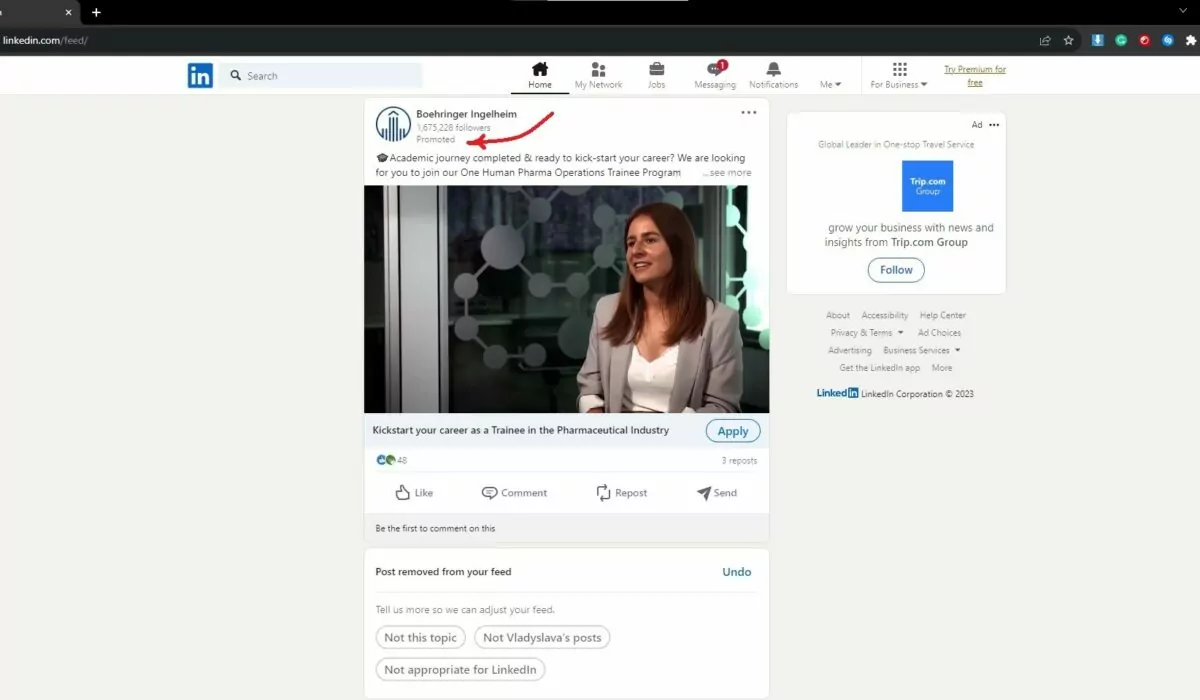
- Sponsored InMail
These are personalized messages sent directly to a LinkedIn user’s inbox. Sponsored InMail allows you to send targeted messages to your audience.
- Display Ads
These are traditional banner ads that appear on the LinkedIn platform. They can be static images or dynamic, interactive ads.
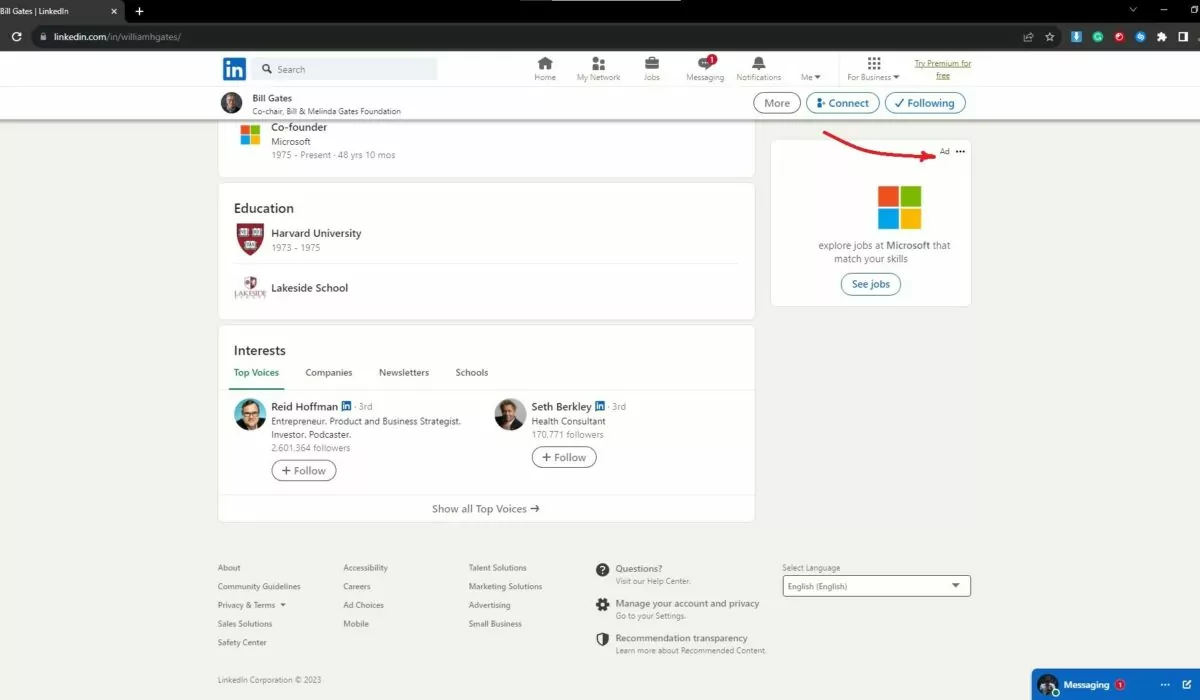
- Dynamic Ads
Dynamic ads are personalized advertisements that feature the LinkedIn member’s profile image and name. They can be used for various purposes, such as driving traffic to your website or promoting job openings.
- Job Ads
These are specifically for promoting job openings and appear in the LinkedIn job search results.
Impact of Ads on User Experience
The impact of commercials on user experience can be both positive and negative, depending on how they are implemented. Thankfully, LinkedIn doesn’t torture us with commercials of completely irrelevant things. It only displays promoted companies, job openings, and literally anything regarding business and negotiations.
To mitigate the negative impacts of ads on user experience, many platforms (LinkedIn is one of them) and publishers aim to strike a balance by implementing “non-intrusive” ad formats, optimizing ad placement, and ensuring that ads are relevant to the user’s interests. Advertisers also benefit from adhering to ethical advertising practices and respecting user privacy.
But despite that, it’s come to the point when those ads are beyond the line. There are too many of them on LinkedIn nowadays. It often happens that you won’t find the piece of content you actually need because there are way too many sponsored posts on your feed or search. This is annoying. After digging through sponsored posts and ads for several minutes you would even forget what was your initial idea.
One would ask “But they have a “premium sub”, doesn’t it remove ads?” No. It provides increased inmail limits, increased numbers of “who’s viewed your profile” and such. You’ll see “sponsoreds” even being subscribed to premium LI. Maybe someday they’d do some tweaks but there’s no guarantee. Hence, the best solution to hide promoted posts on linkedin is to install an adblocker.
Using Adlock for Blocking Ads on LinkedIn
Now welcome our product, AdLock. It’s a standalone ad blocker application (we have a browser extension also) created with privacy and security in mind. By operating on a network level, AdLock is capable of removing all types of adverts from all browsers, apps, and games. Utilizing custom filtering mechanisms and algorithms, our blocker doesn’t let any ad slip through. It doesn’t leave any blank spaces or break the interface of the platform, AdLock does its job impeccably.
On top of efficient ad riddance, it also provides enhanced data security and online privacy. To start your ad-free business surfing on LinkedIn, you should:
- Download and Install AdLock:
- Download AdLock from our official website. Go to products and choose your operating system (Windows, Android, iOS, macOS);
- Install AdLock following the installation instructions provided by the software.
- Enable the AdBlocker:
- Open the AdLock application on your device;
- Enable “Ad blocking” and “Anti-tracking” features.
- Update Ad Blocker Filters:
- Make sure to update adblocking filters for optimal performance.
- Browse LinkedIn:
- Once AdLock is installed and configured, open your web browser or LinkedIn app and access the platform.
- Test LinkedIn:
- While on LinkedIn, verify whether the ads are being blocked by AdLock. If it’s working correctly, you should see fewer or no ads on the LinkedIn website or app.*
If you still see specific ads, contact our support manager.
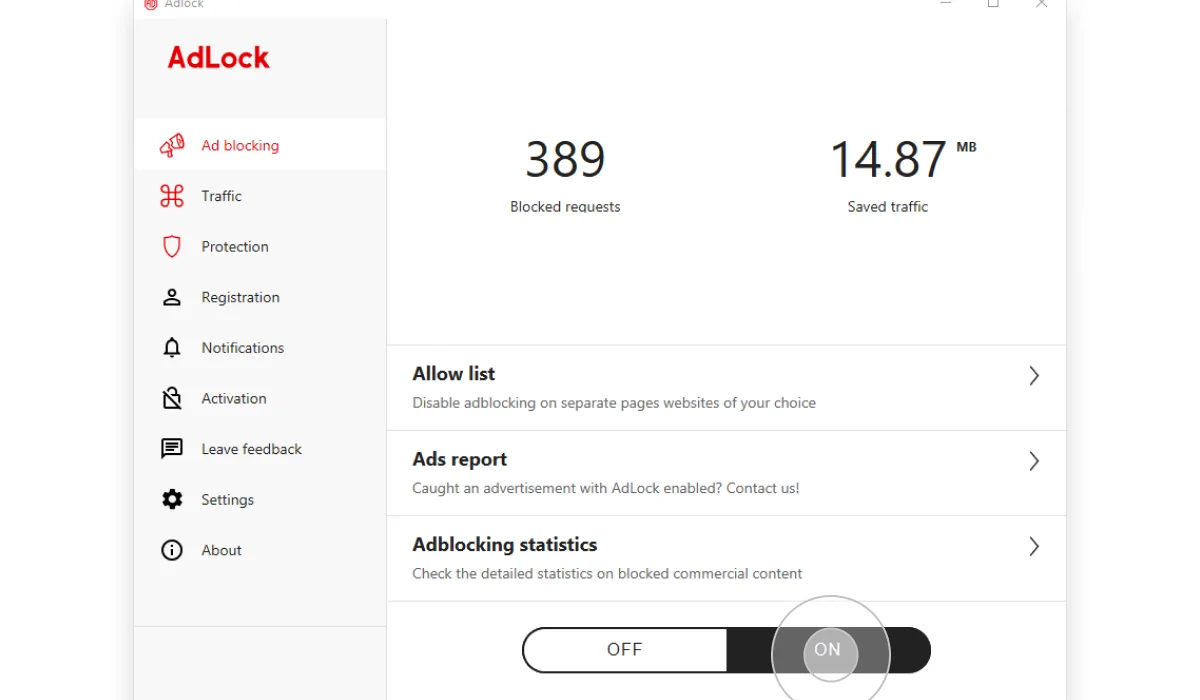
Other Methods to Block LinkedIn Ads
There are a couple more ways of blocking ads on LinkedIn which imply tweaking the platform’s settings and using browser extensions. Although these methods won’t do as well as AdLock, you can reduce the number of displayed ads using these.
Let’s get a closer look.
Using LinkedIn Settings
By managing your LinkedIn ads settings, you get a chance to “control” what you see. Here’s how to block linkedin ads via ad settings:
- Click the “Me” icon on the homepage;
- Go to the “Settings and Privacy” section;
- Click the “Advertising data” item;
- Choose your general advertising preferences, manage how data collected on the platform is used to show ads, etc.
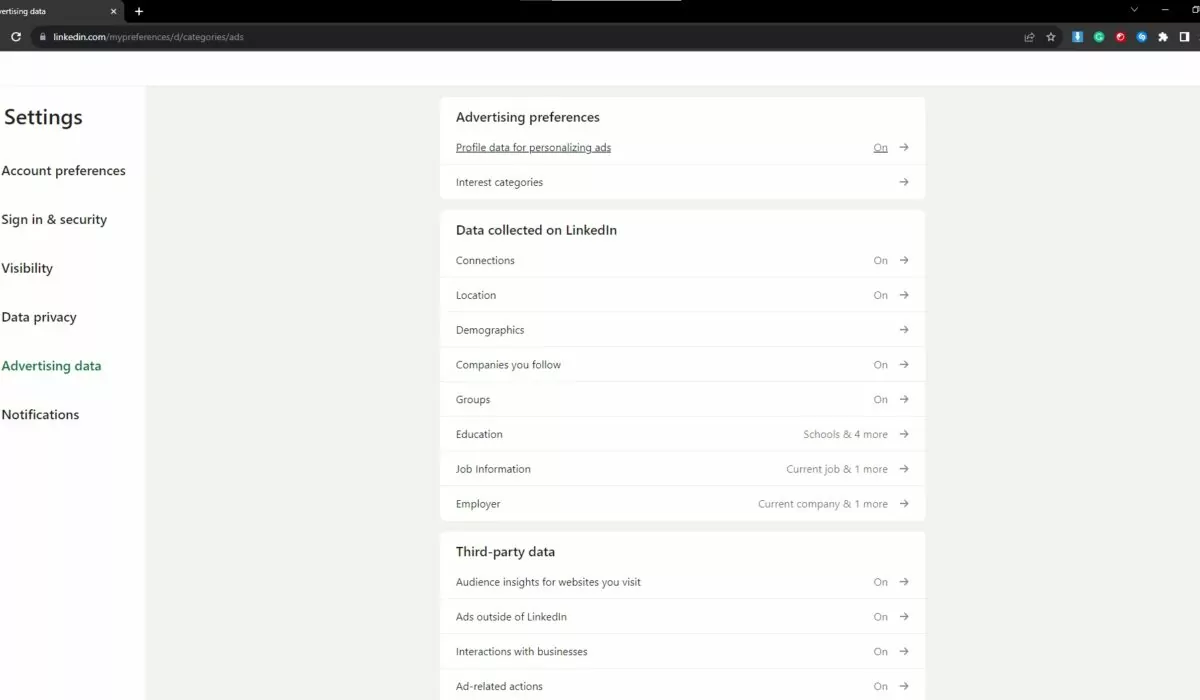
More details on how to remove personalized ads in LinkedIn
Using Browser Extensions
Adblocker extensions can be good for some onefold tasks like removing banners or video ads. But blocking LinkedIn ads using browser extensions is not as efficient as using dedicated ad-blocking software for several reasons:
- LinkedIn’s anti-adblock measures — they actively take measures to detect and deter ad-blocking extensions. This means that LinkedIn may employ technology to recognize when a user is employing an ad-blocking browser extension and, in response, take action, such as limiting access to content, displaying messages, or taking other steps to prevent ad blocking.
- Updates and compatibility issues — browser extensions need to be regularly updated to block sponsored content on LinkedIn. LinkedIn and other websites continually evolve, and updates to the platform’s code may require corresponding updates to ad-blocking extensions. If the extension isn’t regularly maintained, it may become less effective over time.
- Limited blocking options — browser extensions often offer more limited ad-blocking options compared to dedicated ad-blocking software. They may not have the same level of customization, fine-tuned filters, and comprehensive blocking capabilities.
- Incompatibility with mobile apps — extensions generally work within web browsers and may not have any effect on the LinkedIn mobile app.
Conclusion
There are quite a few reasons why you’d want to block ads on LinkedIn. We can see the tiredness of seeing ads for companies/products/services you have no interest in, the complete irrelevance of the displayed “sponsored” post/ad… It’s relatable and understandable. No matter what reasoning made you want to get rid of ads on LinkedIn, AdLock is your savior. Start blocking ads across the Internet today and you won’t regret it!
Frequently Asked Questions
Why Block Ads on LinkedIn?
Advertisements can be very distracting ads disrupt the user experience. Blocking ads can result in a clean, more focused, and less cluttered experience, especially when it comes to a professional social networking platform like LinkedIn. We should also mention other benefits like reduced data usage, faster loading times, minimized distractions, etc.
Is it possible to block ads on the LinkedIn mobile app?
Yes, it is possible. There are several workarounds. If you want to know how to delete linkedin ads from your browser and app in the easiest and most efficient way, you should read our article.
Will blocking ads violate LinkedIn’s terms of service?
Blocking ads on LinkedIn can potentially violate LinkedIn’s terms of service if it overrides any security feature bypasses any access controls, interferes with the operation of the platform, or overloads any of its services. AdLock does none of that and will never do. Read our article on how to remove ads from LinkedIn and start blocking annoying ads right now!