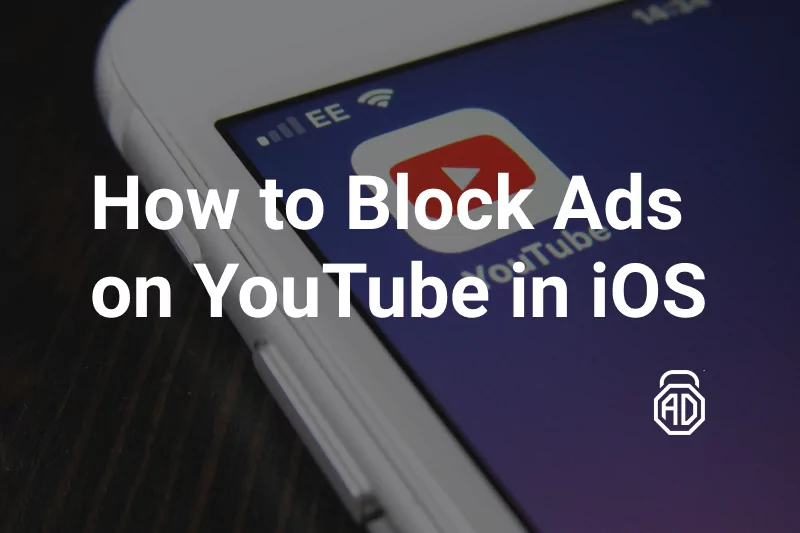How to Block YouTube Ads on Android in 2025
Watching YouTube on Android is convenient, but the constant interruption of ads — pre-rolls, mid-rolls, banners, and pop-ups — can ruin the experience. Whether you’re tired of seeing unskippable ads or you want a cleaner, safer YouTube environment, there are effective ways to block YouTube ads on Android in 2025.
If you want to find out ways of blocking YouTube ads on iPhone, look no further. We’ve got the most relevant tips and tricks!
Why Are Ads Appearing on YouTube?
YouTube monetizes videos by serving targeted ads based on your activity, location, and subscriptions. Ads help creators earn revenue, but for users, they can be intrusive, repetitive, and data-consuming. That’s why many users look for ways to block YouTube ads on their phones.
1. Use the Free AdLock YouTube Player
If you’re looking to block YouTube ads without rooting your Android phone, using the free AdLock player is the most straightforward method.
AdLock YouTube Player features:
- Ad-free video playback
- No background data drain from trackers
- Works without rooting your device
- Free and lightweight alternative to the default YouTube app
How to Use It:
- Download AdLock from the official website.
- Install the APK and open the app.
- Use the built-in “YouTube” shortcut in the AdLock interface to launch an ad-free player.
This player bypasses YouTube’s ad delivery, allowing you to get past ad blocker detection and enjoy videos without annoying interruptions. This is hands down the easiest and most reliable way to watch YouTube without ads on Android and surf the Internet in peace without the constant bombardment of advertisements.
2. Use Browsers with Built-In Ad Blockers
Watching YouTube via mobile browsers like Brave or Firefox with extensions can effectively block many ads. This method is particularly useful for users who want to avoid ads without installing third-party apps.
Steps:
- Download Brave browser from the Play Store.
- Open YouTube in Brave.
- Enjoy ad-free viewing without installing extra apps.
Note: Some YouTube features (e.g., comments, live chat) may not be available in mobile browser mode, but it will remove ads from YouTube videos.
3. Try YouTube Premium (Optional)
While not free, YouTube Premium is the official way to stop ads on YouTube app across platforms, including Android, Smart TVs, and desktops. It also includes:
- Background playback
- Offline viewing
- YouTube Music access
For those who can afford it, it’s a legitimate ad-free experience with no need for workarounds.
4. Avoid Modified APKs (Not Recommended)
You may find apps that offer ad-free YouTube experiences via modified APKs. However, these come with significant risks:
- Potential malware
- Violations of YouTube’s terms of service
- Security vulnerabilities
We recommend safe alternatives like AdLock’s player or browser-based methods instead.
Read also:Conclusion
Ads on YouTube may be a revenue stream for creators, but they can interfere with your viewing experience. Whether you choose a free player like AdLock or use a browser with ad-blocking features, there are reliable ways to stop YouTube ads on Android. Avoid risky modified apps and stick with trusted solutions to ensure both effectiveness and security.
And keep in mind that there is no single YouTube ad blocker for Android devices that would work in the native YT application.
FAQ
How do I block YouTube ads on my Android phone without rooting?
Use tools like AdLock or privacy browsers. You don’t need to root your phone to remove YouTube ads.
Is there a way to watch YouTube without ads for free?
Yes. Use a trusted ad-blocking app like AdLock or access YouTube through browsers like Brave.
Can YouTube detect ad blockers?
Yes. YouTube uses scripts to show messages like “ad blocker detected.” Using stealth ad blockers like AdLock helps bypass ad blocker detection.
How can I bypass anti-ad blockers on YouTube?
Advanced ad blockers can bypass anti-ad blocker scripts. Make sure to use an updated tool with anti-detection capabilities.
Why are random ads popping up when I watch YouTube on Android
This is due to personalized ad delivery based on your data and app behavior. Blocking these requires a full-device solution like AdLock or switching to an ad-free browser.