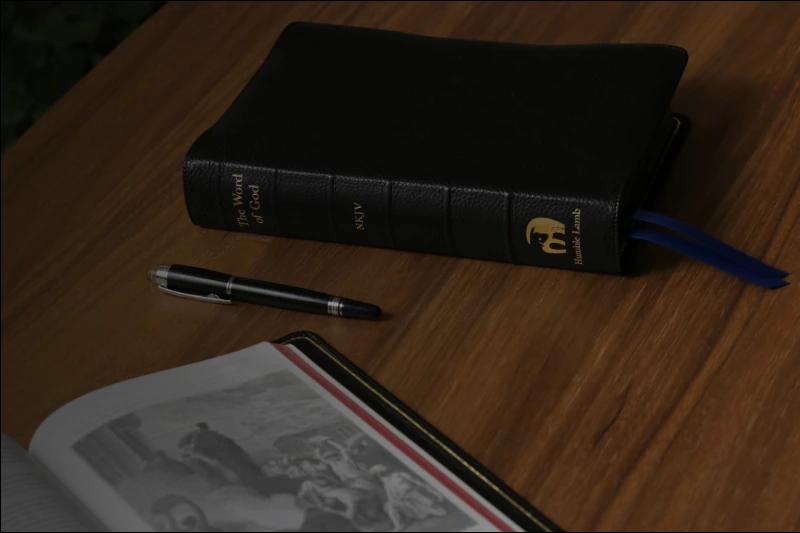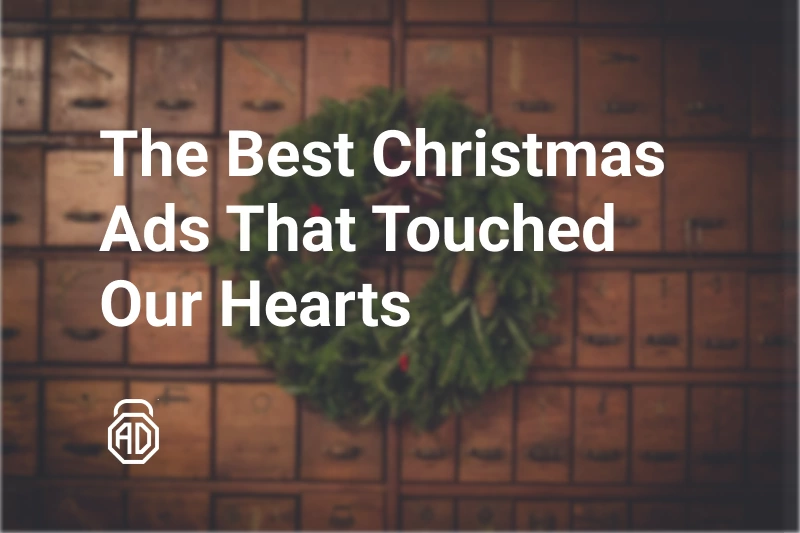How to Stop Paltalk Ads: 3 Possible Methods
Hello, dear readers! This time our article is about Paltalk, a video chat and instant messaging platform. Found in 1998, Paltalk gained popularity for its focus on live audio and video communication in chatrooms and virtual communities and numerous unique features.
And while it may be considered old and outdated because of the availability of Zoom, Discord, Wire, Houseparty, etc., still quite a lot of people enjoy Paltalk. Being distributed as shareware, Paltalk is free to use but has subscription tiers, some of which provide enhanced features like ad-free usage, premium chat room access, and others.
Tonns of annoying ads and security issues are the biggest problems of this live chat platform and AdLock is here to address them. Let’s delve into the topic and see how to block ads in Paltalk in several ways.
Types of Ads in Paltalk
Just like any other website or platform, Paltalk doesn’t resort to only one type of commercials. The most common types of ads present on Paltalk include:
- Banners — graphical ads popping up at the top, bot, and sides of the interface. These ads are static/animated images promoting a product, service, or some kind of event.
- Interstitials — fullscreen ads appearing between different screens or actions within the app. They can include images, videos, or interactive elements.
- Videos — short (sometimes not that short) clips that roll in before, during, or after certain user actions on Paltalk. They appear mostly after joining a chat room or starting a video call. There are two types of video ads on the platform — skippable and unskippable.
- Native ads — blended with the app interface, native ads mimic the appearance of regular content. They appear as sponsored chat rooms, suggested friends, or recommended content.
- Promoted profiles — businesses and influencers have a chance to create promoted user profiles. These profiles can be highlighted in search results, featured on the platform, listings, etc.
- Promotional notifications — Paltalk sends promo notifications informing users about special offers, content, or events.
- Sponsored chat rooms — brands and businesses can host discussions, presentations, and events related to their products/services. These also get highlights, features, etc. Oftentimes, sponsored chatrooms are also advertised on banners.
There are quite a few more ways Paltalk is making money on advertisement including sponsored sticker packs and emojis, pop-up adverts, redirects, etc. While some ads on Paltalk can be tolerated as they aren’t that intrusive, others are extremely annoying. At the end of the day, users spend more time watching commercial clutter instead of enjoying interactions with people on a platform that is meant for socializing. This is sad and unpleasant. Luckily, we’re here to help you out. There are 3 ways of blocking ads in Paltalk and we’re going to consider them in the next block of our article.
How to Block Ads on Paltalk: 3 Methods
You may find dozens of suggestions on how to block paltalk ads on the Internet but oftentimes those would imply dubious methods. If you want to stop paltalk ads without unnecessary hassle, you should consider one of the solutions below.
Paltalk Premium Subscription
This is the obvious one as this is how the Paltalk platform sees users get rid of ads. If you are an active Paltalk user, you surely know about the subscription tiers:
- Black color — basic free user tier tanking all ads on the platform and being limited in features/access;
- Blue color (no longer available) — “plus” tier, ad-free experience, 50 gift credits, etc. —$4/month;
- Green color — “extreme” tier, ad-free experience, even more gift credits, etc. — $6/month;
- Purple color — VIP tier, no ads, highest quality audio/video, 500 gift credits, etc. — $9/month;
- Golden color — prime tier, cream of the crop — $30/month.
If you only want to get rid of advertisements, you shouldn’t consider a prime subscription, as it would be an expensive choice. Otherwise, if you want gift credits and access to prime content and chat rooms, then this solution is for you. Okay, let’s move on to the next one.
Modifying Paltalk Settings & Hosts File
Blocking ads through the “Hosts” file is a method that involves redirecting certain domain names associated with ad servers to a local or non-existent IP address. This prevents the ads from being loaded when you access a website or application. However, using the “hosts” file to block ads on specific applications like PalTalk can be more challenging than blocking ads on web browsers, and it might not always work perfectly due to the way some applications fetch ads.
Please note that attempting to modify system files like the “Hosts” file requires administrative privileges on your computer, and making incorrect changes could potentially cause issues with your system or applications. Additionally, PalTalk’s ad-serving infrastructure may change affecting the effectiveness of this method.
Okay, if you still want to try blocking Paltalk ads through the “Hosts” file method, here’s what you should do:
- Go to “My Computer”;
- Locate the “hosts” File:
- On Windows: The “hosts” file is typically located at C:\Windows\System32\drivers\etc\hosts..
- On macOS and Linux: The “hosts” file is located at /etc/hosts..
- Open the “hosts” File:
- On Windows: Right-click on a text editor like Notepad and choose “Run as administrator.” Then, open the “hosts” file from within the editor.
- On macOS and Linux: Open the Terminal and use a text editor like nano or vi to edit the “hosts” file using sudo.
- Add Entries to Block Ads:
- Find the section in the “hosts” file where custom entries can be added.
- Add lines that map the ad server domain names to a non-existent IP address, such as 127.0.0.1 (localhost)
- For example:
127.0.0.1 adserver1.com
127.0.0.1 adserver2.com
- Save the Changes: Save the edited “hosts” file;
- Flush DNS Cache: In some cases, you might need to flush your computer’s DNS cache to ensure the changes take effect. You can do this through the command prompt or terminal by running a command like ipconfig /flushdns (Windows) or sudo dscacheutil -flushcache; sudo killall -HUP mDNSResponder (macOS).
- Restart PalTalk: Close and reopen PalTalk to see if the ads are blocked. Keep in mind that PalTalk might have multiple domains or servers that serve ads, so you may need to identify and block each one individually.
Two main entries you should insert are “127.0.0.1 exitpop.paltalk.com” and “127.0.0.1 advertising.paltalk.com”. Other ad domains forcing commercials include:
yads.zedo.com
bannerfarm.ace.advertising.com
udmserve.net
19.142.13/s0.2mdn.net
download.myads.com
ec.atdmt.com
dspads.sitescout.netdna-cdn.com
imagen01.247realmedia.com
choices.truste.com
cadreon.com
mcdonalds.com
dspads.sitescout.netdna-cdn.com
clickserv2.sitescout.com
ads.lfstmedia.com
content.quantserve.com
cdn.invitemedia.net
ib.adnxs.com
s0.2mdn.net
tag.admeld.com
ads.adsonar.com
media.gevalia.com
speed.pointroll.com
ad.adorika.com
media.fastclick.net
ads.adbrite.com
adserving.cpxinteractive.com
ad.doubleclick.net
ads.yimg.com
oasads.whitepages.com
spe.atdmt.com
interclick.com
ad.yieldmanager.com
ad.traficmp.com
servedby.advertising.com.
So this is how to restrict ads on paltalk editing the “Hosts” file. Please proceed with caution when editing system files like the “Hosts” file. If you’re not comfortable with these steps or if they don’t work as expected, consider alternative methods or tools for blocking ads on PalTalk.
Block Paltalk Ads Using Ad Blockers & Extensions
This method is the most reliable and efficient one if you use a trusted adblocker. Since Paltalk is a standalone application, using an adblocking extension makes zero sense. Extensions are only effective for browsers, they have nothing to do with apps. And that is why you should consider getting full-fledged adblock software that would work on the system level. One such piece is our product — AdLock.
AdLock is specifically designed to block ads at the network level before they reach your device, providing a seamless ad-free experience. Working systemwide, our blocker cleans up all browsers and apps you use so you won’t need a separate paltalk ad blocker or twitch adblocker.
Why AdLock as a Paltalk Ad Blocker
AdLock is a dedicated ad-blocking application designed to streamline your online experience. Unlike traditional ad-blockers that focus solely on web browsers, AdLock operates at the network level, intercepting ads before they reach your device. This network-level blocking not only enhances performance but also extends to the Paltalk application, delivering an ad-free environment across various features.
Key Benefits of AdLock as an ad blocker for paltalk:
- Seamless Network-Level Blocking
AdLock’s unique approach prevents ads from loading on both web browsers and applications, ensuring an uninterrupted and enjoyable Paltalk experience.
- Improved Performance
By intercepting ads at the network level, AdLock reduces the data and resources required to load advertisements, resulting in faster loading times and smoother interactions. - Enhanced Privacy
AdLock not only blocks ads but also curtails tracking scripts and cookies used by advertisers, bolstering your privacy and protecting your online identity. - Customization and Control
AdLock empowers users with customization options, allowing you to whitelist certain websites or apps if desired, striking a balance between ad-free browsing and supporting content creators. - Reduced Data Consumption
With ads blocked at the network level, you can significantly reduce your data consumption, optimizing your internet usage. - Top-tier Online Protection
Being created with privacy and security in mind, AdLock provides impeccable protection of your data from cybercriminals and malicious software. Not a single piece of scam will ever be able to break through the shield of your personal guard.
AdLock effectively eliminates intrusive ads while improving performance, privacy, and user satisfaction. By opting for AdLock, you can fully immerse yourself in the world of Paltalk, connecting with others without the distractions of unwanted advertisements.
And yes, you will never need additional blockers for browsers or apps/games. AdLock blocks ads everywhere.
Final Thoughts
In a world where digital connectivity has become paramount, platforms like Paltalk offer an invaluable means of staying connected with friends, family, and communities around the globe. However, the influx of ads within such platforms can occasionally disrupt the user experience, prompting the quest for effective ad-blocking methods. This article explored three easy and efficient ways of blocking Paltalk ads and enhancing the overall enjoyment of the platform.
From leveraging premium subscriptions to embracing ad-blocking apps and editing the “Hosts” file, you now know how to stop ads on paltalk. Enjoy your live chatting experience without being bombarded by dozens of annoying ads!
FAQ
How do I install an ad blocker for Paltalk?
Download and install a standalone network-level ad blocker like AdLock on your device. AdLock operates at the network level and can block ads across various apps, including Paltalk. Launch the application, enable adblocking, check if Paltalk is in the list of “Filtered” apps, and you’re good to go.
Does Adblock block ads in Paltalk in Windows 11?
Adblock has never been the most trusted adblocker on the market since it is a participant of the “Acceptable ads program”. Given that adblock had only browser extensions, those won’t help you get rid of ads on apps. If you want a blocker that would really fulfil your “paltalk no ads” request, you should stick with AdLock.
Is it possible to get rid of pop-ups in Padtalk using AdLock?
Sure thing. AdLock is one of the best blockers on the market. It copes with all know types of commercials including pop-ups, banners, video/audio ads, redirects, etc. We’ve covered 3 best ways how to remove ads from paltalk in our article and one of them is installing AdLock.