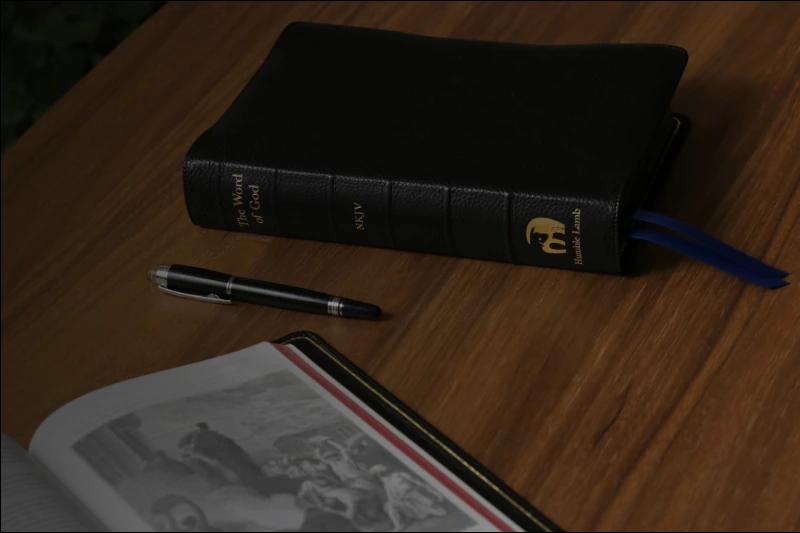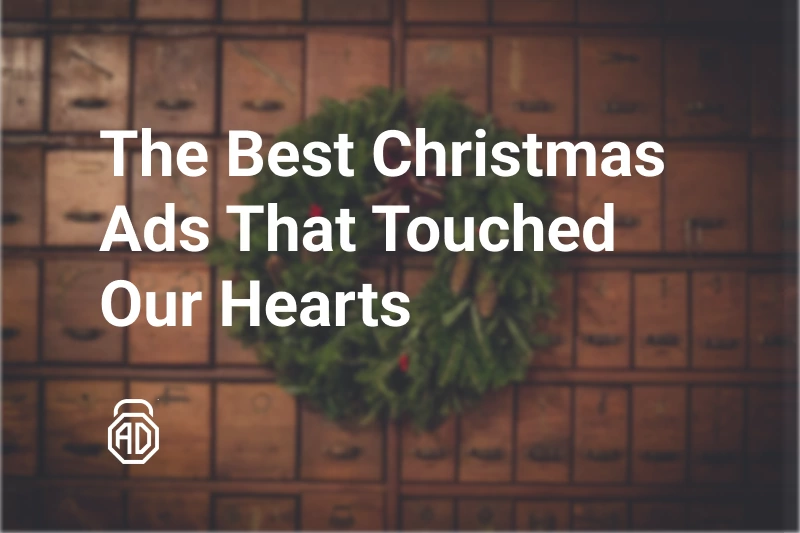Why Are My Ads in Spanish & How to Block Them
If you’ve recently noticed YouTube, Google, or app ads appearing in Spanish instead of English, you’re not alone. Many users across the U.S. experience this and wonder: “Why am I getting Spanish ads when I don’t speak Spanish?”
The issue usually isn’t a glitch — it’s about how your device, browser, and advertising preferences are set up. In this guide, we’ll explain why you’re seeing Spanish ads and show you simple steps to stop them.
Why Are My Ads in Spanish? Main Reasons
Ad platforms like Google or YouTube tailor content based on your data. When that data signals a Spanish-speaking audience, ads automatically switch languages. Here’s why this can happen.
1. Device or Browser Language Settings
If your phone or browser language is set to Spanish, ad networks assume you prefer Spanish ads. This can happen after traveling or updating your device.
How to check:
- Android: Go to Settings → System → Languages & input → Languages. Move English to the top.
- iPhone/iPad: Settings → General → Language & Region. Choose English (United States).
- Chrome: Settings → Languages → Preferred languages. Keep English as default.
2. Location and IP Address
Advertising systems often match your IP location with ad campaigns. If your IP shows you’re in a Spanish-speaking region (Mexico, Puerto Rico, or parts of the U.S. with heavy Hispanic targeting), you’ll automatically see more Spanish ads.
This may happen due to:
- Using a VPN or proxy located in a Spanish-speaking country.
- Traveling or connecting via a local network with different targeting.
3. Google or YouTube Account Preferences
Your Google Account language directly impacts the ads you see on YouTube and Chrome.
If you’ve ever changed your account to Spanish (or it synced that way after travel), it affects all Google products.
How to check:
- Go to Google Account → Data & personalization → Language.
- Make sure English (United States) is selected.
- Check your Ad personalization settings under My Ad Center → Ad topics and Advertisers.
4. App or Platform Settings
Some apps, especially Facebook, Peacock, Disney+, and Spotify, have their own language settings — separate from your device.
Example:
- Facebook: Go to Settings → Language and Region → set English (US).
- YouTube app: Profile picture → Settings → General → Language → English (US).
These platforms often override system preferences, so it’s worth checking them individually.
5. Cookies and Ad Personalization
Cookies track your browsing history to build an ad profile. If you visit Spanish websites or consume bilingual content, the system might assume you’re a Spanish speaker.
Clearing cookies helps reset ad targeting and language preferences.
How to Stop Spanish Ads: Step-by-Step Solutions
Now let’s go over practical ways to fix the issue and stop seeing ads in Spanish across your devices and platforms.
1. Change Device and Browser Language
Start by confirming that English (US) is set everywhere — your phone, browser, and major apps.
On Android:
- Open Settings → System → Languages & input → Languages.
- Tap Add a language and choose English (United States).
- Drag it to the top of the list.
On iPhone:
- Go to Settings → General → Language & Region.
- Select English (United States).
- Restart the device.
On Chrome (desktop or mobile):
- Open Settings → Languages.
- Select English as your preferred language.
- Relaunch the browser.
2. Adjust Google Account Language Settings
To align your ads with English content:
- Visit Google Account Settings.
- Under General preferences for the web, choose English (United States).
- Open My Ad Center → Customize ads.
- Review your Ad topics and remove any related to “Spanish” or “Latino”.
For YouTube, clear your watch history if you’ve watched Spanish-language videos that could influence targeting.
3. Clear Cookies and Cache
Cookies are one of the biggest reasons ads suddenly switch to another language.
Why it helps:
Clearing them removes stored data about your browsing habits, including previous sessions where Spanish-language content was detected.
How to clear:
- Chrome: Settings → Privacy and security → Clear browsing data → Cookies and cached images.
- Safari: Settings → Safari → Clear History and Website Data.
- Firefox: Settings → Privacy & Security → Cookies and Site Data → Clear Data.
Restart the browser afterward for changes to take effect.
4. Use VPN or Adjust Location Services
If your IP address points to a Spanish-speaking region, ads will reflect that.
You can:
- Turn off Location Services for specific apps.
- Use a VPN to connect through a region where English ads are shown (e.g., U.S. or U.K.).
Note: Some VPNs may do the opposite and route traffic through Latin America — always check your virtual location before browsing.
5. Use an Ad Blocker Like AdLock
One of the easiest ways to stop Spanish ads completely — whether on YouTube, Facebook, or within mobile apps — is by using AdLock.
AdLock blocks all unwanted and irrelevant ads system-wide, including:
- Video ads in Spanish on YouTube
- Banner ads and pop-ups
- In-app and browser-based trackers
How to use AdLock:
- Download AdLock for your platform:
- AdLock for Android
- AdLock for iOS
- AdLock for Windows and macOS
- Enable Ad Filtering and DNS filtering.
- Restart the app or browser.
You’ll instantly notice cleaner pages, fewer ads, and — importantly — no more Spanish-language targeting.
Best Practices to Avoid Wrong-Language Ads
To keep your ads relevant and consistent in English:
- ✅ Regularly review your Google and app language settings.
- ✅ Avoid signing into public devices or foreign Wi-Fi networks.
- ✅ Clear cookies and cache monthly.
- ✅ Use a trusted ad blocker like AdLock for full protection.
- ❌ Avoid suspicious “language fix” extensions — they often make things worse.
Conclusion
Seeing ads in Spanish doesn’t mean your device is compromised — it’s just a sign your digital preferences need fine-tuning.
Start with the basics: update your language settings, clear cookies, and check account preferences. If you want a faster, hassle-free solution, install AdLock — it will block all unwanted ads and help keep your browsing experience fully in English.
FAQ
Why is YouTube showing me ads in Spanish?
Because your Google Account or YouTube language settings are set to Spanish, or your IP address matches a Spanish-speaking region. Update both to English (US).
Why am I seeing Spanish ads on Facebook?
Facebook uses its own ad system. Go to Settings → Language and Region and change your preferred language to English.
How do I stop Google from showing ads in Spanish?
Visit My Ad Center, remove Spanish-related ad topics, and make sure your Google Account language is English (United States).
Will a VPN help me avoid Spanish-language ads?
Yes, if you connect to an English-speaking country. Avoid VPN servers in Latin America to prevent Spanish targeting.
Can an ad blocker stop Spanish ads?
Absolutely. Tools like AdLock block all targeted and video ads — including those in Spanish — across browsers and apps.
I keep getting Spanish ads even after changing settings — what now?
Clear cookies, disable location access for browsers, and restart your device. Persistent Spanish ads usually mean your IP or cookie data still signals bilingual usage.