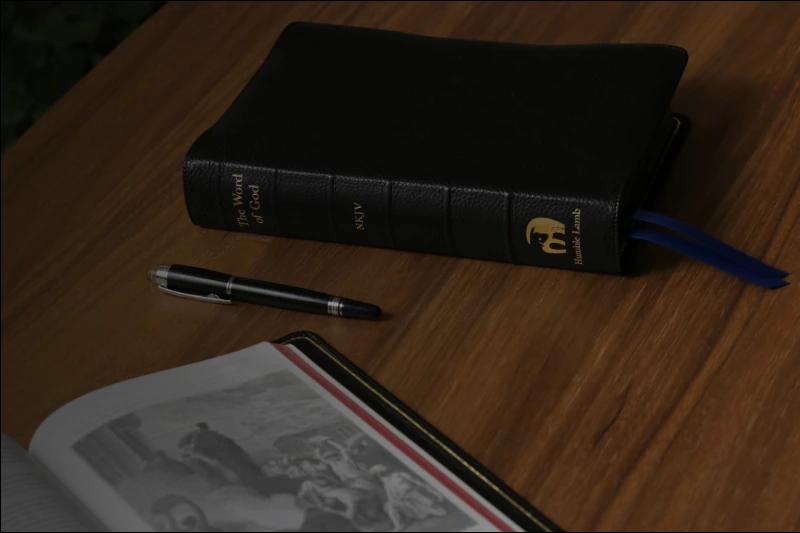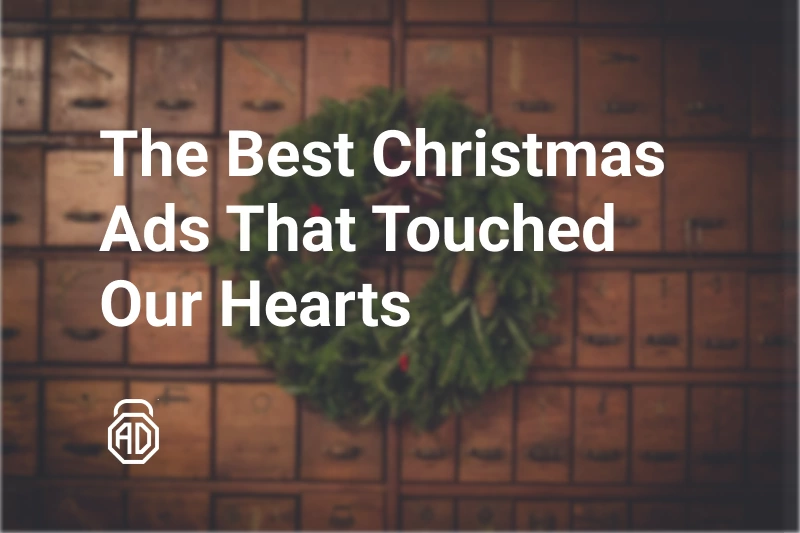How to Disable Ads on Tor Browser
You’re using Tor Browser because you care about privacy. But here’s the catch: even in this secure environment, you still get bombarded with banners, pop-ups, and autoplay videos. Frustrating, right? Tor hides your identity, but it doesn’t promise an ad-free experience.
The good news? You can block ads on Tor Browser and make your browsing faster, cleaner, and more private. In this guide, we will walk you through why ads show up, whether Tor blocks them by default, and the best ways to stop them once and for all.
Ads in Tor Browser
First, let’s clear one thing up: Tor Browser itself doesn’t serve ads. If you see them, it’s because websites are loading them. And trust me, some of these ads are more than just annoying:
- They slow down your browsing speed;
- They track your behavior (yes, even when you use Tor);
- They eat up data and battery on mobile devices.
That’s why many users are looking for a Tor adblocker — not only for convenience but also for extra privacy.
Does Tor Browser Block Ads?
People often ask: “Does Tor Browser block ads automatically?”
The short answer: No. Tor focuses on anonymity, not ad blocking. There’s no built-in Tor Browser pop-up blocker or ad filter.
You can increase the security level (click the little shield icon) to disable some scripts that deliver ads. But here’s the problem:
- Websites might break or look weird;
- Not all ads are blocked;
- Trackers can still slip through.
If you want real, consistent protection, you’ll need a third-party adblocker for Tor Browser.
Using an Adblocker for Tor Browser
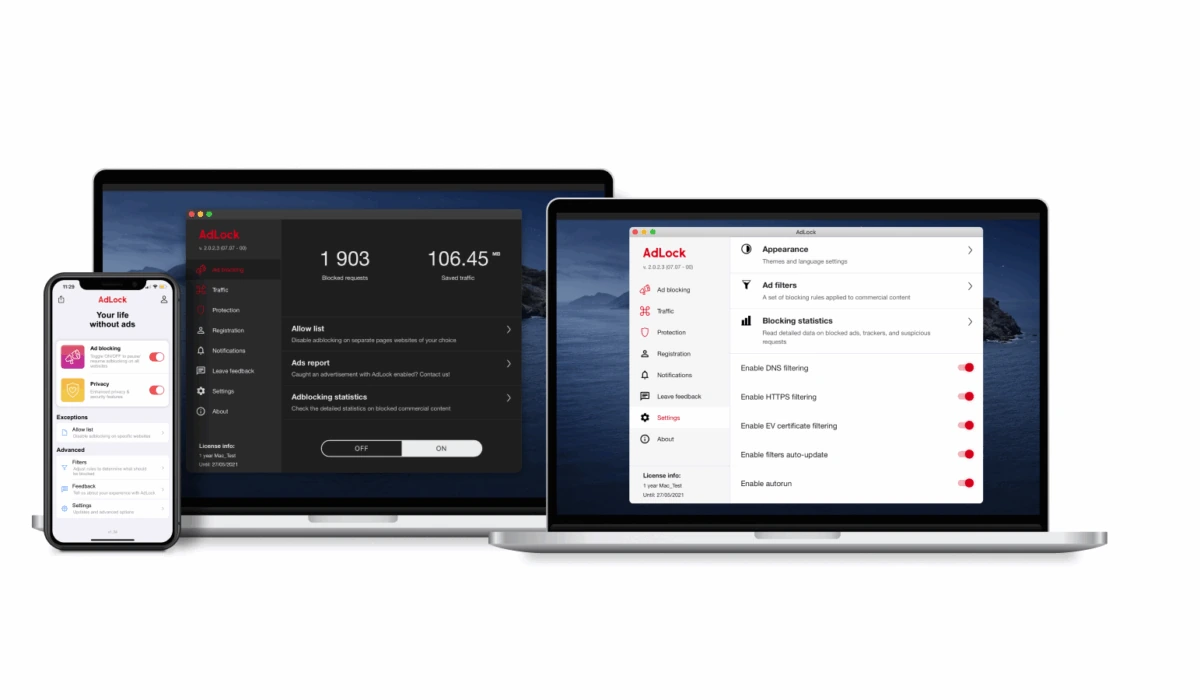
This is where tools like AdLock ad blocker shine. Unlike lightweight add-ons, AdLock works system-wide — across your whole device — and removes every type of ad.
Why AdLock is the best Tor adblocker
- Blocks banners, pop-ups, video ads, and trackers.
- Works on Windows, macOS, iOS, and Android.
- Saves bandwidth and improves browsing speed.
- Doesn’t require a complicated setup.
How to use it with Tor:
- Install AdLock on your device;
- Update filters and enable ad blocking;
- Launch Tor Browser — ads are gone.
Simple as that. No tweaking, no endless updates. Just Tor Browser without ads.
Other Ways to Disable Ads on Tor Browser
If you’d rather not use a dedicated tool like AdLock ad blocker for PC, here are some alternatives:
1. Browser Extensions
uBlock Origin or NoScript can block many ads. Downsides? They sometimes break websites and don’t cover everything. Moreover, extensions are quite limited in their capabilities. Do not expect them to block every type of ad on the Internet.
2. Hosts File Tweaks
By editing your system’s hosts file, you can block ad domains manually. But it’s technical, messy, and needs constant updates.
3. DNS Filtering
Using an ad-filtering DNS blocks requests before they reach your browser. Effective, but not foolproof.
These methods can work, but they require more effort. For most people, a dedicated Tor adblocker is just easier.
Conclusion
Tor Browser is great for privacy, but it won’t magically stop ads. To really enjoy an ad-free Tor experience, you need extra help.
- Built-in options? Limited.
- Extensions? Work, but not perfect.
- AdLock? Blocks everything with one setup.
If you’re serious about staying private while browsing, installing an adblocker like AdLock is the smartest move. You’ll get faster, cleaner, and safer browsing — exactly what Tor users want.
Frequently Asked Questions
Does Tor Browser have a built-in ad blocker?
No. It hides your identity but doesn’t block ads.
Can ads still track me on Tor?
Yes, if you don’t use an ad blocker. Ads often include tracking scripts.
What’s the best way to block ads on Tor?
Using a trusted Tor adblocker like AdLock. It works system-wide and doesn’t break websites.
Do ad blockers slow Tor Browser down?
Quite the opposite — they usually make it faster by removing unnecessary junk.
Will blocking ads make me more anonymous?
Yes. Fewer trackers mean less fingerprinting and better privacy.