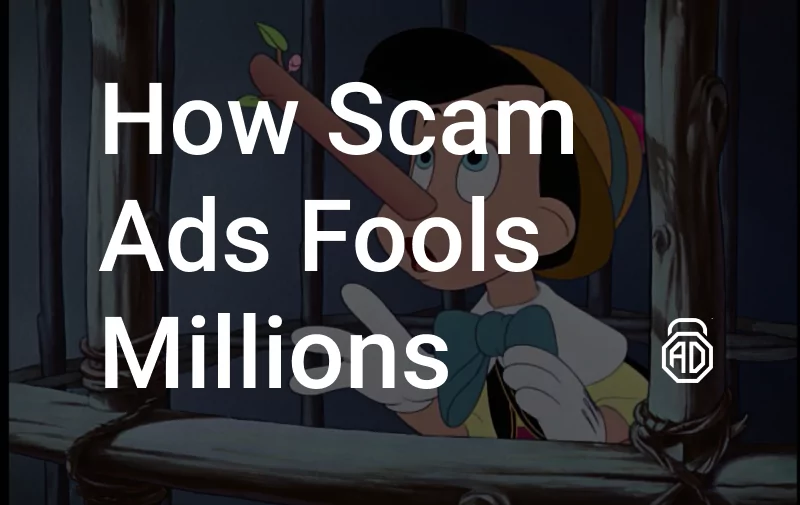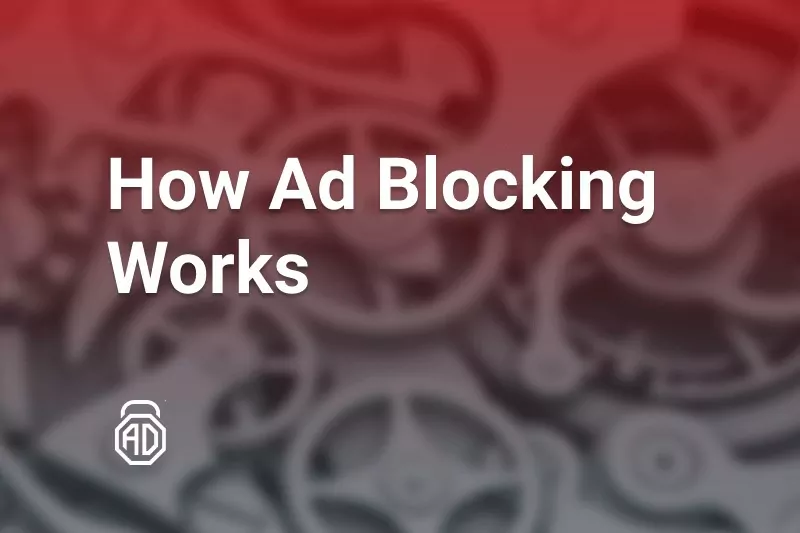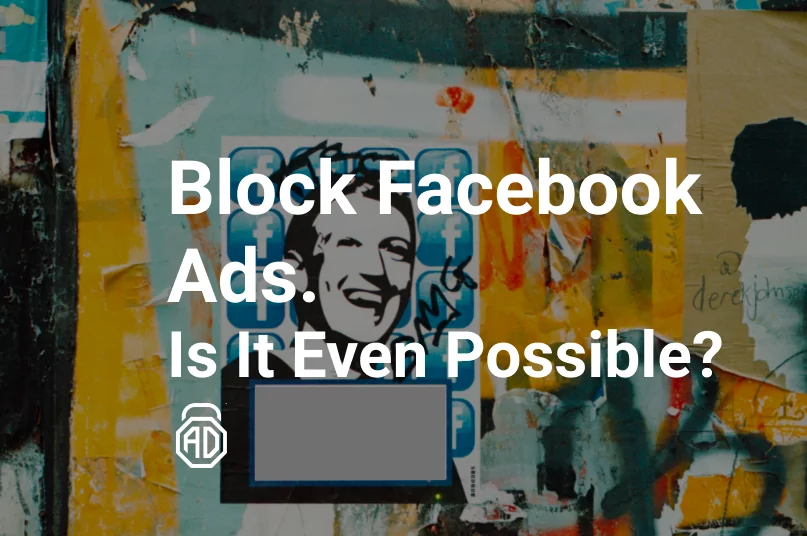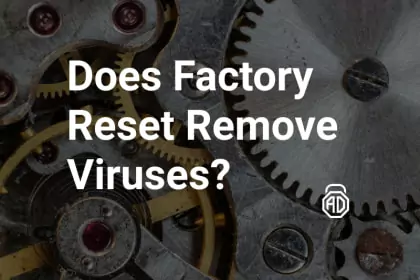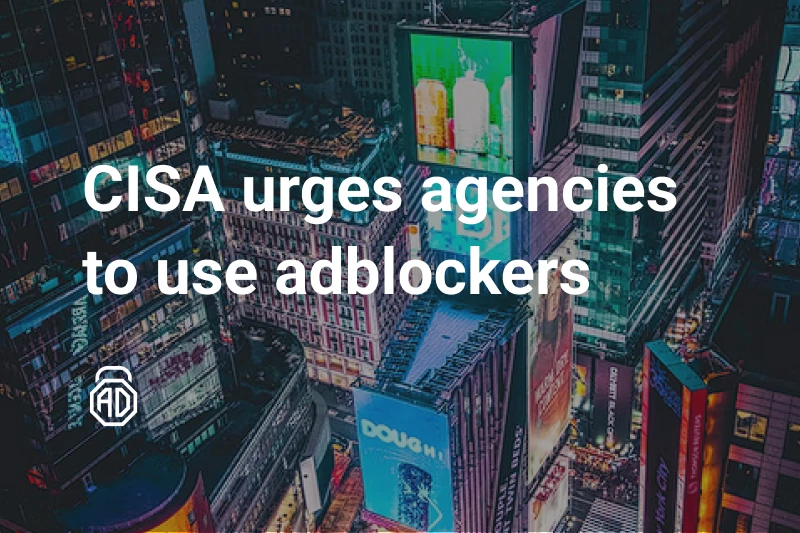Does Factory Reset Remove Viruses?
Desperate battles against viruses don’t always end with our stunning success. Malware can be sophisticated enough to sneak onto the device of anyone, including the banking cybersecurity executives. When nothing else helps and the virus doesn’t seem to go away, a factory reset can be your last resort.
Contents
What Is a Factory Reset?
Using a device you install more and more software, save your files, and download content from the Internet. All these files kept on the device storage space are the potential hiding places for the viruses. Erasing the hard drive, eliminating viruses along with the files they use to hide in, is the goal of a factory reset. Essentially, by resetting your device you return it to the original state, the way it left the factory with the most basic set of initial software.
A factory reset erases the files, programs, and settings that the user will then have to upload again. It is harsh but reliable, and powerful but not very convenient. So, before letting factory reset remove virus infection together with all your important data, consider the points below to understand if this is a time for such a radical move.
Read also: How to get rid of YT5s virus
Common Reasons Why You Should Do a Factory Reset
The manufacturers must necessarily provide an option to restore the factory settings of all their electronic products. This might come in handy to a user for a handful of possible reasons:
- Reselling or giving away the device to another owner
You can always recover some costs of purchasing the newest smartphone or computer model by selling your old device. What you don’t want to happen is your pictures, notes, messages, and apps to become an unexpected “bonus” for the next owner of it.
- Enhancing your device performance
Whether working slowly or completely freezing on you, the computers and smartphones show the signs of bad performance proportionally to the amount of stuff uploaded on the hard drive, as well as the time from a moment of purchase. In this case, you may want to do the factory reset to attempt restoring its original quality.
- Removing potential viruses and malware
Reset to factory settings is, perhaps, the last thing you want to do with the operating system tuned to the last bit of your personality. But this can be your chance to erase all the malicious programs and make the device work as intended, before heading to the store and forking out the tidy sum for a new model.
How to Factory Reset on Windows 10?
Searching through the Windows system directories trying to find the source of the malfunction is something extremely hard, even for experienced users. In this case, you might want to erase the content of your PC altogether, using the built-in Windows factory reset tool:
- Hit the Start button and open Settings;
- Go to Update & Security, then choose Recovery;
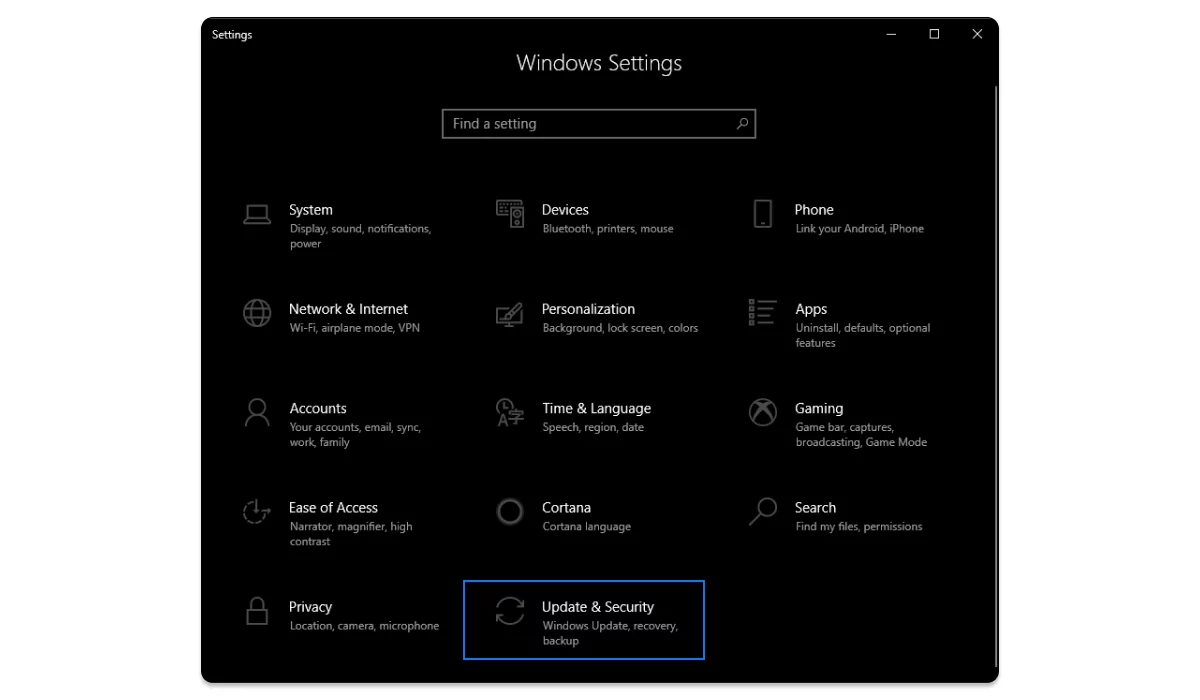
- Press Get started under Reset this PC;
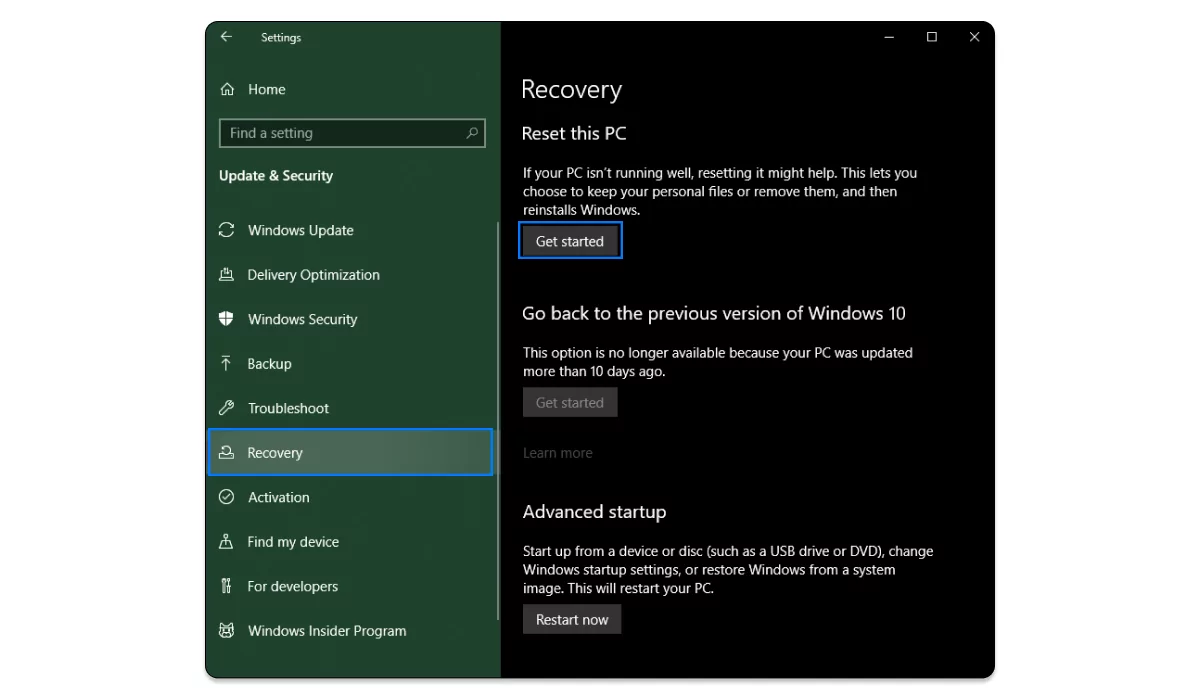
- Select the Remove everything option to erase all the data on your PC;
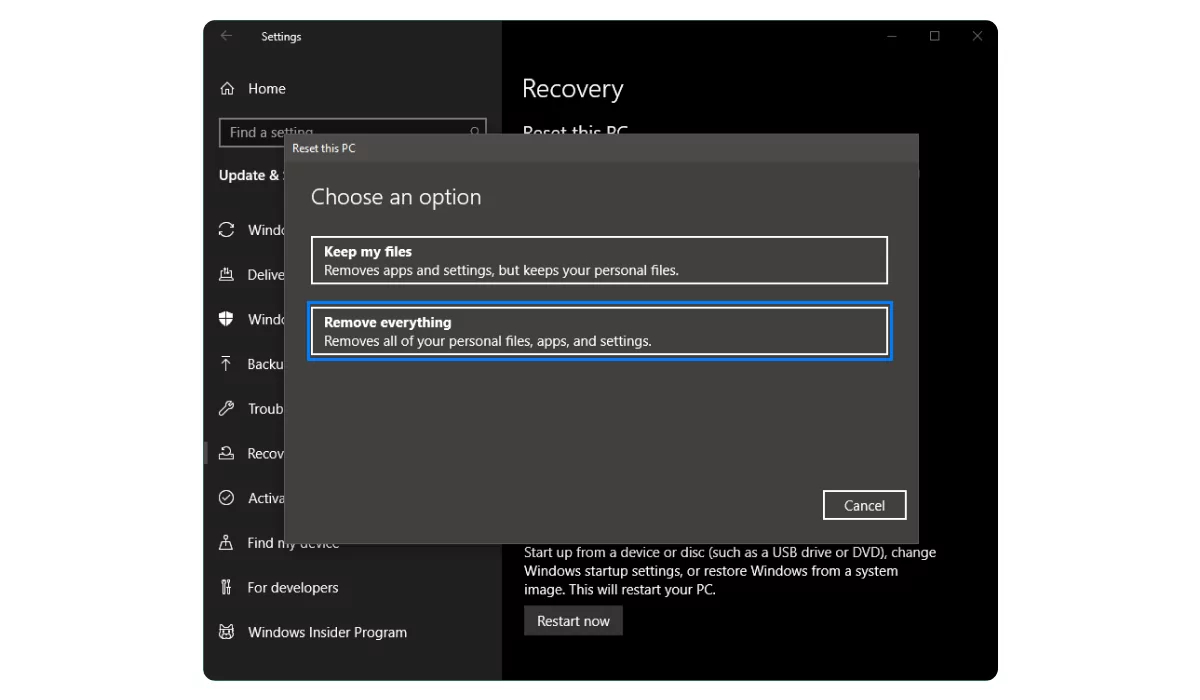
- Confirm by clicking Remove files and clean the drive;
- Click Next to acknowledge that you won’t revert to the recent Windows version;
- Once you see the Ready to reset this PC sign, click Reset;
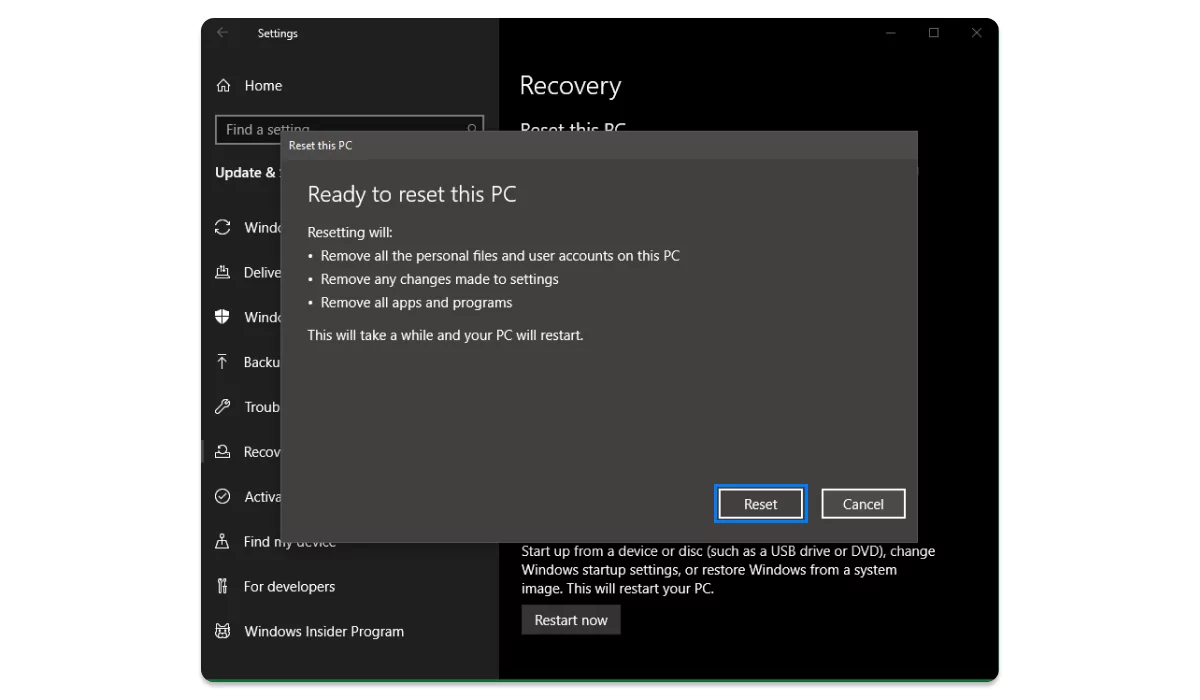
- Press Continue when you see the new dialog box and choose your option.
How to Reset Your Mac to Factory Settings?
Mac earned the reputation of a highly reliable computer. Still, as with any other electronic device, things can go wrong. Before you try and reset your Mac to factory settings, make sure that your system is copied, you’ve backed up your important files and settings, as well as logged out of your accounts in the apps. Now we begin by running your machine in the Recovery Mode:
- Restart your Mac;
- Wait until the Mac shuts off and powers back on. Press and hold the keyboard keys Command + R, the Apple logo should appear;
- In Recovery Mode, your login screen will be replaced by the macOS Utilities window;
- In this window, select Disk Utility and press Continue;
- Select your ‘Macintosh HD’ startup disk and press Erase;
- For the newest macOS versions, select the APFS format. For the older versions, choose MacOS Extended format or Journaled;
- Press Erase, wait until the end of the process, and confirm by clicking Done;
- Now navigate to Disk Utility at the top and quit this menu by clicking the red cross;
- In the macOS Utilities window select Reinstall macOS;
- Hit Continue, accept the license agreement, and select a bootable drive for your OS;
- Once installed, you have successfully factory reset your Mac.
If you know the exact moment when your Mac got infected with the malware, try using Time Machine, a standard Apple tool for recovering the safety points in the system, before you perform a complete factory reset.
How to Factory Reset an Android Phone or Tablet
Android phones and tablets can be vulnerable to malware that is often downloaded along with the apps from outside the official Play Store. Luckily, the system offers an option for factory reset, too:
- Navigate to Settings;
- Go to System;
- Tap Reset (can be under Advanced);
- Select Factory data reset;
- Confirm by tapping Reset device.
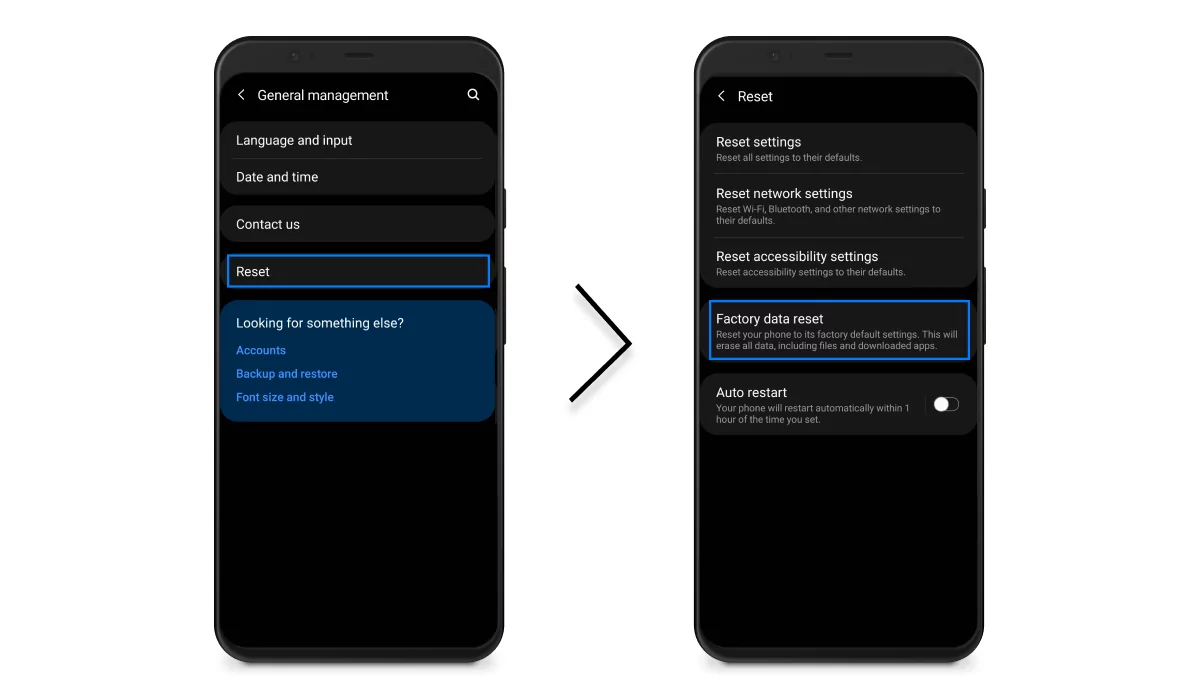
How to factory reset an iPhone or iPad?
Whenever you want to resell your device, make it work faster, or get rid of some viruses, it is possible to do the factory reset on the iPhone or iPad as well. Just make sure to back up all your files and do the following:
- Navigate to the Settings app;
- Go to the General section;
- Select Reset at the bottom of the list;
- Select Erase All Content and Settings;
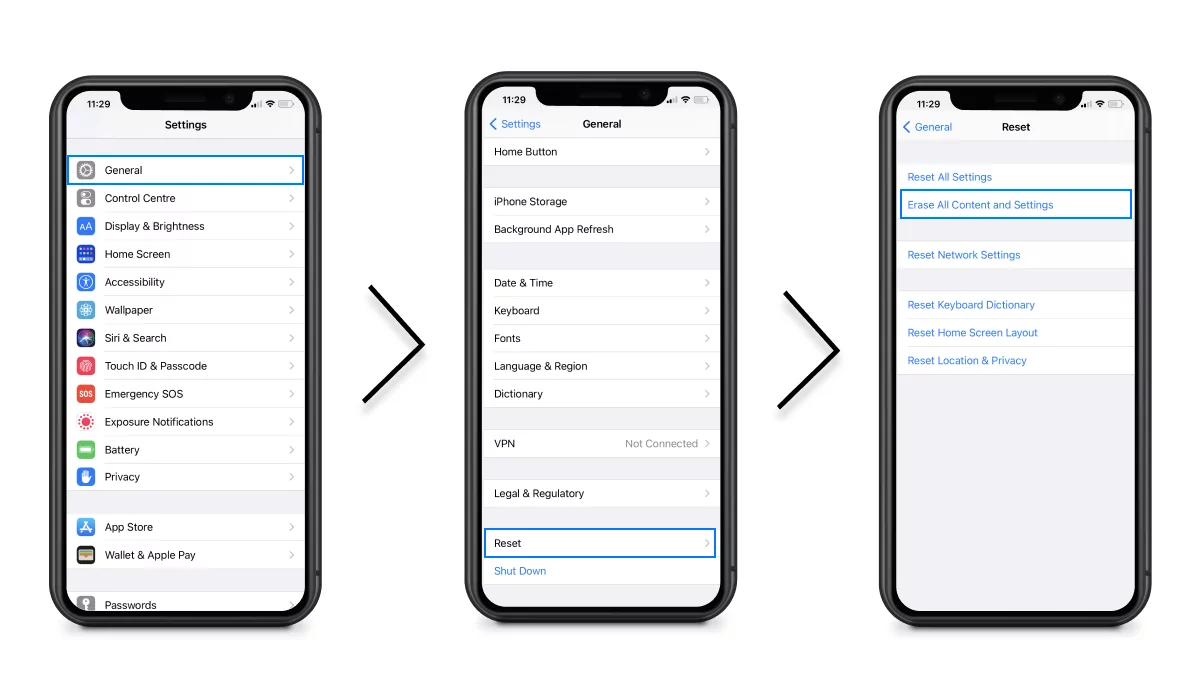
- Enter your phone’s PIN code and your Apple ID password to confirm.
After a few seconds of darkness, you’ll see a screen with “Hello” signs in different languages — the reset was successful.
Alternatives to Factory Reset
A factory reset is the last resort for those seeking freedom from the most tenacious malware, but it is not a guarantee of success. Besides obvious drawbacks, such as losing all the personal files, it also doesn’t help if the malware already infected the backup copy or your data.
There is also a possibility of your PC or smartphone getting infected by rootkits or bootkits — the viruses that overwrite the Master Boot Record used for performing a factory reset. In this case, you will get the same problems whenever restoring the original OS version. So instead of a factory reset it would be helpful to try using a boot and nuke program like DBAN, disk-partitioning tools like EaseUS, or installing a completely different OS version from scratch.
How to Avoid Viruses?
As hard as it sounds to remove the nasty viruses that don’t go away, it is always advisable to avoid getting them on your device, in the first place. A few good tips for the prevention of infection risks include:
- Maintaining secure passwords and using two-factor authentication
- Being well-informed about the current online threats and scams
- Keeping your data backed up in the cloud storages
- Using powerful antivirus software
- Installing a top-class ad blocker to reduce malware exposure
A factory reset feature is a powerful tool in the hands of a knowledgeable user. Having said that, we still advise you to play on the safe side and don’t let viruses get into the most secret corners of your system.