How to Block Spotify Ads from Any Device
It’s now hard to imagine the world without Spotify. This streaming service quickly became a favorite of millions of people across the planet, offering the most extensive music library that ever existed.
Spotify’s free account has to offer lots of music in all genres. But online ads can easily frustrate you even when you listen to some best-of-all-times songs. Sure, all free online content comes at the price of consuming advertisements. But what makes Spotify ads especially bad is that they interrupt the listening experience, are not skippable, and are often repetitive.
Can we avoid ads on Spotify? As always, workarounds exist. They will require different tools, depending on the platform used. And then there’s Spotify Premium, which eats $9.99 every month. Is it a rational purchase or an extravagant escape from those catchy jingles? Let’s explore how to remove ads from Spotify without breaking the bank.
Contents
- The Best Spotify Ad Blockers
- How to Block Spotify Ads on Android
- How to Block Spotify Ads on iOS
- How to block Spotify ads on PC
- How to use VPN for listening Spotify
- Set up a Proxy on your Mac
- How do I Block Ads on Spotify Mobile?
- The Best Way to Get Rid of Spotify Ads
- Benefits of Using Spotify Family or Premium Accounts
- FAQ
The Best Spotify Ad Blockers
We’ve got a comparative table for you to choose the best Spotify ad blocker for different devices. Our team has handpicked the top five options, presenting them in the comparison table for you to determine which best aligns with your preferences.
| Ad Blocker | Strengths | Platforms | Price |
| AdLock | Ad-blocking across multiple apps and platforms; Customizable filters; Malware protection | iOS; Android; Windows; macOS; Chrome; Safari | Free for web browser adblocking; From $3.5/mo for app adblocking |
| Mutify | Auto-mute ads; Light and Dark modes; Permission-free app | Android; Windows; macOS; | Free/in-app purchases |
| StopAd | Cross-Platform Support; Advanced Filtering; Real-Time Ad Blocking | Windows; macOS; Android; iOS; | Free |
| EZBlocker | Automatic Ad Detection; Mute Ads; Auto-Update | Windows; | Free |
| Spotx | Modified Spotify client: blocks auto updates; moderates homepage; Removes ads and banners. | Windows; | Free |
Important update: on May 1, 2019, Spotify introduced its updated Terms and Conditions. And these new rules strictly forbid using any Spotify ad blocker. The streaming platform can ban an account without any warning when an ad-blocking attempt is detected. It’s harsh, but that’s how Spotify is trying to keep its business model. So, if you care about your account, favorites, playlists, or friends in the app — look for other solutions considered in our article.
How to Block Spotify Ads on Android
Most Android users search for how to stop Spotify ads for free. And I think it’s because Android OS leaves so much space for improvement that it’s irresistible not to try something new, especially for no charge. Welp, there are methods allowing you to get rid of adverts on the free version of Spotify for Android. We’ll consider a couple of them here.
Use a “Skipper App” to Auto Mute Ads
Of course, you’ve already seen or even used a so-called skipper for YouTube (we have one) which automatically presses the “Skip” button when it appears on a rolling in commercial. There are two notable third-party Android applications developed to perform the ad skipping function for Spotify ads: Spotmute and Mutify (nice name lol).
How do they work? Well, you can’t actually skip Spotify ads! The answer is here: through processing the notifications pushed by Spotify’s built-in features, these skippers automatically mute the volume whenever the commercial rolls in. As soon as the commercial break ends, the volume turns up so you can continue enjoying your favorite music. Note that neither of those two is recognized as a Spotify ad blocker on Android, so your account is safe, and you won’t get banned.
How to mute ads with Mutify or Spotmute:
- Install Mutify/Spotmute from Google Play and open Spotify.
- In Spotify, tap the cog icon for Settings.
- Turn on “Device Broadcast Status.”
- Close Spotify, and go to Settings > Battery Optimization.
- Select “Not optimized” > “All Apps” > Mutify/Spotmute
- Choose “Don’t optimize” and tap “Done.”
- Open Mutify and enable “Device Broadcast Status.”
- Toggle on “Mute Ads” in Mutify/Spotmute to silence Spotify ads.
Block Ads using Web Browser
The following method is quite a hassle, to be honest. So, if you like the song and dance rituals, topped with a bunch of configurations, you’ll find this method useful.
Please, be aware that it can only be done with Mozilla Firefox + uBlock Origin duo.
- Launch the Play Store app and find the Firefox for Android Beta (SPECIFICALLY);
- Install it and launch it;
- Tap the “Menu” button and go to “Add-ons”;
- Find the uBlock Origin addon in the list of suggested extensions and add it to your Firefox;
Okay, halfway through.
- Type “about:config” in the address bar and tap ok/search;
- You’ll see a screen with a search bar, a “+” button, and a bunch of values;
- Type or paste “media.eme.require-app-approval” in the search bar;
- Switch the toggle button to false.
Almost there.
- Tap the “+” to create a new entry for the user agent;
- Tap the “Boolean” and then select “String”;
- In the name box, type “general.useragent.override”;
- In the “String” box, type/paste the following user agent string: Mozilla/5.0 (Linux; Android 7.0; SM-G892A Build/NRD90M; wv) AppleWebKit/537.36 (KHTML, like Gecko) Version/4.0 Chrome/60.0.3112.107 Mobile Safari/537.36;
- Tap “Create”;
- Go to open.spotify.com and log in;
- Enjoy ad-free Spotify.
The good thing is that Firefox Beta allows controlling media from the lock screen and doesn’t stop it when the screen is off.
We don’t know how long this method will work, but as long as it’s a legit way of getting rid of commercials and enjoying music for free, it’s worth trying.
How to Block Ads on Spotify on iOS
Now, there’s no other way to listen to Spotify without ads on iPhone than buying Premium. Any Spotify ads remover, if detected by the platform, will lead your account to banned, and other tools require jailbreaking and still do not guarantee ad-free listening forever. If you’re feeling risky, you can give StopAd or Content Blocker a shot. But don’t come at us when you inevitably get blocked.
How to block ads on iOS Spotify with StopAd:
- Download and install StopAd on your iPhone.
- Open StopAd and go to Settings.
- Select Application > Search app, and type Spotify.
- Check-mark it, then tap ‘Add to filtering.’
How to stop ads on iOS Spotify with Content Blocker:
- Download and install the content blocker you like on your iPhone or iPad.
- Open your device’s Settings.
- Go to Safari > Extensions.
- Enable the relevant blockers to block Spotify ads while playing music.
You can use a VPN to reduce the number of commercials considerably: users suggest connecting to Finland, Sweden, or Hungary, as those countries serve much fewer ads. Though a reliable VPN service costs money, and if you’re going to pay anyway, why not subscribe to Premium or block ads on iPhone with AdLock?
How to Block Spotify Ads on PC
The great thing about Spotify is that it allows users to stream music on their PC, not just mobile. It comes in handy when working on a laptop or throwing a wild house party, but becomes horrible when another 30-second ad kicks in.
Luckily, Windows is a very flexible OS that lets users manually change host files in the system. There are samples of host files that block Spotify ads scattered all around the Internet and are easily googleable.
Once you find them, go to C:\Windows\System32\drivers\etc. Open the host file as administrator and add the necessary contents to it.
Why the host files are not listed here? This is a tricky part. Such a solution only works for a limited time, as Spotify constantly changes its ad parameters, and you must add new host files. If this is too much hassle, consider getting a good VPN.
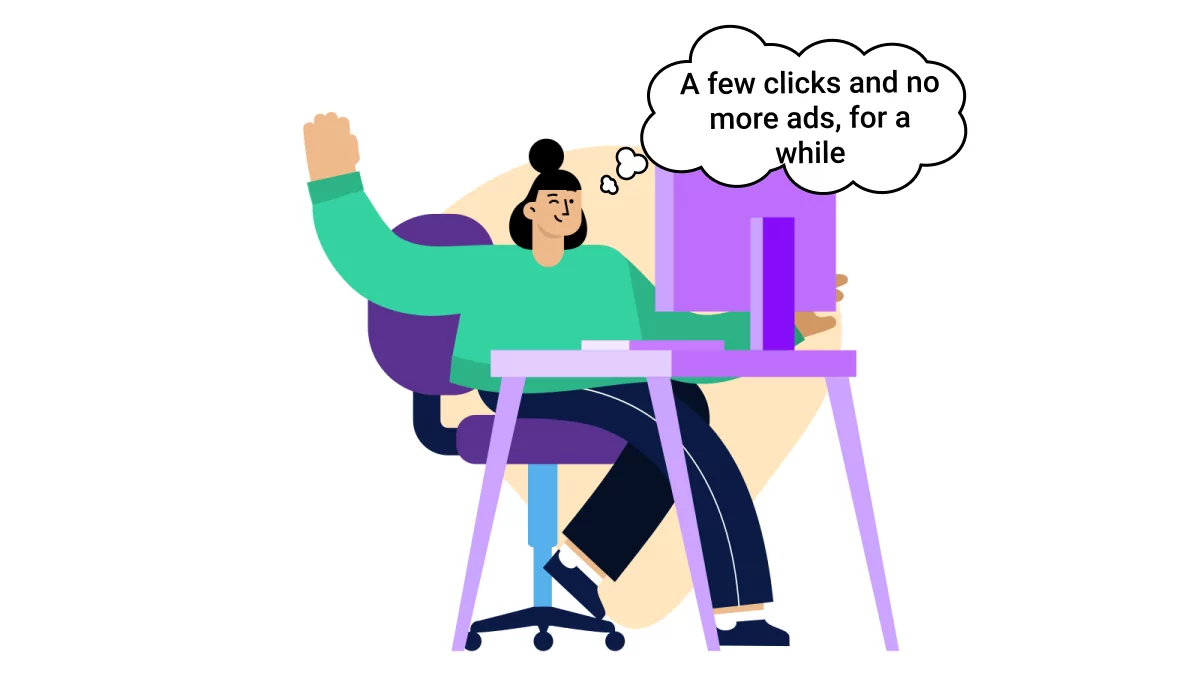
How to Use VPN for Listening to Spotify
Virtual Private Network (VPN) applications are designed to connect to a server anywhere in the world, and that’s how someone could make use of Spotify’s global approach. The streaming service has too many different markets, and their ads vary from country to country as well.
So, an American user, who is sick and tired of the English-speaking Spotify ads, has an opportunity to connect to a server in, let’s say, Italy to consume ads specific to that market. It’s not perfect, but might still be better to listen to a melodious Italian voice, that our user doesn’t understand, than to another annoying ad from their home country.
Beware of the standard VPN limitations though: slower Internet connection, server disruptions, and weird pages opening in another language — these things are not uncommon.
Read Also: Free Music Streaming App Alternatives like Spotify
Set up a Proxy on Your Mac
Just like a VPN does, a proxy connects a Mac through another country’s server. That’s another way how to listen to Spotify without ads at all or with ads in a different language.
While many VPNs have an easy-to-use interface, changing proxy settings on a Mac machine is a manual and time-consuming process. And even if you are proficient enough to know how to play with proxy settings, finding a stable working server might be quite a hassle. This will also make your connection slower.
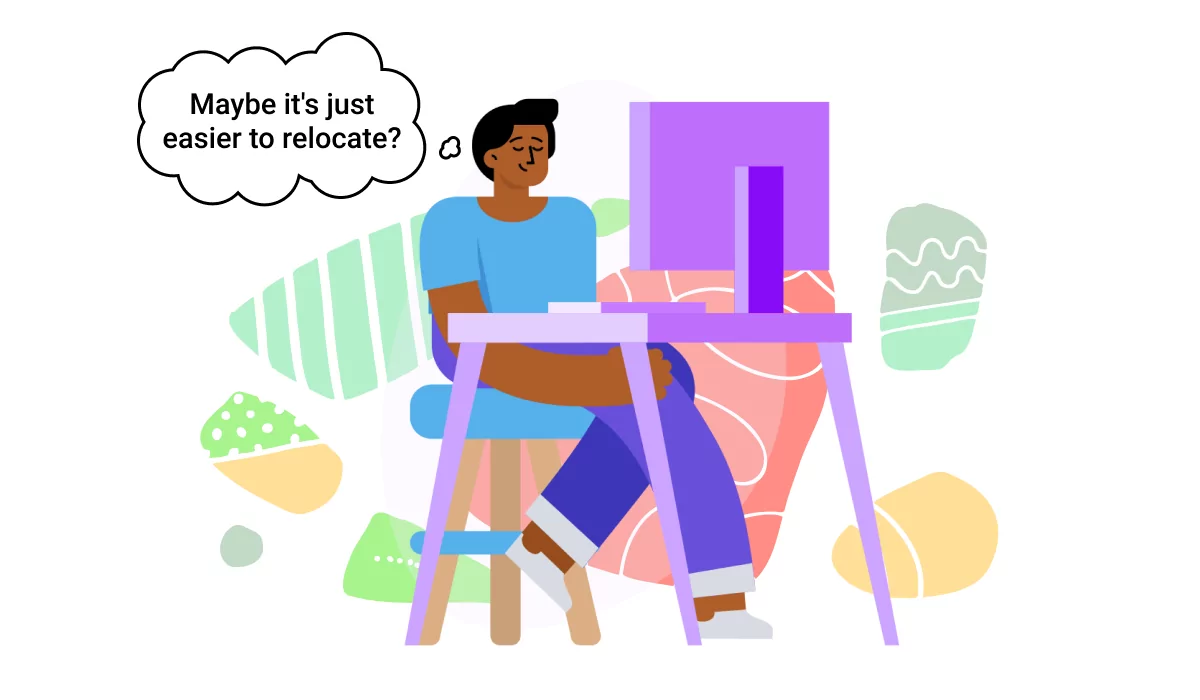
How do I Block Ads on Spotify Mobile?
This can become even harder when trying to block ads in Spotify mobile version. VPN solutions are, often, cross-functional, meaning there are some great VPN apps also for iOS and Android. The best ones are not free. And the free ones are just as unstable as proxy server options that we’ve covered already.
Another complication has to do with a device itself — most smartphones have geolocation services turned on. This way Spotify application can determine the actual country of user streaming, and take it as an invitation to play bloody ads between the songs.
Wait, but what’s with ad blockers? Are they not going to work on the mobile? Sad, but they are not.
The Best Way to Get Rid of Spotify Ads
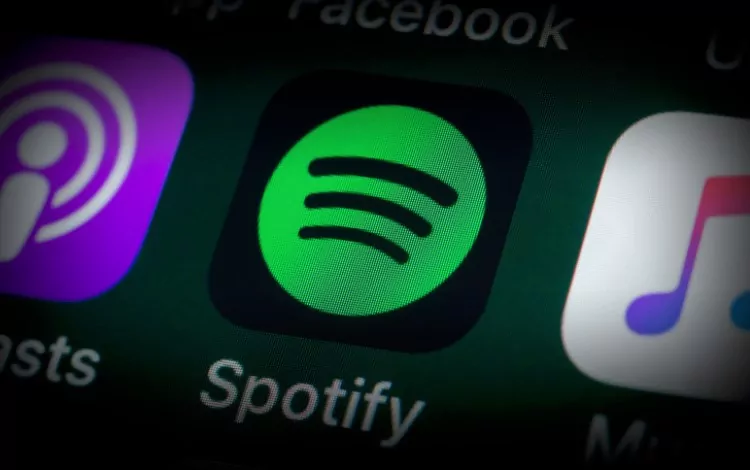
Perhaps the safest way to enjoy music without limitations and ads is simply by buying a Spotify subscription. Instead of wasting money on unstable VPN solutions or dealing with paid music converters, one could find a way to use an official premium service at a fraction of its full cost. To admit, Spotify offers paid subscription plans at reasonable prices and frequently presents newcomers with up to 3 months of premium usage.
Not just a joy of listening to music without ads, but a bunch of other great features come with a paid Spotify subscription plan:
- Downloading songs for listening offline;
- Higher sound quality (HQ);
- Full library of music and podcasts (except those blocked in specific countries);
- Multiple devices support, etc.
What about a price reduction? Spotify always has some specials — promotions or limited-time deals. This way, you can try Spotify Premium as a free trial and get it for the next few months with a massive discount. A little hint: using a VPN can help you navigate country-specific promotions.
Another good way to save a few bucks on a Spotify subscription is by purchasing a Family plan. Living under the same address, up to 6 people can enjoy all the benefits of a Premium account — for less than a third of the regular price each. Students can get themselves a personal Spotify Premium for just half of its price as well.
This way, the company is adapting to the needs of its diverse audience, making legal, quality music streaming maximally affordable. Some of your most beloved artists are benefiting from that, too, as streaming platforms become their primary source of income.
Obviously, paid options offer more comfort, even though blocking ads on Spotify is possible with a free plan. Ultimately, this is entirely up to you, whether you want to find a free workaround or contribute to the community of Spotify subscribers. One thing is certain: with all its fantastic music and technical capability, Spotify will continue expanding its audience and becoming a more significant platform.
FAQ
Why are there so many ads on Spotify?
To paraphrase a classic: it’s about money, money, money. And I’m not talking about the money that Spotify earns from advertising. Though the ad revenue reached a whooping 1,2 billion U.S. dollars in 2021, it can’t compete with the 8,5 billion from Premium users. The advertisers benefit the most as they can reach 250 million daily users. The more users hear their ad, the higher the percentage of them who will make a purchase. Nobody would want to lose such a large market.
How to get rid of ads on Spotify for free?
It depends on what device you’re using. PC users can remove ads from Spotify by changing the system’s host files. Mac users can significantly reduce the amount of advertising by changing proxy settings. Android users can only mute the ads or use Mozilla + uBlock origin duo to stop ads in Spotify manually. And iPhone enthusiasts can only pay for Premium, as usual. All the methods and reasonings behind them you can find in this article.
How to skip Spotify ads without premium on PC?
To bypass Spotify ads on your PC, you’ll need to mess a little with the host files in the system. It’s safe and easy. Please, scroll up and find a detailed guide on how to do so.
How to block certain ads on Spotify?
No, you can’t block a specific ad on Spotify (as well as specific ads on YouTube), and there’s no official information on whether that feature will be implemented. However, you can report an annoying ad in the Spotify Community thread. Scroll down to the comments, where you’ll find instructions in the top answer on what details you should provide in your report. Then scroll further down to the Reply field, where you will provide all the details for the ad that is getting on your nerves. The reports from that thread get passed to the advertising team regularly.