How to Block Ads and Pop-Ups on Android in 2025: Effective Methods
Pop-up advertisements can be extremely annoying — they appear unexpectedly, take up significant screen space, and can even show up when you’re using system tools. While there’s no universal switch to disable all ads, seasoned internet users know that a reliable ad blocker application is the most effective tool to stop pop-up ads on Android. For instance, AdLock is a standalone application that blocks adverts across the entire device instantly.
If you want to know workarounds for iPad, then our similar article would come in handy. Find out ways how to block pop ups on iPad provided by AdLock experts!
Why Are Ads Popping-Up on My Phone?
Many Android users wonder, “Why are random ads popping-up on my phone?” These ads often result from apps with aggressive monetization, adware, or even malware. Understanding the source helps you remove pop-up ads on a phone effectively.
Block Pop-Ups in Chrome on Android
Google Chrome, being the most popular browser on Android, offers built-in tools to block pop-ups. This is a great first step if pop-up ads suddenly appear on Android.
- Open Chrome browser.
- Tap the three dots at the top-right corner and choose “Settings”.
- Scroll down to “Site settings”.
- Tap on “Pop-ups and redirects” and ensure the toggle is turned off.
This adjustment will help reduce the number of pop-ups while browsing.
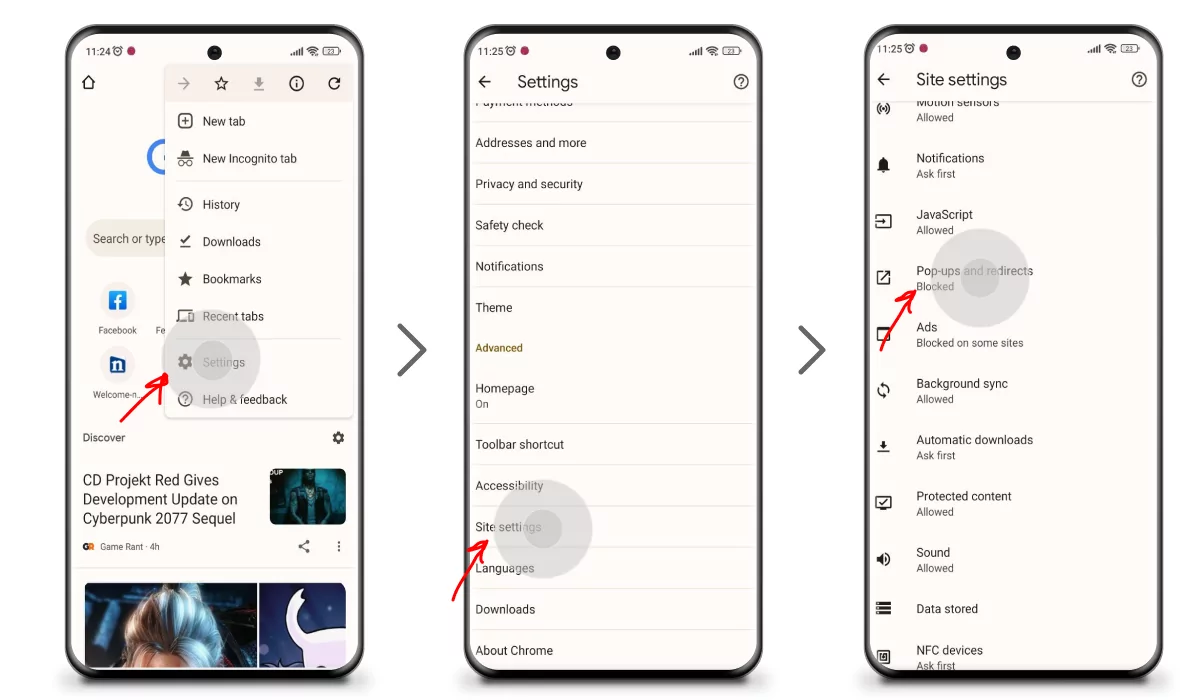
This article will come in handy if you want to know how to remove ads from Google Chrome on your PC.
If you’re wondering if it’s possible to watch YouTube without ads on Android, we’ve got a guide for that too.
Use AdLock to Block Ads System-Wide
If you’re looking for a reliable way to stop pop-up ads on Android phone, AdLock is a comprehensive ad blocker that offers system-wide protection:
- Blocks pop-ups and all sorts of ads in browsers, applications, and games.
- Functions as a firewall, regulates bandwidth consumption, and saves device energy.
- Identifies potentially harmful links and prevents data leakage.
- Filters HTTPS connections.
- Provides traffic statistics and blocking reports.
Installation Steps:
- Download the APK from the official AdLock website.
- Install the application following the provided instructions.
- Open the app, tap the three dots at the top-right corner, and choose “Check updates”.
- In the new menu, tap “UPDATE ALL”.
- Switch to the “AdLocker” tab and enable HTTPS filtering.
Note: Enabling HTTPS filtering may prompt a warning dialogue. Confirm to proceed. You will be asked to set a drawing pattern for verification purposes.
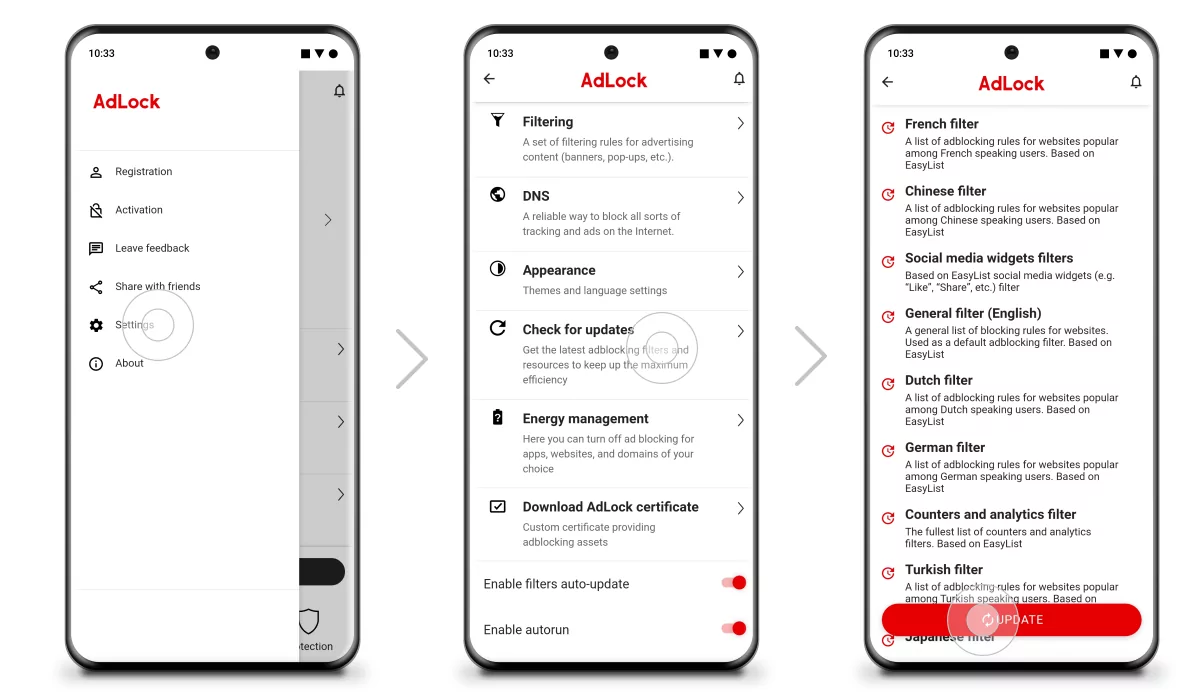
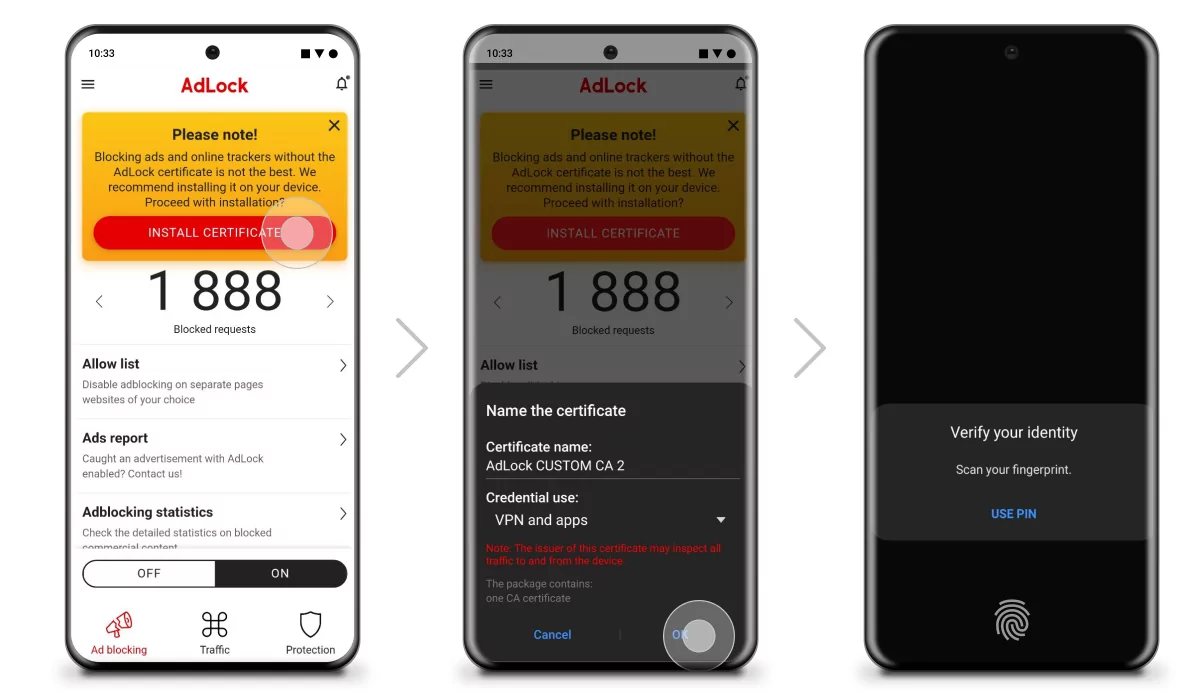
Did you know that there’s a workaround allowing users to use Mobdro without ads? Bet you didn’t. We are ready to share info on this topic, so go ahead and check out our article
Change DNS Settings to Block Ads
Another way to remove pop-up ads on a phone is by changing DNS settings. This method doesn’t require any third-party applications.
- Open the “Settings” app.
- Navigate to “Network & Internet” > “Advanced” > “Private DNS”.
- Select “Private DNS provider hostname”.
- Enter dns.adguard.com and tap “Save”.
This method is effective on devices running Android 9 Pie and above.
Disable Pop-Ups from Specific Apps
If ads automatically popping-up only when using certain apps, those apps may be misusing permissions. You can disable their pop-up access:
- Go to “Settings” and select “Apps”.
- Tap “Permissions”.
- Proceed to “Other permissions”.
- Select the app causing issues.
- Disable the “Display pop-up windows while running in the background” option.
This adjustment helps stop pop-up ads on the home screen but may not remove them elsewhere.
Identify and Remove Adware
Pop-up ads suddenly appear on Android? That may be due to adware. Here’s how to find and remove it:
- Review recently installed apps and uninstall any suspicious ones.
- Use a reputable antivirus app to scan your device.
- Avoid downloading apps from untrusted sources.
Adware often infiltrates devices through unsecured websites or bundled with third-party applications.
Additional Tips to Avoid Pop-Up Ads
Here are some extra strategies to avoid random ads popping-up on a phone:
- Use Browsers with Built-In Ad Blockers: Consider browsers like Brave, which have built-in ad and pop-up blockers.
- Keep Your Device Updated: Regular updates can patch vulnerabilities that adware exploits.
- Be Cautious with App Permissions: Only grant necessary permissions to apps.
- Avoid Clicking on Suspicious Ads: They may lead to malicious websites or download unwanted software.
Conclusion
Blocking ads and pop-ups on Android devices enhances user experience and protects against potential threats. By utilizing tools like AdLock, adjusting browser settings, and being cautious with app installations, you can significantly reduce unwanted advertisements — and even bypass anti-ad blockers in an ethical way.
FAQ
How do I block pop-ups and ads permanently on Android?
Use a reliable ad blocker like AdLock, adjust browser settings, and disable permissions for apps that serve ads.
Can I block ads on Android without rooting my phone?
Yes. Tools like AdLock and DNS-based filtering (e.g., via Private DNS) allow full functionality without root access.
What’s the safest way to get past ad blocker detection?
Use a tool like AdLock that includes stealth or anti-detection features to bypass ad blocker detection safely and ethically.
How do websites detect ad blockers on Android?
Websites run scripts that check for blocked ad elements or files. If detected, they show warnings like “ad blocker detected” or “disable ad blocker” to proceed.
Can I bypass anti-ad blockers?
Yes. Advanced tools like AdLock can bypass ad blocker detection scripts and help you get past ad blocker detection, but always use such tools responsibly.