How to Stop Ads in Apple Music on Any Device
Streaming music should be all about hitting that perfect groove, losing yourself in killer playlists, or discovering new tracks that match your vibe without any jarring interruptions. But if you’ve ever launched Apple Music only to get bombarded by pop-ups pushing Apple TV+ trials or sponsored artist spotlights, you know the frustration. Plenty of subscribers are out there Googling “stop Apple Music ads” because, yeah, it happens more than it should. While Apple Music’s core playback is designed to be ad-free for paid users, sneaky promotional content, system banners, and personalized suggestions can still creep in, especially in 2025 with Apple’s ramped-up ecosystem cross-promotions. In this guide, we’ll walk you through proven ways to block ads on Apple Music, disable those annoyances, and reclaim your uninterrupted listening sessions across iPhone, iPad, Mac, or Android setups.
Does Apple Music Have Ads?
Short answer: Not in the traditional sense, like the audio breaks or banners you’d dodge on free tiers of Spotify or YouTube Music. Apple Music is a fully subscription-based service, meaning over 100 million tracks stream ad-free once you’re paid up — no mid-song commercials here, as confirmed by Apple’s own specs. That inclusivity covers individual, family, and student plans, ensuring smooth, high-quality playback with Spatial Audio and lossless options.
But here’s the catch: ads aren’t always obvious. In 2025, users report encountering these types of commercials:
- Promotional pop-ups: Nudges for Apple One bundles, Arcade games, or even iCloud storage upgrades that flash when you open the app.
- Sponsored recommendations: “Curated” playlists or artist interviews that are subtly paid placements, blending into your feed like they belong there.
- Ecosystem bleed: Banners from the App Store, Apple News, or Stocks apps that tie into music streaming, plus occasional radio station ads or embedded promo clips in live sessions.
These aren’t revenue-grabbing interruptions like on free services, but they can feel like betrayal when you’re shelling out $10.99/month for “Apple Music without ads.” If you’re dealing with “there are so many ads on Apple Music” vibes, the good news? You can minimize or eliminate them with a few tweaks. Let’s get into how to stop ads on Apple Music for good.
How to Stop Apple Music Ads
Whether you’re battling trial teases or those persistent suggestions, these five methods will help you achieve blocking ads in Apple Music. We’ve prioritized safe, Apple-approved options first, then layered in third-party tools. Each works on any device, with step-by-step guidance, no tech wizardry required.
1. Subscribe to Apple Music
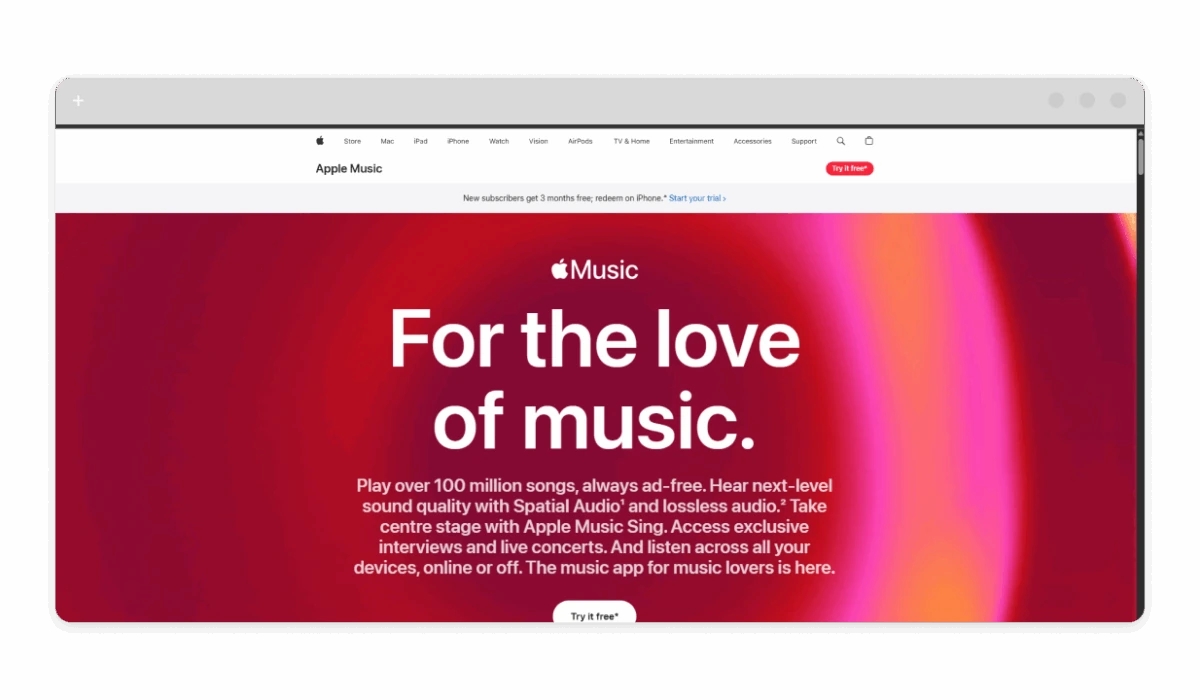
The simplest fix for “Apple Music with ads” issues? Ditch the free trial or preview mode, where promotional content runs rampant to hook you. Upgrading to a full subscription instantly delivers Apple Music without ads, scrubbing away those upgrade prompts and sponsored teases.
Why it works: Paid plans are inherently ad-free, focusing purely on your music streaming experience — downloads, offline playback, and personalized (but non-sponsored) playlists included.
Steps (iOS/Mac):
- Launch the Apple Music app and tap your profile icon (or go to music.apple.com on web).
- Navigate to “Listen Now” or Settings > Account > Subscribe.
- Pick your plan: Individual ($10.99/month), Family (up to 6 users, $16.99), or Student ($5.99). Add Apple One for bundled perks if you want.
- Enter payment details via Apple Pay or card — activation is immediate.
- Restart the app to see the difference: No more pop-ups, just your vibes.
Pro tip: If you’re in a trial, you get three months free with new devices. Use it to test the ad-free waters before committing. This method alone resolves 80% of complaints about “does apple music have ads.”
2. Use an Ad Blocker (AdLock)
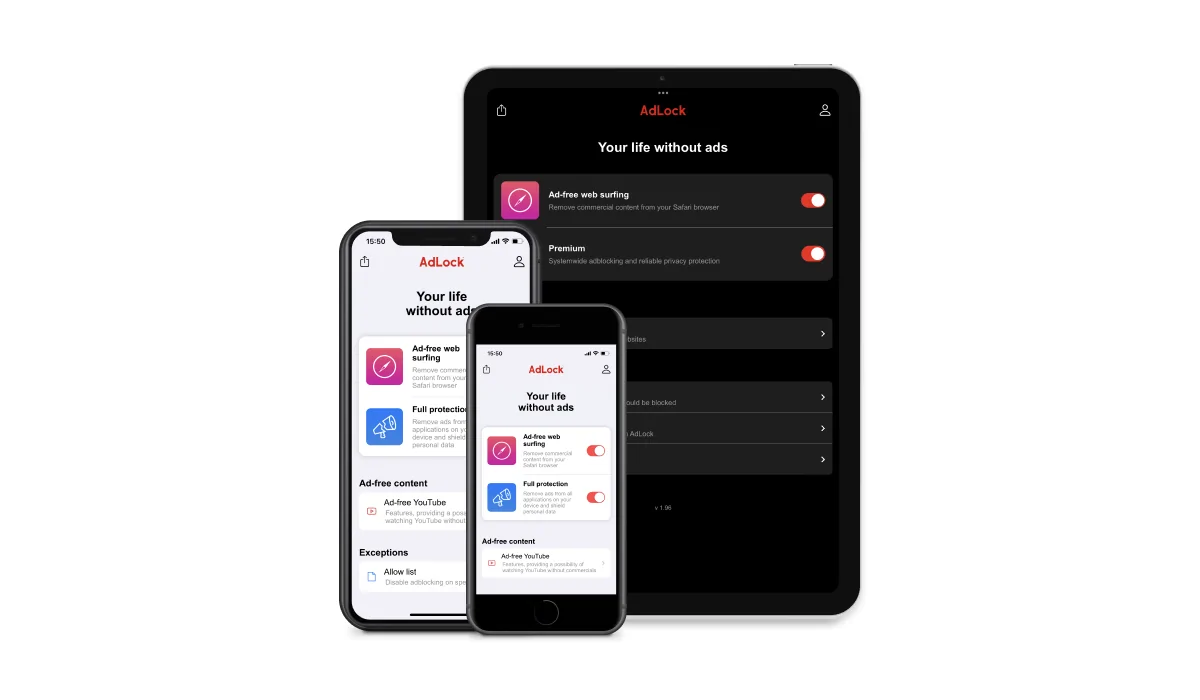
For broader protection against commercial content online, including Apple Music ads that spill into your browser or system, AdLock is your go-to. There’s no specific Apple Music ad blocker capable of filtering a native iOS application, though. But AdLock filters promotional domains at the network level, removing pop-ups and trackers without slowing down your device — perfect for iOS’s walled garden.
Why it works: While Apple Music’s app is locked down, AdLock handles cross-app banners and web-based suggestions, ensuring disable ads in apple music across Safari or third-party players.
Steps:
- Download AdLock from the App Store (iOS) or adlock.com (Mac). Check our ad blocker for iPhone or ad blocker for Mac guides for setup tips.
- Open AdLock, follow the hints provided in the onboarding.
- Enable “Protection” mode and add rules for apple.com domains if needed.
- Relaunch Apple Music and watch those sponsored banners vanish during searches or playlist builds.
Bonus: AdLock boosts privacy by blocking trackers, making your music discovery feel more organic and less salesy. It’s lightweight, with a free trial to test on your playlists.
3. Use DNS or VPN Filtering
If you stream Apple Music across multiple devices, DNS or VPN-level ad blocking is an efficient, network-wide method.
By changing your DNS settings or using a privacy-oriented VPN, you can filter out Apple’s tracking and ad delivery domains. This won’t remove internal Apple Music banners entirely, but it helps prevent system-level ads and cross-service recommendations.
You can use tools like NextDNS or a VPN that supports ad filtering. Set it up once on your router, and every connected device — iPhones, iPads, or even smart speakers — benefits automatically.
Why it works: It targets Apple’s promo servers (e.g., for App Store ties), filtering them system-wide (great for this year’s increased notification pushes).
This hides unwanted suggestions in your library, but test connectivity for iCloud syncs. It’s free and device-agnostic, ideal for family sharing.
4. Adjust Privacy and Tracking Settings
Apple’s personalization engine powers those “helpful” (read: sponsored) recs — flip it off to stop Apple Music ads rooted in your data. This built-in toggle is very much underrated for a cleaner feed.
Why it works: Disabling it cuts tailored promos across Music, News, and Stocks, per Apple’s 2025 privacy updates.
Steps (iOS/iPadOS):
- Go to Settings > Privacy & Security > Apple Advertising.
- Toggle off “Personalized Ads” and “Ad Tracking.”
- For notifications: Settings > Notifications > Music > Turn off Allow Notifications (blocks promo alerts).
- On Mac: System Settings > Privacy & Security > Apple Advertising > Disable.
On Android (via web): Use music.apple.com > Account > Privacy > Limit Ad Tracking. Result? Fewer “Hey, try this sponsored playlist” interruptions, plus better overall data control.
5. Try Alternative Ad-Free Music Apps
If Apple Music’s ecosystem feels too promo-heavy, switch to rivals that prioritize pure playback. These apps deliver Apple Music without ads equivalents, often with better discovery.
Why it works: No Apple ties means zero internal pushes—focus on music streaming, downloads, and hi-res audio.
Top picks:
- TIDAL: Artist-owned, lossless quality, no banners — $10.99/month.
- Qobuz: Audiophile heaven with exclusive releases; ad-free from the jump.
- Spotify Premium: Killer playlists and podcasts; pair with our Spotify ad blocker guide if trialing.
- Deezer Premium: Global catalogs, offline downloads — crisp and interruption-free.
Dive deeper into our ad-free music app for iPhone roundup. Easy migration: Export playlists via tools like MusConv.
Ad Blocking Restrictions
Apple’s tight ecosystem means you can’t nuke everything. Editorial picks in the Browse tab, embedded artist interviews, or radio promos are baked-in features, not removable without jailbreaking (which we don’t recommend). Third-party tools like DNS might glitch App Store loads or iCloud backups if overzealous, and VPNs could slow streaming on spotty Wi-Fi. Risks include minor privacy slips from unvetted apps or TOS flags for heavy filtering. Always stick to reputable options to avoid bricking your setup — AdLock’s audited for safety.
Best Practices for Ad-Free Listeners
Keep your tunes pure with these habits:
- Stick to Official Apps: They’re optimized for ad-free playback; sideloaded versions invite risks.
- Hunt Clean Playlists: Curate your own or follow verified stations — skip user-generated ones with promo tracks. For bonus calm, check our podcasts without ads for talk-free vibes.
- Vet Third-Party Software: Only download from App Store or official sites; scan for updates quarterly.
- Layer Defenses: Combine subscription + privacy toggles + AdLock for ironclad protection.
- Monitor Usage: Review Settings > Screen Time > App Limits for Music to cap promo overload.
This multi-tool approach ensures disable ads in Apple Music stays effortless, even as Apple evolves its features.
Conclusions
Wrapping up, blocking ads in Apple Music is straightforward once you pinpoint the culprits, mostly promos, not core streams. Top methods for most users: Snag a subscription for baseline ad-free access, layer on AdLock as your Apple Music ad blocker for extras, and tweak privacy settings to seal the deal. Budget-conscious? Start with DNS filtering. Heavy ecosystem users? Alternatives like TIDAL keep it simple.
Tailor to your setup: iPhone folks, prioritize AdLock; Mac users, DNS shines. No matter what, these steps turn “Apple Music ads” frustrations into seamless sessions. And hey, AdLock’s versatility means it tackles ads beyond music. Ready to hit play? Your playlist awaits, ad-free.
FAQ
Why do I see ads in Apple Music?
Promos for Apple services, sponsored suggestions, or trial nudges can appear even on paid plans — it’s ecosystem cross-sell, not streaming ads.
Does subscribing help remove ads completely?
Yes, a full plan eliminates trial pop-ups and most promotions, delivering true ad-free music streaming and downloads.
How do I block ads on iPhone?
Install AdLock, switch to ad-blocking DNS, or disable Personalized Ads in Settings — quick wins for system-wide relief.
Are third-party ad blockers safe?
Reputable ones like AdLock are lightweight, have no data collection, and are App Store-vetted. Skip sketchy downloads to stay secure.
Is Apple Music ad-free with a family subscription?
Yes, the Family plan mirrors Individual perks: ad-free for all users, plus shared playlists, and no promotional creep.