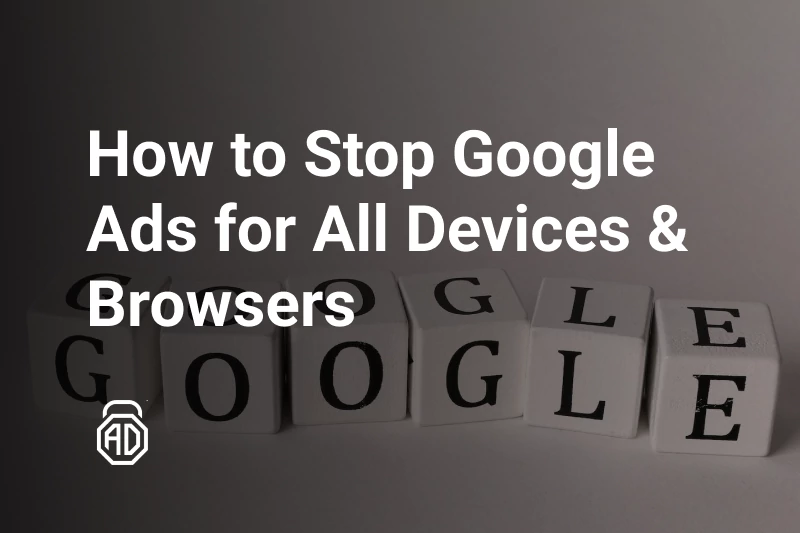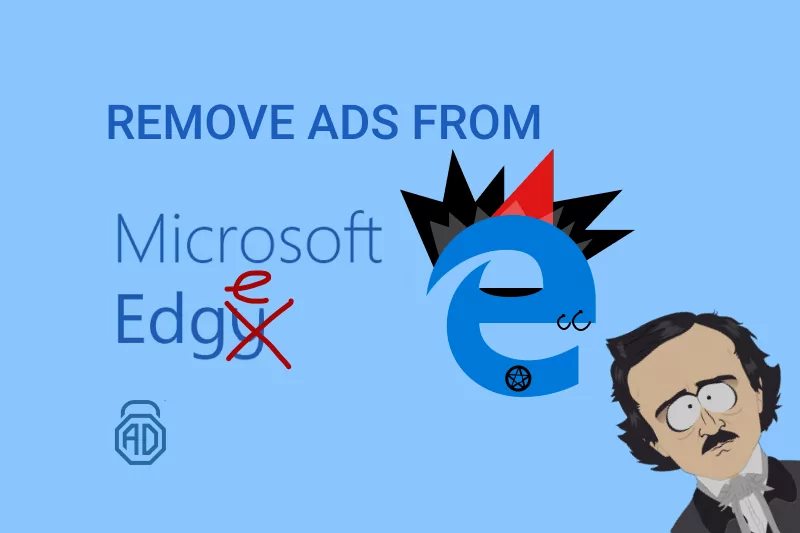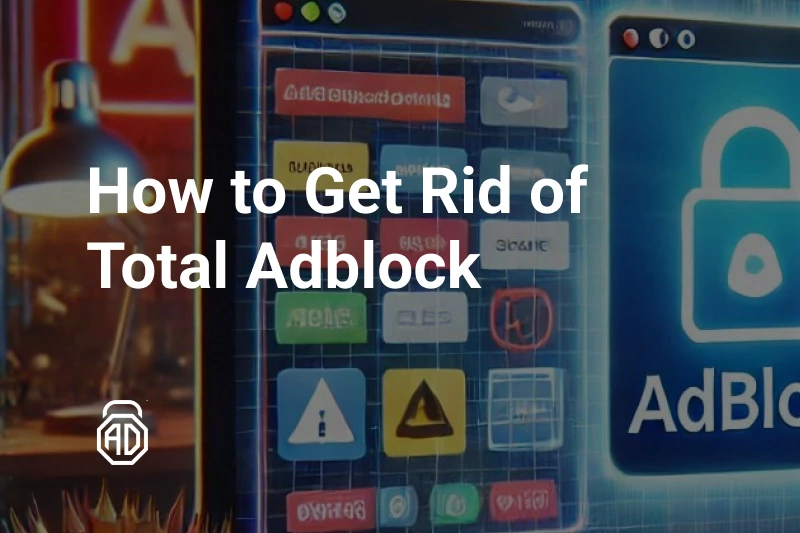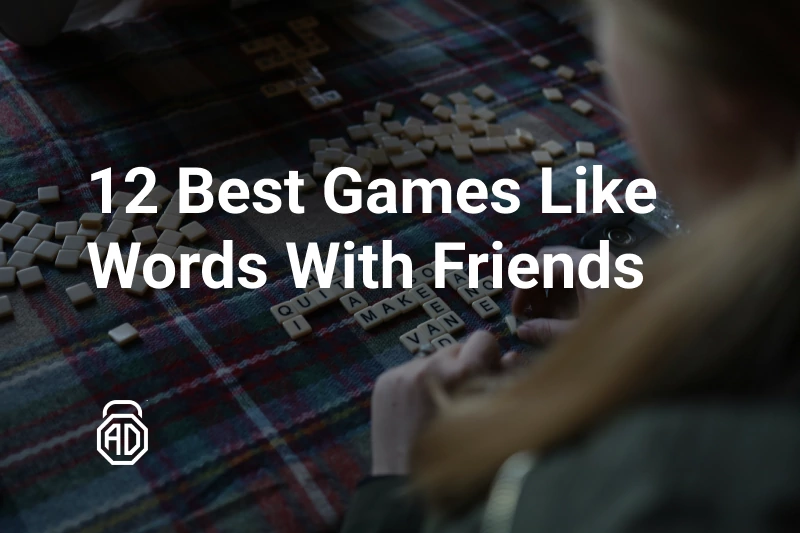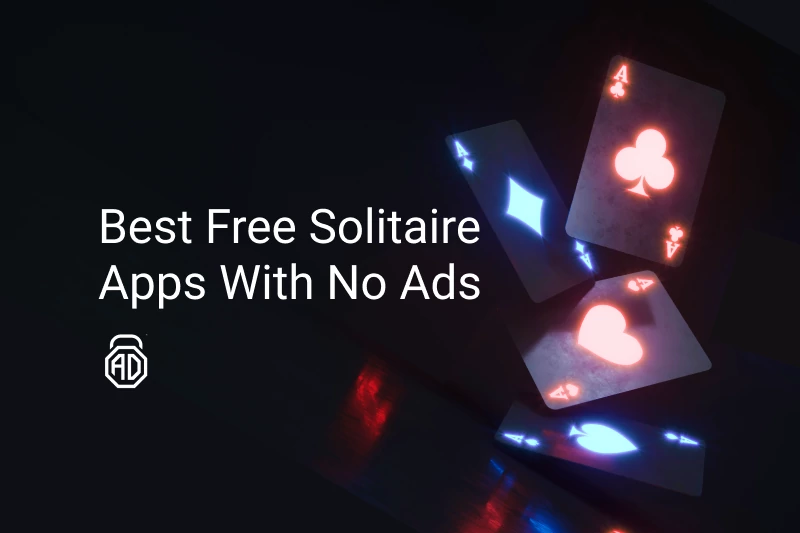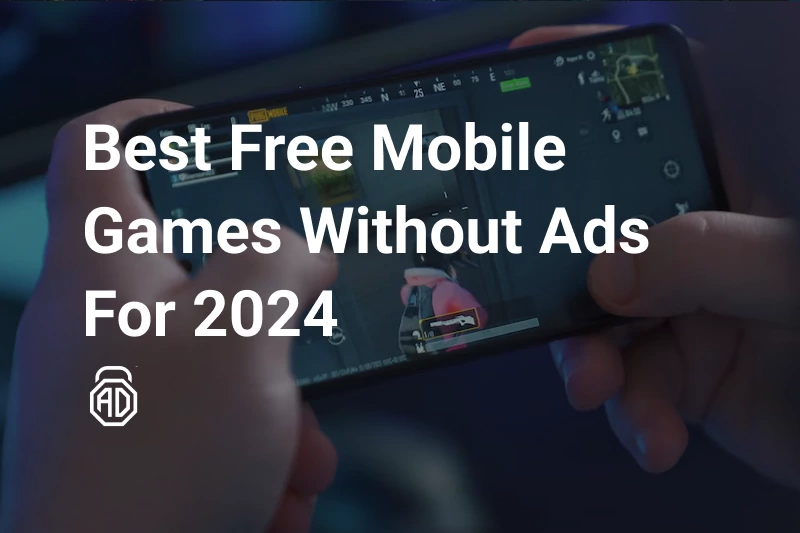How to Stop “Congratulations You Won!” Virus Ads
When you encounter a “Congratulations! You won” pop-up, rest assured that the only prize you’ve won is a headache. Disguised as a web browser pop-up from a trusted website, it urges you to complete a brief survey, enticing with rewards such as an iPad Pro, Samsung Galaxy S10, a 3-year Netflix membership, $1000 gift cards, or something similarly appealing. However, responding to the survey jeopardizes your private data, exposing it to cybercriminals.
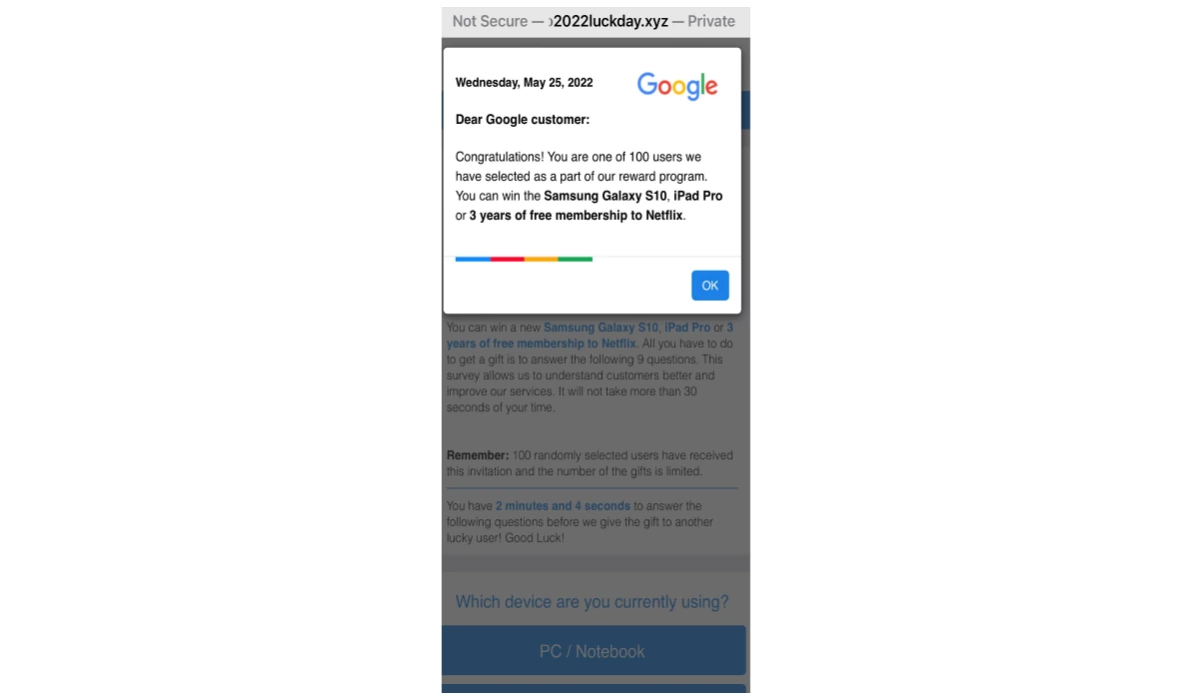
If you haven’t clicked on the pop-up but continue to encounter it on various websites and apps, your device may have been infected through another ad. This can lead to additional malware infections, resulting in a decline in your device’s performance.
Before you contemplate throwing your phone against the wall or dismantling your laptop, take a moment. While this annoying problem is unfortunate, you can swiftly resolve it using the tips provided in this article. Keep reading to discover how to get rid of the “Congratulations! You won” viruses on iPhones, iPads, Android, Windows, and Mac.
Contents
- Remove “Congratulations You Won” on Android
- Remove “Congratulations You Won” on iOS
- Remove “Congratulations You Won” on Mac
- Remove “Congratulations You Won” on Windows
- Remove From Popular Browsers
- Consequences of The “Congratulations You Won!”
- The Best Solution for Protecting from “Congratulations You Won”
- Final Thoughts
- FAQ
Remove “Congratulations You Won” on Android
Removing the “Congratulations You Won” virus from your Android device might feel like a tedious job. We hope our step-by-step instructions will make it a bit more pleasant for you:
Step 1. Check Recently Installed Apps:
- Go to your device’s Settings.
- Navigate to Apps.
- Review the list of installed apps and identify any apps you don’t remember installing.
- Tap on the suspicious app and select Uninstall to remove the app from your device.
Step 2. Clear Browser Cache and Data:
- To clear Google Chrome data, open Chrome browser, tap the More button at the top right corner => History => Clear browsing data. Check Cookies and site data and Cached images and files and tap Clear data.
- To clear the Samsung Internet browser’s cache, open the browser and tap the Options button in the bottom right corner => Settings => Personal Data=>Delete browsing data. Check Cookies and site data and Cached images and files and tap Delete data.
- To clear Mozilla Firefox data, open the browser and tap the More button on the right of the address bar => Settings => Delete browsing data. Check Browsing history and site data, Site permissions, and Cookies, and tap Delete browsing data. In the case of Mozilla, these options will also delete information about websites you have visited.
Step 3. Run an Antivirus Scan:
- Install a reputable antivirus or anti-malware app from the Google Play Store.
- Run a complete scan of your device to detect and remove malware.
Step 4. Update Software:
- Open your device’s Settings.
- Tap System => System update.
- Install any update available.
Final step. Restart your device.
By following these steps, you can effectively stop “Congratulations” pop-ups on Android
devices.
Remove “Congratulations You Won” on iOS
The process of removing the “Congratulations You Won” virus from iOS is similar to that on Android: you need to clear the browser’s data, uninstall all unfamiliar apps, and update your software.
Step 1. Clear Website Data:
- Open the Settings app on your iOS device.
- Scroll down and tap on Safari.
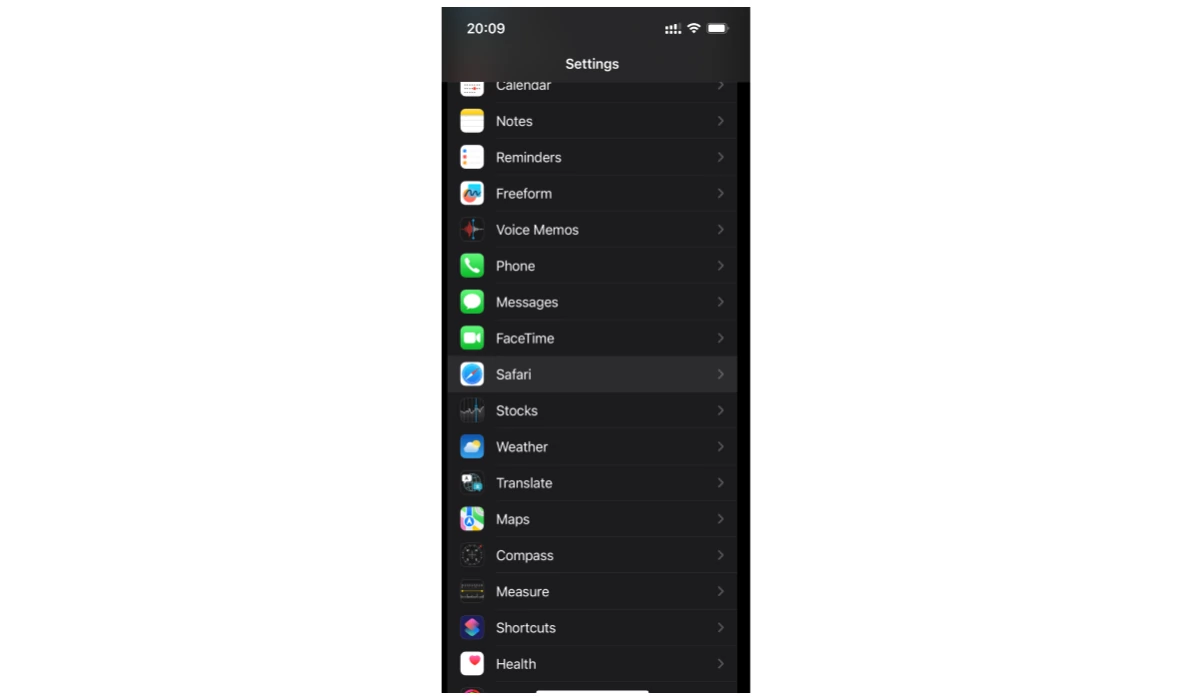
- Scroll down again and tap on Advanced.
- Tap Website Data and then Remove All Website Data. Confirm by pressing Remove Now.
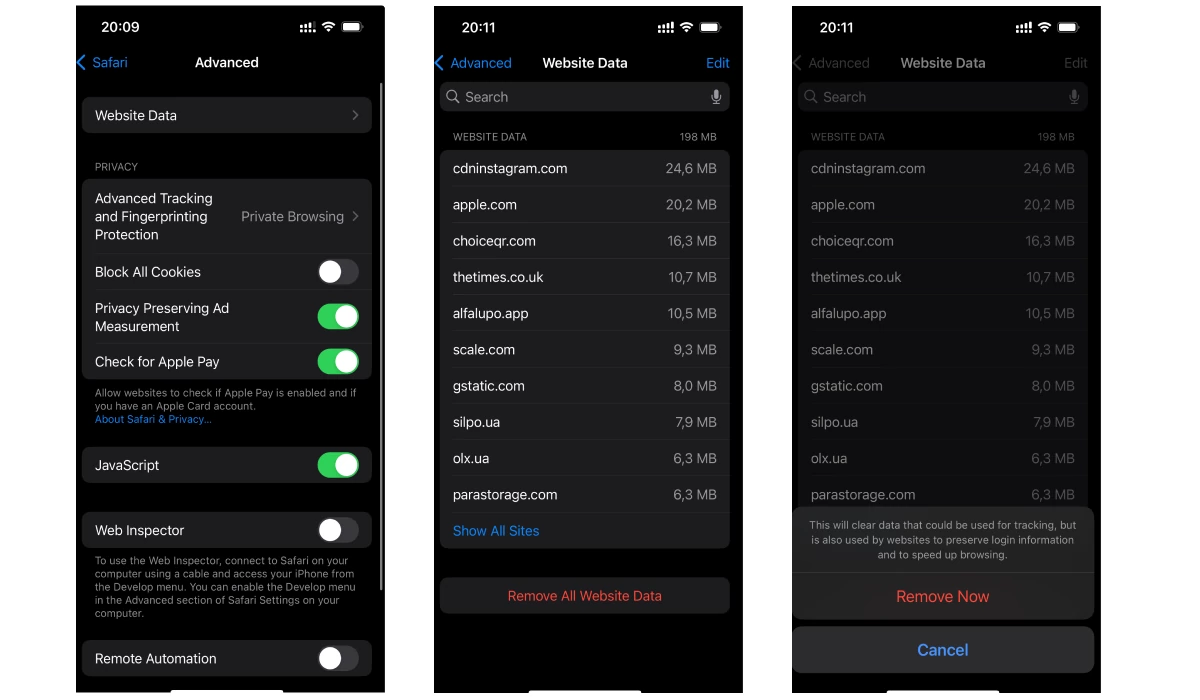
Step 2. Clear Cookies and Data:
- In the Settings app, go to Safari.
- Scroll down and tap Clear History and Website Data.
- Choose All history and tap Clear History to confirm.
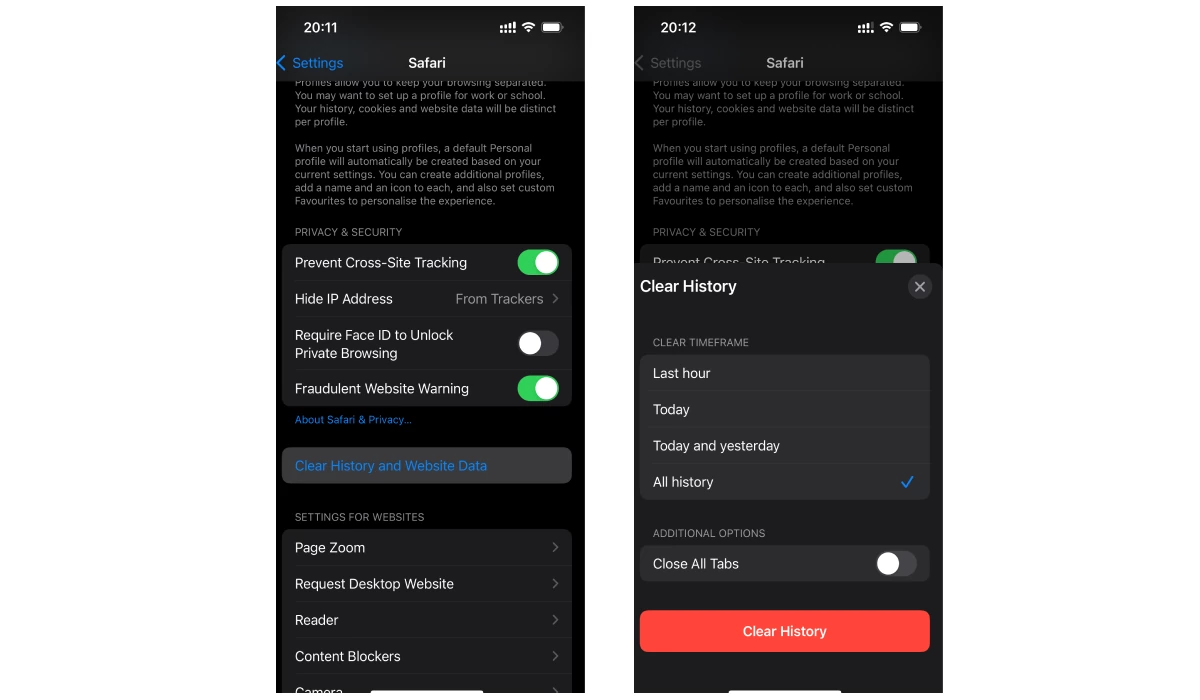
Step 3. Disable JavaScript to neutralize the virus in the browser:
- Open Settings => Safari.
- Tap Advanced => Toggle off the switch next to JavaScript.
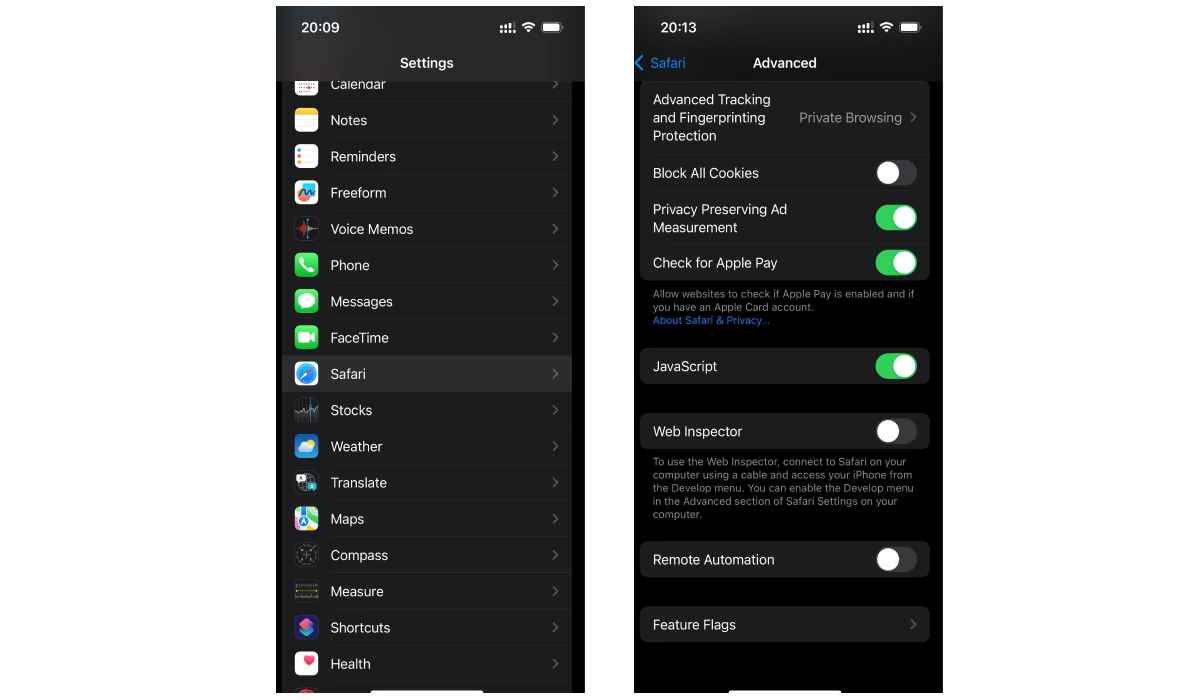
Step 4. Block Pop-ups:
In Safari settings, ensure that the Block Pop-ups option is enabled.
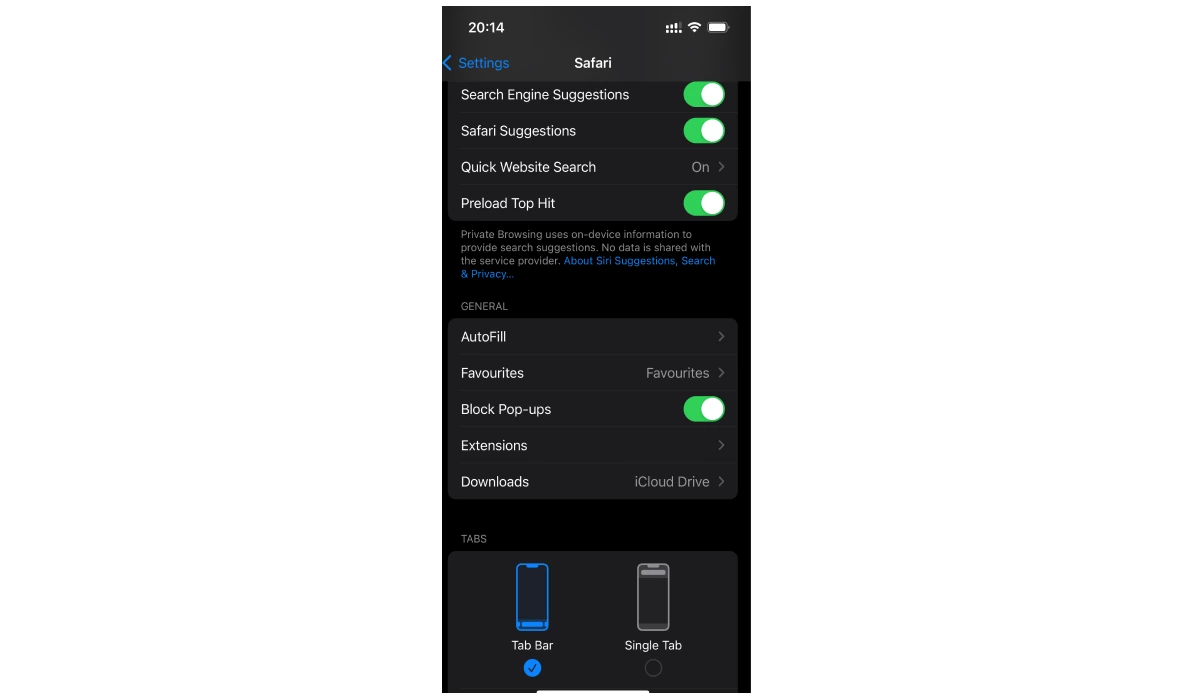
Step 5. Check Installed Apps:
- Open Settings and scroll down to the list of your apps.
- Review and uninstall any recently installed apps, especially unfamiliar ones, that might be causing the pop-ups.
Step 6. Update iOS:
Open Settings and tap Software Update, then follow the instructions for installation.
By following these steps, you will remove the congratulations pop-up from your iPhone or iPad.
Remove “Congratulations You Won” on Mac
The macOS is the most virus-resistant operating system, but even if compromised, you can manually eliminate unwanted software. Here’s how to stop “Congratulations, you won” ads on a Mac:
Step 1. Stop Unwanted Application Processes:
- Go to the Apple menu, and select Utilities from the Go drop-down menu.
- Open the Activity Monitor and locate the unfamiliar application; most likely, it is the virus.
- Double-click on it and click the X icon to stop the process.
- Confirm the operation by selecting Force Quit.
Step 2. Remove the Infection:
- Click on Go in the Apple menu and choose Applications.
- Find the unfamiliar/unwanted program and drag it to the Trash/Bin.
- Empty the Bin to ensure complete removal.
Step 3. Verify the Removal:
- Click on the Apple menu logo and choose System Preferences from the drop-down menu.
- Select Users & Groups and click on the Login Items tab.
- Check for the virus; if found, click the minus icon to prevent it from starting up.
Remove “Congratulations You Won” on Windows
Getting rid of the annoying “Congratulations” adware on Windows is a breeze with just one simple step. These instructions work for Windows 10 and 11 users, and it’s quite similar for older versions too.
- Right-click on the Start menu and select Apps and Features (named Installed apps in some versions).
- On Windows 10, find the program you want to uninstall, left-click on it, then click Uninstall; on Windows 11, find the unwanted app on the list, left-click on the three dots on the right side, then select Uninstall.
Remove From Popular Browsers
If the “Congratulations you won” virus hasn’t affected your device yet and is only in your browser, bombarding web pages with ads and redirecting you to suspicious websites, you’d need to reset your browser settings. Resetting the settings is the quickest way to remove add-ons, reset the search engine, and get rid of notifications.
Reset Google Chrome to get rid of “Congratulations you won”:
- Find the three dots at the top right of your Chrome and click.
- Look for Settings near the bottom of the drop-down menu.
- Go to Reset and clean up.
- Choose Restore settings to their original defaults.
- Confirm by clicking Reset Settings.
Reset Mozilla Firefox to eliminate “Congratulations you won” pop-ups:
- Click on the three horizontal lines in the upper right corner, then choose Help.
- Select More troubleshooting information.
- On the right side, click on Refresh Firefox.
- Confirm the action by clicking Refresh Firefox again.
How to stop “Congratulations you won” ads on Safari
Instructions for the Safari browser slightly differ and consist of the following steps:
- Launch Safari, click on the Safari section at the top, and access Preferences.
- In the Preferences window, choose the General panel, and verify your desired homepage in the Homepage field.
- Navigate to the Extensions panel on the right and uninstall any unwanted extensions.
- Move to the Websites panel and click on Notifications.
- Uncheck “Allow websites to ask for permission to send notifications.”
- Head to the Privacy tab, click on Manage Website Data, and choose Remove all.
- Return to the Safari home screen, locate the Develop drop-down menu, and select Empty Caches.
Consequences of The “Congratulations You Won!”
Encountering the infamous “Congratulations! You won” pop-ups is not just an annoying interruption; it can lead to serious consequences. From the risk of exposing personal data to the potential for malware infections and performance decline, these deceptive pop-ups pose a significant threat to users. Let’s explore the three major consequences and understand why caution is paramount in navigating the digital landscape.
- Data Exposure:
- Severity: High
- Details: Sharing personal information in fake surveys can lead to identity theft, financial fraud, unauthorized access to accounts, and even unwanted subscriptions that will quietly charge your card every month.
- Caution: You should be wary of providing sensitive details online and verify the legitimacy of any website that requires your personal data.
- Malware Vulnerability:
- Severity: Moderate to High
- Details: Clicking on deceptive pop-ups can introduce malware, potentially leading to further infections, excessive advertising, data loss, or unauthorized access.
- Caution: Always avoid interacting with suspicious pop-ups and regularly update your antivirus software for protection.
- Performance Decline:
- Severity: Moderate
- Details: Malware and persistent pop-ups can strain system resources, causing slow performance, overheating, and disruptions in normal device functions.
- Caution: Check twice before downloading files from unknown websites or making purchases from websites with prices well below the market. Such simple measures significantly reduce the chances of getting malware infections.
The Best Solution for Protecting from “Congratulations You Won”
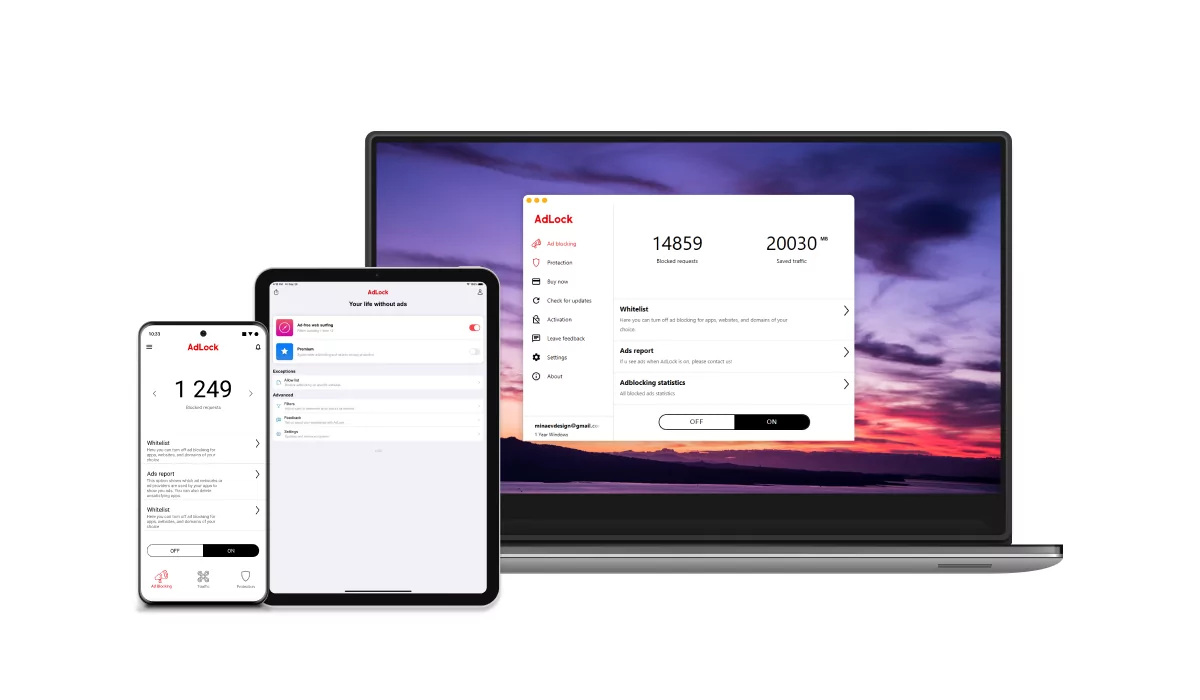
When facing that annoying “Congratulations, you won” pop-up virus, it’s smarter to stop it upfront. Meet AdLock – your go-to shield against intrusive ads and potential threats. AdLock can prevent them from appearing on your phone, tablet, or PC and protect you from malicious software and online threats.
AdLock does more than just block different types of ads; it covers them across browsers, apps, and games. Think of it as your all-in-one defense against commercials, adware, phishing scams, and online dangers.
AdLock lets you control your online experience. You decide which sites are allowed or blocked, adjust the strictness, and stop websites from tracking you. All this protection comes at an affordable cost of $12 per year or $3.49 per month, covering up to FIVE DEVICES. It’s like insurance for your device, saving you time, money, and hassle in the long run.
Here’s the guide to using AdLock on a PC and Mac:
- Download and install AdLock for Windows or macOS.
- Choose your plan and obtain the license key.
- Launch AdLock, click Activate and paste the 9-digit license key.
- Enable ad-blocking using the large toggle.
How to use AdLock on iPhone and iPad:
- Download AdLock from the App Store and install it.
- Go to the device’s Settings=>Safari=>Extensions and switch on all AdLock toggles.
- Launch AdLock and tap the Ad-free web surfing toggle.
- You can stop here if you want to block ads only in Safari. Otherwise, tap the Premium toggle and choose a subscription plan.
How to use AdLock on Android:
- Install AdLock for Android on your device.
- Launch AdLock, tap a hamburger menu =>Settings.
- Tap Check for Updates and tap UPDATE in the next window.
- Go to the AdLock tab, tap INSTALL CERTIFICATE, and follow the app’s instructions.
- Enjoy the free 2-week trial, then choose a plan for uninterrupted ad-free browsing.
Final Thoughts
In conclusion, the “Congratulations! You Won” virus can be a nuisance, affecting devices with intrusive pop-ups and potential security risks. Fortunately, there are proactive steps you can take to combat this threat. From implementing reliable ad blockers to resetting browser settings, you have effective tools at your disposal. Employing preventive measures and investing in trusted solutions like AdLock can ensure a safer and smoother digital experience. Don’t let scammers disrupt your online activities – take control, protect your devices, and enjoy a secure browsing environment.
FAQ
Why am I getting “Congratulations You Won” pop-up ads?
The infamous “Congratulations You Won” ad declares you the winner of everything from a new gadget to a lifetime supply of virtual balloons. It’s like the lottery, only instead of winning, you end up questioning your life choices. Why? Well, there are four main reasons for it to appear:
- Adware
- Shady websites
- Clickbait ads
- And the irresistible allure of clicking on things we probably shouldn’t.
How does the “Congratulations You Won” virus infiltrate your device?
The “Congratulations You Won” virus sneaks onto your device via adware in app downloads, untrustworthy links, and visits to sketchy websites. Even seemingly innocent ads can lead to an infestation with unwanted pop-ups.
Help! I’ve provided my personal information to the “Congratulations You Won” scam. What should I do?
If you’ve fallen victim to the “Congratulations You Won” scam, take immediate action:
- Change Passwords: Secure your accounts by changing passwords on any account with valuable information about you, including email accounts, bank accounts, and any other online services.
- Monitor Accounts: Keep a close eye on your accounts for suspicious activities.
- Report Fraud: Report the incident to your bank, ask them to monitor your spending, and block any suspicious transactions.
- Install Security Software: Use reputable security software to scan for malware.
Which apps offer the best protection against the “Congratulations You Won” scam?
Defending against the “Congratulations You Won” scam is a serious business that requires robust security apps. Here are some of the most suitable examples:
- AdLock: Blocks intrusive ads and pop-ups, safeguarding against deceptive schemes.
- Malwarebytes: Detects and removes malware, enhancing overall device security.
- Norton 360: Comprehensive security suite with advanced threat detection.