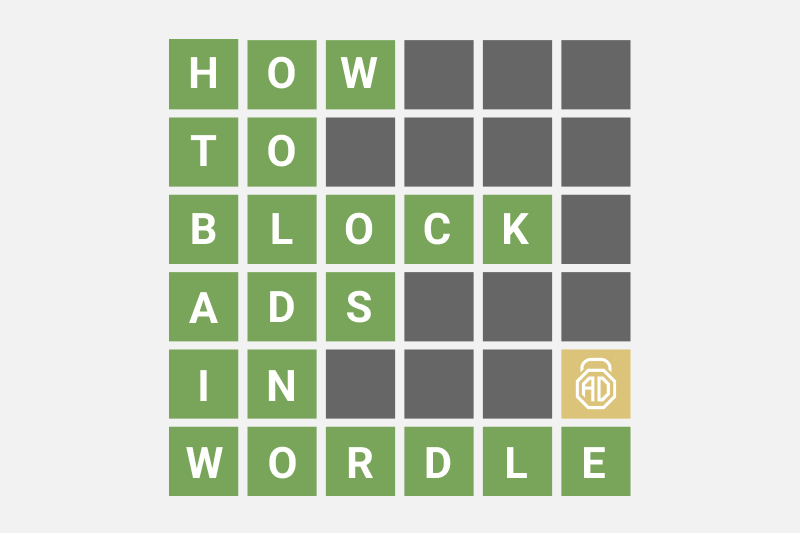How to Get Rid of Ads on Words With Friends in 2025
“Words With Friends” is a popular multiplayer word game, but the constant barrage of banner ads, pop-ups, and video interruptions can ruin the fun. Whether you’re on Android, iPhone, iPad, tablet, or desktop, this updated 2025 guide will help you block ads effectively — without breaking the game or your device.
Contents
Why Are Ads Appearing in Words With Friends?
Like most free mobile games, Words With Friends makes money by showing you ads — from banners between moves to full-screen video ads. Many of these are powered by third-party ad networks or even cross-promotions from Zynga’s own catalog. These ads help keep the game free, but they can be repetitive, data-consuming, and annoying.
Luckily, there are ways to block or limit these interruptions.
Frequent Pinterest visitor? You should know then that its ads are quite pesky. Lear how to block ads on Pinterest in a matter of minutes from our article!
How to Block Ads in Words With Friends on Android
The best way to stop ads in Words With Friends on Android — whether on a phone or tablet — is by using an advanced ad blocker like AdLock.
Use AdLock for Android
AdLock is a powerful ad blocker that can eliminate pop-ups, video ads, and banner ads across all apps and browsers on Android.
Steps:
- Download AdLock for Android from the official website.
- Install the APK and launch the app.
- Grant necessary permissions.
- Enable Protection — this blocks ads inside apps like Words With Friends.
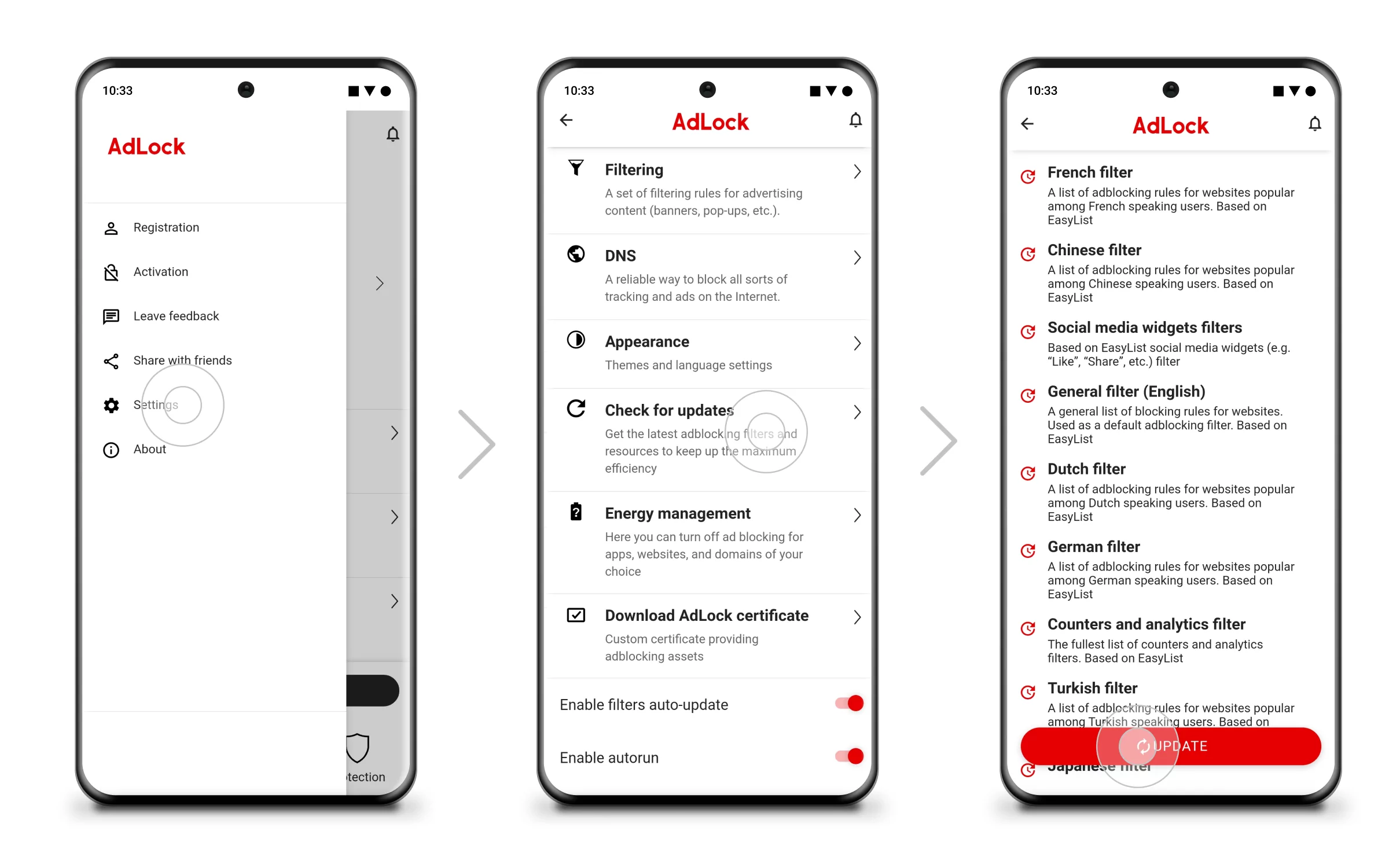
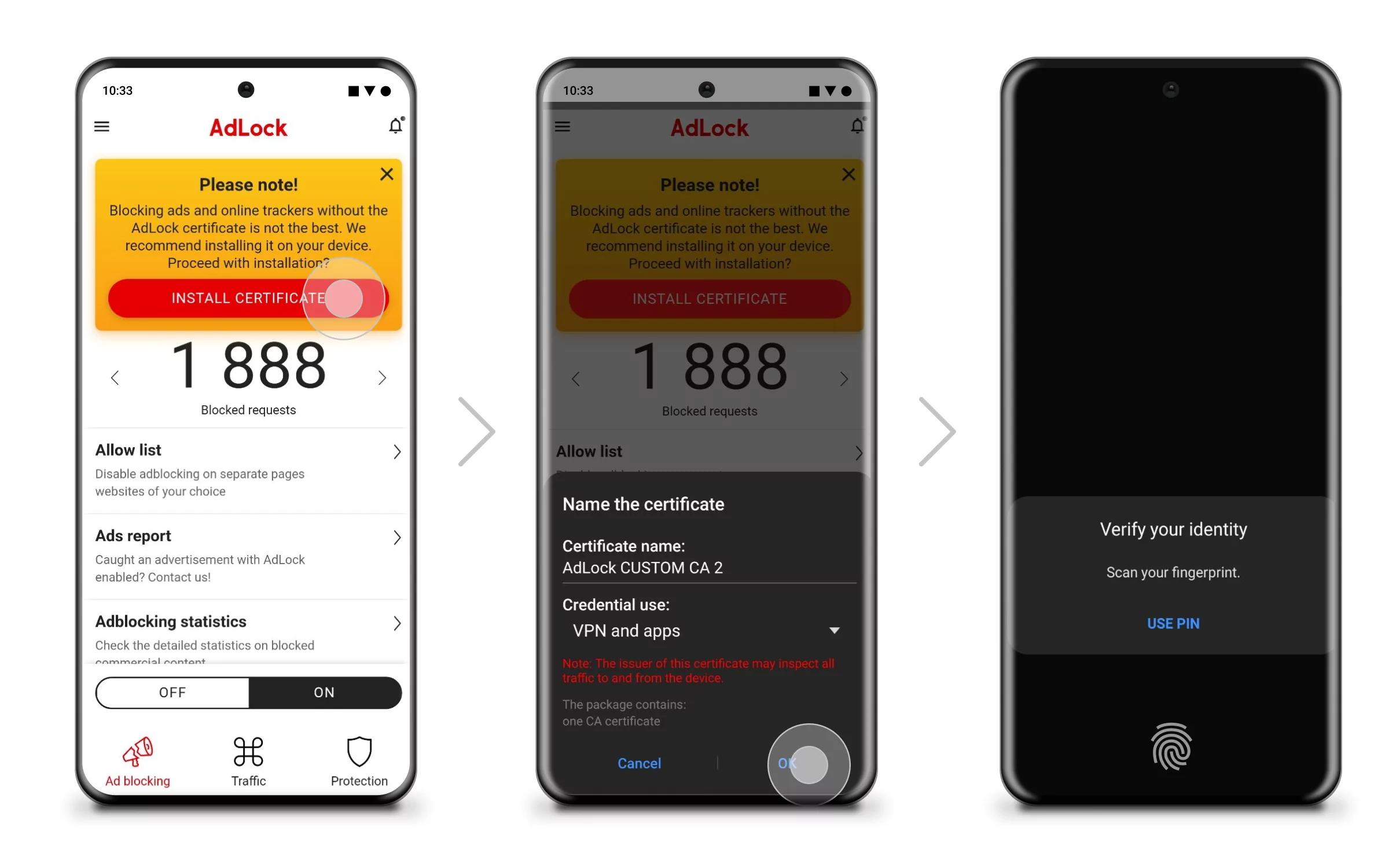
This method blocks all types of ads across your Android device, including inside the Words With Friends app.
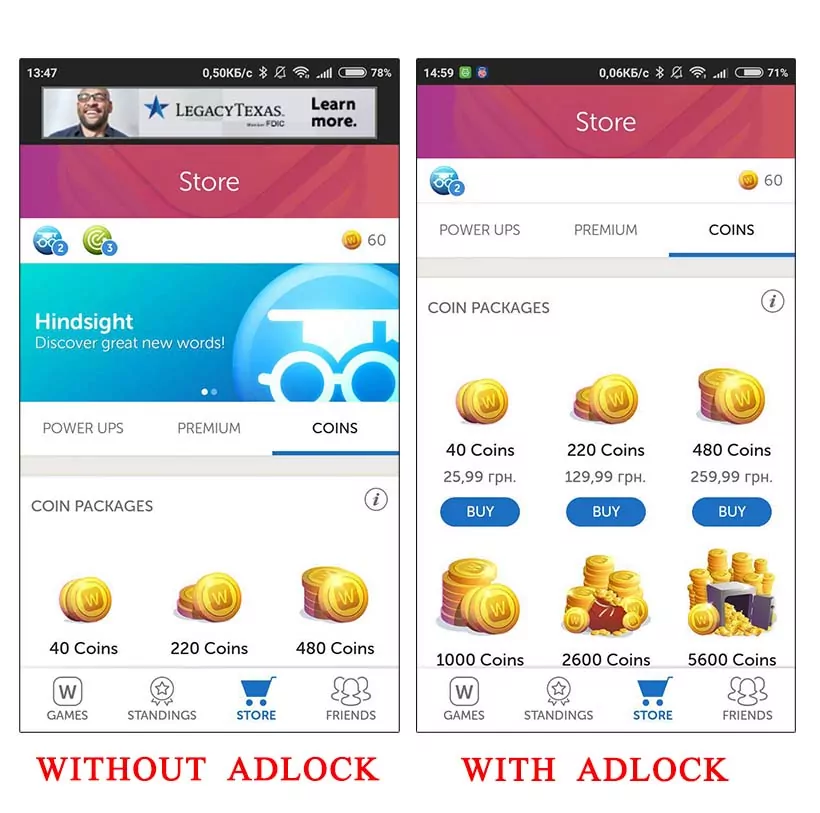
How to Block Ads in Words With Friends on iPhone & iPad (iOS)
Looking to play Words With Friends without ads on iOS? Apple restricts system-wide ad blocking, but there are two effective options depending on how you play the game.
Option A: Play via Safari with Content Blocking Enabled
If you access Words With Friends through Safari instead of the native app, you can block most ads using an ad blocker extension like AdLock.
Steps:
- Install AdLock for iOS from the App Store.
- Go to Settings > Safari > Extensions.
- Enable AdLock.
- Open the AdLock app and turn on all content-blocking settings.
- Visit the game’s web version via Safari and start playing.
This method blocks banner ads, pop-ups, and video interruptions while using Safari on iPhones and iPads.
Read also:Option B: Block Ads Inside the App Using Full Protection
If you prefer playing inside the native app, you can still minimize ads by enabling AdLock’s in-app filtering features.
Steps:
- Install AdLock from the App Store.
- Open the AdLock app.
- Enable Full Protection.
While iOS has limitations, Full Protection helps reduce some ad components inside apps and limits tracking.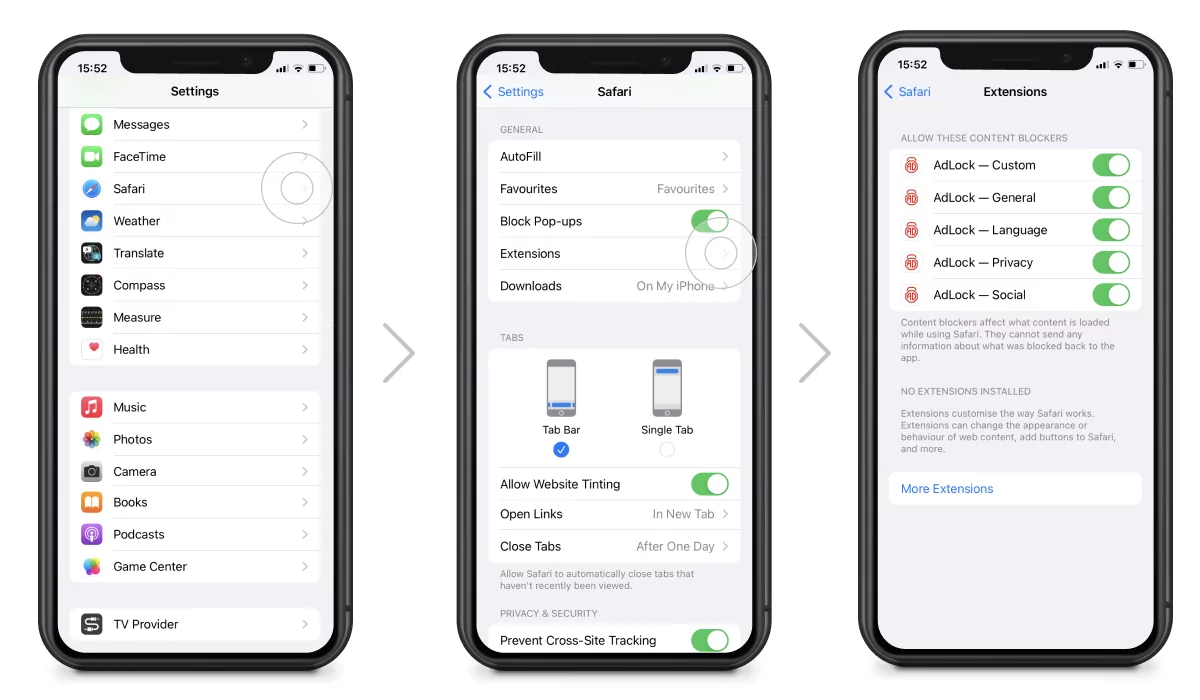
How to Block Ads in Words With Friends on Windows & macOS
Want to enjoy Words With Friends without ads on a bigger screen? If you play the game in a browser on your computer, blocking ads is even easier.
Steps:
- Install AdLock for Windows or macOS.
- Enable browser filtering.
- Launch the game via your browser — no ads, no interruptions.
This works across Chrome, Edge, Safari, and Firefox.
Extra Tip: Use Airplane Mode (Works Only for Solo Play)
Playing solo mode? You can disable all network activity and eliminate ads with a quick trick:
Steps:
- Open Words With Friends.
- Enable Airplane Mode on your device.
- Play without seeing any ads.
⚠️ You won’t be able to access multiplayer features or sync progress until you go back online.
Conclusion
Ads may be part of the free gaming experience, but they don’t have to interrupt your flow. With the right tools — like AdLock for Android, iOS, or desktop — you can block ads in Words With Friends whether you’re on a phone, tablet, or PC. Choose the method that fits your device and enjoy cleaner, faster gameplay.
FAQ
How do I remove ads from Words With Friends without paying?
Use ad blockers like AdLock with Full Protection or Safari content blocking. These methods reduce or remove most in-game ads without needing to upgrade to the premium version.
Can I block ads in the iOS version of Words With Friends?
Yes. Use AdLock’s content blocking in Safari or enable Full Protection for in-app ad reduction.
Why are random ads popping up in Words With Friends?
These are likely cross-promotional or targeted video ads inserted by Zynga or their partners. Use ad blockers to suppress them.
Is using an ad blocker safe?
Yes, as long as you use a reputable ad blocker like AdLock. Avoid modified APKs or shady software.
Is there an ad blocker for Words With Friends?
Yes. AdLock works as an effective ad blocker for Words With Friends on Android, iOS, and desktop.
Can I play Words With Friends without ads?
Absolutely — by enabling the right tools like AdLock, you can play Words With Friends without ads and enjoy uninterrupted gameplay.