How to Stop Pop-Up Ads on Android
Pop-up advertisements can be extremely annoying — they pop out of the blue when you expect them the least, they often take up too much space (unskippable fullscreen ads are the worst) and even appear when you’re using system tools.
There are several ways you can reduce the number of popups appearing on your screen, make them “untargeted”, etc. Unfortunately, no system toggle would disable them all. Seasoned Internet surfers know that the most effective tool that can stop pop-up ads on Android is a reliable adblocker application. For instance, AdLock — a standalone application that blocks adverts across the whole device in a glimpse of an eye.
In this guide, we’ll talk about ads and the ways they get onto your screen, and provide instructions on how to rid your Androids of them. Additionally, we’ll answer some of the most common questions related to the topic. Okay, let’s remove pop-up ads on Android, buckle up!
If you want to know workarounds for iPad, then our similar article would come in handy. Find out ways how to block pop ups on iPad provided by AdLock experts!
- Block Pop-Ups in Chrome on Android
- How to Stop Pop-Up Ads on Android Home Screen
- Why Do I Keep Getting Pop-Up Ads on My Android
- Disable Pop-ups and Notifications via Website Settings
- Ads Keep Popping Up On My Samsung Phone
- How to Stop Pop-up Ads on Firefox
- How to Stop Pop-up Ads on Opera
- Remove Pop-up Adverts with AdLock
- Tips on How to Avoid Pop-Up Ads on Android
- Conclusion
- FAQ
Block Pop-Ups in Chrome on Android
While Android browsers don’t inherently have pop-up ads and provide built-in tools for blocking them, they still take the first place in the number of ads. And since Google Chrome is the most popular and widely used browser on Android, we assume you’re one of its users. Luckily, there are workarounds for the issue and it’s quite easy to reduce the number of popups and even completely block them. So, let’s start with adjusting your Google Chrome’s inbuilt popup blocker:
- Open Chrome browser;
- Tap “More” at the top-right of your screen and choose “Settings”;
- Scroll down to “Site settings”;
- Find the “Pop-ups” item, tap on it, and switch the toggle off.
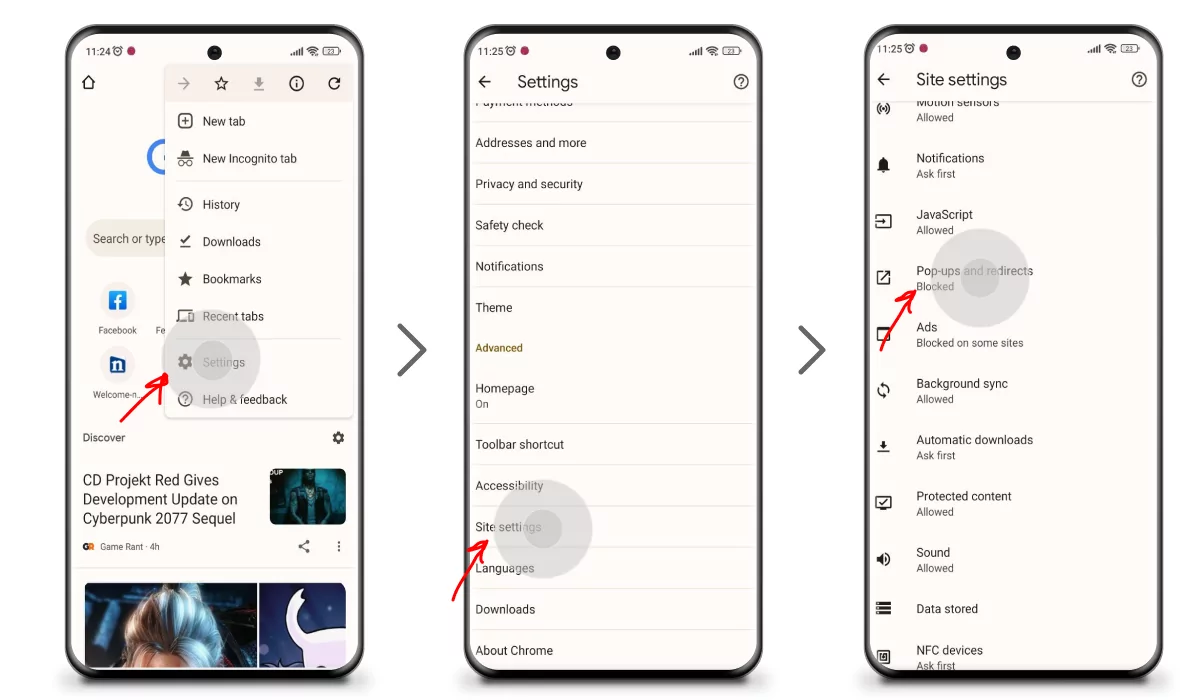
This article will come in handy if you want to know how to remove ads from Google Chrome on your PC.
If you’re wondering if it’s possible to watch YouTube without ads on Android, we’ve got a guide for that too.
How to Stop Pop-Up Ads on Android Home Screen
To get rid of pop-up ads on Android home screen, follow these steps:
- Go to “Settings” and choose the “Apps” item;
- Tap the “Permissions” option;
- Proceed to “Other permissions” (in the new screen, you’ll see the list of applications installed on your device and the number of permissions for each of them);
- Tap the application that annoys you with pop-up adverts;
- Disable the “Display pop-up windows while running in the background” option by tapping the option.
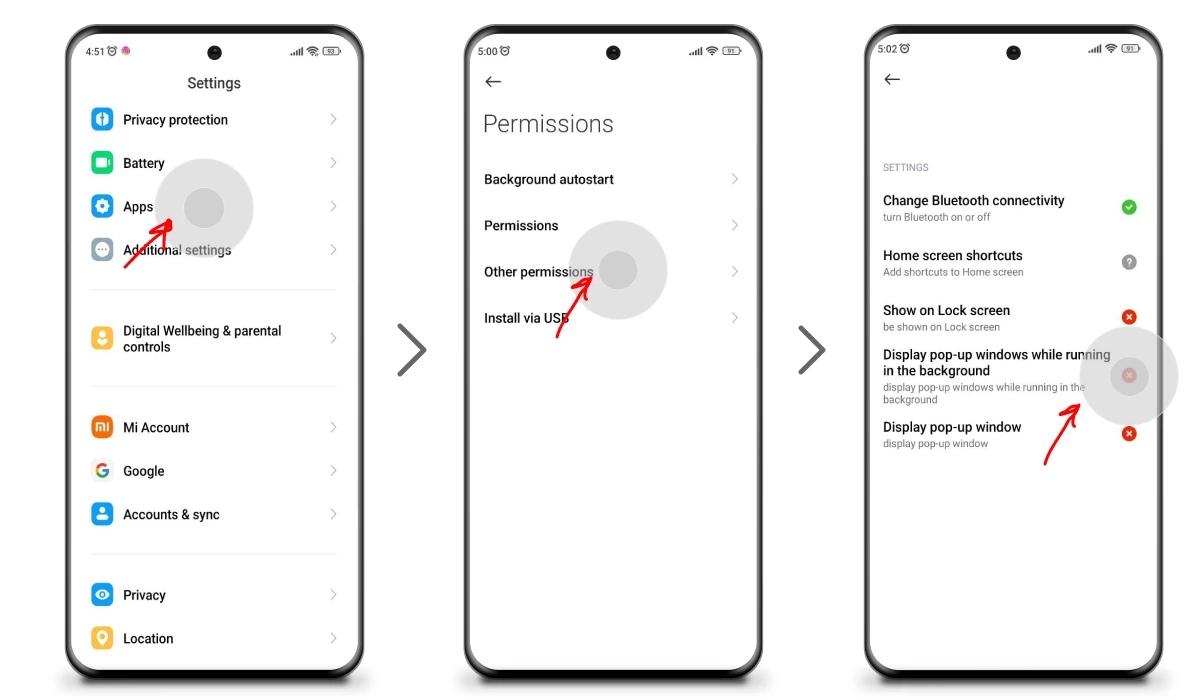
This adjustment will help you stop pop-up ads on Android phone home screen but will not remove them elsewhere. This method comes in hot if one or several of your apps abuse their permissions and spam you with repetitive and dull popups right on the home screen.
You may also be interested in our guide on how to block ads on Xiaomi smartphones.
Why Do I Keep Getting Pop-Up Ads on My Android
In most cases, the reason for a sudden influx of suspicious and unwanted pop-up ads on Android phone is a recently installed third-party application/s. Shady applications can pose various risks including performance issues, malware and viruses, unwanted permissions, and beyond.
This means that if ads keep popping up on your phone, chances are you got a sneaky little piece of software bundled with that recently installed app. Let’s look closer at things you may have caught.
Adware
This type of scam usually infiltrates your device when you visit shady unsecured websites or download untrusted third-party applications. It even happens that adware comes bundled with apps from official app stores. Adware may be extremely intrusive and annoying. It basically turns your phone into a billboard and collects data about your browsing habits without your consent.
Spyware/Scam
There’s quite a bunch of ways spyware can sneak onto your phone. Its main purpose is to collect your sensitive data and online activity to sneakily manipulate it.
We bet you’ve faced (or heard of) fake virus warnings or jackpot notifications — these are scams. They urge users to take actions like providing personal info and financial details, or downloading a “real antivirus software that would save your device”.
Malware
Same as others, malicious software can get to your device from unsecured sites, bundled with other software applications, and through unsafe downloads. There are different types of malware with different purposes and none of those is harmless. Malware can mess up your device really hard — from taking over your browser to hijacking your OS. One of the oldest malware types is ransomware.
Ransomware
It’s one of the most dangerous security threats on the Internet. By encrypting files or even locking your device, ransomware demands you to pay money in exchange for decryption/unlocking. Usually, cybercrooks demand you to pay the ransom in cryptocurrency so they would not get unveiled and as you may guess, there’s no guarantee they’d unlock/decrypt your device or files.
Viruses
Yes, you’re completely right, all of the above are viruses. Virus subtypes, to be precise. Obviously, there are more of them, and each of them brings different troubles. There are even specific Android viruses tailored by hackers to steal from you.
The best solution to this problem is to install a reputable antivirus or anti-malware app from the Google Play Store. These apps can scan your device for malicious apps or adware that may be causing the pop-up ads. They can help identify and remove pop-up adverts on android and any potential threats and prevent possible intrusions/infections.
How to Recognize Scam Pop-Ups on Android?
There are symptoms indicating that you’re getting scammy adverts. On the majority of occasions, they are dumb as heck so you would probably recognize an attempt to fool you. Among them are:
- Sudden luck — “Congrats, you won $1,000,000”, “You’re the over 9000 visitor, get your prize!”.
- Fake antivirus alerts;
- Fake government organization messages — like those popping up when visiting adult sites;
- Fullscreen ads with fake “Close” buttons — they would definitely redirect you to a fishy website or start a download of something harmful;
- Ads with spelling/grammar mistakes and weird links — “Only today, -95% for Abibas sneakers! Visit https:/\abibas132ttdkh70-android.
Hence, if you’ve recognized one of these symptoms, you should install and run an antivirus.
Disable Pop-ups and Notifications via Website Settings
If by any chance you didn’t know that you can manage popups and notifications displayed on separate websites, then this one is for you. All you need is to play around with website settings and permissions. By tweaking permissions on certain websites, you can block a lot of annoying elements including notifications, pop-ups, access to camera/microphone access, etc.
The thing is that scam/adware pop-ups oftentimes look like real promos from legit sites like Amazon or Facebook. For instance, “You won a $20 Amazon gift card” that randomly appears on your browser (or on any app). This is a 100% scam/malware, and you know why? Amazon does not run popups.
Another widespread malware in disguise is a YouTube survey pop-up and a false Google security alert. It will most likely redirect you to a malicious website or start downloading a browser hijacker. The hijacker will then collect all data it can reach or even block your device (by encrypting system files) to then demand a ransom. Therefore, you’d better tweak an option or two, and here’s how.
To stop ads on Android by adjusting permissions for a particular site, follow these steps:
- Launch the Chrome application;
- Go to a website of your liking;
- To the right of the address bar, tap “More” and proceed to “Info”;
- Tap “Site settings”;
- Adjust settings by tapping them under “Permissions”.
Ads Keep Popping Up On My Samsung Phone
Experiencing persistent ads on your Samsung phone is frustrating but this problem can be resolved. Just like for any other Android phone, there are several solutions including ad blockers, restricting ad personalization, tweaking site permissions, etc. And then if you’re a Samsung Internet Browser enjoyer, you can block pop-up ads on a Samsung device via the in-built tool. To do so, you should:
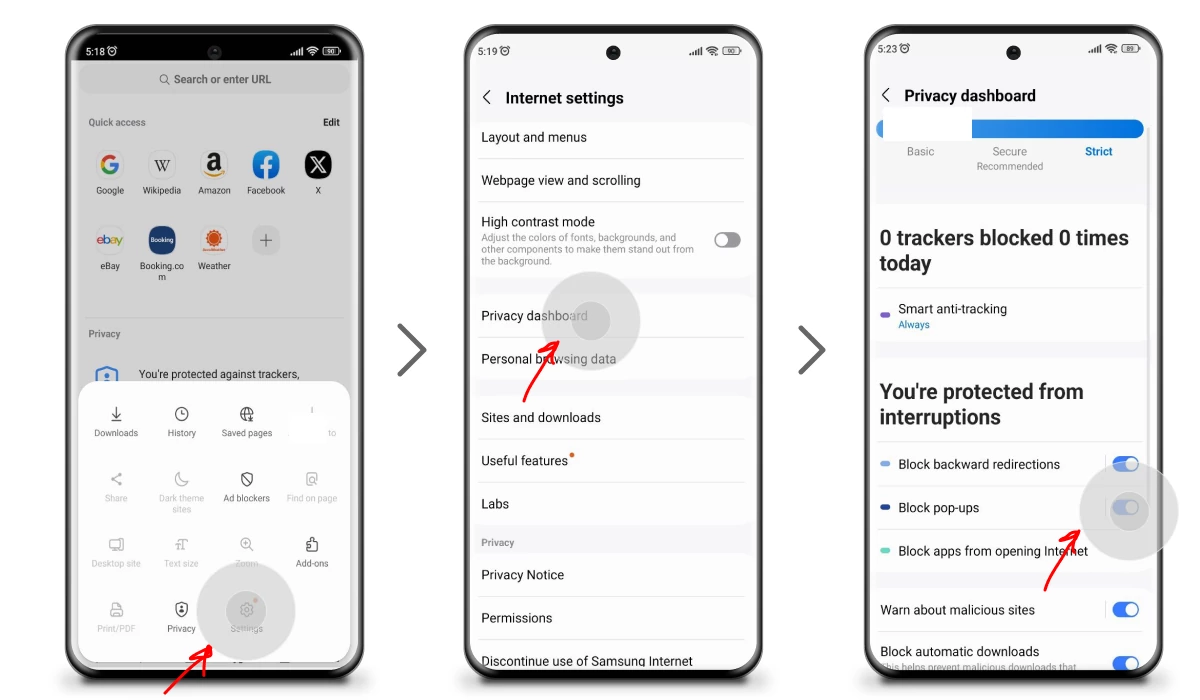
- Open the Samsung Internet browser on your device;
- Tap the Menu icon (hamburger) at the bottom right corner of the browser;
- Go to “Settings” and scroll down to find “Privacy dashboard”;
- Toggle on the “Block Pop-ups” option.
Otherwise, we suggest you install a reliable ad-blocking app like AdLock and forget ads ever existed.
For more info, check out our article on how to stop ads on Samsung.
How to Stop Pop-up Ads on Firefox
Since the regular Mozilla Firefox version of the app does not have a specific “pop-up blocker” option available, you might have to seek other ways to block ads. For instance, it does include a setting that prevents websites from opening new windows without your permission. Here’s how you can activate it:
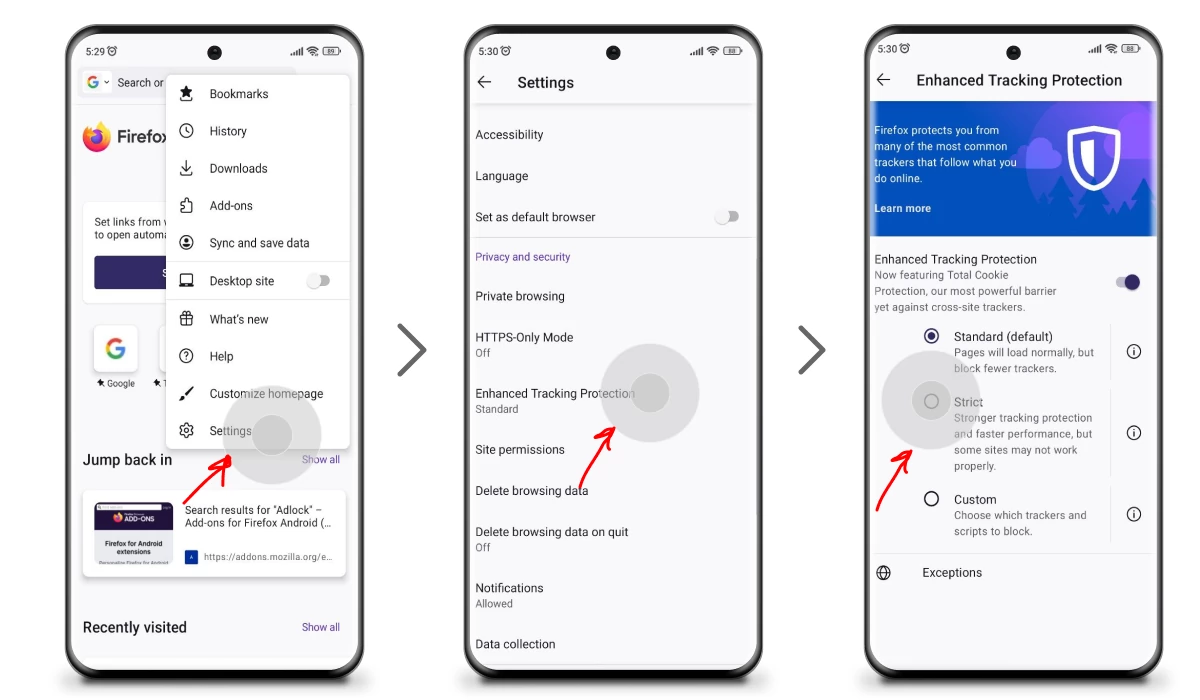
- Launch the Firefox browser on your Android device.
- Tap the three-dot menu icon in the top-right corner of the browser window.
- Select “Settings” from the menu;
- Within the Settings menu, tap “Privacy & Security.”
- Look for “Enhanced Tracking Protection” and tap on it.
- You’ll see options like “Standard,” “Strict,” or “Custom.”
- Tap on “Strict” or “Custom” for more aggressive tracking protection, which might help in blocking certain pop-ups.
This won’t completely eliminate all pop-ups, but it should help prevent some unwanted random ads popping up without your permission while browsing.
Next, you might as well consider installing a content-blocking add-on for your Firefox. Luckily, newer versions of the browser have this option and provide a decent range of extensions to choose from.
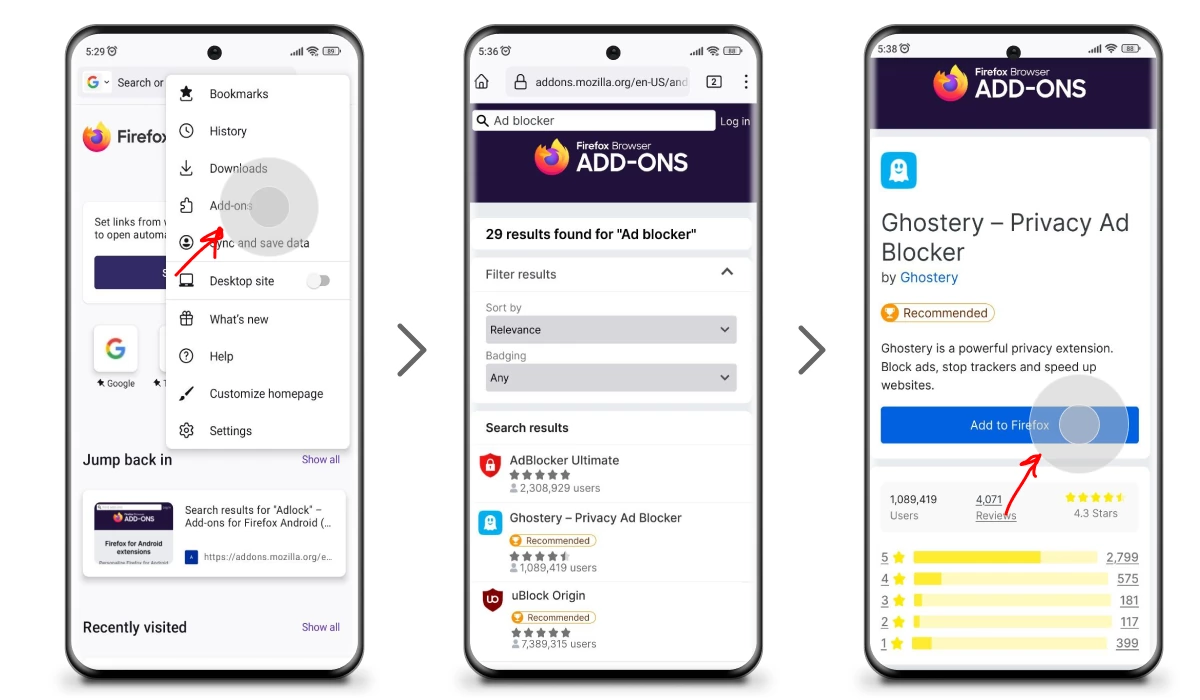
- Go to settings;
- Tap the “Add-ons” item;
- Choose a content blocker of your liking from the list or find one via the search bar;
- Tap the “Add to Firefox” button;
- Grant permissions it requests and you’re good to go.
And there’s one more workaround for Firefox enjoyers. There is a Firefox Beta for Testers application that provides more options to play with. If you’re using this fox, then follow these steps to disable pop-ups:
- Launch the app;
- Type “about:config” into the address bar and hit “Enter”(“Submit”);
- Type “dom.disable_open_during_load” into the new search bar;
- Switch the toggle to “false”.
If it’s your browser of choice and you want to know how to get rid of ads on android phone and block popups on Firefox, we’ve got a more detailed guide for you. Go check it out!
How to Stop Pop-up Ads on Opera
In case you decide to stick with the Opera browser, then you should at least make sure that the built-in popup blocker is enabled. In short, you should:
- Launch the “Opera with AI” browser;
- Tap the profile logo at the bottom;
- Tap the “Settings” (gear icon);
- Scroll down and select the “Privacy and security” option;
- Check if the “Block Pop-up Windows” toggle is switched “On”.
You may also enable the tracker protection and the inbuilt adblocker there. This, however won’t block every ad out there since the very “download” screen states that Opera has ads. Yes, you will still face automatic ads pop up on Android just because of that.
Nevertheless, these default browser options will help reduce the number of commercials. And what’s even better, they’re free of charge.
If you want to find more ways of cleaning your browsing experience, here’s how to block pop-ups on Opera.
Remove Pop-up Adverts with AdLock
It’s not a secret and has never been that reliable adblocking software can kill two birds with one stone — remove ads from your device and protect it from possible malicious requests/intrusions. Having a standalone ad blocker app that works systemwide will make your online activities clean and fun. AdLock is created by real masters of their craft — cybersecurity experts with vast experience under their belt. Here’s what AdLock’s capabilities:
- Blocks pop-ups and all sorts of ads in your browsers, applications, and games;
- Works as a firewall, regulates bandwidth consumption, and saves phone/tablet energy;
- Spots potentially harmful links, and avoids leaking of your sensitive data;
- Filters HTTPS connections;
- Shows traffic stats and blocking reports.
What’s so cool about AdLock?
- Works without ROOT;
- Energy-saving;
- Doesn’t consume the device’s performance;
- Doesn’t support acceptable advertisement policy;
- The fastest ad-blocking software among present analogs.
To get rid of ads on your phone with AdLock, you should:
- Download the APK from our official website;
- Install the application following the instructions and onboarding carefully;
- Check for updates;
Open the previously installed app, tap the three dots at the top right corner, and choose “Check updates”. In a new menu, tap “UPDATE ALL”;
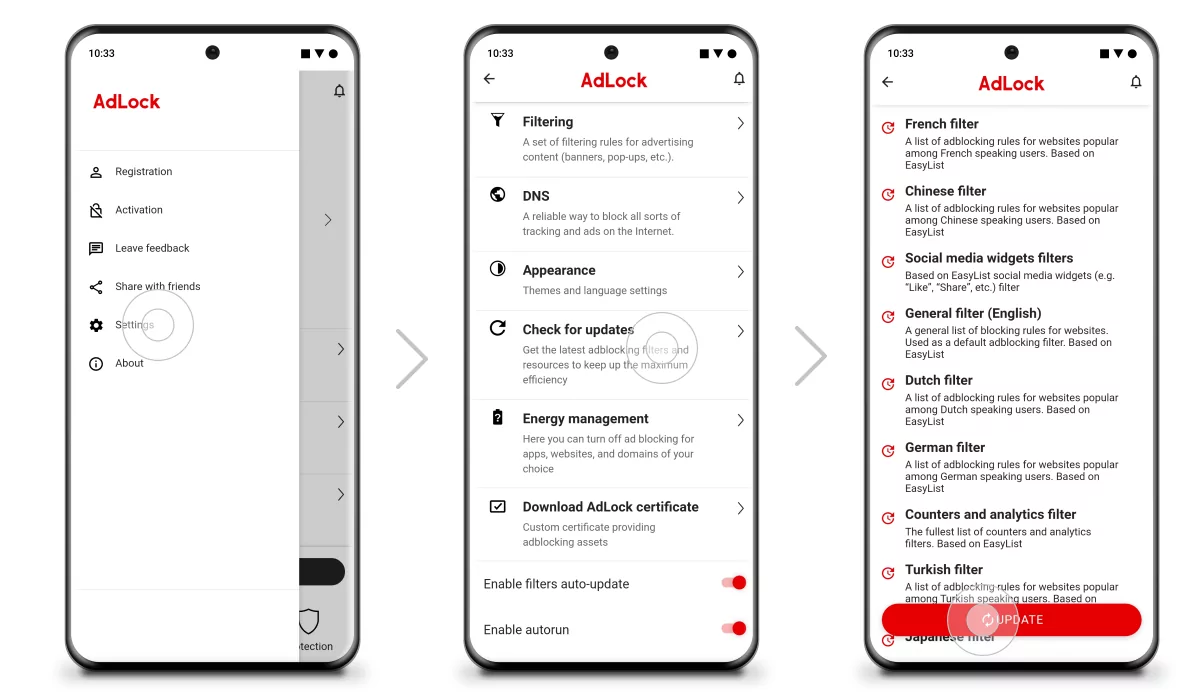
- Switch to the “AdLocker” tab and enable HTTPS filtering;
You will most likely receive a warning dialogue window. Just tap OK. Then you will be asked to set a drawing pattern to verify your identity for future actions. Draw a pattern you surely will remember. It’s just a formality. Remember AdLock doesn’t send data outside your device. You need to turn on HTTPS filtering to block ads on websites with secure internet connection otherwise ad-blocking will be either average at best or impossible at worst.
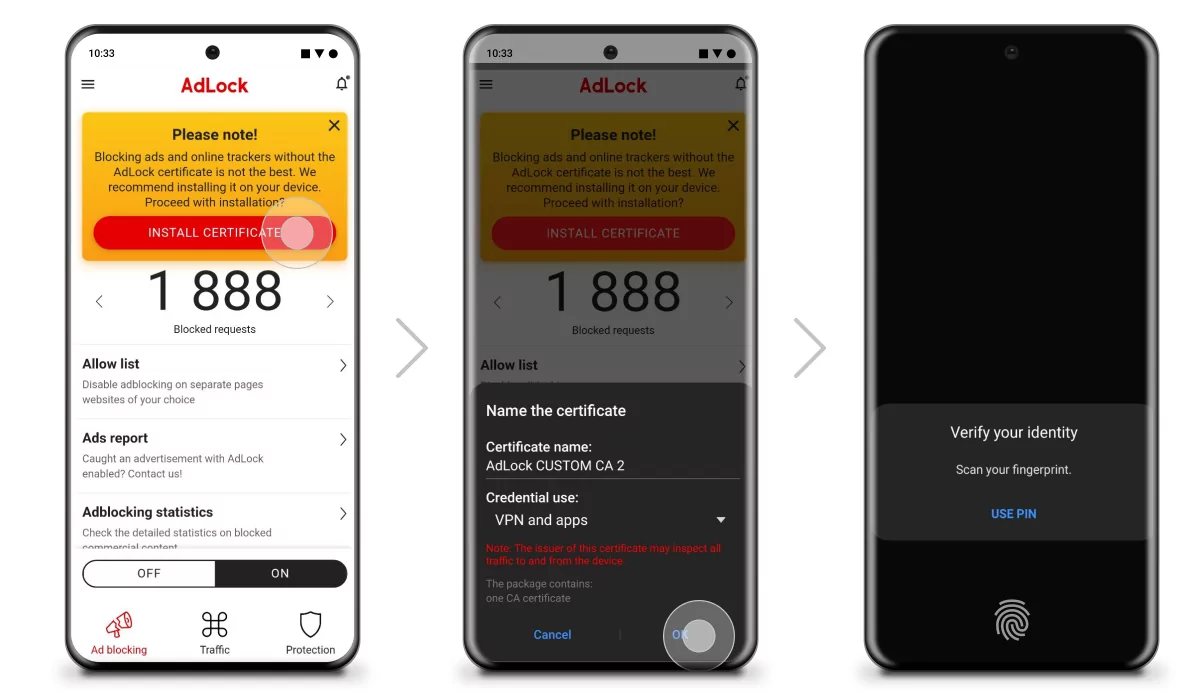
You can download AdLock from our official website and try it for free for 14 days without any hidden conditions or additional payments.
Did you know that there’s a workaround allowing users to use Mobdro without ads? Bet you didn’t. We are ready to share info on this topic, so go ahead and check out our article
Tips on How to Avoid Pop-Up Ads on Android
As a rule of thumb, you should be careful what website you’re about to visit, the link you’re about to click, or the software you’re going to download. To keep your Android safe and clean, you should:
- Have a malware protection app installed;
- Always look up the application you’re going to download — its permissions, privacy policy, etc. Also, make sure to see through user reviews and download count.
- Never open suspicious email attachments or click fishy links from strangers;
- Avoid jailbreaking or rooting your Android.
Follow these and all will be g. Forewarned= forearmed.
Conclusion
While the initial purpose of pop-ups was harmless, this type of ad has turned into an abomination. Fortunately, there are ways of solving the problem and you now know how to stop pop-up ads on android. Surely, hackers would search for new ways of delivering their scams but we at AdLock are ready to tackle any of those.
FAQ
Why do I keep getting ads on my phone home screen?
If you’re wondering “Why are ads popping up on my phone home screen?” then chances are you’ve caught adware/malware, shady third-party apps, or even an adware-infected Android theme. If you have installed a third-party launcher or theme app that is infected with adware, it can cause ads to appear on your home screen. These apps may modify your device’s interface and inject ads into various elements, including the home screen.
How to stop pop-up ads for Android rooted devices?
Keep in mind that rooting your Android is not the best option as it brings additional risks. We don’t suggest you root your android. Otherwise, if ads randomly pop-up on phone that is rooted already, you should consider these:
- Modify the Hosts file (navigate to the system directory (/system/etc) and add entries for ad domains like “ad.doubleclick.net” or “ads.example.com” and point them to a local IP address (such as 127.0.0.1) to block the ads associated with those domains.)
- Install an adblocker for rooted devices;
- Modify DNS settings to get rid of pop-up ads on phone;
- Use firewall apps that allow you to control network access for individual apps.
That’s how how to remove pop-up ads on android if your device is rooted.
How can I block pop-up ads on my phone using a hosts file?
It involves modifying the hosts file to redirect requests to known ad-serving domains to a local IP address. Here’s a general guide on how to block pop-up ads on your phone using a hosts file:
- Ensure root access (we suggest you don’t root your device);
- Install a file explorer app;
- Backup the hosts file;
- Edit the hosts file by adding entries for ad domains like “ad.doubleclick.net” or “ads.example.com” and point them to a local IP address (such as 127.0.0.1) to block the ads associated with those domains;
- Save and apply changes.
These are crucial, make sure you follow the advice.