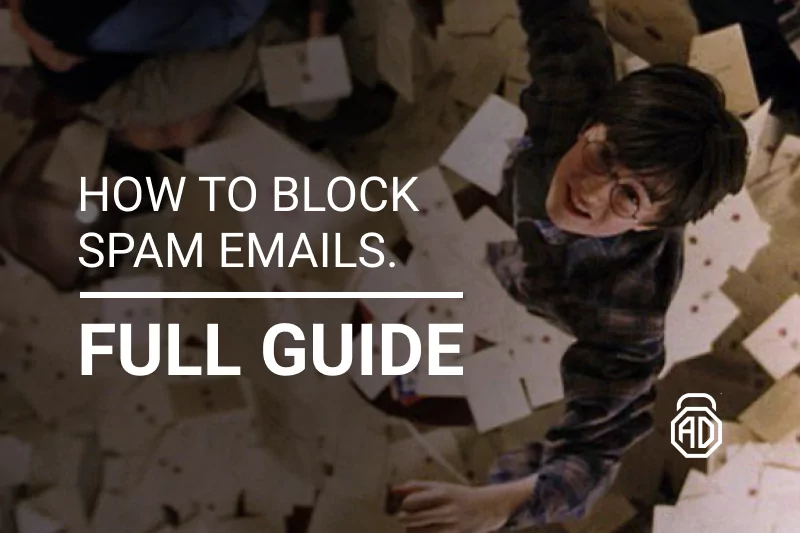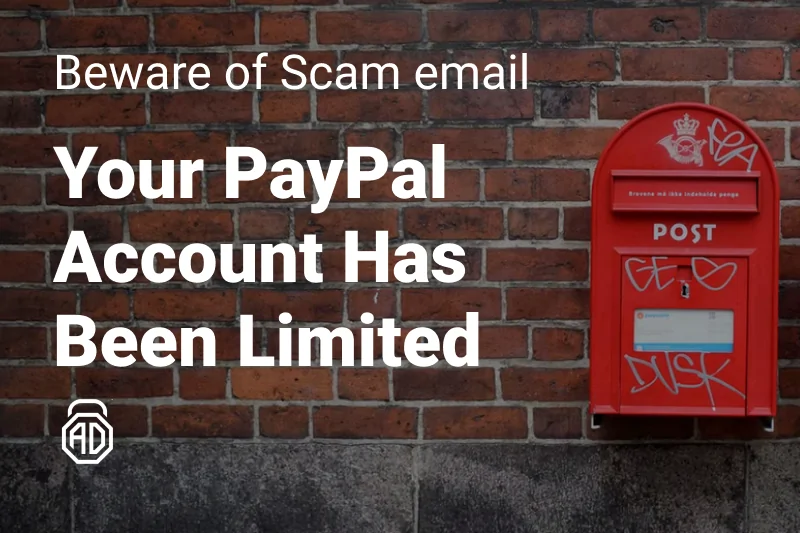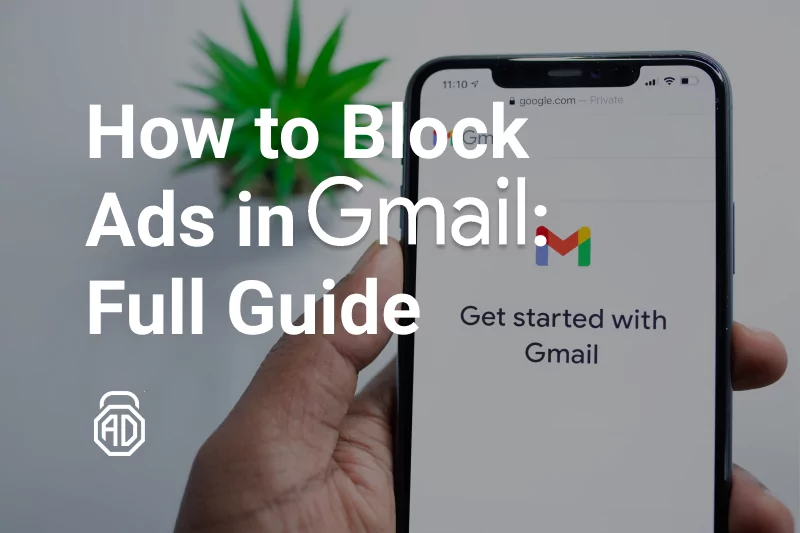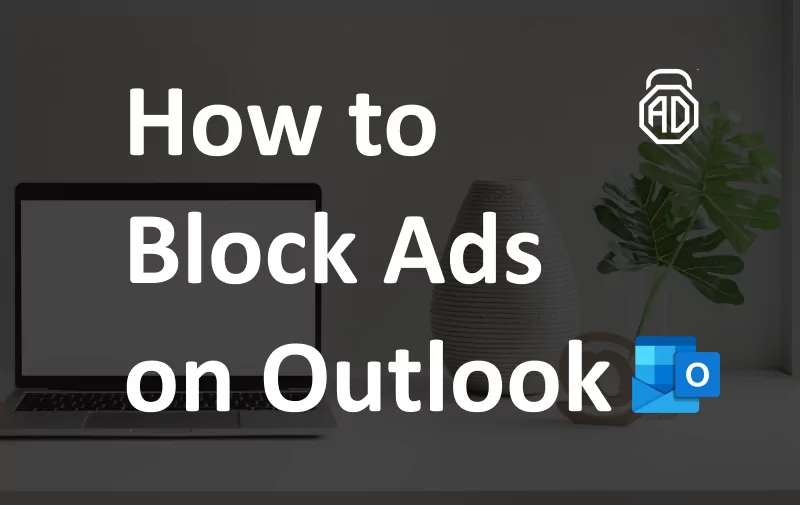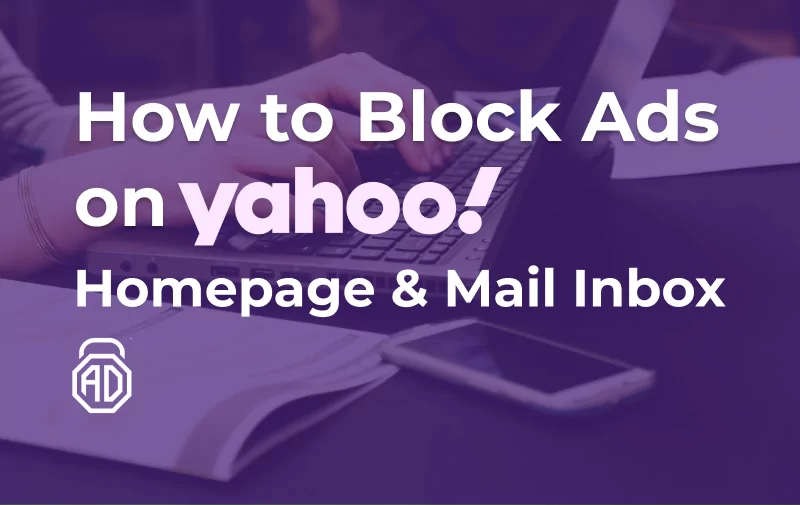How to Stop and Block Spam Emails: The Ultimate Guide
We use email every day we are online. We subscribe, we communicate with people, and our first interactions with services start with providing our personal email during registration. All internet marketing masterminds could not ignore this, so we all are familiar with getting unwanted mail, AKA spam — let’s give this term a more profound definition.
Spam emails are unwanted and unsolicited messages sent in bulk to a large number of recipients. The name “spam” actually came from a Monty Python skit where they sang a song about canned meat, repeating “spam, spam, spam” over and over again – this repetition and annoyance is similar to how people feel about unwanted emails clogging up their inbox. Spam emails have been around almost as long as the internet, with the first sent in the late 1970s. Over the years, they’ve evolved from simple text messages to more sophisticated advertising campaigns, often containing malicious links or attachments. The easiest method to not be tricked by them is to stop ads altogether using an ad blocker like AdLock. That will stop a heaping amount of junk. But to block spam emails from other sources, you will need to do extra steps you’ll find in this article.
Contents
- Most Popular Types of Spam Letter
- What to Do With Spam Emails?
- How to Stop Getting Spam Emails
- How to Block an Email Address of Spammers?
- Unsubscribe from Mailing Lists
- How to Unsubscribe from Unwanted Emails?
- How to Protect your E-mail from Spam Emails?
- How To Block Spam Emails In Different Browsers
- How to Block Spam Emails on iPhone & Android
- FAQ
Most Popular Types of Spam Letters
What just does not come into our mailboxes. Unwanted job offers, winning promises and payments from unknown payment systems, warnings of having been sued or blocked. This happens to everyone — here are some of the most usual types of spam letters:
- Spam with malware
Especially dangerous are spam messages that contain malicious programs such as viruses, worms, or Trojans in attachments or in HTML code. Moreover, such software can also be used to connect your PC to a botnet designed to send spam. Another type of this is the advertising of illegal products. For example, pornography, illegal goods, drugs with restrictions, user databases, fake software.
- Phishing
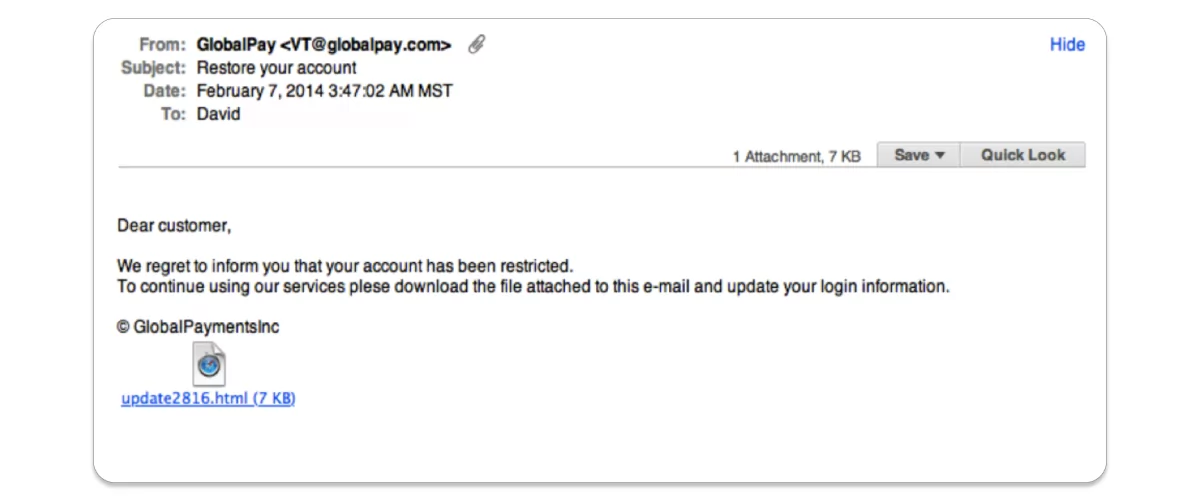
Using phishing messages, spammers try to extract confidential information — bank account numbers and passwords — to use them in their machinations. Attackers use the names and logos of well-known companies, such as banks, as bait.
- Chain letters
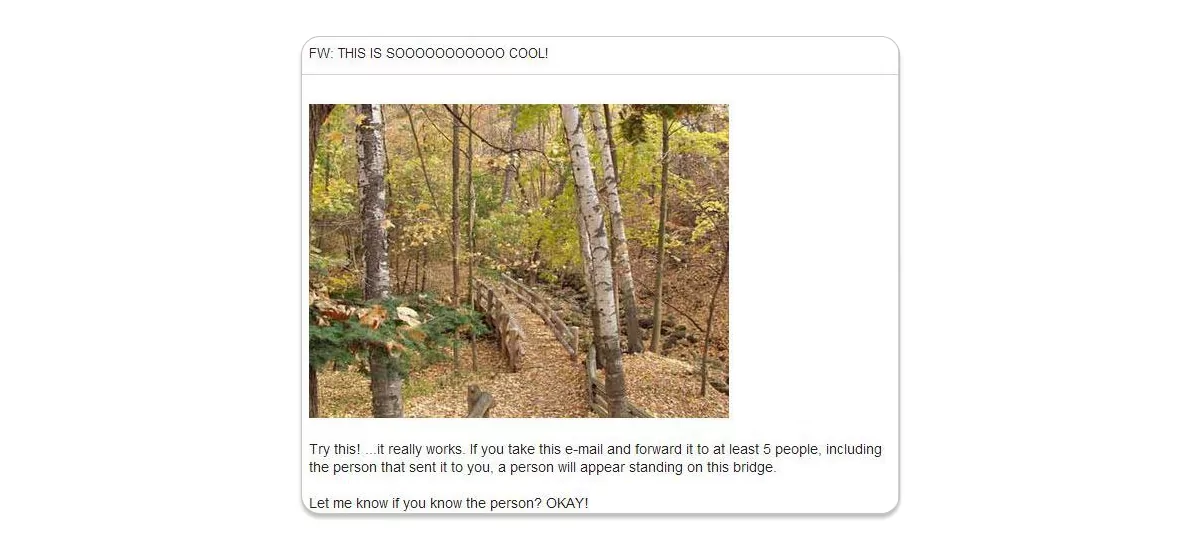
Chain Letters are letters in which the user is asked to copy the letter and forward it to as many addresses as possible. Chain Letter usually begins by grabbing the user’s attention with phrases such as “don’t erase this letter, be sure to read it.” The longer the chain – the more real email-addresses spammers get into their malicious network!
- Letters of happiness
Such a letter promises the email user literally “all the blessings of the earth” — love, health, wealth. All that is needed for this is to forward the letter to other people. The more new letters are sent out, the more happiness you will receive. While such letters appear to be a gesture of good will, in reality, they can help spammers get not only more emails into their usage, but, when reaching someone’s work mailbox, also get a glimpse of an internal structure of the company. Not to mention they spot the most vulnerable and easiest to be manipulated workers. This was mostly used in the old days, as well as the so-called Nigerian letters that were not mentioned in this article.
- Opt-in letters
Opt-in is a type of commercial mailing for which the user must register, i.e. confirm your desire to participate in the mailing list and independently indicate your mailing address. Such mailing assumes the user’s voluntary participation and interest and gets spammers a place to send even more unwanted mail.
What to Do With Spam Emails?
It’s important not to interact with the spam email in any way, as it may confirm to the sender that your email address is active and result in even more spam. Additionally, do not download any attachments or click on any links from unknown or suspicious senders, as these can contain malware or viruses.
Here is how to stop spam emails:
- Report the email as spam
- Block spam email addresses
- Change your email privacy settings
- Unsubscribe from unwanted newsletters or mailing lists
- Use a secondary email address
- Use a third-party email filter
- Delete suspicious emails
- Protect your device against malicious spam.
Change your email privacy settings
Here’s a step-by-step guide on updating your email privacy settings to protect your address and prevent third parties from accessing it.
For Gmail:
- Sign in to Gmail and click your account icon in the upper-right corner.
- Select Manage your Google Account.
- Go to the Security section in the left navigation menu.
- Review your current settings and make any necessary changes, like revoking access to your account for third-party spam sources.
For Apple Mail:
- Click the Apple icon in the upper-left corner of your Mac and choose System Preferences.
- Select the Security and Privacy option and adjust the settings to your preferences.
For Outlook:
- Click your account icon in the upper-right corner and pick My Microsoft Account.
- Go to the Privacy tab and then the Privacy dashboard.
- Under Apps and services, click View app access details and remove access from any app or service sending you unwanted emails.
For Yahoo Mail:
- Open Yahoo Mail.
- Click the Gear icon in the top-right corner and select More Settings.
- Go to the Security and Privacy section.
- Here, you can add specific email addresses or entire domains to block access to your email address from apps or services.
Use a third-party email filter
Another way to block a spam email is by using a third-party email filter. These filters run outside of your email client and help identify and move spam messages to a separate folder before they even reach your inbox. There are many email filters available, some of which are free, while others require a paid subscription. With a third-party email filter, you can significantly reduce the amount of spam you receive and keep your inbox clean and organized.
Protect your device against malicious spam
Invest in a reliable antivirus program and keep it updated to prevent malware infections.
Report the email as spam
If you want to get rid of spam emails, you gotta mark them as spam. Reporting them helps your email service learn which addresses to block and how to better filter out spam in general. Further in the article, you’ll discover how to report spam on various platforms.
How to Stop Getting Spam Emails
- Firstly, never-ever leave your personal email on sites open to the public;
- When you register on the sites, be sure to read the license agreement, the conditions under which news will be sent are always spelled out. Do not forget to safely uncheck the box “I agree to receive newsletters” if you do not want spam;
- Never engage in dialogue with spammers. Never reply. If by all indications you see that the message is clearly spam, do not click and do not confirm unsubscribing from spam, otherwise, the robot will process your request and add your mailbox to the database;
- If annoying letters still arrive in your inbox, do not open them. All email services and email clients have a function for marking emails as spam;
- You can also mark unwanted messages as spam on social media and block them.
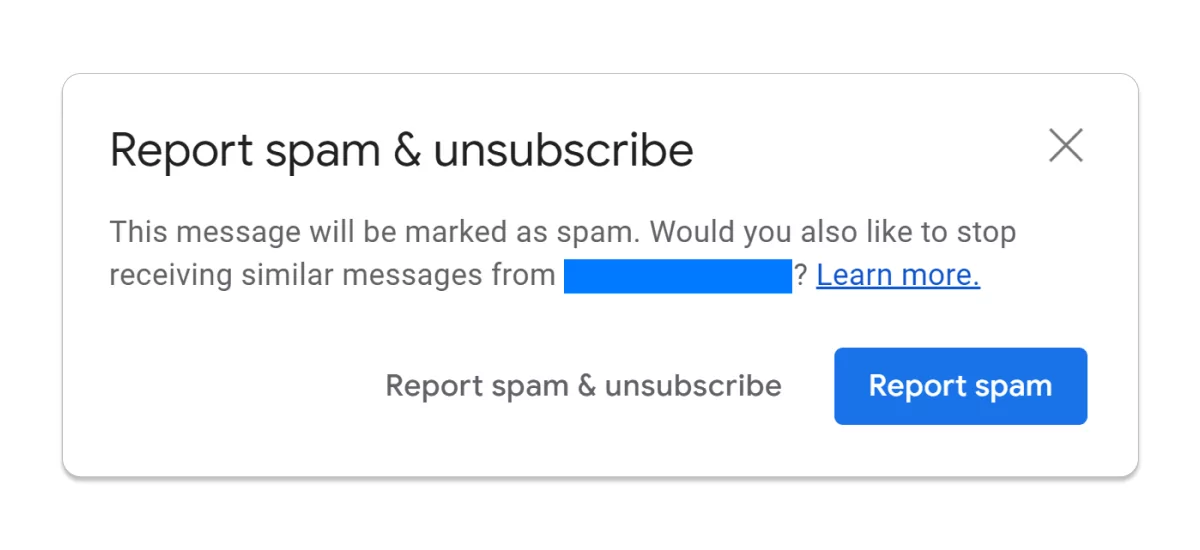
- Do not respond to letters like “Your account is blocked” or “money was debited from your account”. Do not follow the links in the letter. If in doubt, it is best to call your bank;
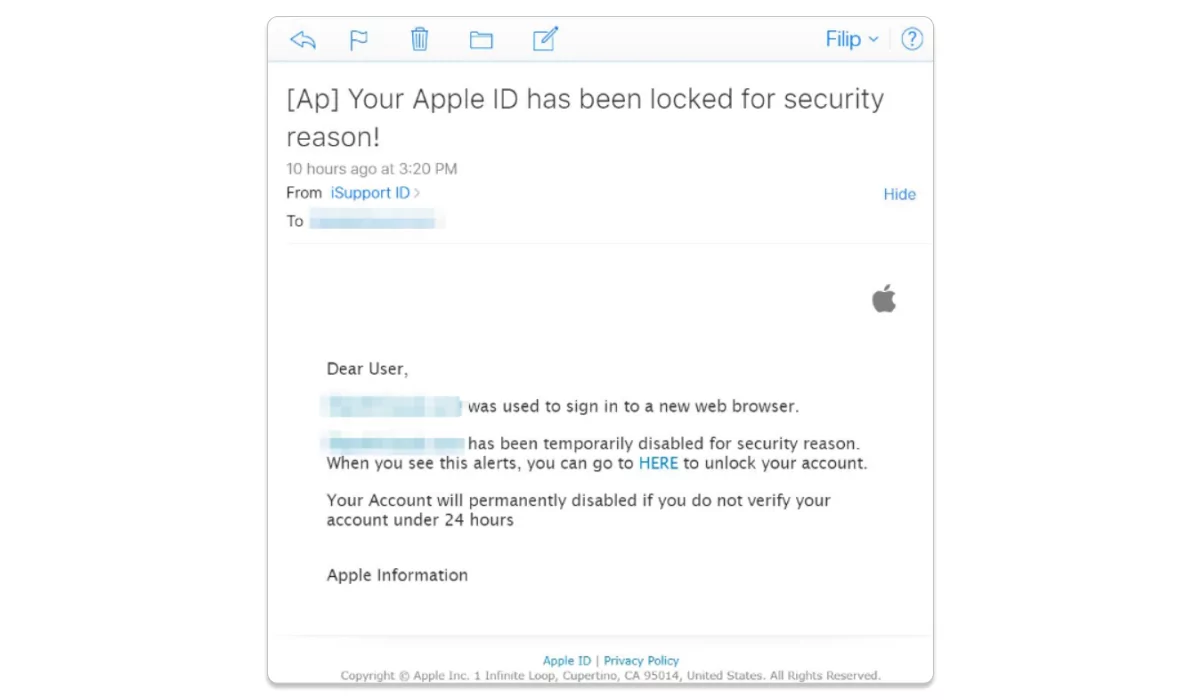
How to Block an Email Address of Spammers?
If spam arrives by mail with such regularity and in such quantity, it means that it is profitable for someone. Scammers and spammers get our email addresses mostly from databases. A customer database of a company can be stolen or even sold by the company’s employees to spammers.
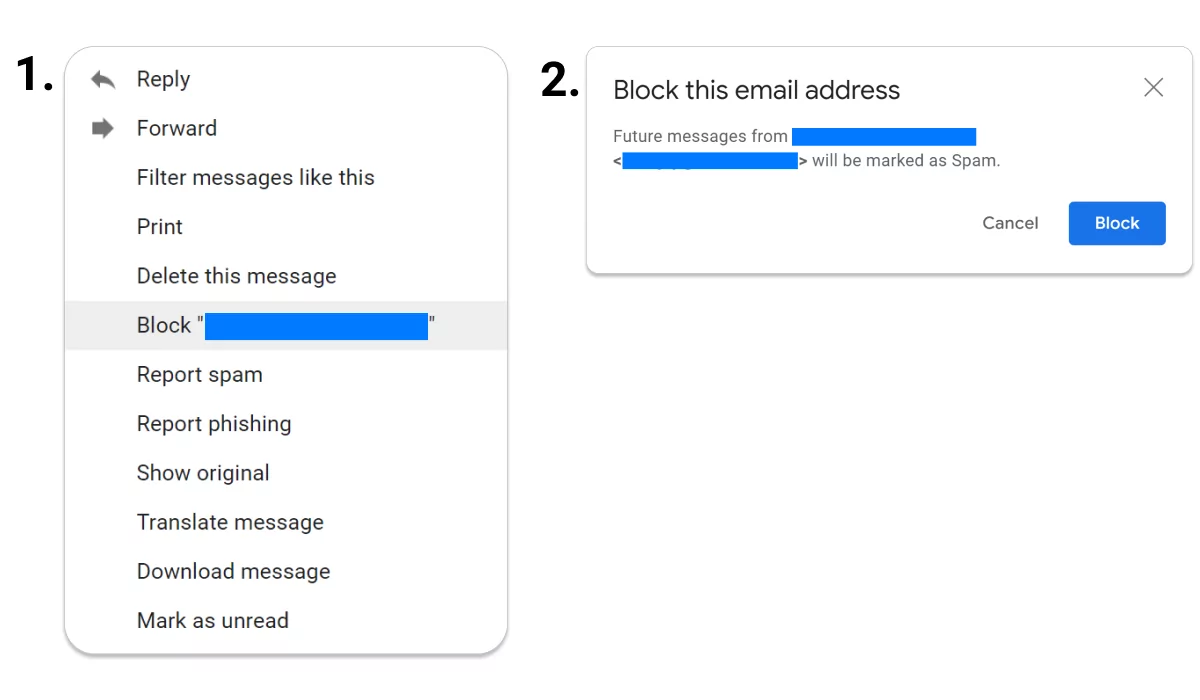
We know how tired you are of getting unwanted emails, so to get rid of spam mail, start by opening the messages of the sender you want to block. Click the down arrow in the upper right corner of the window. A dropdown menu will appear. Select the Block Sender option. A confirmation message is displayed indicating that subsequent messages from this sender will be marked as spam. All messages will be forwarded to the Spam folder. You can also use filters to send messages from a specific sender to a specific folder.
Unsubscribe from Mailing Lists
Not all spam emails are malicious or scams, on the majority of occasions, it’s just a ton of marketing or promotional letters from a certain company, brand, or publisher you’ve subscribed to. These letters can clutter the inbox in a week to a state when you won’t find that one important email you’ve been waiting for. Put, you should unsubscribe from mailing. Easy as that. For this, open the email, scroll down to the bottom, and find the tiny word “Unsubscribe” or “Click here to unsubscribe”. Click it to get redirected to the “Unsubscribe page” and confirm your decision.
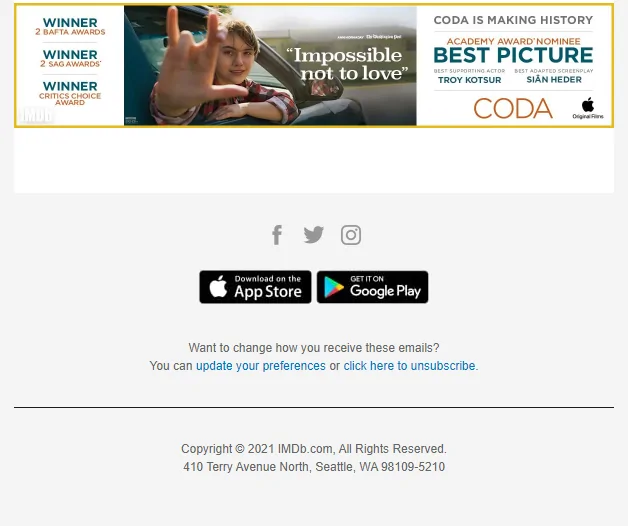
How to Unsubscribe from Unwanted Emails?
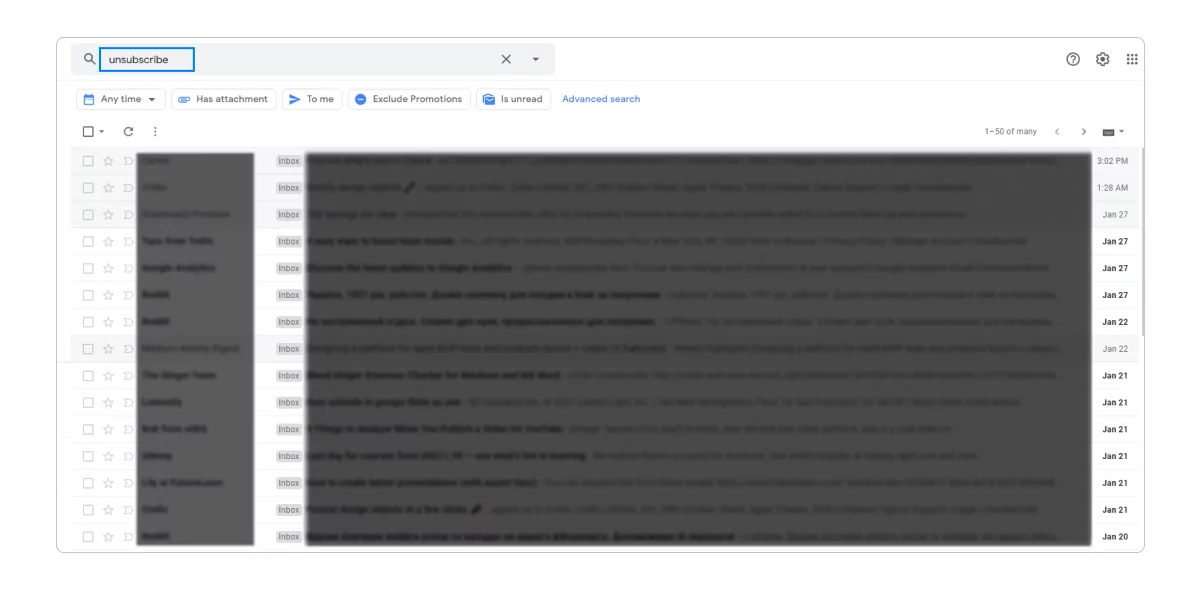
Sometimes it can be hard to find subscription messages. This is because they can get lost in different folders and shortcuts. The easiest and fastest way to unsubscribe from lists and block unwanted emails is as follows: open your inbox, input “unsubscribe” into the search field. This will show all mails you get a subscribed user — in most messages, the unsubscribe link is at the bottom of the message. Click the unsubscribe link as soon as you find it and follow the instructions.
Some of the most popular user mailboxes, like Outlook, Yahoo and Gmail may contain an unsubscribe button. In this case, the mailbox will display an unsubscribe link at the top of the message, next to the sender’s address. Follow the prompts to confirm your decision.
How to Protect your E-mail from Spam Emails?
Here are some general guidelines for you no reduce the amount of spam or stop receiving it in your mailbox:
- When creating an email address, use names that are difficult to guess. Use letters and numbers. Your email is best to contain at least 7 characters;
- Start a trash email and register it on social networks or when subscribing to information materials;
- Use a separate email for online shopping and subscriptions;
- Backup your computer. To be able to return the information that was before the virus infection;
- And, of course, keep your antivirus software up to date.
We hope you are now more aware of what email spam is and how to get rid of it. It’s important to remind you that even when it appears to be just a waste of your time and space in the box, it might as well be dangerous. Think about it, it’s highly frustrating to lose an important letter in your inbox because of the extreme amount of spam there, as well as it’s impossible to not notice an increased network load when working with your mailbox. Just use the healthy precautions mentioned above and together with adherence to simple rules this will help you to protect yourself from the threats posed by spam, and significantly reduce its amount.
How To Block Spam Emails In Different Browsers
There’s a simple algorithm for dealing with spam emails: if it looks sketchy, get rid of it. Don’t open or download anything from it. These messages might have sneaky software that lets the sender know you’ve opened them, leading to even more spam. Here are a few methods for permanently block emails that are spam.
How to Filter Spam on a Mac
- Choose the Junk Mail folder from the left side menu.
- Highlight the unwanted messages.
- Hit the Delete button (represented by the metal trash can icon) to remove the selected emails.
Step-by-step guidance can be found on the Apple support webpage.
How to Block Spam in Outlook
- Select an email in your inbox.
- Go to the Junk Mail option in the top menu.
- Open the Junk Email tab in the side menu.
- Hit the metal trash can button to empty the folder.
You can check out the Microsoft Office support page for more detailed instructions.
Read Also: How to Stop Ads on Outlook
How to Block Emails in Yahoo
- Choose the spam email.
- Tap on the shield symbol in the top menu.
- Pick the “Report Spam” option.
- Access the spam folder.
- Press the “Delete Emails” button to clear the emails.
For further guidance, refer to the Yahoo! support page. You may also like our guide on how to remove ads from Yahoo mails.
How to Block Spam Emails on iPhone & Android
It’s pretty easy to permanently stop spam emails on iPhone and Android is pretty easy!
Block spam emails on Android
To block a sender on an Android device using the Gmail app:
- Open the Gmail app on your phone or tablet.
- Select a message from the sender you want to block.
- Tap More in the top right corner of the message.
- Tap Block [sender].
Block spam emails on iPhone
Blocking unwanted emails on an iPhone has been easy since the release of iOS 13, which allowed the use of the Mail app to block unwanted senders.
Here’s a step-by-step guide on how to block emails from an unwanted sender on iOS:
- Open the Mail app and find an email from the address you want to block.
- Tap the sender’s picture.
- Tap the sender’s name in the “From” field.
- Tap “Block this Contact” and confirm the block.
If you’d like to automatically move these emails to the Trash folder, follow these steps:
- Open Settings on your iPhone.
- Tap on “Mail”.
- Tap “Block Sender Options”.
- Tap “Move to Bin”.
FAQ
Why am I suddenly getting a lot of spam emails?
When you suddenly experience an increase in the amount of spam you receive, you should be cautious and check if your email address is publicly accessible on websites where you have an account. Spammers often search websites for email addresses that are visible in plain text and add them to their lists for bulk spamming. To prevent this, some people prefer to display their email addresses as an image, which makes it harder for spammers to find and add them to their lists. It is also possible that the increase in spam may be a result of previously interacting with spam emails.
How do I spot spam e-mails?
Rule #1: No legitimate organization/company/service will send emails from an address that ends with “gmail.com” (not even Google) as their corporate email addresses always have their domain name at the end of the email address.
Rule #2: Check if the domain name is misspelled. The tricky part is that it goes unnoticed at first. Check the email address of the sender before opening the letter.
Rule #3: The text is poorly written. Spam is usually created and distributed by non-native English speakers so the text inside contains errors, misspellings, typos, etc, etc. Professionals would never allow themselves to send bad texts.
Rule #4: Never open or download attachments to the suspicious letter. And never click any links too. But if you do, you’ll bet a bunch of malicious scripts settled all over your device.
Is Opening a Spam Email Dangerous?
If you accidentally open a spam email, it may notify the sender that your email is active. This can lead to more spam. Hidden images in spam emails can also be dangerous, as opening the email may subscribe you to an unsolicited mailing list. It’s best to ignore and immediately delete unwanted emails and not open attachments from unknown senders to avoid viruses.
How to permanently stop spam emails on Gmail?
Unfortunately, there is no way to stop spam emails permanently. No matter how many layers of privacy you put on, eventually, spammers will get you. But you can significantly reduce the number of junk in your inbox by marking emails as spam without even opening the letters by following these steps:
- Go to your Gmail inbox;
- Find the email you want to mark as spam;
- Select the checkbox next to the email;
- Click on the “Report Spam” button located on the top toolbar.
This will mark the selected email(s) as spam and move it to the Spam folder. Gmail will then use this information to identify future similar emails as spam and automatically move them to the Spam folder. You can also stop ads in Gmail to give your inbox an even tidier look.