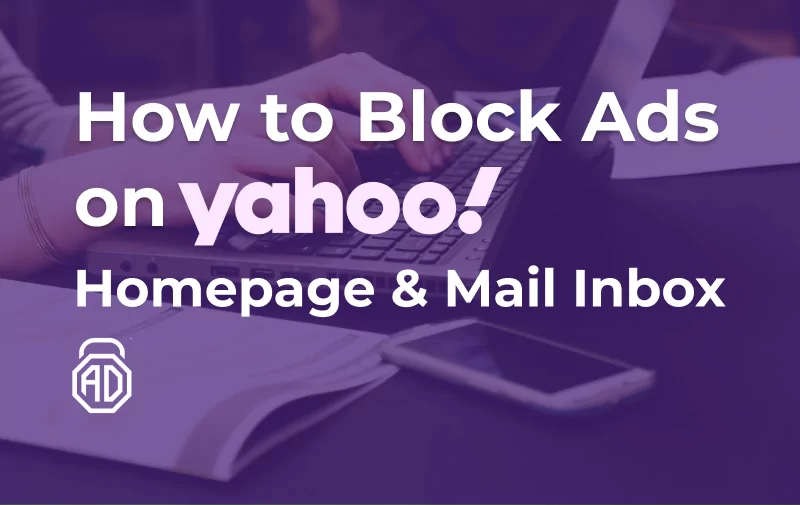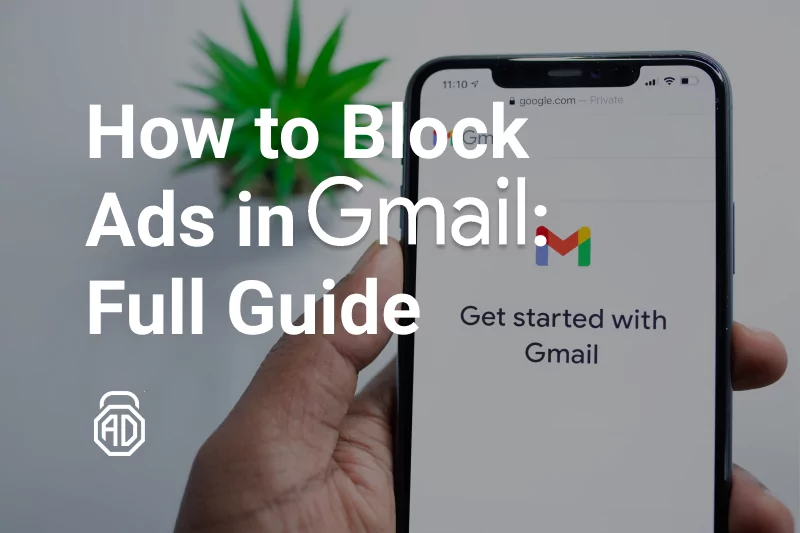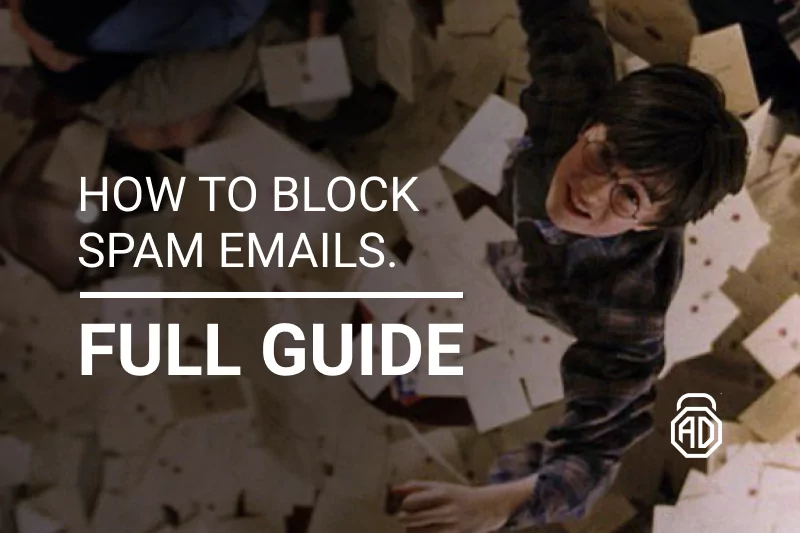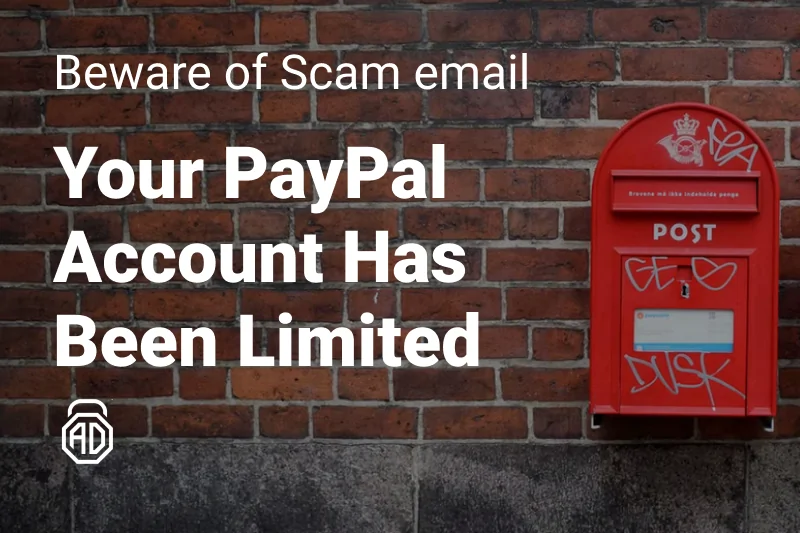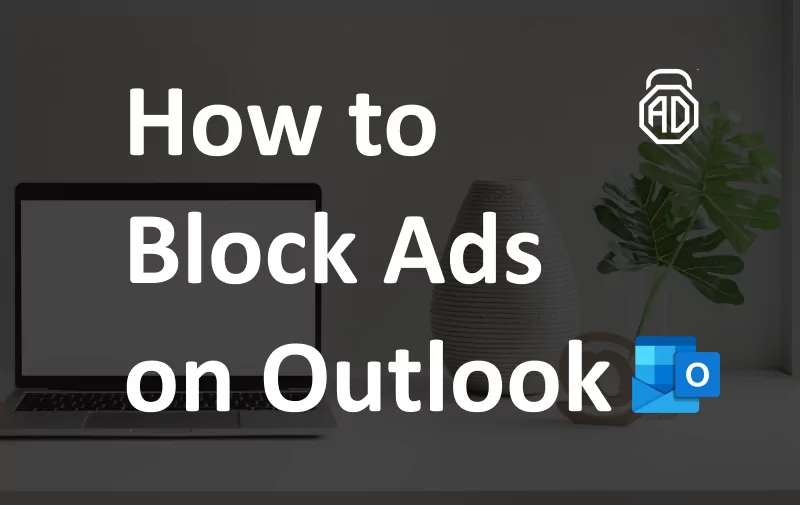How to Block Ads on Outlook Inbox & Emails
Over 400 million people worldwide are sending and receiving emails daily with Outlook (formerly known as Hotmail), and we assume you are one of them. The users staying with Outlook for over a decade remember how terrible it looked and worked back then. But Microsoft is constantly modernizing the email service adding more and more cool features while keeping the integrity of our correspondence on the highest level.
Seeing it now we discover an all-inclusive platform well integrated with other Microsoft services: Office, Skype, OneDrive, Bing, etc. Even Outlook itself went beyond the traditional email client functionality. It offers Task and Calendar features synchronized in real-time with all your mail, which is great for both individuals and businesses.
We can assume two more facts:
- You are not paying for all this variety of possibilities. That’s a good one.
- You see LOTS of ads in Outlook every time you check the mail.
Given the problem, we have different solutions for you to utilize here. Please note, if you don’t want all the mumbo-jumbo with instructions, you may get yourself AdLock which would solve all your problems at once.
So, let’s go and consider all the ways to block Microsoft ads in Outlook and help you choose the optimal solution!
Read Also: How to get rid of calendar virus
How to Turn off Ads in Outlook E-mail
You know what these ads are. The nagging, flashy, everlasting banners that seek your attention and take the solid part of your inbox screen. Most importantly, they drive you away from work and business Outlook is designed to help you with.
Typically, three ad placeholders are displayed in your inbox:
- Microsoft Premium product offering on the left-hand side;
- Other Microsoft product spam that “sits” on top of your inbox;
- A massive ad banner that takes the whole right-hand side of the screen.
While Microsoft Premium product offers such as Office 365 subscription are designed to stay until you pay, there is something you can do with that massive banner occupying the right panel.
How to Stop Ads in Hotmail Inbox
If you’re worried about ads in your inbox that resemble an actual email, then you should take it down a notch. Microsoft assures these ads are harmless – they’re just commercials, necessary to offer additional services or whatever. As it’s also stated, these ads have no access to your account or any data. And no wonder that if you want to clean up your inbox from ads, then the most logical way is to purchase Outlook Premium (or Microsoft 365), right? Yeah, another subscription to the stack…
Paid subscription provides a bunch of additional perks like:
- Personalized email address
- Advanced email security
- Email encryption
- Ad-free interface
- Larger mailbox storage
- Premium support
Microsoft 365 premium subscription is available for personal use and “family” use, which costs $69,99 and $99,99 per year correspondingly. But what if you don’t need any perks from Microsoft and still prefer using Outlook as your primary mailing service?
You may press the “X” (close) button when putting your cursor on the ad, but this would remove it for about 3 minutes. Then, a new ad will appear. People are complaining about Microsoft forcing so many ads in Outlook, which is understandable. By making users pay for Premium, all Microsoft gets is people switching to Gmail. By the way, read our article on how to stop ads in Gmail.
“How to stop ads appearing in my Hotmail inbox” has become one of the top questions asked at Microsoft support. At the moment, there’s no magic toggle that would disable inbox ads in Outlook. But there’s a catch. A good adblocker can solve this problem in a snap.
How to Remove Ads on the Right Side of Outlook
This banner is the main moneymaker for Microsoft when it comes to free accounts. It loads the ad content from Google Marketplace and monetizes due to both clicks and views. Google Ads are not just random: they reflect the searching and shopping habits of users, based on their web activity.
Even though designed to serve a decent goal of customizing our online experience, these ads sometimes display our very private stuff, or even our secrets, to everyone who happened to see your inbox. Often they promote things we bought a long time ago or decided not to purchase at all, which becomes incredibly irritating. You can hide such ads in three clicks:
- Press the cross icon in the top right corner of the banner;
- Click the blue button Block this ad;
- Select any of the four reasons to block it.
The ad for this particular product will not be shown to you anymore. Of course, it will be replaced with another ad as soon as you refresh the page of your inbox.
Until 2017, Microsoft was offering two paid subscription plans designed to turn off ads in Outlook: Premium and AdFree. Unfortunately, those have been discontinued since the company came up with a new global premium product — Microsoft 365, that includes Office tools as well as Outlook.
How to Get Rid of Ads from Office 365
Microsoft 365 subscription plan is aimed at providing users with complete access to the whole software ecosystem they’ve created. Besides enjoying Office 365 and Outlook without ads, you will get:
- 50 GB of mail storage and 1 TB for your files on OneDrive
- Firmware for all the Microsoft 365 tools
- Enhanced email and files encryption
- Dedicated customer support
- Custom email address and domain
As we’ve already mentioned before, a one-year subscription would cost $69,99 for a Personal Plan and $99,99 for Microsoft 365 Family (up to 6 people). Definitely, a pricey offer, especially when you have a dozen of other subscriptions. Luckily, there is a workaround that we would like to share with you. You can get rid of the Outlook ads for a fraction of this cost using a good ad blocker, and the most price-value attractive offer among these is AdLock.

Block Ads in Outlook/Hotmail with AdLock
AdLock is a powerful tool that blocks all types of ads on both web pages and applications. With AdLock you won’t have to pay for Microsoft 365 subscription, but at the same time, you’ll have a well-functioning ad-free Outlook with all the inbox space for your important emails. On top of the other benefits like:
- Malware and spyware protection;
- Faster loading of web pages;
- Security of your personal data;
- Malware protection;
- Traffic savings (especially good for mobile devices);
- Full flexibility and control.
With a free AdLock Chrome extension, you can remove all the ads from web versions of Outlook and other Microsoft tools, while the AdLock Windows and Mac firmware will provide an all-sides ad blocking protection for your computer, including Microsoft 365 applications. If you’re wondering if there is a solution for your handheld device, then here’s the answer – yes! Adlock is available for the majority of modern operating systems and devices. Let’s look closer at how to stop ads on Hotmail (Outlook) using the best ad blocker on the market.
Using AdLock for Blocking Ads in Outlook in Google Chrome
If you prefer a lightweight solution, then our extension is a silver bullet. To get the AdLock extension for Google Chrome you should go to the Chrome Web Store and enter “Adlock” in the search bar.
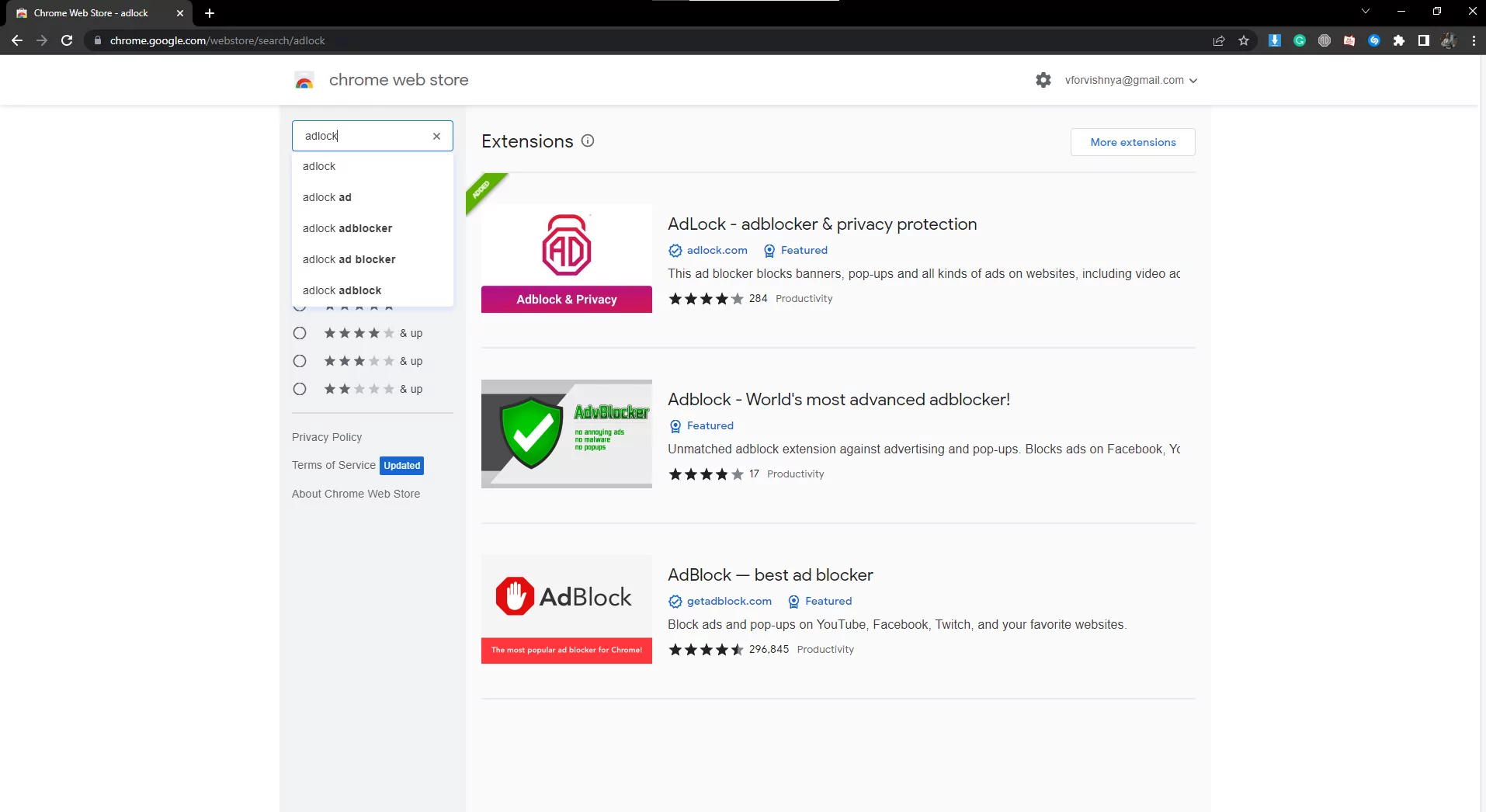
Add it to your browser extensions and then turn it ON.
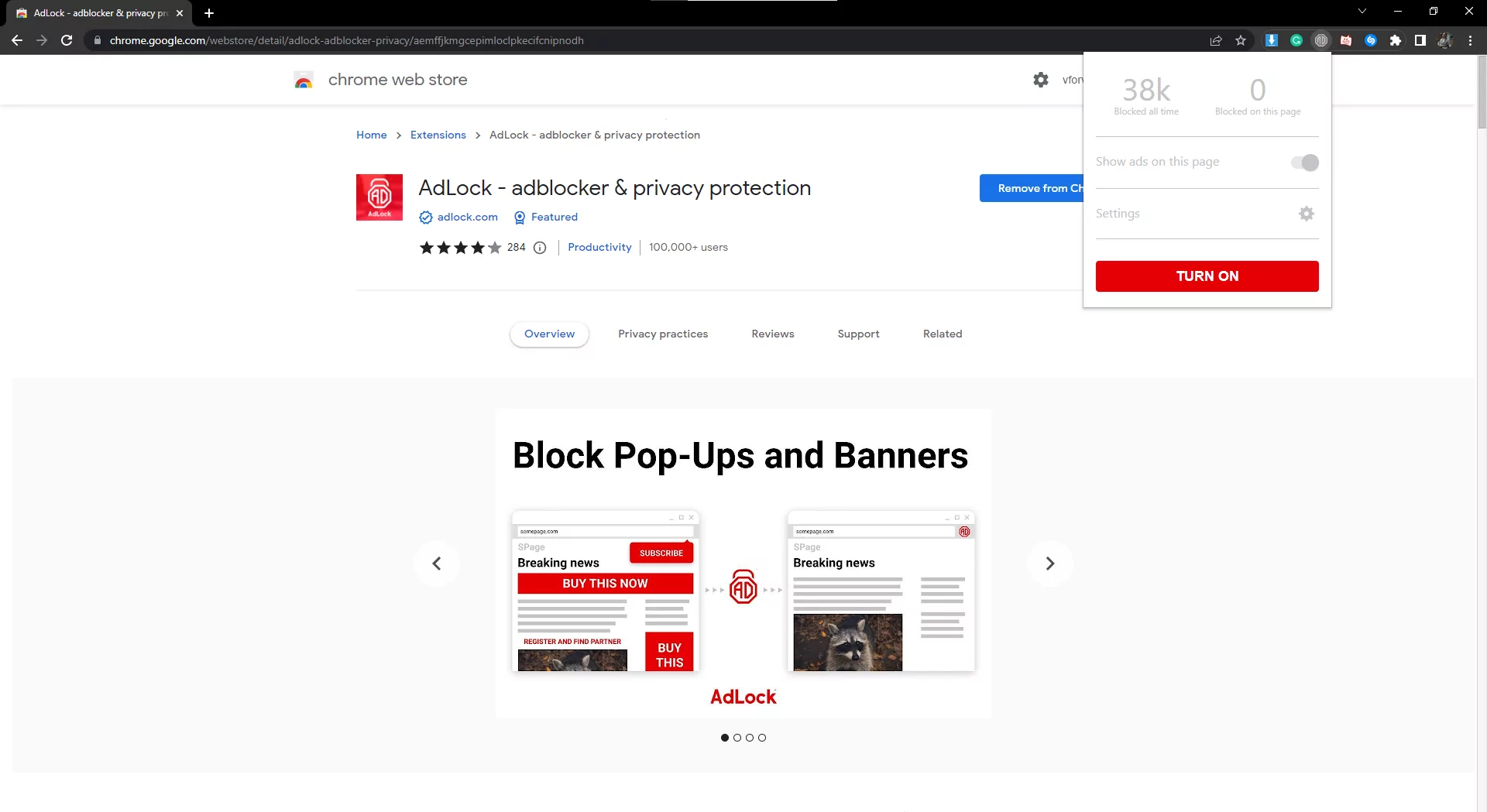
That’s basically it. To admit, extensions are always not 100% efficient as they’re limited in capabilities and framed by certain circumstances. You should consider getting a full-fledged application if you need more. But we assure you, our extension would help you get rid of ads in Outlook inbox.
Using AdLock for Blocking Ads in Outlook in Microsoft Edge
Since we have separate extensions for almost every browser out there, you should easily find AdLock in the Edge Add-on market.
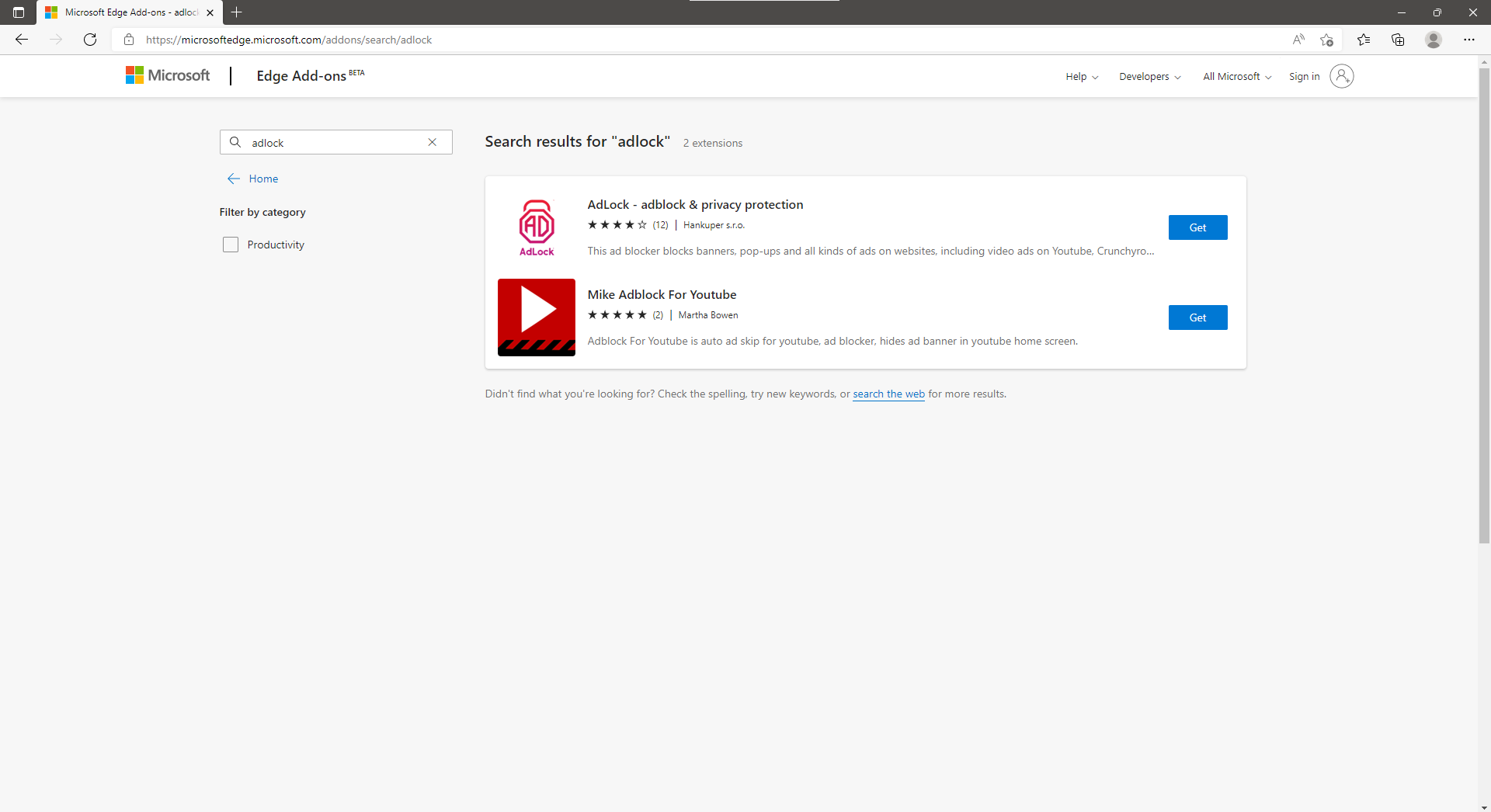
Turn it on and voila!
Using AdLock for Blocking Ads in Outlook in Firefox
Launch your Firefox and do the following:
- Press the hamburger menu in the top-right corner;
- Select “Addons and themes”;
- Type “AdLock” in the search bar and press enter;
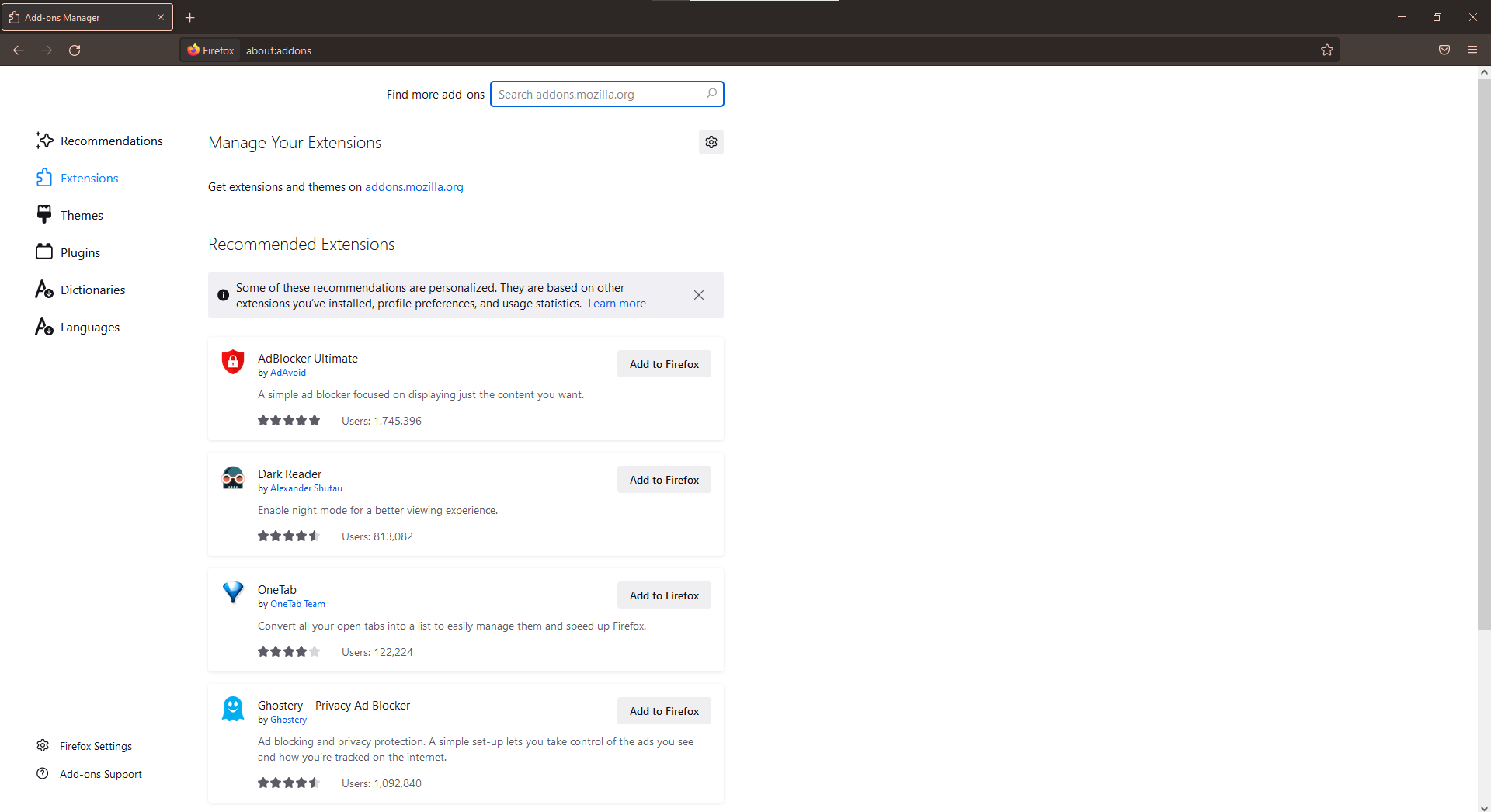
- Add the extension to your Firefox browser and turn it ON.
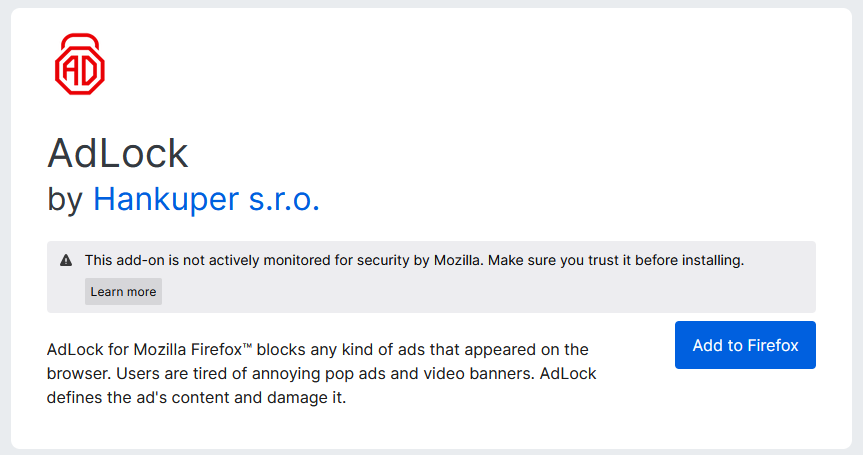
Using AdLock for Blocking Ads in Outlook in Safari
Pretty much the same iterations should be made to start blocking Outlook ads in Safari. Visit the App Store and search for AdLock there. Add it to your Safari and you’ll remove ads from Hotmail right away.
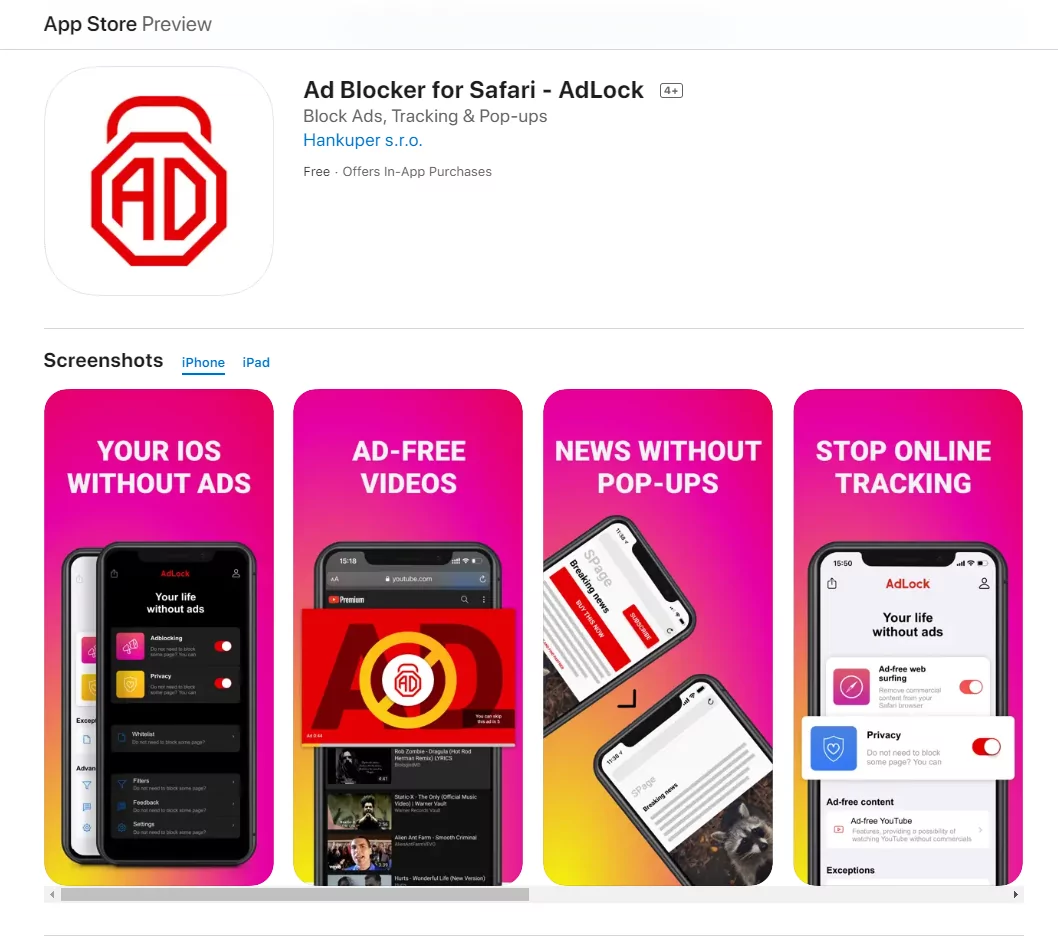
And while our extension proves its adblocking capabilities, you should go and check out our full-fledged app. To cut a long story short, a standalone AdLock application is a multitool. It works systemwide and removes not only a certain type of commercial content in one browser but the whole lotta ads across all your browsers, apps, games, and whatnot. On top of that, AdLock is designed with privacy and security in mind. All your personal data and online activity will become unreachable and untrackable for any script/tracker on the Web. Try it now and you will never go back to seeing ads online.
Conclusion
Due to the fact, that Outlook is free to use, Microsoft utilizes an advertising strategy to cover the costs of maintaining the service. Therefore, free users get ads that help generate revenue while those who decide to pay for Premium get no ads for a price of almost a hundred dollars yearly. If you are getting strung out by commercials in your Outlook inbox but do not want to pay a hefty price for the ad-free mailing service, you should consider an adblocker. Generally, any good adblocking software would come in handy but AdLock is the best solution on the market. By the way, we offer great discounts from time to time. Go check out our “Products” page and find out if there is one at the moment.
FAQ
Why am I getting ads in my Outlook inbox?
Simply put, Microsoft sell advertising space to keep their free services free. It’s all about the so-called freemium business model. Imagine a team of developers and designers making it possible for you to use Outlook completely for free. They want to get their salary, right? That’s why you ether get ads or buy Premium.
How to get rid of ads in Hotmail inbox?
You either buy a subscription for $99,99/year for a personal plan, or get yourself a realiable adblocker. Usually, a good adblocker is a way to go. For instance, AdLock would come in handy not only to block ads on Outlook email, but on other websites and platforms – YouTube, Crunchyroll, Twitch, etc.
How to block ads in Outlook mobile app?
Again, by subscribing to Microsoft 365 Personal or Family, or by getting yourself a beautiful piece of adblocking software – AdLock. We’ve got applications for both Android and iOS. Go check them out!
How to remove banner ads from the Outlook app?
Banners can be super annoying. Usually, closing the banner ad via the “X” button helps to hide the ad that pisses you off. If only it worked not for three minutes… The solution here is straightforward – you either get a Premium Office 365 or install an adblocker.
Is it possible to remove ads from Outlook in iPhone app?
You may swipe the ad to dismiss it, but the ad would come back again after a while, or after you restart the app. If you’re not willing to pay 99 bucks for Premium, then you should get yourself an adblocker.